2019 AUDI TT ROADSTER navigation update
[x] Cancel search: navigation updatePage 123 of 304

8S8012721BA
Telephone
— Free text search for a contact: see > page 100.
Contacts are displayed in alphabetical order and
can be sorted by first or last name > page 123.
The directory can be opened through the Tele-
phone* menu as well as through the Navigation*
menu.
G) Tips
— Check for a possible request to synchronize
on your cell phone. Requests to synchronize
the directory must be confirmed so that
your cell phone contacts can be loaded into
the MMI.
— The contact display in the MMI depends on
the mobile device being used. For more in-
formation on supported mobile devices, vis-
it www.audiusa.com/bluetooth or contact
an authorized Audi dealer or authorized Au-
di Service Facility.
— The directory from the cell phone with the
active connection will always be displayed.
— The contacts from the mobile device may
not be transferred in alphabetical order. If
there are too many entries, contacts with
different first letters may be missing in the
MMI.
— The contacts in the local MMI memory are
always visible and can be accessed by other
users.
Free text search for contacts
Applies to: vehicles with telephone
> Select: [MENU] button > Telephone > left con-
trol button > Directory.
> To limit the search, enter the initials of the con-
tact being searched with each initial separated
by a space. Enter additional letters if necessary.
> Select and confirm a contact from the directory.
The phone numbers for the selected contact are
displayed.
> To make the call, select and confirm a phone
number.
@) Tips
— You can scroll through long lists quickly by
turning the control knob quickly. The scroll-
ing speed depends on the number of list en-
tries.
— Additional information on free text searches
can be found under = page 100.
Showing contact details*
Applies to: vehicles with telephone
aCe yeal ban)
"8 0049841123456
001701239873
{g [email protected]
Fig. 116 Diagram: showing contact details
> Select: [MENU] button > Telephone > left con-
trol button. Select and confirm Directory > a
contact from the directory.
> Select: right control button > Show contact de-
tails.
— Calling: select and confirm the desired tele-
phone number.
— Adding a navigation destination: to start navi-
gation*, select and confirm the desired ad-
dress. Select and confirm Start route guidance.
Press the right control button to open additional
options
for the contact details.
— Read out contact: the MMI automatically cre-
ates a name tag that can be read aloud for each
entry in the directory.
— Store as favorite: see > page 117, Favorites.
— Send text message”: you can send a text mes-
sage to the selected contact > page 118
— Delete contact: the selected contact can be de-
leted.
@) Tips
— Contacts edited in the MMI directory cannot
be automatically updated in the connected
cell phone. Audi recommends editing cell
phone contacts directly in the cell phone.
— Only the contacts in the local MMI memory
can be edited or deleted.
121
Page 135 of 304
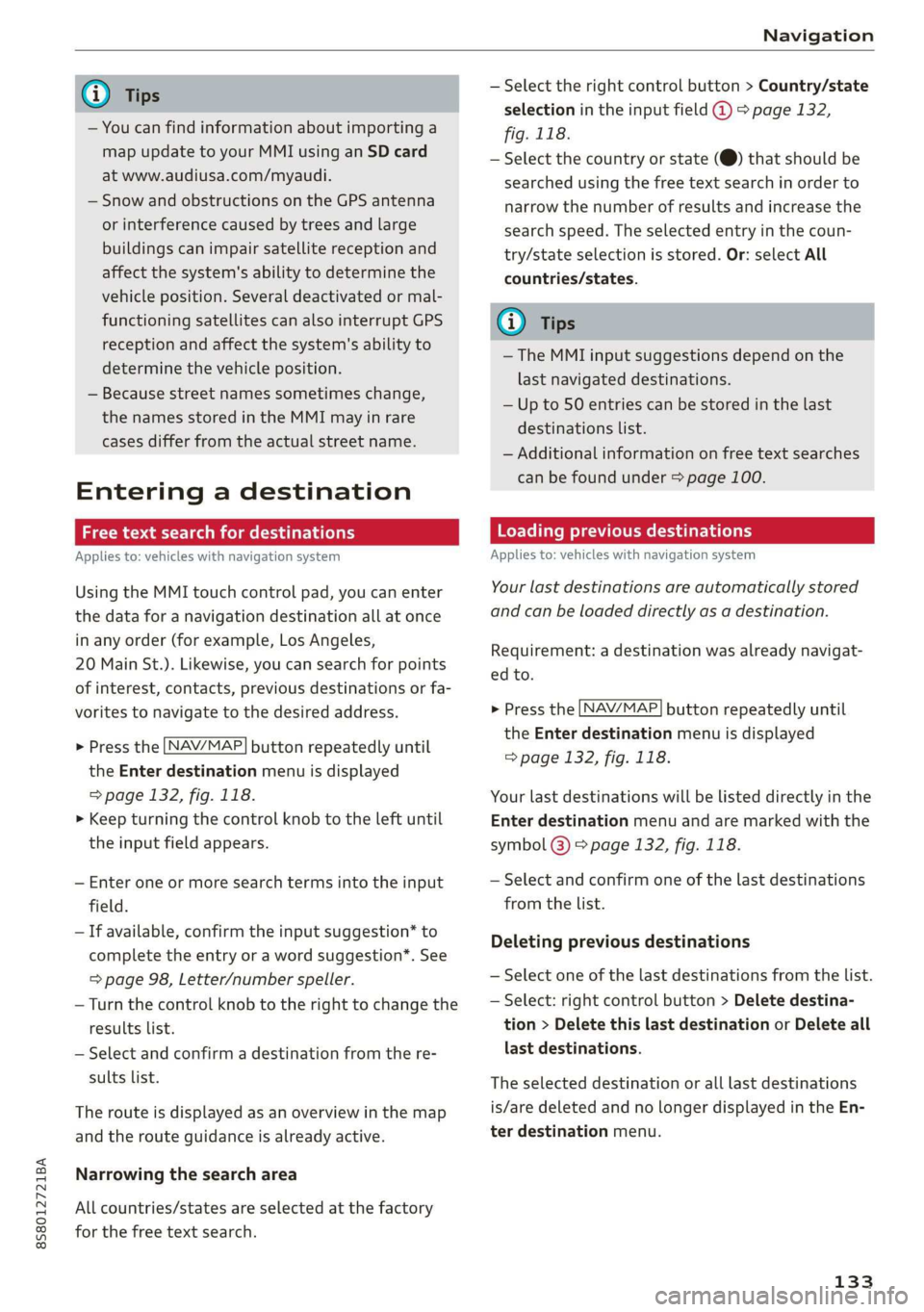
8S8012721BA
Navigation
@) Tips
— You can find information about importing a
map update to your MMI using an SD card
at www.audiusa.com/myaudi.
— Snow and obstructions on the GPS antenna
or interference caused by trees and large
buildings can impair satellite reception and
affect the system's ability to determine the
vehicle position. Several deactivated or mal-
functioning satellites can also interrupt GPS
reception and affect the system's ability to
determine the vehicle position.
— Because street names sometimes change,
the names stored in the MMI may in rare
cases differ from the actual street name.
Entering a destination
aaa ae Tm (dle acy
Applies to: vehicles with navigation system
Using the MMI touch control pad, you can enter
the data for a navigation destination all at once
in any order (for example, Los Angeles,
20 Main St.). Likewise, you can search for points
of interest, contacts, previous destinations or fa-
vorites to navigate to the desired address.
> Press the [NAV/MAP] button repeatedly until
the Enter destination menu is displayed
=> page 132, fig. 118.
> Keep turning the control knob to the left until
the input field appears.
— Enter one or more search terms into the input
field.
— If available, confirm the input suggestion* to
complete the entry or a word suggestion”. See
=> page 98, Letter/number speller.
— Turn the control knob to the right to change the
results list.
— Select and confirm a destination from the re-
sults list.
The route is displayed as an overview in the map
and the route guidance is already active.
Narrowing the search area
All countries/states are selected at the factory
for the free text search.
— Select the right control button > Country/state
selection in the input field @ > page 132,
fig. 118.
— Select the country or state (@) that should be
searched using the free text search in order to
narrow the number of results and increase the
search speed. The selected entry in the coun-
try/state selection is stored. Or: select All
countries/states.
@ Tips
—The MMI input suggestions depend on the
last navigated destinations.
— Up to 50 entries can be stored in the last
destinations list.
— Additional information on free text searches
can be found under > page 100.
Loading previous destinations
Applies to: vehicles with navigation system
Your last destinations are automatically stored
and can be loaded directly as a destination.
Requirement: a destination was already navigat-
ed to.
> Press the [NAV/MAP] button repeatedly until
the Enter destination menu is displayed
=> page 132, fig. 118.
Your last destinations will be listed directly in the
Enter destination menu and are marked with the
symbol @) > page 132, fig. 118.
— Select and confirm one of the last destinations
from the list.
Deleting previous destinations
— Select one of the last destinations from the list.
— Select: right control button > Delete destina-
tion > Delete this last destination or Delete all
last destinations.
The selected destination or all last destinations
is/are deleted and no longer displayed in the En-
ter destination menu.
133
Page 137 of 304
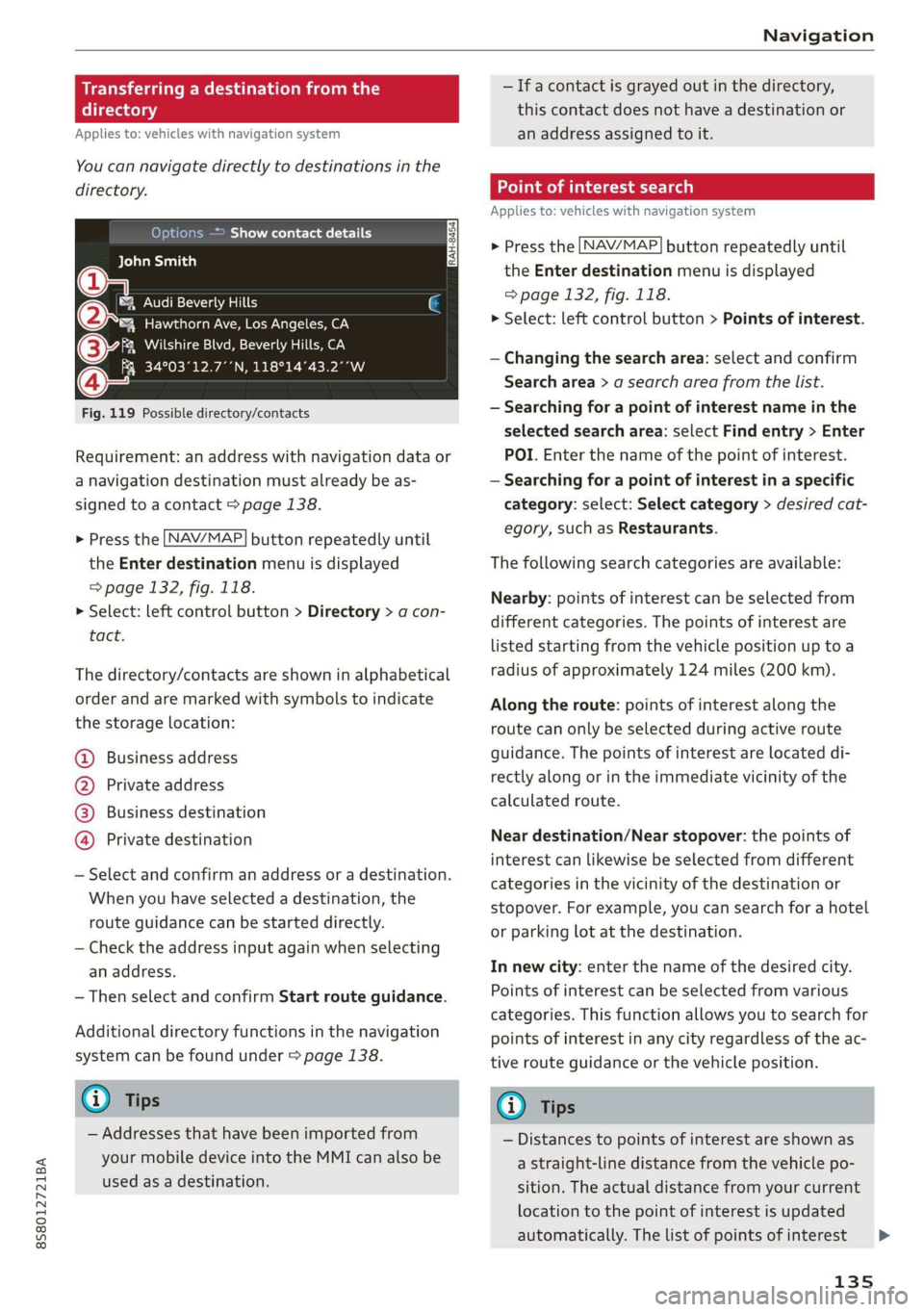
8S8012721BA
Navigation
Transferring a destination from the
directory
Applies to: vehicles with navigation system
You can navigate directly to destinations in the
directory.
Options — Show contact details
Bayelsa)
PAN RTO a aL
Hawthorn Ave, Los Angeles, CA
® Wilshire Blvd, Beverly Hills, CA
34°03°12.7°°N, 118°14°43.2°°W
Fig. 119 Possible directory/contacts
Requirement: an address with navigation data or
a navigation destination must already be as-
signed to a contact > page 138.
> Press the LNAV/MAP] button repeatedly until
the Enter destination menu is displayed
=> page 132, fig. 118.
> Select: left control button > Directory > a con-
tact.
The directory/contacts are shown in alphabetical
order and are marked with symbols to indicate
the storage location:
@ Business address
@ Private address
@® Business destination
@ Private destination
— Select and confirm an address or a destination.
When you have selected a destination, the
route guidance can be started directly.
— Check the address input again when selecting
an address.
— Then select and confirm Start route guidance.
Additional directory functions in the navigation
system can be found under > page 138.
@ Tips
— Addresses that have been imported from
your mobile device into the MMI can also be
used as a destination.
— Ifa contact is grayed out in the directory,
this contact does not have a destination or
an address assigned to it.
meats)
Applies to: vehicles with navigation system
> Press the [NAV/MAP] button repeatedly until
the Enter destination menu is displayed
=> page 132, fig. 118.
> Select: left control button > Points of interest.
— Changing the search area: select and confirm
Search area > a search area from the list.
— Searching for a point of interest name in the
selected search area: select Find entry > Enter
POI. Enter the name of the point of interest.
— Searching for a point of interest in a specific
category: select: Select category > desired cat-
egory, such as Restaurants.
The following search categories are available:
Nearby: points of interest can be selected from
different categories. The points of interest are
listed starting from the vehicle position up toa
radius of approximately 124 miles (200 km).
Along the route: points of interest along the
route can only be selected during active route
guidance. The points of interest are located di-
rectly along or in the immediate vicinity of the
calculated route.
Near destination/Near stopover: the points of
interest can likewise be selected from different
categories in the vicinity of the destination or
stopover. For example, you can search for a hotel
or parking lot at the destination.
In new city: enter the name of the desired city.
Points of interest can be selected from various
categories. This function allows you to search for
points of interest in any city regardless of the ac-
tive route guidance or the vehicle position.
@) Tips
— Distances to points of interest are shown as
a straight-line distance from the vehicle po-
sition. The actual distance from your current
location to the point of interest is updated
automatically. The list of points of interest
135
>
Page 145 of 304
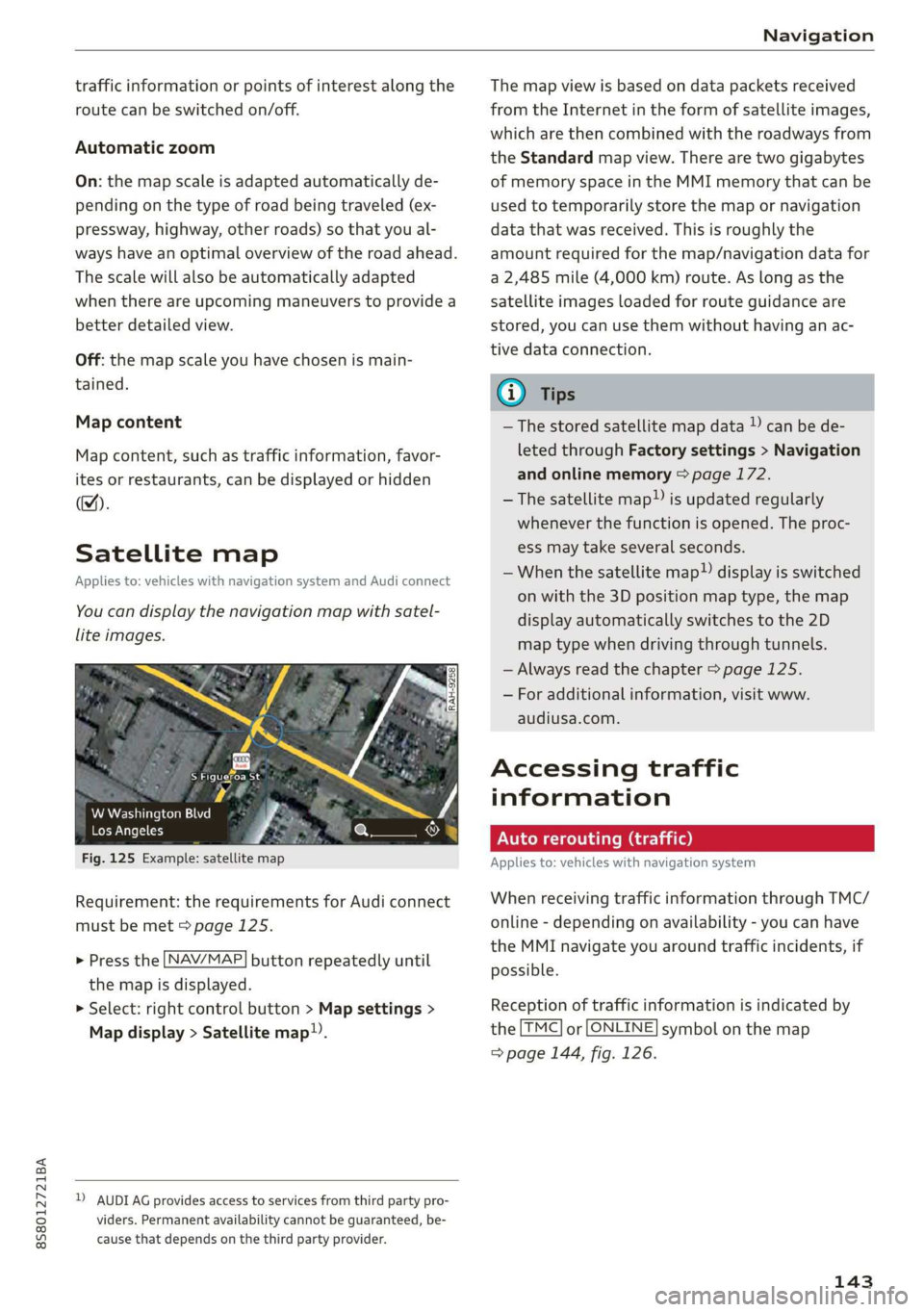
8S58012721BA
Navigation
traffic information or points of interest along the
route can be switched on/off.
Automatic zoom
On: the map scale is adapted automatically de-
pending on the type of road being traveled (ex-
pressway, highway, other roads) so that you al-
ways have an optimal overview of the road ahead.
The scale will also be automatically adapted
when there are upcoming maneuvers to provide a
better detailed view.
Off: the map scale you have chosen is main-
tained.
Map content
Map content, such as traffic information, favor-
ites or restaurants, can be displayed or hidden
(™).
Satellite map
Applies to: vehicles with navigation system and Audi connect
You can display the navigation map with satel-
lite images.
S Figueroa St
W Washington Blvd %
Los Angeles ero
Fig. 125 Example: satellite map
Requirement: the requirements for Audi connect
must be met > page 125.
> Press the [NAV/MAP] button repeatedly until
the map is displayed.
> Select: right control button > Map settings >
Map display > Satellite map!).
D) AUDI AG provides access to services from third party pro-
viders. Permanent availability cannot be guaranteed, be-
cause that depends on the third party provider.
The map view is based on data packets received
from the Internet in the form of satellite images,
which are then combined with the roadways from
the Standard map view. There are two gigabytes
of memory space in the MMI memory that can be
used to temporarily store the map or navigation
data that was received. This is roughly the
amount required for the map/navigation data for
a 2,485 mile (4,000 km) route. As long as the
satellite images loaded for route guidance are
stored, you can use them without having an ac-
tive data connection.
G) Tips
—The stored satellite map data ) can be de-
leted through Factory settings > Navigation
and online memory > page 172.
—The satellite map”) is updated regularly
whenever the function is opened. The proc-
ess may take several seconds.
—When the satellite map”) display is switched
on with the 3D position map type, the map
display automatically switches to the 2D
map type when driving through tunnels.
— Always read the chapter > page 125.
— For additional information, visit www.
audiusa.com.
Accessing traffic
information
Auto rerouting (traffic)
Applies to: vehicles with navigation system
When receiving traffic information through TMC/
online - depending on availability - you can have
the MMI navigate you around traffic incidents, if
possible.
Reception of traffic information is indicated by
the [TMC] or [ONLINE] symbol on the map
=> page 144, fig. 126.
143
Page 177 of 304
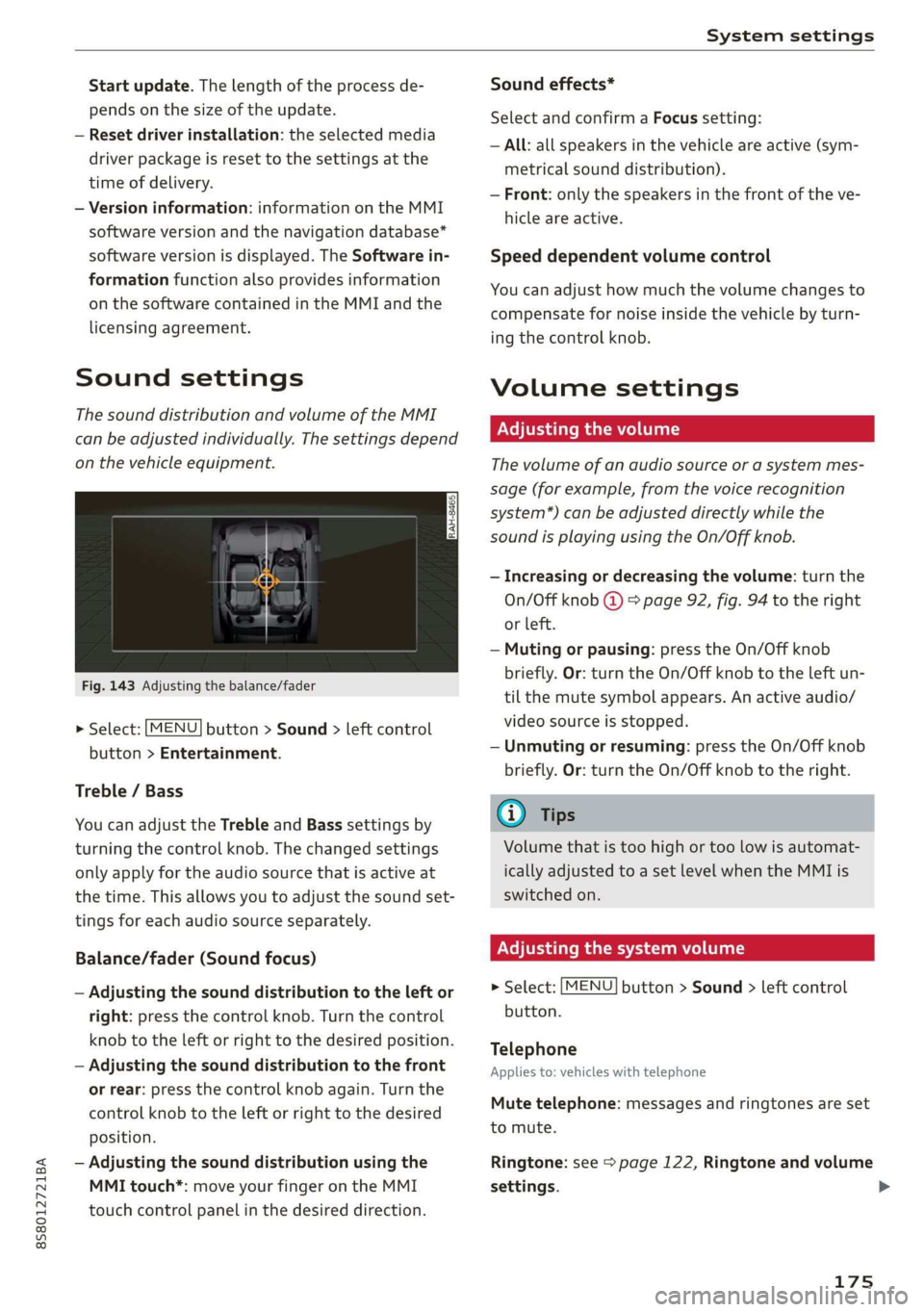
8S8012721BA
System settings
Start update. The length of the process de-
pends on the size of the update.
— Reset driver installation: the selected media
driver package is reset to the settings at the
time of delivery.
— Version information: information on the MMI
software version and the navigation database*
software version is displayed. The Software in-
formation function also provides information
on the software contained in the MMI and the
licensing agreement.
Sound settings
The sound distribution and volume of the MMI
can be adjusted individually. The settings depend
on the vehicle equipment.
Fig. 143 Adjusting the balance/fader
> Select: [MENU] button > Sound > left control
button > Entertainment.
Treble / Bass
You can adjust the Treble and Bass settings by
turning the control knob. The changed settings
only apply for the audio source that is active at
the time. This allows you to adjust the sound set-
tings for each audio source separately.
Balance/fader (Sound focus)
— Adjusting the sound distribution to the left or
right: press the control knob. Turn the control
knob to the left or right to the desired position.
— Adjusting the sound distribution to the front
or rear: press the control knob again. Turn the
control knob to the left or right to the desired
position.
— Adjusting the sound distribution using the
MMI touch*: move your finger on the MMI
touch control panel in the desired direction.
Sound effects*
Select and confirm a Focus setting:
— All: all speakers in the vehicle are active (sym-
metrical sound distribution).
— Front: only the speakers in the front of the ve-
hicle are active.
Speed dependent volume control
You can adjust how much the volume changes to
compensate for noise inside the vehicle by turn-
ing the control knob.
Volume settings
Adjusting the volume
The volume of an audio source or a system mes-
sage (for example, from the voice recognition
system*) can be adjusted directly while the
sound is playing using the On/Off knob.
— Increasing or decreasing the volume: turn the
On/Off knob @) 9 page 92, fig. 94 to the right
or left.
—Muting or pausing: press the On/Off knob
briefly. Or: turn the On/Off knob to the left un-
til the mute symbol appears. An active audio/
video source is stopped.
—Unmuting or resuming: press the On/Off knob
briefly. Or: turn the On/Off knob to the right.
G@) Tips
Volume that is too high or too low is automat-
ically adjusted to a set level when the MMI is
switched on.
Adjusting the system volume
> Select: [MENU] button > Sound > left control
button.
Telephone
Applies to: vehicles with telephone
Mute telephone: messages and ringtones are set
to mute.
Ringtone: see => page 122, Ringtone and volume
settings.
175
Page 299 of 304

8S58012721BA
Index
Seating position
Driver... ee ee eee 178
Front Passenger ies « » wives 3 ¥ asws oo ey & 179
How to adjust the front seats........... 179
Incorrect seat position................ 179
OGCUBANUS vem: « s wee 5 5 weER Fy Bee Ee 178
Seats
AGJUStING a: « 9 soos x 3 wees a ¢ caus 2 2 oem <9 46
Correct seating position............... 178
Number of seats................00008 182
Secondary phone..............200. 112,173
Selecting a source (media).............. 160
Selection menu..............0005 93,97,98
Selective door unlocking................. 21,
Selective wheel torque control............ 86
Selector lever (automatic transmission)
Emergency operation.................. 68
Position... 2.2... 0.5... c cece eee eee eee 62
Service and disposal
Safety belt pretensioner............... 188
Service interval display................. 239
Settings
Dir@GtOLy aces < = sees « 3 tees x 5 see ee eee 123
Ma Piss so soesia ow airenice © waivers «2 oenane wo ene 142
Media...... 0... eee eee eee eee eee 163
Navigation): « s sews s < exw x & eees 3 x ewe 138
RadiGise x crouse a i cwswaus 2 v comune a cuexene w 8 ao 150
SYStEM occ eee eee eee eee 171
Shift paddles (automatic transmission) .... . 66
Shuffle... 2... eee eee ee 163
Side airbags
Description...............0..02.0002 206
How theywork:: » s wea s 9 sees & o Hoes ¥ bow 208
Sidé assists zs swe : naam ¢ 2 mewem es em eo Be 75
Adjusting the brightness................ 77
Cleaning the sensors..............0--- 263
SeMSOPr Fane wesc s casa ss Hawes s ¥ Heres 5 ewe 75
Switching on and off................... 76
SIM Card r@ade@Pins «x ways : sane gs were « x ee 126
Ski DdGisw « x aeew « o meee « o eee s BeER os pe 50
Snowboatd, bag « ccs ss eeas xe eeea co RekS ee 50
Snow chains... .... 00. e eee eee eee ees 255
Socket
refer to Power sourceS.........-+--00+-- 48
Software update
refer to System update (MMI).......... 174
Software (MMI)
LIGGHSES « ssc & ¢ See & ¥ Rae & % HETES 3 £ er 176
Updates = sve es meme sean es wee ae ee 174
VERSION, «+ ewosase « « mmiomon © « wresnie w 6 poncene ev wx 174
Sources of information about child restraints
and theiruse............... eee eee ee 222
Spare tire... .... eee eee eee 274
Speed dependent volume control......... 175
Speedometer. consis x + emcee x « susie s v aves 9 6 a 10
Speed warning systeMisescs ows oo ssiae ao one 70
Speller's s « sess x x sews « ¥ saves vo Heres e Rees 98
SPOFUGISPIBYS « sus « x seme 2 2 wee sy eee we 15
SpOrtode-: « s sees ¢ » wees cs wees so wees 87
Sport view...........0 0.00. 13
Stabilization program
refer to Electronic Stabilization
Comtroli(ESO):. x sscoons w 0 avescos ow awcvane w seawness 86
START Engine STOP button............... 57
START ENGINE STOP (button)............. 58
Starting to-drive:s «ease ss news xs Hes ss Bene 61
Starting (CNgine) «=< soe st owes sy ee se ws 57
Steering... 6. cece eee 89
Indicator light « sacs ¢ ¢ ames ¥ gee se cos 18
also refer to Steering..............0005 89
Steering wheel
AdjUStINg . 0. eee eee eee 57
Shift paddles (automatic transmission) .... 66
also refer to Multifunction
steering wheel..............-..000-- 12,14
Steps for determining correct load limit... 253
Stopover (navigation) ................4 137
Storage compartments............0.0005 49
Streaming
refer to Online media................. 157
S tronic (automatic transmission) .......... 61
Subtitles (DVD) « assswe 3 « wasn ov soe ¥ « ees 163
SUTVISONS 2 same 2 2 qason = ¥ eee + eee us we @ 42
SUSPENSION CONOliss ¢ s new s ¥ wares s & wows ¥ 78
Swapping calls; < sews ss agus ss sees 5 tees 116
Switching daytime running lights on and off. 40
Switching the ignitionon................. 57
297
Page 300 of 304

Index
SyMbol Stereo x sess ae cueceee oo comes vo ooeee woo 101
Navigation ..... 0.0... ccc eee eee eee 140
UtathiGwuss + aun x eeu a 2 Wome aE oem Bod ee 145
also refer to Indicator lights.............. 7
System settings (MMI)................. 171
System update (MM) «. s «ces cs cows ss es 174
SYStENi VOLUME weme 2 v eens = eee s = BeeR Ge 175
T
Tachonmeterca's « same ¢ 2 maau § 2 wane a 2 ae 10, 11
Technical data...........00. sce ee eee 285
Technical modifications................. 280
Telephone........... 0... eee ee eee eee 110
Audi phone box...........2 seen eres 113
GONNSCEING « x wow & & womens 9 0 sae ooo oo 110
Dialing anumber............0e eee ane 115
Options during a phone call............ 116
SELtiINGS cus « woes o s sem 4 & ee o 2 eNOS 122
Temperature display
COOLAME wussass a: annwans 4 & amnwans ov soauias 4 u aeaxar & 10
Temperature display (outside temperature) .. 11
Tethering
refer to Personal hotspot.............. 126
Text MeSSAQGES cic se secre 2 x ese vo ees wo 117
also refer to Text messages............ 117
Tie-dOWNS 2... eee eee eee 51
Tightening specification (wheel bolts) ..... 273
THIM GS. 6 cscs = saonare ao mamas ww eee vw tes vo 171
tiptronic (automatic transmission) ......... 66
Tire Mobility System (tire repair set)....... 268
TINGS sawssa = mean # e Mee ae HOw a 2 ew Bee 240
Allawheel. drives. «a cows se enim ee eens ws onan 89
Low-profile tires. ......... 0.000. .000 255
R@PaihS@t's ; xcesu « : ous & 5 ewes ¢ 2 eee eg 268
Replacing s ssivs + wei x 6 wens wo warm e+ eon 270
Service life.................00.0.0005 248
Tir€ Preéssré-<.< : seca ss vase s ¢ wees sb Os 250
Tire pressure monitoring sys-
TEM eee ee 256, 257, 258
Tire pressure table.................00. 251
Treadwear indicators...............04. 248
Unidinectional.. . . c.cesse 0 0 ssenare 0 0 aserace 242, 273
Uniform tire quality grading............ 255
Tires and wheels
Glossary of tire and loading terminology.. 242
Tires and vehicle load limits............ 252
298
TMC
refer to Traffic information............. 145
Tone (sound)
refer to Adjusting the sound............ 175
oo) 268
Touch
refertoMMI touch..............+-+4-- 94
TOWINGse. 3 « maces @ & men & = BGR 4 FE BGR 4 Em 274
TPMS
Tire Pressure Monitoring System........ 257
TPMS (tire pressure monitoring system)
TNAIeatOr lights. 5 saw 6 same. @ 6 wavens ae © sonwess 260
Tire pressure monitoring system........ 258
Traffic information............ 143,144,145
Traffie@reports.: « sci © ¢ ewan a 6 sean 2 6 ween « 141
Transmission malfunction (indicator light)... 67
Treéble:(SoUNG) i: « & aces ss wean s & wee so oe 175
Trunk lid
Trunkescape lath: « © wiw 2 wien ee ween 2 « 28
Turnesignalls « siioi os wea 2 2 wenn 2 eee ¥ 4 os 39
U
Unfastening safety belts................ 187
Uniform tire quality grading............. 255
Unlocking and locking
By remote control... 0.6... ese c eee eee 24
Using the lock cylinder................. 26
With the central locking switch.......... 25
With the convenience key............... 24
Updating stations (radio)................ 147
USB Chargitig port's < + ssag 2 yawn x 2 news se me 48
USB stick
refer to Audi music interface....... 158,159
V
VanityimittOliaos » x esas a 2 mewn 4 eeuee 3 ¢ cee 42
Vehicle
Gare/cleaning « sco s 2 wv 2 2 owns ov eine o 262
Dimensions ........... cece eee eee 285
Identification dataje:: « « sew = y ewe 2 wey 285
QUBOFISERVICE « sees 6 & seamecs oe ews ¥ 0 een 267
Raising... 12.02... . 0. ec eee eee ee 272
Vehicle battery
Charge level............ 0.0002 e ee eee 91
Vehicle care... 2.2.2... eee 262