2018 VOLVO XC60 T8 window
[x] Cancel search: windowPage 438 of 674

||
STARTING AND DRIVING
436
Information in the instrument panel
When driving in Hybrid mode, a hybrid gauge will be displayed in the instrument panel. The gaugewill indicate the amount of electrical currentrequired when the driver depresses the accelera-tor pedal. The marker between the lightning andthe drop shows how much current is available.
The instrument panel gauge when both the electric motor and the combustion engine are being used.
The instrument panel also shows how much current is being restored to thebattery (regenerated) during light brak-ing.
PURE
•Uses the electric motor only, with the lowest possible energy consumption and carbon dioxide emissions. This drive mode maximizes the use of the hybrid battery. Ground clearance is lowered
4
to reduce
air resistance and certain climate system func- tions are reduced to provide the longest possibledriving distance using only electricity. Pure mode is available when the hybrid battery is sufficiently charged. Even in Pure mode, the com-bustion engine will start if the charge level in thebattery gets too low. The combustion engine willalso start
• if the vehicle's speed goes above 125 km/h(78 mph)
• if the driver requests more power than theelectric motor can provide
• if factors such as cold weather affect thesystem or components.
This drive mode is optimized for maximum drivingdistance with electric propulsion and is primarilyintended for use in city driving. Pure helps pro-vide the lowest possible consumption even whenthe hybrid battery is fully discharged. ECO climateis activated to control the climate in the passen-ger compartment, and in slippery road conditionsslightly more wheel spin may be permitted beforeall-wheel drive is automatically activated.
ECO Climate
In Pure mode, ECO climate is automatically acti- vated in the passenger compartment to helpreduce energy consumption.
NOTE
When the Pure drive mode is activated, set-
tings for certain climate system and electricity consuming functions are reduced. Some ofthese settings can be reset manually, but fullfunctionality will only be restored by leaving
Pure mode or adapting the Individual drive
mode to full climate system functionality.
If condensation forms on the windows, tap the max defroster button, which will function normally.
4 For vehicles with pneumatic suspension.
Page 449 of 674

STARTING AND DRIVING
}}
447
Driving
•Choose the Pure drive mode to help mini- mize electric power consumption.
• Maintain a steady speed and a generous fol-lowing distance to traffic ahead to minimizebraking. This drive mode has the lowestpower consumption.
• Balance energy requirements using theaccelerator pedal. Use the indicator on theinstrument panel to see available electricpower and avoid starting the combustionengine unnecessarily. The electric motor ismore effective than the combustion engine,especially at low speeds.
• When braking is necessary, brake gentlyusing the brake pedal. This will recharge thehybrid battery. A regenerative function isintegrated in the brake pedal and can beaugmented by the electric motor's brakingcapacity when the gear selector is in mode B
.
• Higher speeds increase energy consumption - air resistance increases with speed.
• Activate the
Hold function in the Function
view at high speeds when traveling farther than is possible using the hybrid battery'scapacity.
• Whenever possible, avoid using the
Chargefunction to charge the hybrid battery. Charg- ing the battery using the combustion engine increases fuel consumption and carbon diox-ide emissions.
• In a cold climate, reduce heating of the wind-shield/rear window, mirrors, seats and thesteering wheel.
• Maintain the correct pressure in the tires andcheck pressure regularly.
• The type of tires used could affect energyconsumption - consult a retailer for advice onsuitable tires.
• Remove unnecessary items from the vehicle- the heavier the load, the higher the fuelconsumption.
• Roof loads increase air resistance andincrease fuel consumption. Remove roofboxes, ski racks, etc. that are not in use.
• Avoid driving with the windows open.
• Do not keep the vehicle still on an upwardgradient by using the accelerator pedal. Usethe brakes instead.
Related information
•
Drive-E
‒
purer driving pleasure (p. 27)
• Factors affecting electric motor range(p. 448)
• Using the electric motor only (p. 447)
• Hybrid gauge (p. 83)
• Checking tire pressure (p. 547)
Using the electric motor only
When using the electric motor, Volvo Twin Engine provides a combination of good fueleconomy, low emissions and high performance.
For energy-efficient driving:
• Select the Pure drive mode to help maximize driving range using only the electric motor.
• Balance energy requirements using theaccelerator pedal. Use the indicator on theinstrument panel's hybrid gauge to see avail-able electric power and avoid starting thecombustion engine unnecessarily.
• When braking is necessary, brake gentlyusing the brake pedal. This will recharge thehybrid battery.
• Activate the
Hold function in the Function
view at high speeds when traveling farther than is possible using the hybrid battery'scapacity.
• Reduce current consumption in the passen-ger compartment by reducing e.g. fan speed,electric heating, or air conditioning use.
Also follow the general economical driving adviceregarding speed, tires and load to maximizerange.
Related information
• General information about Twin Engine(p. 396)
• Economical driving (p. 446)
Page 453 of 674

STARTING AND DRIVING
451
•
Speed limiter (p. 268)
• Tire sealing system (p. 562)
Winter driving
It is important to check the vehicle before driving in cold/snowy conditions to make sure it can bedriven safely.
Before the cold season arrives:
• Make sure the engine coolant contains 50% antifreeze. This mixture helps protect theengine from frost erosion down toapprox. -35 °C (-31 °F). Do not mix differenttypes of antifreeze as this could pose ahealth risk.
• Keep the fuel tank well filled to prevent con-densation from forming.
• Check the viscosity of the engine oil. Oil withlow viscosity (thinner oil) improves cold-weather starting and reduces fuel consump-tion when driving with a cold engine.
CAUTION
Low-viscosity oil should not be used with hard driving or in hot weather.
•
Check the condition and charge level of the start battery. Cold weather places greaterdemands on the start battery and reduces itscapacity.
• Use washer fluid containing antifreeze tohelp prevent ice from forming in the washerfluid reservoir.
Slippery driving conditionsFor optimal traction and roadholding, Volvo rec-ommends using snow tires on all wheels when-ever there is a risk of snow or ice on the road.
NOTE
Certain countries require use of winter tires by law. Not all countries permit the use ofstudded tires.
Practice driving on slippery surfaces under con- trolled conditions to learn how the vehicle reacts.
Related information
•Snow tires (p. 561)
• Snow chains (p. 561)
• Braking on salted roads (p. 421)
• Braking on wet roads (p. 421)
• Filling washer fluid (p. 640)
• Start battery (p. 605)
• Replacing windshield wiper blades (p. 638)
• Changing rear window wipers (p. 637)
• Refilling coolant (p. 602)
Page 491 of 674
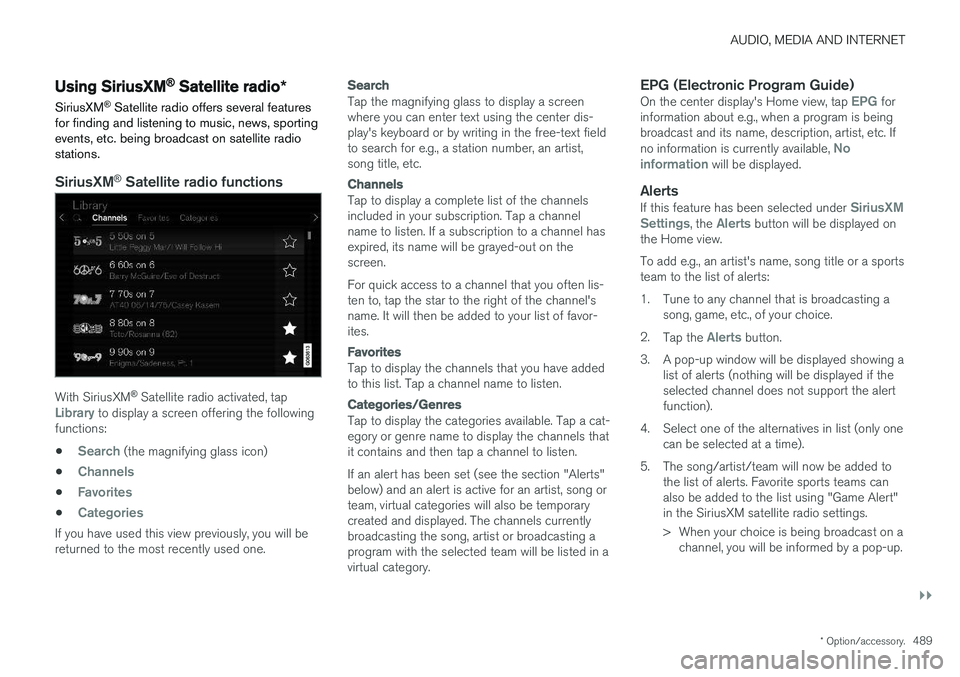
AUDIO, MEDIA AND INTERNET
}}
* Option/accessory.489
Using SiriusXM® Satellite radio *
SiriusXM ®
Satellite radio offers several features
for finding and listening to music, news, sporting events, etc. being broadcast on satellite radiostations.
SiriusXM ®
Satellite radio functions
With SiriusXM ®
Satellite radio activated, tapLibrary to display a screen offering the following
functions: •
Search (the magnifying glass icon)
•
Channels
•Favorites
•Categories
If you have used this view previously, you will be returned to the most recently used one.
Search
Tap the magnifying glass to display a screen where you can enter text using the center dis-play's keyboard or by writing in the free-text fieldto search for e.g., a station number, an artist,song title, etc.
Channels
Tap to display a complete list of the channels included in your subscription. Tap a channelname to listen. If a subscription to a channel hasexpired, its name will be grayed-out on thescreen. For quick access to a channel that you often lis- ten to, tap the star to the right of the channel'sname. It will then be added to your list of favor-ites.
Favorites
Tap to display the channels that you have added to this list. Tap a channel name to listen.
Categories/Genres
Tap to display the categories available. Tap a cat- egory or genre name to display the channels thatit contains and then tap a channel to listen. If an alert has been set (see the section "Alerts" below) and an alert is active for an artist, song orteam, virtual categories will also be temporarycreated and displayed. The channels currentlybroadcasting the song, artist or broadcasting aprogram with the selected team will be listed in avirtual category.
EPG (Electronic Program Guide)On the center display's Home view, tap EPG for
information about e.g., when a program is being broadcast and its name, description, artist, etc. If no information is currently available,
No
information will be displayed.
AlertsIf this feature has been selected under SiriusXM
Settings, the Alerts button will be displayed on
the Home view. To add e.g., an artist's name, song title or a sports team to the list of alerts:
1. Tune to any channel that is broadcasting a song, game, etc., of your choice.
2. Tap the
Alerts button.
3. A pop-up window will be displayed showing a list of alerts (nothing will be displayed if the selected channel does not support the alertfunction).
4. Select one of the alternatives in list (only one can be selected at a time).
5. The song/artist/team will now be added to the list of alerts. Favorite sports teams canalso be added to the list using "Game Alert"in the SiriusXM satellite radio settings.
> When your choice is being broadcast on achannel, you will be informed by a pop-up.
Page 508 of 674
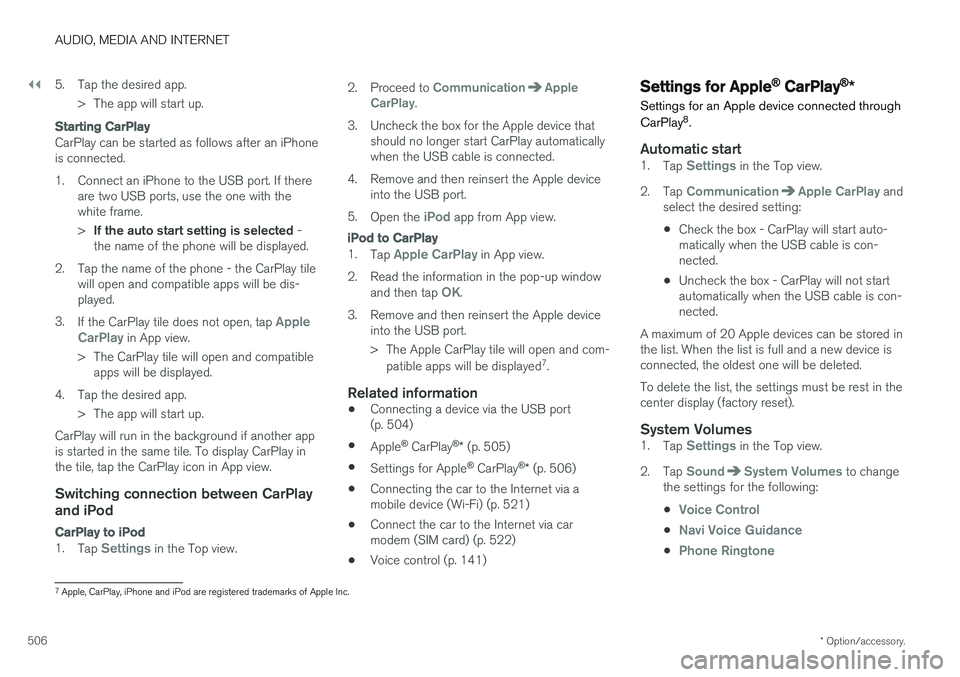
||
AUDIO, MEDIA AND INTERNET
* Option/accessory.
506 5. Tap the desired app.
> The app will start up.
Starting CarPlay
CarPlay can be started as follows after an iPhone is connected.
1. Connect an iPhone to the USB port. If there are two USB ports, use the one with the white frame. >If the auto start setting is selected -
the name of the phone will be displayed.
2. Tap the name of the phone - the CarPlay tile will open and compatible apps will be dis- played.
3. If the CarPlay tile does not open, tap
Apple
CarPlay in App view.
> The CarPlay tile will open and compatible apps will be displayed.
4. Tap the desired app. > The app will start up.
CarPlay will run in the background if another app is started in the same tile. To display CarPlay inthe tile, tap the CarPlay icon in App view.
Switching connection between CarPlay and iPod
CarPlay to iPod
1. Tap Settings in the Top view. 2. Proceed to
CommunicationApple
CarPlay.
3. Uncheck the box for the Apple device that should no longer start CarPlay automatically when the USB cable is connected.
4. Remove and then reinsert the Apple device into the USB port.
5. Open the
iPod app from App view.
iPod to CarPlay
1.Tap Apple CarPlay in App view.
2. Read the information in the pop-up window and then tap
OK.
3. Remove and then reinsert the Apple device into the USB port.
> The Apple CarPlay tile will open and com-
patible apps will be displayed 7
.
Related information
• Connecting a device via the USB port (p. 504)
• Apple ®
CarPlay ®
* (p. 505)
• Settings for Apple ®
CarPlay ®
* (p. 506)
• Connecting the car to the Internet via amobile device (Wi-Fi) (p. 521)
• Connect the car to the Internet via carmodem (SIM card) (p. 522)
• Voice control (p. 141)
Settings for Apple® CarPlay®
*
Settings for an Apple device connected through CarPlay 8
.
Automatic start1. Tap Settings in the Top view.
2. Tap
CommunicationApple CarPlay and
select the desired setting:
• Check the box - CarPlay will start auto- matically when the USB cable is con-nected.
• Uncheck the box - CarPlay will not startautomatically when the USB cable is con-nected.
A maximum of 20 Apple devices can be stored inthe list. When the list is full and a new device isconnected, the oldest one will be deleted. To delete the list, the settings must be rest in the center display (factory reset).
System Volumes1. Tap Settings in the Top view.
2. Tap
SoundSystem Volumes to change
the settings for the following:
•
Voice Control
•Navi Voice Guidance
•Phone Ringtone
7 Apple, CarPlay, iPhone and iPod are registered trademarks of Apple Inc.
Page 513 of 674
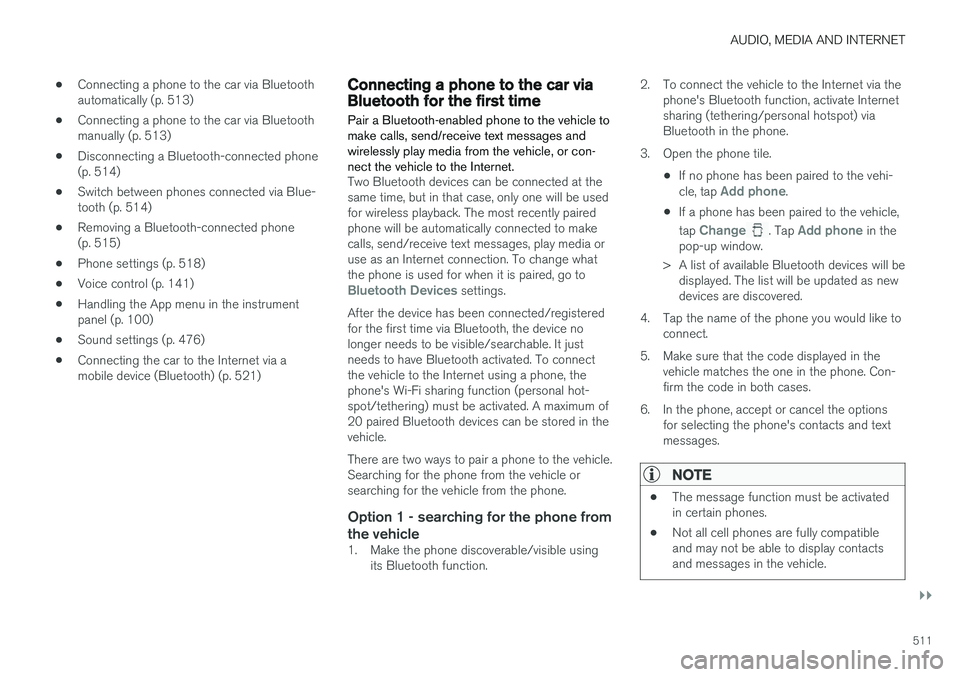
AUDIO, MEDIA AND INTERNET
}}
511
•
Connecting a phone to the car via Bluetooth automatically (p. 513)
• Connecting a phone to the car via Bluetoothmanually (p. 513)
• Disconnecting a Bluetooth-connected phone(p. 514)
• Switch between phones connected via Blue-tooth (p. 514)
• Removing a Bluetooth-connected phone(p. 515)
• Phone settings (p. 518)
• Voice control (p. 141)
• Handling the App menu in the instrumentpanel (p. 100)
• Sound settings (p. 476)
• Connecting the car to the Internet via amobile device (Bluetooth) (p. 521)
Connecting a phone to the car viaBluetooth for the first time
Pair a Bluetooth-enabled phone to the vehicle to make calls, send/receive text messages andwirelessly play media from the vehicle, or con-nect the vehicle to the Internet.
Two Bluetooth devices can be connected at the same time, but in that case, only one will be usedfor wireless playback. The most recently pairedphone will be automatically connected to makecalls, send/receive text messages, play media oruse as an Internet connection. To change whatthe phone is used for when it is paired, go to
Bluetooth Devices settings.
After the device has been connected/registered for the first time via Bluetooth, the device nolonger needs to be visible/searchable. It justneeds to have Bluetooth activated. To connectthe vehicle to the Internet using a phone, thephone's Wi-Fi sharing function (personal hot-spot/tethering) must be activated. A maximum of20 paired Bluetooth devices can be stored in thevehicle. There are two ways to pair a phone to the vehicle. Searching for the phone from the vehicle orsearching for the vehicle from the phone.
Option 1 - searching for the phone from the vehicle
1. Make the phone discoverable/visible using its Bluetooth function. 2. To connect the vehicle to the Internet via the
phone's Bluetooth function, activate Internetsharing (tethering/personal hotspot) viaBluetooth in the phone.
3. Open the phone tile.
•If no phone has been paired to the vehi- cle, tap
Add phone.
• If a phone has been paired to the vehicle, tap
Change. Tap Add phone in the
pop-up window.
> A list of available Bluetooth devices will be displayed. The list will be updated as new devices are discovered.
4. Tap the name of the phone you would like to connect.
5. Make sure that the code displayed in the vehicle matches the one in the phone. Con-firm the code in both cases.
6. In the phone, accept or cancel the options for selecting the phone's contacts and textmessages.
NOTE
• The message function must be activated in certain phones.
• Not all cell phones are fully compatibleand may not be able to display contactsand messages in the vehicle.
Page 514 of 674
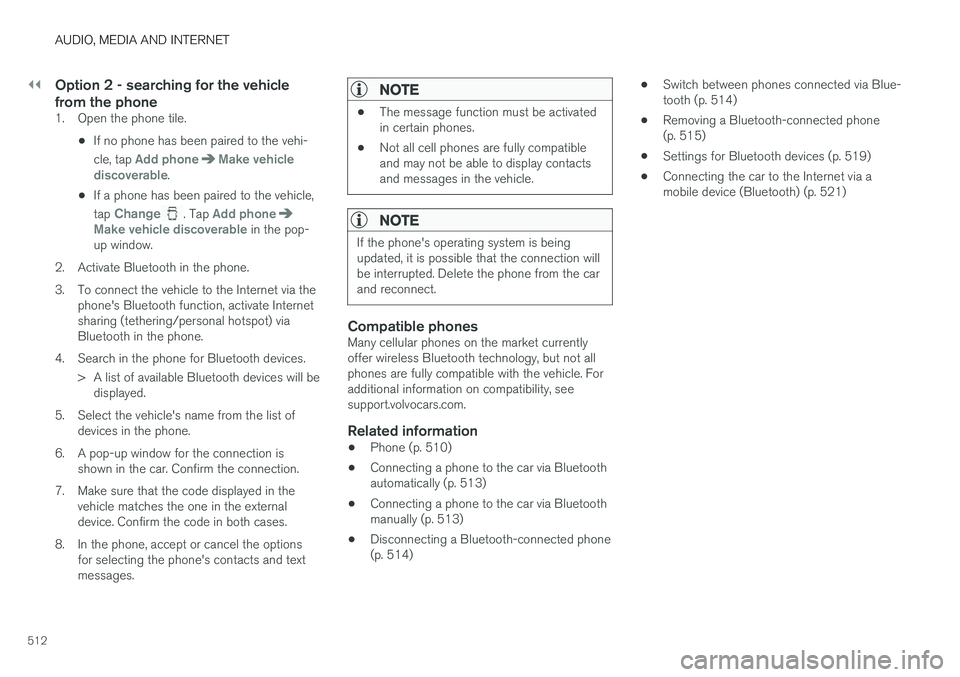
||
AUDIO, MEDIA AND INTERNET
512
Option 2 - searching for the vehicle from the phone
1. Open the phone tile.•If no phone has been paired to the vehi- cle, tap
Add phoneMake vehicle
discoverable.
• If a phone has been paired to the vehicle, tap
Change. Tap Add phoneMake vehicle discoverable in the pop-
up window.
2. Activate Bluetooth in the phone.
3. To connect the vehicle to the Internet via the phone's Bluetooth function, activate Internet sharing (tethering/personal hotspot) viaBluetooth in the phone.
4. Search in the phone for Bluetooth devices. > A list of available Bluetooth devices will bedisplayed.
5. Select the vehicle's name from the list of devices in the phone.
6. A pop-up window for the connection is shown in the car. Confirm the connection.
7. Make sure that the code displayed in the vehicle matches the one in the externaldevice. Confirm the code in both cases.
8. In the phone, accept or cancel the options for selecting the phone's contacts and textmessages.
NOTE
• The message function must be activated in certain phones.
• Not all cell phones are fully compatibleand may not be able to display contactsand messages in the vehicle.
NOTE
If the phone's operating system is being updated, it is possible that the connection willbe interrupted. Delete the phone from the carand reconnect.
Compatible phonesMany cellular phones on the market currently offer wireless Bluetooth technology, but not allphones are fully compatible with the vehicle. Foradditional information on compatibility, seesupport.volvocars.com.
Related information
•Phone (p. 510)
• Connecting a phone to the car via Bluetoothautomatically (p. 513)
• Connecting a phone to the car via Bluetoothmanually (p. 513)
• Disconnecting a Bluetooth-connected phone(p. 514) •
Switch between phones connected via Blue-tooth (p. 514)
• Removing a Bluetooth-connected phone(p. 515)
• Settings for Bluetooth devices (p. 519)
• Connecting the car to the Internet via amobile device (Bluetooth) (p. 521)
Page 523 of 674
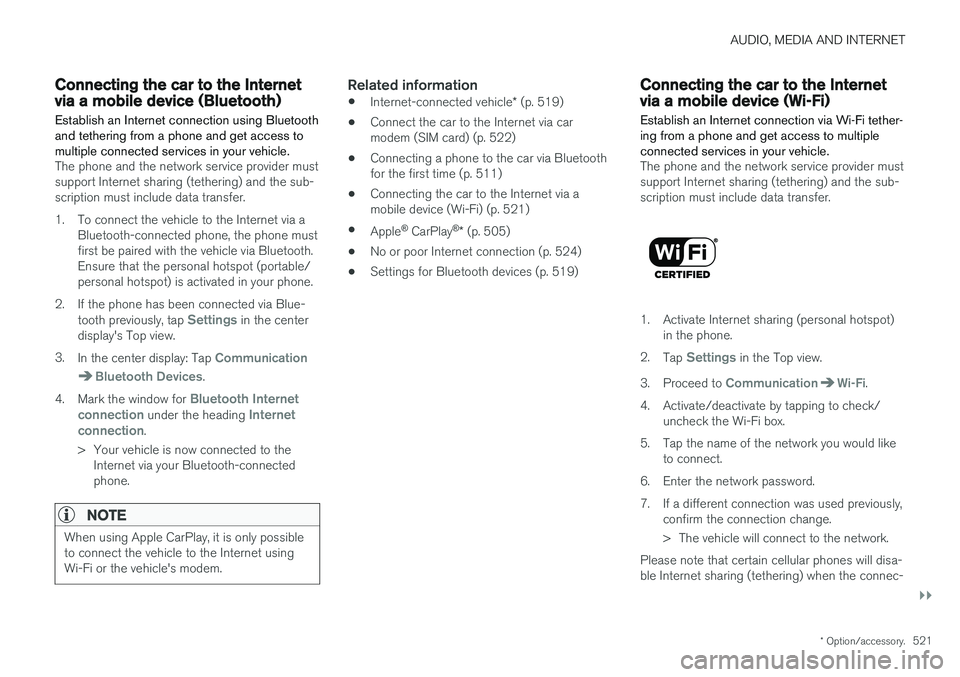
AUDIO, MEDIA AND INTERNET
}}
* Option/accessory.521
Connecting the car to the Internetvia a mobile device (Bluetooth)
Establish an Internet connection using Bluetooth and tethering from a phone and get access tomultiple connected services in your vehicle.
The phone and the network service provider must support Internet sharing (tethering) and the sub-scription must include data transfer.
1. To connect the vehicle to the Internet via a Bluetooth-connected phone, the phone must first be paired with the vehicle via Bluetooth.Ensure that the personal hotspot (portable/personal hotspot) is activated in your phone.
2. If the phone has been connected via Blue- tooth previously, tap
Settings in the center
display's Top view.
3. In the center display: Tap
Communication
Bluetooth Devices.
4. Mark the window for
Bluetooth Internet
connection under the heading Internet
connection.
> Your vehicle is now connected to the Internet via your Bluetooth-connected phone.
NOTE
When using Apple CarPlay, it is only possible to connect the vehicle to the Internet usingWi-Fi or the vehicle's modem.
Related information
• Internet-connected vehicle
* (p. 519)
• Connect the car to the Internet via car modem (SIM card) (p. 522)
• Connecting a phone to the car via Bluetoothfor the first time (p. 511)
• Connecting the car to the Internet via amobile device (Wi-Fi) (p. 521)
• Apple ®
CarPlay ®
* (p. 505)
• No or poor Internet connection (p. 524)
• Settings for Bluetooth devices (p. 519)
Connecting the car to the Internetvia a mobile device (Wi-Fi)
Establish an Internet connection via Wi-Fi tether- ing from a phone and get access to multipleconnected services in your vehicle.
The phone and the network service provider must support Internet sharing (tethering) and the sub-scription must include data transfer.
1. Activate Internet sharing (personal hotspot) in the phone.
2. Tap
Settings in the Top view.
3. Proceed to
CommunicationWi-Fi.
4. Activate/deactivate by tapping to check/ uncheck the Wi-Fi box.
5. Tap the name of the network you would like to connect.
6. Enter the network password.
7. If a different connection was used previously, confirm the connection change.
> The vehicle will connect to the network.
Please note that certain cellular phones will disa- ble Internet sharing (tethering) when the connec-