2018 VOLVO XC60 T8 gas type
[x] Cancel search: gas typePage 10 of 674

8
Pilot Assist limitations313
Pilot Assist * symbols and messages
314
Radar sensor 316
Radar sensor limitations 317
Recommended maintenance for the radar sensor 320
Radar sensor type approval 320
Camera 321
Camera limitations 322
Recommended maintenance for thecamera/radar sensor 325
City Safety ™
325
City Safety parameters and sub-functions 326
Setting a warning distance for City Safety 328
Detecting obstacles with City Safety 329
City Safety in crossing traffic 331
Limitations of City Safety in crossingtraffic 332
City Safety steering assistance forevasive maneuver 333
City Safety steering assistance limi-tations during evasive maneuvers 333
City Safety and delayed evasivemaneuvers 334
City Safety limitations 335
City Safety messages 337
Rear Collision Warning338
Rear Collision Warning limitations 338
BLIS *
339
Activating/deactivating BLIS 340
BLIS limitations 341
Recommended maintenance for BLIS 342
BLIS messages 343
Cross Traffic Alert *
344
Activating/deactivating Cross Traffic Alert 345
Cross Traffic Alert limitations 345
Recommended maintenance forCross Traffic Alert 346
Cross Traffic Alert messages 347
Road Sign Information *
348
Activating/deactivating Road SignInformation 349
Road Sign Information and sign displays 349
Road Sign Information and SensusNavigation 350
Road Sign Information with SpeedWarning and Settings 350
Activating/deactivating Speed Warn-ing in Road Sign Information 351
Road Sign Information with speedcamera information 352
Road Sign Information limitations 352
Driver Alert Control353
Activating/deactivating Driver Alert Control 354
Selecting guidance to a rest area ifthe Driver Alert Control warning hasbeen given 355
Driver Alert Control limitations 355
Lane Keeping Aid 355
Steering assistance with Lane Keep-ing Aid 357
Activating/deactivating Lane Keeping Aid 358
Selecting type of assistance for LaneKeeping Aid 358
Lane Keeping Aid limitations 358
Lane Keeping Aid symbols and mes-sages 360
Lane Keeping Aid symbols in theinstrument panel 362
Steering assistance at risk of collision 363
Activating/deactivating steeringassistance during collision risks 363
Run-Off Mitigation with steeringassistance 364
Run-Off Mitigation with steeringassistance levels 364
Activating/deactivating Run-Off Miti-gation with steering assistance 365
Limitations of Run-Off Mitigationwith steering assistance 365
Page 11 of 674

9
Steering assistance during collision risks from oncoming traffic366
Activating/deactivating Steeringassistance during collision risks withoncoming vehicles 367
Limitations of steering assistanceduring collision risks from oncomingtraffic 367
Steering assistance during collision risks from behind * 368
Activating/deactivating Steering assistance during collision risks from behind * 369
Limitations of steering assistance during collision risks from behind 369
Symbols and messages for steeringassistance during collision risks 371
Park Assist *
372
Park Assist front, rear and sides 373
Activating/deactivating Park Assist 374
Park Assist limitations 374
Recommended maintenance forPark Assist 375
Park Assist symbols and messages 376
Park Assist Camera *
377
Park Assist Camera views 378
Park Assist Camera trajectory lines 379
Sensor field from Park Assist forPark Assist Camera 381
Starting the Park Assist Camera
382
Park Assist Camera limitations 382
Recommended maintenance of the Park Assist Camera 384
Park Assist Camera symbols andmessages 385
Park Assist Pilot *
386
Types of parking with Park Assist Pilot 386
Parking with Park Assist Pilot 387
Leaving a parking space with ParkAssist Pilot 390
Park Assist Pilot * limitations
391
Recommended maintenance forPark Assist Pilot 393
Park Assist Pilot * messages
394
HYBRID INFORMATION
General information about Twin Engine
396
Charging the hybrid battery 397
Charging current 398
Charge cable 399
Charging cable residual current device 400
Charging cable temperature monitoring 401
Opening and closing the charging socket cover 401
Initiating hybrid battery charging 402
Charging status in the vehicle'scharging socket 404
Charging status in the chargingcable's charging module 405
Charging status in the instrument panel 406
Stopping hybrid battery charging 408
Twin Engine symbols and messagesin the instrument panel 409
Long-term storage of vehicles withhybrid batteries 411
Page 416 of 674

STARTING AND DRIVING
* Option/accessory.
414
Starting the vehicle
The vehicle can be started using the start knob in the tunnel console when the remote key is inthe passenger compartment.
Start knob in the tunnel console.
WARNING
Before starting:
• Buckle your seat belt.
• Adjust the seat, steering wheel and mir- rors.
• Make sure you can fully depress thebrake pedal. The remote key is not physically used to start theignition because the vehicle is equipped with thekeyless Passive Start system. To start the vehicle:
1. The remote key must be inside the vehicle.
For vehicles with Passive Start, the key must be in the front section of the passengercompartment. With the optional keyless lock- ing/unlocking function *, the key can be any-
where in the vehicle.
2. Press and hold down the brake pedal 1
as far
as possible.
3. Turn the start knob clockwise and release. The control will automatically return to the original position.
WARNING
• Never use more than one inlay mat at a time on the driver's floor. If any other typeof floor mat is used, remove the originalmat from the driver's seat floor beforedriving. All types of mats must be securelyanchored in the attachment points in thefloor. Make sure the floor mat does notimpede the movement of the brake pedalor accelerator pedal in any way, as thiscould be a serious safety hazard.
• Volvo's floor mats are specially manufac-tured for your vehicle. They must be prop-erly secured in the attachment points inthe floor to help ensure they cannot slideand become trapped under the pedals.
The starter motor will crank until the enginestarts or until its overheating protection is trig-gered. During normal start conditions, the vehicle's elec- tric motor will be prioritized and the gasolineengine will remain off. This means that once thestart knob is turned clockwise, the electric motorhas been "started" and the vehicle is ready to bedriven. The warning and information symbols inthe instrument panel will go out and the selectedtheme will be displayed to indicate that the elec-tric motor is activated.
1 If the vehicle is moving, it is only necessary to turn the start knob clockwise to start the engine.
Page 437 of 674

STARTING AND DRIVING
}}
* Option/accessory.435
Drive modes
Drive modes affect the vehicle's driving charac- teristics in different ways to enhance and sim-plify the driving experience in certain types of sit-uations.
Drive modes enable easy access to the vehicle's many functions and settings in different drivingsituations. The following systems are adapted tohelp optimize driving characteristics in each drivemode: • Steering
• Engine/transmission/all-wheel drive
• Brakes
• Pneumatic suspension
* and shock absorbers
• Instrument panel
• Climate control settings
Select the drive mode that is best suited to the current driving conditions. Keep in mind that notall drive modes are available in all situations.
Available drive modes
WARNING
Keep in mind that the vehicle does not emit any engine noise when using the electricmotor and may therefore be difficult to detectfor children, pedestrians, cyclists or animals.This is particularly true at low speeds, e.g. inparking lots.
WARNING
Do not leave the vehicle in an unventilated area with a drive mode activated and the com-bustion engine switched off. The engine willstart automatically if the charge level in thehybrid battery is low and the resulting exhaustgases can be very harmful to people and ani-mals.
HYBRID
• This is the default mode in which the electric motor and combustion engine work together.
The vehicle starts in Hybrid mode. The control system uses both the electric motor and the gas-oline engine - separately or in tandem - and cal-culates optimal utilization with regard to perform-ance, fuel consumption and comfort. At highspeeds, ground clearance is automatically low- ered 4
to reduce air resistance. Driving capacity on
the electric motor alone is determined by factors such as the hybrid battery's charge level, the need for heat/cooling in the passenger compart-ment, etc. If there is sufficient charge in the battery, it is possible to drive solely on electric power. Whenthe accelerator pedal is pressed, only the electricmotor will be activated until the battery reaches acertain charge level. Above this level, the currentin the battery cannot supply the power requestedby the accelerator pedal and the combustionengine will start. When the hybrid battery's charge level is low, the combustion engine will start more frequently tosave the remaining current in the battery. Chargethe hybrid battery from a 120-240 volt outlet using a charging cable, or activate
Charge in
Function view to reset the option of only using the electric motor. This drive mode is designed for low energy con- sumption with an optimized mix between theelectric motor and gasoline engine, without com-promising on climate comfort or driving experi-ence. When faster acceleration is requested bythe driver, the electric driveline will be utilized tohelp provide maximum additional power. Thevehicle also monitors the driving conditions andautomatically engages all-wheel drive if neces-sary. All-wheel drive and extra electric power arealways available regardless of the battery'scharging status.
4 For vehicles with pneumatic suspension.
Page 497 of 674
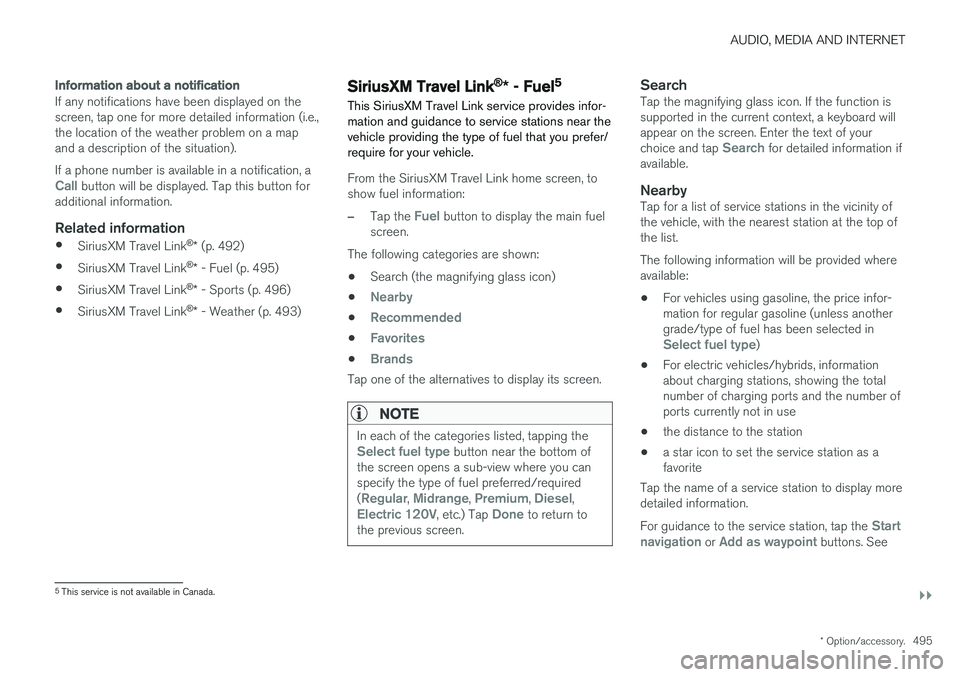
AUDIO, MEDIA AND INTERNET
}}
* Option/accessory.495
Information about a notification
If any notifications have been displayed on the screen, tap one for more detailed information (i.e.,the location of the weather problem on a mapand a description of the situation). If a phone number is available in a notification, a
Call button will be displayed. Tap this button for
additional information.
Related information
• SiriusXM Travel Link ®
* (p. 492)
• SiriusXM Travel Link ®
* - Fuel (p. 495)
• SiriusXM Travel Link ®
* - Sports (p. 496)
• SiriusXM Travel Link ®
* - Weather (p. 493)
SiriusXM Travel Link®
* - Fuel5
This SiriusXM Travel Link service provides infor- mation and guidance to service stations near thevehicle providing the type of fuel that you prefer/require for your vehicle.
From the SiriusXM Travel Link home screen, to show fuel information:
–Tap the Fuel button to display the main fuel
screen.
The following categories are shown:
• Search (the magnifying glass icon)
•
Nearby
•Recommended
•Favorites
•Brands
Tap one of the alternatives to display its screen.
NOTE
In each of the categories listed, tapping theSelect fuel type button near the bottom of
the screen opens a sub-view where you can specify the type of fuel preferred/required (
Regular, Midrange, Premium, Diesel,Electric 120V, etc.) Tap Done to return to
the previous screen.
SearchTap the magnifying glass icon. If the function is supported in the current context, a keyboard willappear on the screen. Enter the text of your choice and tap
Search for detailed information if
available.
NearbyTap for a list of service stations in the vicinity of the vehicle, with the nearest station at the top ofthe list. The following information will be provided where available:
• For vehicles using gasoline, the price infor-mation for regular gasoline (unless anothergrade/type of fuel has been selected in
Select fuel type)
• For electric vehicles/hybrids, information about charging stations, showing the totalnumber of charging ports and the number ofports currently not in use
• the distance to the station
• a star icon to set the service station as afavorite
Tap the name of a service station to display moredetailed information. For guidance to the service station, tap the
Start
navigation or Add as waypoint buttons. See
5 This service is not available in Canada.
Page 498 of 674

||
AUDIO, MEDIA AND INTERNET
* Option/accessory.
496 the Sensus Navigation
* supplement for additional
information about using the navigation system.
RecommendedTap for a list of service stations near the vehicle, displayed according to the price of regular gaso-line (unless another grade/type of fuel has been selected in
Select fuel type) or of stations
offering the greatest number of available charg- ing ports for electric vehicles/hybrids. The stationoffering the lowest price/most available chargingports will be displayed at the top of the list. Tapthe name of a service station to display moredetailed information.
FavoritesTap for a list of service stations that have beenstored as favorites. See also the heading
Favorites in the article "SiriusXM Travel Link" for
information explaining how to create favorites. Tap the name of a service station to display moredetailed information. In addition to the
Select fuel type button at the
bottom of the screen, tap the Edit button to
delete individual stations from the list or tap
Delete to clear the list. Tap Done to return to
the previous screen.
Brands1. Tap Brands to display a list of service sta-
tion brands in the area. 2. Tap a brand to display a list of service sta-
tions affiliated with that brand (BP, Exxon, etc.).
3. Tap the name of a service station to display more detailed information.
In addition to the
Select fuel type button at the
bottom of the screen, tap the Sort button to
arrange the list according to Nearest orCheapest/Recommended. Tap Done to
return to the previous screen.
Related information
• SiriusXM Travel Link ®
* (p. 492)
• SiriusXM Travel Link ®
* - Notifications
(p. 494)
• SiriusXM Travel Link ®
* - Sports (p. 496)
• SiriusXM Travel Link ®
* - Weather (p. 493)
SiriusXM Travel Link®
* - Sports
This SiriusXM Travel Link service provides infor- mation about sporting events, tournaments,teams, leagues, etc.
From the SiriusXM Travel Link home screen, to display sports information:
–Tap the Sports button to display the main
sports screen.
A number of sports categories will be listed (Football, Baseball, Basketball, etc.) Tap a sport to select a league in that sport (NFL, MLB, etc.) or a sport organization (PGA, LPGA, etc.). The following is an example of the result of tapping Baseball :
1. MLB (Major League Baseball) will be dis- played.
2. Tap MLB to display the two leagues in Major League Baseball (American League orNational League).
3. Tap one of the league names to display the divisions in the league.
Page 653 of 674

SPECIFICATIONS
651
Engine specificationsEngine specifications (output, etc.) for each engine variant are shown in the table below. Thespecifications for Special Edition vehicles mayvary. Twin Engine vehicles are powered by both agasoline engine and an electric motor (ERAD –Electric Rear Axle Drive).NOTE
Not all engines are available on all markets.
EngineEngine codeAOutput
(kW/rps)
Output
(hp/rpm)
Torque
(Nm/rps)
Torque
(ft. lbs./rpm)
Number of cylinders
T8 Twin Engine B4204T28 233/100 313/6000 400/37–90 295/2200–5400 4
A The engine code, component and manufacturer serial numbers can be found on the engine.
Electric motorMax. output: 65 kW (87 hp).
Torque: 240 Nm.
Related information
•Type designations (p. 644)
• Engine oil specifications (p. 652)
• Coolant specifications (p. 653)