Page 291 of 520
2915-9. Bluetooth® phone
5
Multimedia system
Bluetooth® phone settings
To display the screen shown below, press the “SETUP” button, and
select “Phone” on the “Setup” screen.Set the phone connection
(→ P. 269)
Sound Settings ( →P. 292)
Contact/Call History Settings
( → P. 293)
Set the message settings
( → P. 301)
Set the phone display
( → P. 302)
You can adjust the hands-free system to your desired settings.
“Phone/Message Settings” screen
1
2
13
14
5
Page 292 of 520
2925-9. Bluetooth® phone
Display the “Phone/Message Settings” screen. (→P. 291)
Select “Sound Settings” on the
“Phone/Message Settings”
screen. Set the desired ringtone.
Adjust the ringtone volume.
Adjust the message readout
volume.
Set the desired incoming
SMS/MMS tone.
Adjust the incoming SMS/
MMS tone volume.
Set the incoming e-mail tone.
Adjust the incoming e-mail tone volume.
Adjust the default volume of the other party’s voice.
■ To return to the default volume settings
Select “Default”, and then “Yes”.
Sound setting
1
2
1
2
13
4
5
6
7
8
Page 293 of 520

2935-9. Bluetooth® phone
5
Multimedia system
Contact/Call History Settings
The contacts can be transferred from a Bluetooth® phone to the sys-
tem. Contacts can also be added, edited and deleted.
The call history can be deleted and contacts and favorites can be
changed.
Display the “Phone/Message Settings” screen. ( →P. 291)
Select “Contact/Call History Settings”.
Select the desired item to be
set. For PBAP compatible
Bluetooth
® phones, select to
set “Automatic Transfer” on/
off. When set to on, the
phone’s contact data and his-
tory are automatically trans-
ferred.
Select to update contacts
from the connected phone.
( → P. 294)
Select to sort contacts by the first name or last name field.
Select to add contacts to the favorites list. ( →P. 298)
Select to delete contacts from the favorites list. ( →P. 300)
Select to display contact images.
Select to clear contacts from the call history.
*
Select to add new contacts to the contact list.* ( → P. 296)
Select to edit contacts in the contact list.
* (→ P. 297)
Select to delete contacts from the contact list.
* ( → P. 298)
Select to reset all setup items.
*: For PBAP compatible Bluetooth® phones only, this function is available
when “Automatic Transfer” is set to off.
1
2
3
1
2
3
4
5
6
7
8
9
10
11
Page 294 of 520
2945-9. Bluetooth® phone
Operation methods differ between PBAP compatible and PBAP
incompatible but OPP compatible Bluetooth® phones.
If your cellular phone is neither PBAP nor OPP compatible, the con-
tacts cannot be transferred.
■For PBAP compatible Bluetooth® Phones
Select “Update Contacts from Phone”.
Check that a confirmation scr een is displayed when the opera-
tion is complete.
This operation may be unnecessary depending on the type of cellular
phone.
Depending on the type of cellular phone, OBEX authentication may be
required when transferring contact data. Enter “1234” into the
Bluetooth
® phone.
If another Bluetooth
® device is connected when transferring contact
data, depending on the phone, the connected Bluetooth® device may
need to be disconnected.
Depending on the type of Bluetooth
® phone being connected, it may be
necessary to perform additional steps on the phone.
Update contacts from phone
1
2
Page 295 of 520
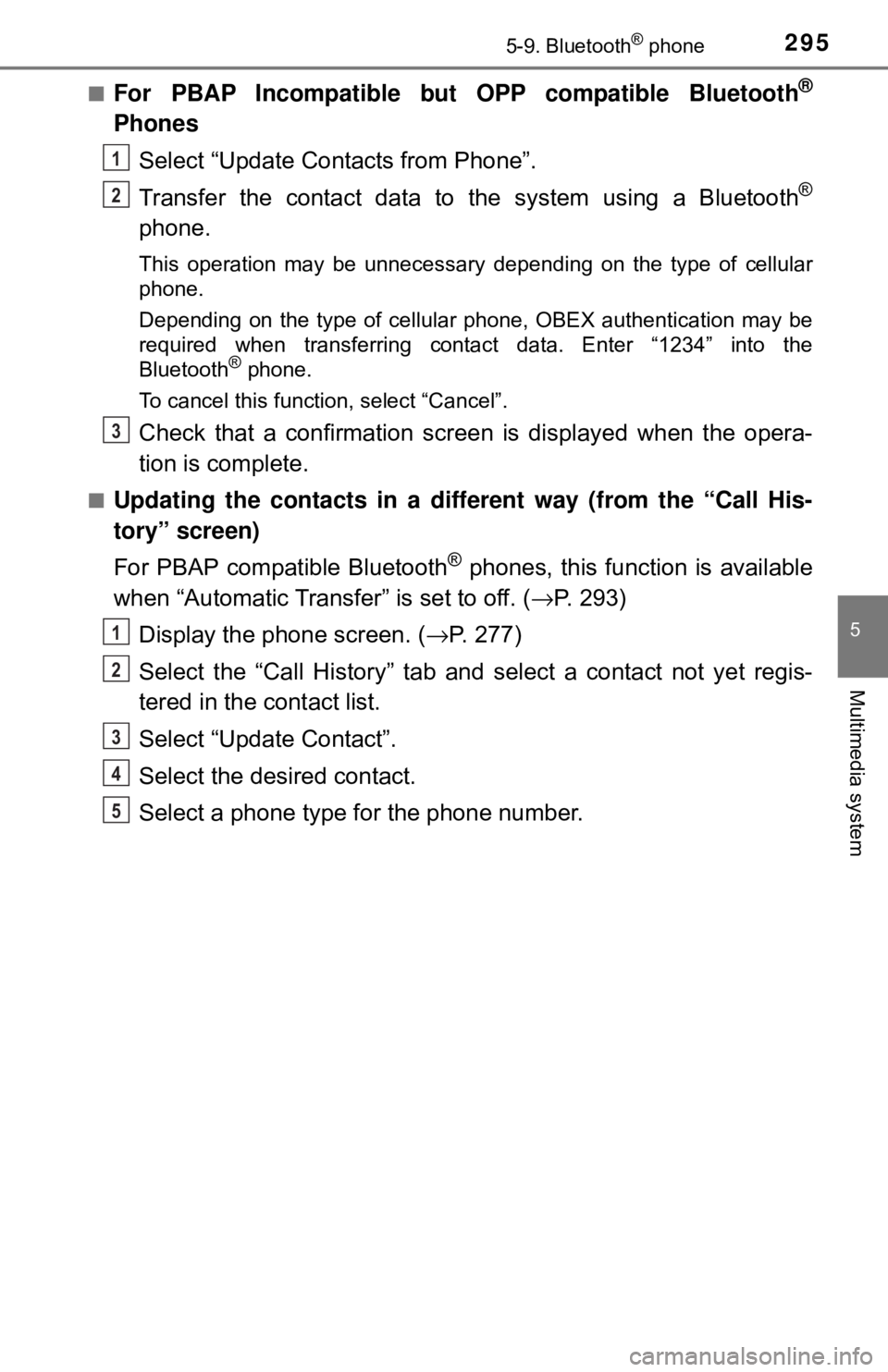
2955-9. Bluetooth® phone
5
Multimedia system
■For PBAP Incompatible but OPP compatible Bluetooth®
PhonesSelect “Update Contacts from Phone”.
Transfer the contact data to the system using a Bluetooth
®
phone.
This operation may be unnecessary depending on the type of cellular
phone.
Depending on the type of cellular phone, OBEX authentication may be
required when transferring contact data. Enter “1234” into the
Bluetooth
® phone.
To cancel this function, select “Cancel”.
Check that a confirmation scr een is displayed when the opera-
tion is complete.
■Updating the contacts in a di fferent way (from the “Call His-
tory” screen)
For PBAP compatible Bluetooth
® phones, this functi on is available
when “Automatic Transfer” is set to off. ( →P. 293)
Display the phone screen. (→ P. 277)
Select the “Call History” tab and select a contact not yet regis-
tered in the contact list.
Select “Update Contact”.
Select the desired contact.
Select a phone type for the phone number.
1
2
3
1
2
3
4
5
Page 296 of 520
2965-9. Bluetooth® phone
New contact data can be registered. Up to 4 numbers per person can
be registered. For PBAP compatible Bluetooth® phones, this function
is available when “Automatic Transfer” is set to off. (→P. 293)
Select “New Contact”.
Enter the name and select “OK”.
Enter the phone number and select “OK”.
Select the phone type for the phone number.
To add another number to th is contact, select “Yes”.
■Registering a new contact in a different way (from the “Call
History” screen)
Display the phone screen. (→ P. 277)
Select the “Call History” tab and select a contact not yet regis-
tered in the contact list.
Select “Add to Contacts”.
Follow the steps in “Registering a new contact to the contact list”
from step .
Registering a new contact to the contact list
1
2
3
4
5
1
2
3
4
2
Page 297 of 520
2975-9. Bluetooth® phone
5
Multimedia system
For PBAP compatible Bluetooth® phones, this function is available
when “Automatic Transfer” is set to off. ( →P. 293)
Select “Edit Contact”.
Select the desired contact.
Select corresponding to the desired name or number.
For editing the name
Follow the steps in “Registering a new contact to the contact list”
from step . ( →P. 296)
For editing the number
Follow the steps in “Registering a new contact to the contact list”
from step . ( →P. 296)
■Editing the contacts in a different way (from the “Contact
Details” screen)
Display the phone screen. (→ P. 277)
Select the “Contacts”, “Call Histor y” tab or the “Favorites” tab and
select the desired contact.
Select “Edit Contact”.
“E-mail Addresses”: Select to display all registered e-mail addresses for
the contact.
Follow the steps in “Editing the contact data” from step .
Editing the contact data
1
2
3
4
2
4
3
1
2
3
43
Page 298 of 520
2985-9. Bluetooth® phone
For PBAP compatible Bluetooth® phones, this function is available
when “Automatic Transfer” is set to off. ( →P. 293)
Select “Delete Contacts”.
Select the desired contac t and select “Delete”.
Select “Yes” when the confirmation screen appears.
■Deleting the contact in a different way (from the “Contact
Details” screen) Display the phone screen. (→ P. 277)
Select the “Contacts”, “Call Histor y” tab or the “Favorites” tab and
select the desired contact.
Select “Delete Contact”.
Select “Yes” when the confirmation screen appears.
Up to 15 contacts (maximum of 4 numbers per contact) can be regis-
tered in the favorites list.
■Registering the contacts in the favorites list Select “Add Favorite”.
Select the desired contact to add to the favorites list.
Dimmed contacts are already stored as a favorite.
Check that a confirmation scr een is displayed when the opera-
tion is complete.
Deleting the contact data
Favorites list setting
1
2
13
1
2
3
4
1
2
3