Page 357 of 660
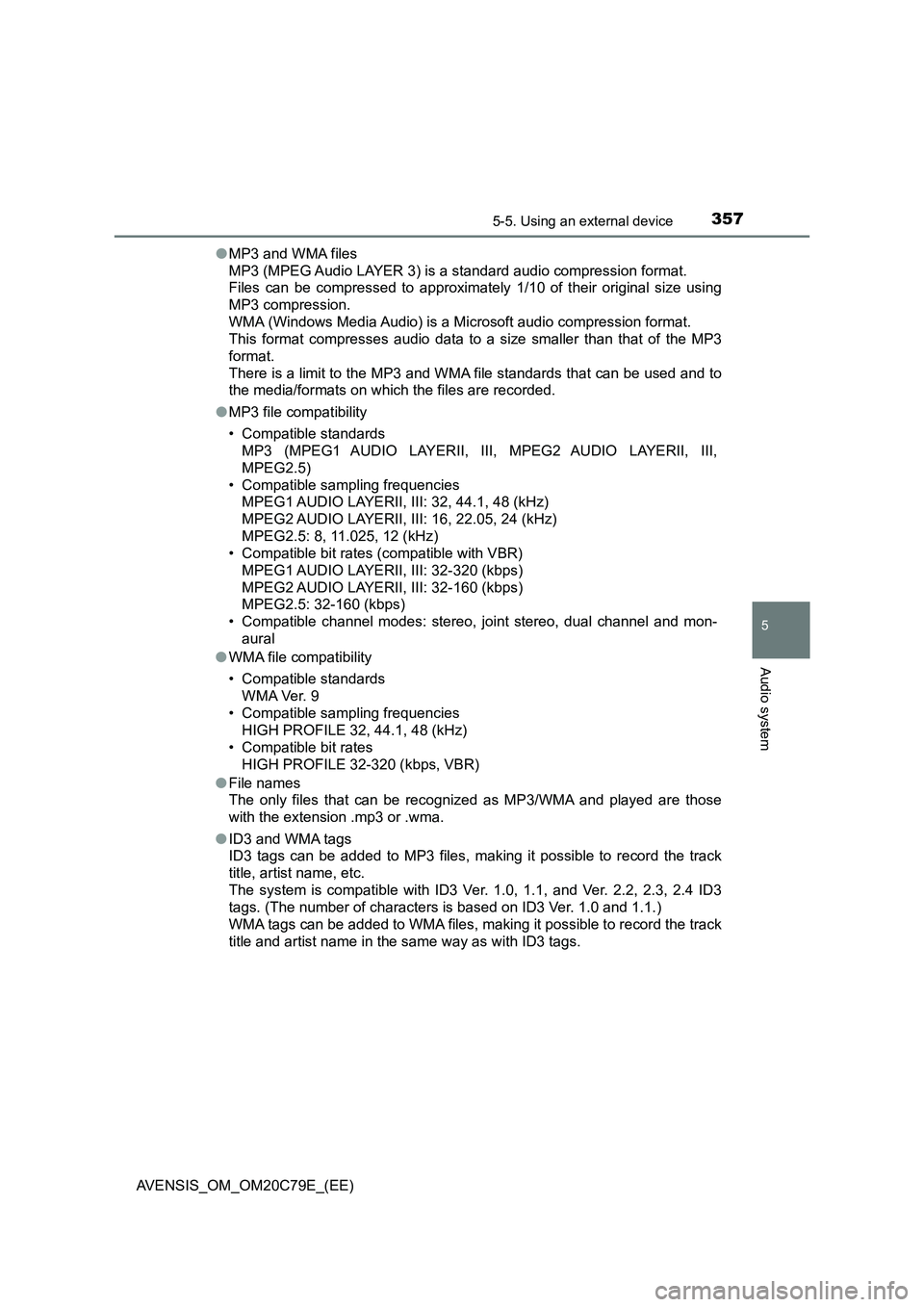
3575-5. Using an external device
5
Audio system
AVENSIS_OM_OM20C79E_(EE)●MP3 and WMA files
MP3 (MPEG Audio LAYER 3) is a standard audio compression format.
Files can be compressed to approximately 1/10 of their original size using
MP3 compression.
WMA (Windows Media Audio) is a Microsoft audio compression format.
This format compresses audio data to a size smaller than that of the MP3
format.
There is a limit to the MP3 and WMA file standards that can be used and to
the media/formats on which the files are recorded.
●MP3 file compatibility
• Compatible standards
MP3 (MPEG1 AUDIO LAYERII, III, MPEG2 AUDIO LAYERII, III,
MPEG2.5)
• Compatible sampling frequencies
MPEG1 AUDIO LAYERII, III: 32, 44.1, 48 (kHz)
MPEG2 AUDIO LAYERII, III: 16, 22.05, 24 (kHz)
MPEG2.5: 8, 11.025, 12 (kHz)
• Compatible bit rates (compatible with VBR)
MPEG1 AUDIO LAYERII, III: 32-320 (kbps)
MPEG2 AUDIO LAYERII, III: 32-160 (kbps)
MPEG2.5: 32-160 (kbps)
• Compatible channel modes: stereo, joint stereo, dual channel and mon-
aural
●WMA file compatibility
• Compatible standards
WMA Ver. 9
• Compatible sampling frequencies
HIGH PROFILE 32, 44.1, 48 (kHz)
• Compatible bit rates
HIGH PROFILE 32-320 (kbps, VBR)
●File names
The only files that can be recognized as MP3/WMA and played are those
with the extension .mp3 or .wma.
●ID3 and WMA tags
ID3 tags can be added to MP3 files, making it possible to record the track
title, artist name, etc.
The system is compatible with ID3 Ver. 1.0, 1.1, and Ver. 2.2, 2.3, 2.4 ID3
tags. (The number of characters is based on ID3 Ver. 1.0 and 1.1.)
WMA tags can be added to WMA files, making it possible to record the track
title and artist name in the same way as with ID3 tags.
Page 358 of 660
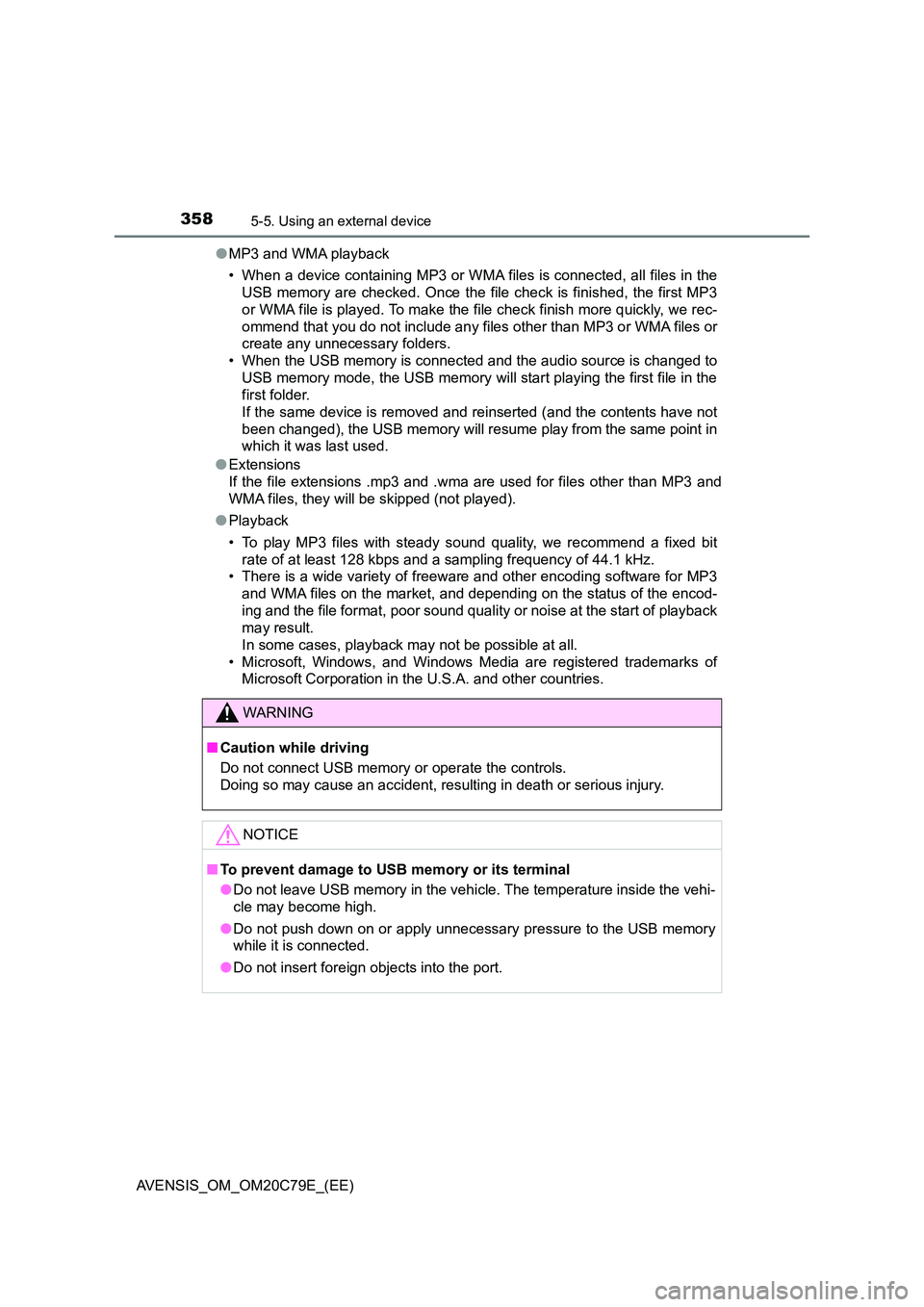
3585-5. Using an external device
AVENSIS_OM_OM20C79E_(EE)
● MP3 and WMA playback
• When a device containing MP3 or WMA files is connected, all files in the
USB memory are checked. Once the file check is finished, the first MP3
or WMA file is played. To make the file check finish more quickly, we rec-
ommend that you do not include any files other than MP3 or WMA files or
create any unnecessary folders.
• When the USB memory is connected and the audio source is changed to
USB memory mode, the USB memory will start playing the first file in the
first folder.
If the same device is removed and reinserted (and the contents have not
been changed), the USB memory will resume play from the same point in
which it was last used.
● Extensions
If the file extensions .mp3 and .wma are used for files other than MP3 and
WMA files, they will be skipped (not played).
● Playback
• To play MP3 files with steady s ound quality, we recommend a fixed bit
rate of at least 128 kbps and a sampling frequency of 44.1 kHz.
• There is a wide variety of freewar e and other encoding software for MP3
and WMA files on the market, and depending on the status of the encod-
ing and the file format, poor sound quality or noise at the start of playback
may result.
In some cases, playback may not be possible at all.
• Microsoft, Windows, and Windows Media are registered trademarks of
Microsoft Corporation in the U.S.A. and other countries.
WARNING
■ Caution while driving
Do not connect USB memory or operate the controls.
Doing so may cause an accident, resulting in death or serious injury.
NOTICE
■ To prevent damage to USB memory or its terminal
● Do not leave USB memory in the vehicle. The temperature inside the vehi-
cle may become high.
● Do not push down on or apply unnecessary pressure to the USB memory
while it is connected.
● Do not insert foreign objects into the port.
Page 359 of 660
359
5
5-5. Using an external device
Audio system
AVENSIS_OM_OM20C79E_(EE)
Using the AUX port
P. 3 2 2
■Operating portable audio devices connected to the audio system
The volume can be adjusted using the vehicle’s audio controls. All other
adjustments must be made on the portable audio device itself.
■When using a portable audio device connected to the power outlet
Noise may occur during playback. Use the power source of the portable
audio device.
: If equipped
This port can be used to connect a portable audio device and lis-
ten to it through the vehicle’s speakers. Press the “MODE” but-
ton until “AUX” is displayed.
Connecting a portable player
Page 360 of 660
3605-6. Using Bluetooth® devices
AVENSIS_OM_OM20C79E_(EE)
Bluetooth® audio/phone
◆Bluetooth® audio
The Bluetooth
® audio system enables you to enjoy music played on
a portable digital audio player (portable player) from the vehicle
speakers via wireless communication.
This audio system supports Bluetooth
®, a wireless data system
capable of playing portable audio music without cables. If your por-
table player does not support Bluetooth
®, the Bluetooth® audio sys-
tem will not function.
◆Bluetooth® phone (hands-free phone system)
This system supports Bluetooth
®, which allows you to make or
receive calls without using cables to connect a cellular phone and
the system, and without operating the cellular phone.
: If equipped
The following can be performed using Bluetooth® wireless com-
munication:
Page 361 of 660
3615-6. Using Bluetooth® devices
5
Audio system
AVENSIS_OM_OM20C79E_(EE)
Device registration/connection flow
1. Register the Bluetooth® device to be used with audio
system (P. 367)
2. Connect the registered Bluetooth® device to be used
(P. 368, 369)
5. Use Bluetooth® audio
(P. 374)5. Use Bluetooth® phone
(P. 378)
3. Set automatic connection of the device
(P. 369)
4. Check Bluetooth® connection condition
(P. 362)
To be used for audio
To be used for hands-free phone
Page 362 of 660
3625-6. Using Bluetooth® devices
AVENSIS_OM_OM20C79E_(EE)
Ty pe A
Bluetooth
® connection condi-
tion
If “BT” is not displayed, the
Bluetooth® audio/phone cannot be
used.
Displays set up menu
Tune/scroll knob
Selects items such as menu
and number
Turn: Selects an item
Press: Inputs the selected item
Press and hold: Displays information that is too long to be dis-
played at one time on the display (depending on the type of the
Bluetooth
® audio device)
Off-hook switch
Turns the hands-free system on/starts a call
On-hook switch
Turns the hands-free system off/ends a call/refuses a call
Selects speed dials
Display
A message, name, number, etc. is displayed.
Lower-case characters and special characters cannot be displayed.
Audio unit
1
2
3
4
5
6
7
Page 363 of 660
3635-6. Using Bluetooth® devices
5
Audio system
AVENSIS_OM_OM20C79E_(EE)
Ty pe B
Bluetooth
® connection condi-
tion
If “BT” is not displayed, the
Bluetooth® audio/phone cannot be
used.
Displays set up menu
Tune/scroll knob
Selects items such as menu
and number
Turn: Selects an item
Press: Inputs the selected item
Off-hook switch
Turns the hands-free system on/starts a call
On-hook switch
Turns the hands-free system off/ends a call/refuses a call
Press and hold: Displays information that is too long to be dis-
played at one time on the display (depending on the type of the
Bluetooth
® audio device)
Selects speed dials
Display
A message, name, number, etc. is displayed.
Lower-case characters and special characters cannot be displayed.
1
2
3
Microphone
4
5
6
7
8
Page 364 of 660
3645-6. Using Bluetooth® devices
AVENSIS_OM_OM20C79E_(EE)
To enter a menu, press the tune/scroll knob and navigate menus by
using the knob.
*: Bluetooth is a registered trademark of Bluetooth SIG, Inc.
Menu list of the Bluetooth® audio/phone
First menuSecond menuThird menuOperation details
“Bluetooth
*”“Pairing” -Registering a
Bluetooth
® device
“List phone” -Listing the registered
cellular phones
“List audio” -Listing the registered
portable players
“Passkey” -Changing the pass-
key
“BT power” -Setting automatic
connection of the
device on or off
“Bluetooth
* info”“Device name”
“Device address”Displaying the device
status
“Display setting” -Setting the auto-
matic connection
confirmation display
to on or off
“Reset” -Initializing the set-
tings