Page 327 of 660
3275-3. Using the radio
5
Audio system
AVENSIS_OM_OM20C79E_(EE)
Ty pe C
Search for desired stations by turning the tune/scroll knob or press-
ing “” or “” on the “SEEK TRACK” button.
Press and hold a desired station selector button until you hear a
beep.
AF/region code/TA mode setup
Tune/scroll knob: Adjusting the
frequency or selecting items/
displays station list
Station selector buttons
AM/FM mode buttonScanning for receivable sta-
tions
Seeking the frequency
Adjusting the volume or turn-
ing the audio system on or off1
2
3
4
5
6
7
Setting station presets
1
2
Page 329 of 660
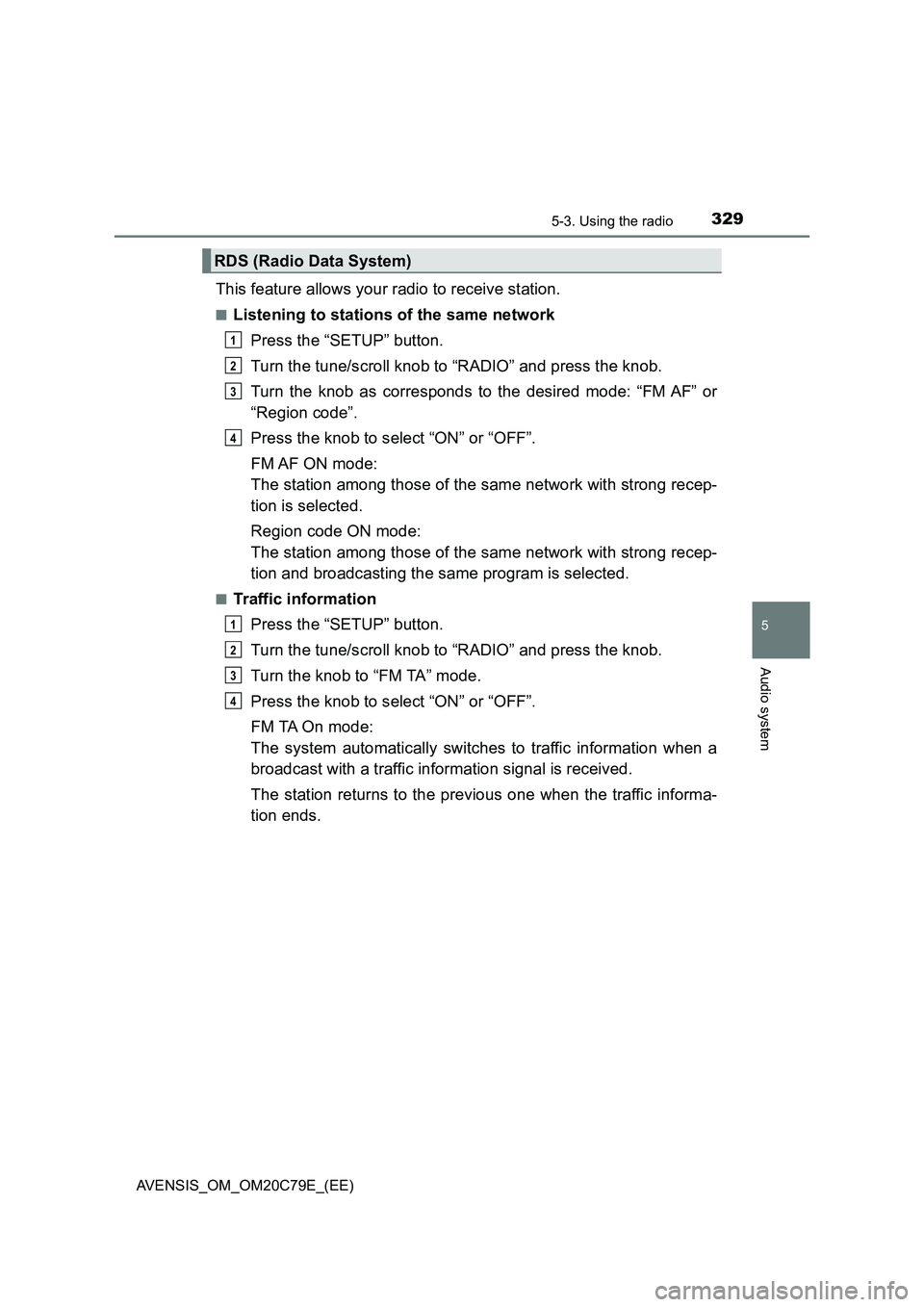
3295-3. Using the radio
5
Audio system
AVENSIS_OM_OM20C79E_(EE)
This feature allows your radio to receive station.
■Listening to stations of the same network
Press the “SETUP” button.
Turn the tune/scroll knob to “RADIO” and press the knob.
Turn the knob as corresponds to the desired mode: “FM AF” or
“Region code”.
Press the knob to select “ON” or “OFF”.
FM AF ON mode:
The station among those of the same network with strong recep-
tion is selected.
Region code ON mode:
The station among those of the same network with strong recep-
tion and broadcasting the same program is selected.
■Traffic information
Press the “SETUP” button.
Turn the tune/scroll knob to “RADIO” and press the knob.
Turn the knob to “FM TA” mode.
Press the knob to select “ON” or “OFF”.
FM TA On mode:
The system automatically switches to traffic information when a
broadcast with a traffic information signal is received.
The station returns to the previous one when the traffic informa-
tion ends.
RDS (Radio Data System)
1
2
3
4
1
2
3
4
Page 330 of 660
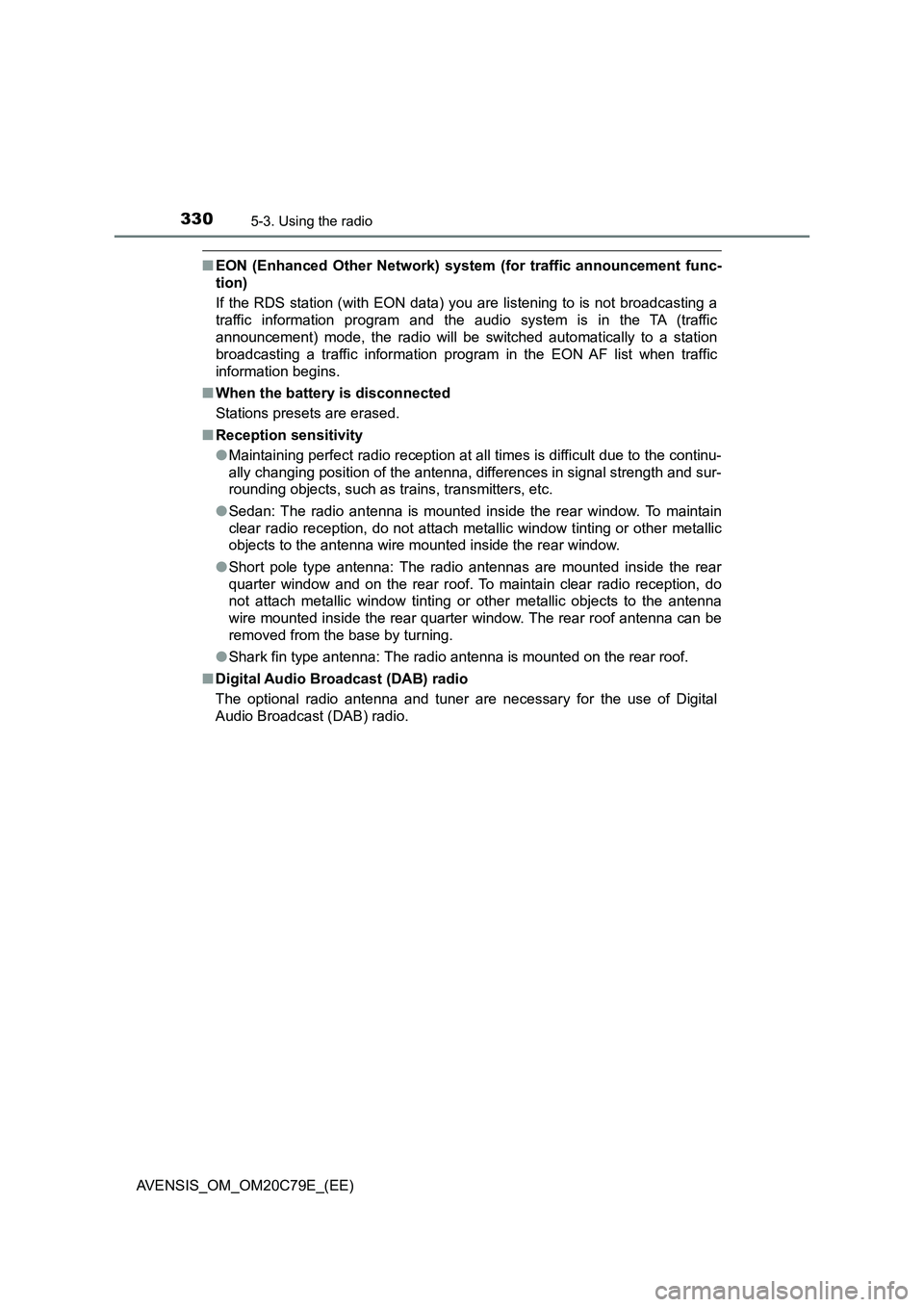
3305-3. Using the radio
AVENSIS_OM_OM20C79E_(EE)
■EON (Enhanced Other Network) system (for traffic announcement func-
tion)
If the RDS station (with EON data) you are listening to is not broadcasting a
traffic information program and the audio system is in the TA (traffic
announcement) mode, the radio will be switched automatically to a station
broadcasting a traffic information program in the EON AF list when traffic
information begins.
■When the battery is disconnected
Stations presets are erased.
■Reception sensitivity
●Maintaining perfect radio reception at all times is difficult due to the continu-
ally changing position of the antenna, differences in signal strength and sur-
rounding objects, such as trains, transmitters, etc.
●Sedan: The radio antenna is mounted inside the rear window. To maintain
clear radio reception, do not attach metallic window tinting or other metallic
objects to the antenna wire mounted inside the rear window.
●Short pole type antenna: The radio antennas are mounted inside the rear
quarter window and on the rear roof. To maintain clear radio reception, do
not attach metallic window tinting or other metallic objects to the antenna
wire mounted inside the rear quarter window. The rear roof antenna can be
removed from the base by turning.
●Shark fin type antenna: The radio antenna is mounted on the rear roof.
■Digital Audio Broadcast (DAB) radio
The optional radio antenna and tuner are necessary for the use of Digital
Audio Broadcast (DAB) radio.
Page 331 of 660
331
5
5-4. Playing an audio CD and MP3/WMA discs
Audio system
AVENSIS_OM_OM20C79E_(EE)
CD player operation
Ty pe A
: If equipped
Insert a disc, press the “MODE” button to begin listening to a
CD.
Disc eject
Tune/scroll knob: Selecting a
file or displays text message
Selecting a folder
Back button
Random playbackRepeat play
Playback
Displays folder list
Selecting a track, fast-forward-
ing or rewinding
Adjusting the volume or turn-
ing the audio system on or off1
2
3
4
5
6
7
8
9
10
Page 332 of 660
3325-4. Playing an audio CD and MP3/WMA discs
AVENSIS_OM_OM20C79E_(EE)
Ty pe B
Disc eject
Tune/scroll knob: Selecting a
file or displays text message
Back button
Random playback
Repeat playPlayback
Selecting a folder
Displays folder list
Selecting a track, fast-forward-
ing or rewinding
Adjusting the volume or turn-
ing the audio system on or off1
2
3
4
5
6
7
8
9
10
Page 333 of 660
3335-4. Playing an audio CD and MP3/WMA discs
5
Audio system
AVENSIS_OM_OM20C79E_(EE)
Ty pe C
Disc eject
Tune/scroll knob: Selecting a
file or displays folder list
Displays text message
Random playback
Repeat playPlayback
Selecting a folder
Searching playback
Selecting a track, fast-forward-
ing or rewinding
Adjusting the volume or turn-
ing the audio system on or off1
2
3
4
5
6
7
8
9
10
Page 334 of 660
3345-4. Playing an audio CD and MP3/WMA discs
AVENSIS_OM_OM20C79E_(EE)
Insert a disc.
Press the disc eject button and remove the disc.
■Selecting a track
Turn the tune/scroll knob or press “ ” or “” on the “SEEK TRACK”
button to move up or down until the desired track number is dis-
played.
■Selecting a track from a track list
Press the “LIST” button (type A and B) or the tune/scroll knob
(type C).
The track list will be displayed.
Turn and press the tune/scroll knob to select a track.
To return to the previous display, press the “LIST” button or the back
button (type A and B), or the knob or [BACK] (type C).
■Scanning track (type C only)
Press the “SCAN” button.
The first 10 seconds of each track will be played.
To cancel, press the button again.
Press the button again when the desired track is reached.
Loading CDs or MP3 and WMA discs
Ejecting CDs or MP3 and WMA discs
Using the CD player
1
2
1
2
Page 335 of 660
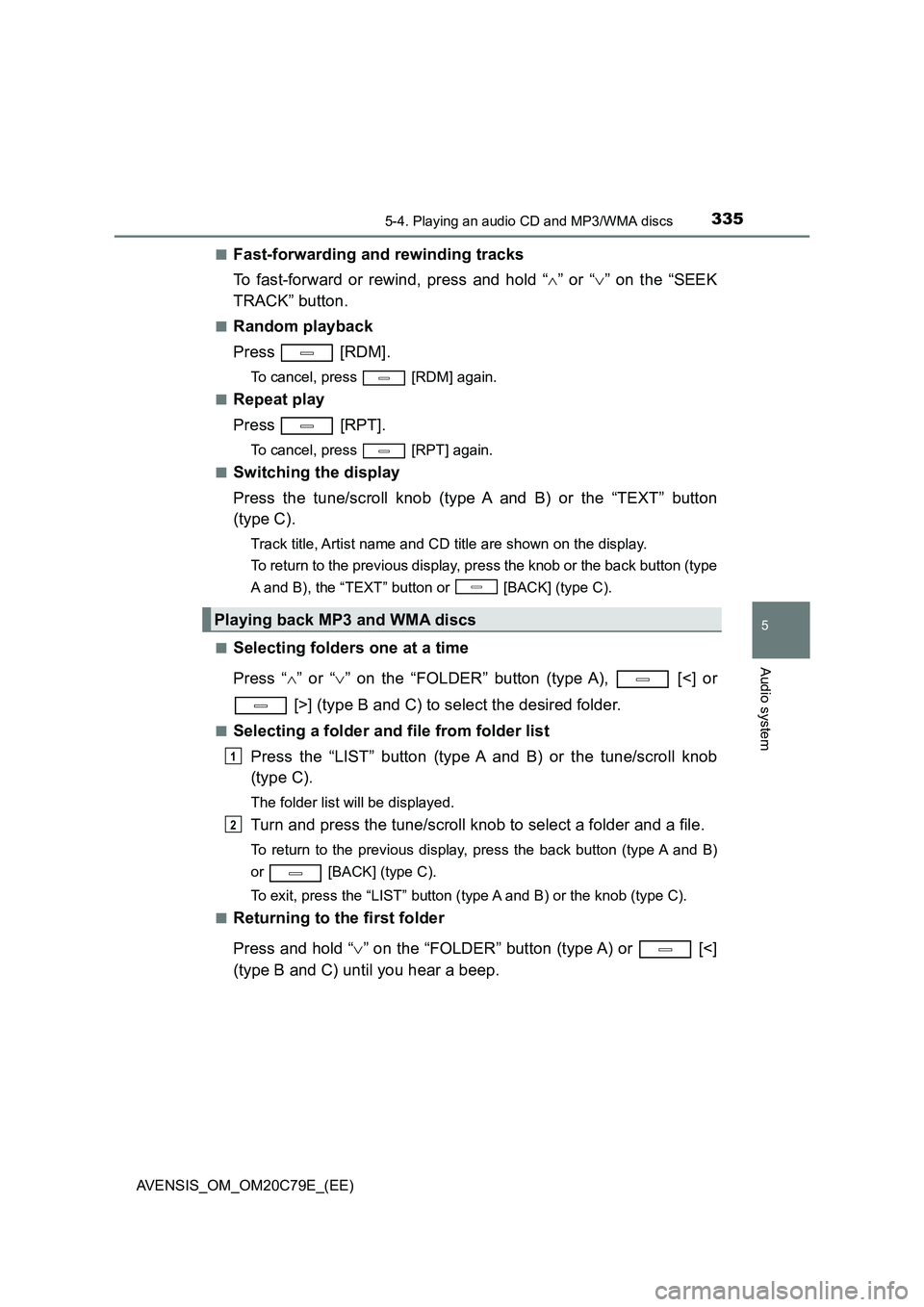
3355-4. Playing an audio CD and MP3/WMA discs
5
Audio system
AVENSIS_OM_OM20C79E_(EE)
■Fast-forwarding and rewinding tracks
To fast-forward or rewind, press and hold “ ” or “” on the “SEEK
TRACK” button.
■Random playback
Press [RDM].
To cancel, press [RDM] again.
■Repeat play
Press [RPT].
To cancel, press [RPT] again.
■Switching the display
Press the tune/scroll knob (type A and B) or the “TEXT” button
(type C).
Track title, Artist name and CD title are shown on the display.
To return to the previous display, press the knob or the back button (type
A and B), the “TEXT” button or [BACK] (type C).
■Selecting folders one at a time
Press “ ” or “” on the “FOLDER” button (type A), [<] or
[>] (type B and C) to select the desired folder.
■Selecting a folder and file from folder list
Press the “LIST” button (type A and B) or the tune/scroll knob
(type C).
The folder list will be displayed.
Turn and press the tune/scroll knob to select a folder and a file.
To return to the previous display, press the back button (type A and B)
or [BACK] (type C).
To exit, press the “LIST” button (type A and B) or the knob (type C).
■Returning to the first folder
Press and hold “ ” on the “FOLDER” button (type A) or [<]
(type B and C) until you hear a beep.
Playing back MP3 and WMA discs
1
2