2018 PEUGEOT 108 manual radio set
[x] Cancel search: manual radio setPage 6 of 180

4
Instruments and controls1
Door mirrors
Electric windows
Central locking
2
Bonnet release
3
Dashboard fuses
4
Instrument panel
Rev counter
Central display
Warning and indicator lamps
Indicators
Trip computer
5
Courtesy lamp
Fabric electric roof opening control
Speed Limit recognition and
recommendation
Active City Brake
Rear view mirror
Sun visor
6
Touch screen
Radio
Setting the time
7
Heating, ventilation
Manual air conditioning
Automatic air conditioning
Front demist/defrost
Rear screen demisting/defrosting
8
12 V accessory socket
USB port
Auxiliary Jack socket
9
Manual gearbox
ETG gearbox
Gear efficiency indicator
Hill start assist
10
Manual parking brake
11
Front passenger airbag
12
Side vents
13
Glove box
Deactivating the front passenger airbag
Reinitialisation of the under-inflation
detection system
Over view
Page 137 of 180
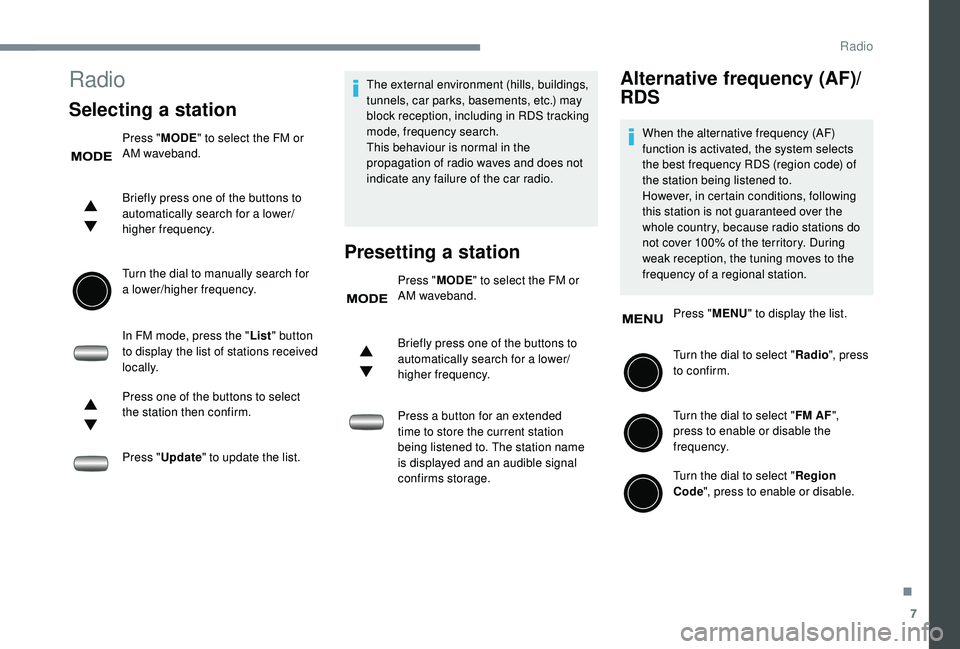
7
Radio
Selecting a station
Press "MODE" to select the FM or
AM waveband.
Briefly press one of the buttons to
automatically search for a
lower/
higher frequency.
Turn the dial to manually search for
a
lower/higher frequency.
In FM mode, press the " List" button
to display the list of stations received
locally.
Press one of the buttons to select
the station then confirm.
Press " Update " to update the list. The external environment (hills, buildings,
tunnels, car parks, basements, etc.) may
block reception, including in RDS tracking
mode, frequency search.
This behaviour is normal in the
propagation of radio waves and does not
indicate any failure of the car radio.
Presetting a station
Press "
MODE" to select the FM or
AM waveband.
Briefly press one of the buttons to
automatically search for a
lower/
higher frequency.
Press a
button for an extended
time to store the current station
being listened to. The station name
is displayed and an audible signal
confirms storage.
Alternative frequency (AF)/
RDS
When the alternative frequency (AF)
function is activated, the system selects
the best frequency RDS (region code) of
the station being listened to.
However, in certain conditions, following
this station is not guaranteed over the
whole country, because radio stations do
not cover 100% of the territory. During
weak reception, the tuning moves to the
frequency of a
regional station.
Press " MENU" to display the list.
Turn the dial to select " Radio", press
to confirm.
Turn the dial to select " FM AF",
press to enable or disable the
frequency.
Turn the dial to select " Region
Code ", press to enable or disable.
.
Radio
Page 138 of 180
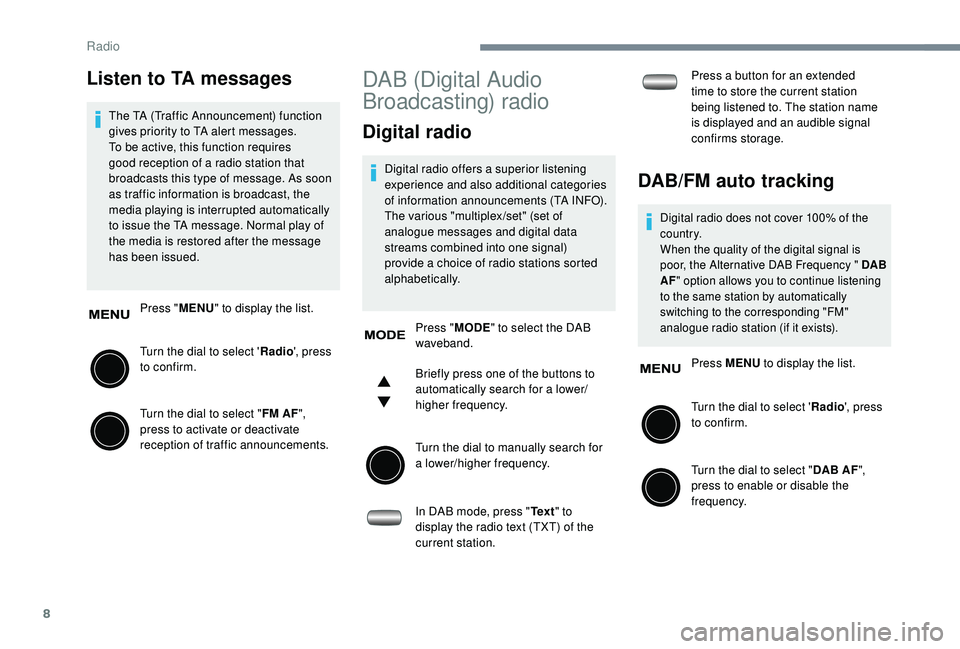
8
Listen to TA messages
The TA (Traffic Announcement) function
gives priority to TA alert messages.
To be active, this function requires
good reception of a radio station that
broadcasts this type of message. As soon
as traffic information is broadcast, the
media playing is interrupted automatically
to issue the TA message. Normal play of
the media is restored after the message
has been issued.
Press " MENU" to display the list.
Turn the dial to select ' Radio', press
to confirm.
Turn the dial to select " FM AF",
press to activate or deactivate
reception of traffic announcements.
DAB (Digital Audio
Broadcasting) radio
Digital radio
Digital radio offers a superior listening
e xperience and also additional categories
of information announcements (TA INFO).
The various "multiplex /set" (set of
analogue messages and digital data
streams combined into one signal)
provide a
choice of radio stations sorted
alphabetically.
Press " MODE" to select the DAB
waveband.
Briefly press one of the buttons to
automatically search for a
lower/
higher frequency.
Turn the dial to manually search for
a
lower/higher frequency.
In DAB mode, press " Te x t" to
display the radio text (TXT) of the
current station. Press a
button for an extended
time to store the current station
being listened to. The station name
is displayed and an audible signal
confirms storage.DAB/FM auto tracking
Digital radio does not cover 100% of the
c o u nt r y.
When the quality of the digital signal is
poor, the Alternative DAB Frequency " DAB
AF " option allows you to continue listening
to the same station by automatically
switching to the corresponding "FM"
analogue radio station (if it exists).
Press MENU to display the list.
Turn the dial to select ' Radio', press
to confirm.
Turn the dial to select " DAB AF",
press to enable or disable the
frequency.
Radio
Page 155 of 180
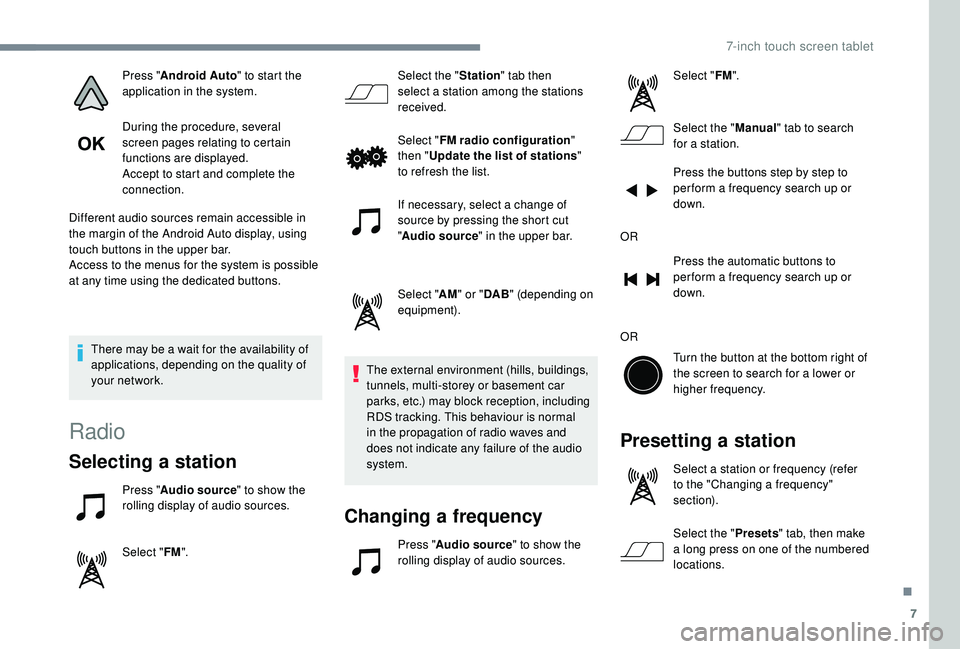
7
Press "Android Auto " to start the
application in the system.
During the procedure, several
screen pages relating to certain
functions are displayed.
Accept to start and complete the
connection.
Different audio sources remain accessible in
the margin of the Android Auto display, using
touch buttons in the upper bar.
Access to the menus for the system is possible
at any time using the dedicated buttons.
There may be a
wait for the availability of
applications, depending on the quality of
your network.
Radio
Selecting a station
Press " Audio source " to show the
rolling display of audio sources.
Select " FM". Select the "
Station" tab then
select a station among the stations
received.
Select " FM radio configuration "
then " Update the list of stations "
to refresh the list.
If necessary, select a change of
source by pressing the short cut
" Audio source " in the upper bar.
Select " AM" or " DAB" (depending on
equipment).
The external environment (hills, buildings,
tunnels, multi-storey or basement car
parks, etc.) may block reception, including
RDS tracking. This behaviour is normal
in the propagation of radio waves and
does not indicate any failure of the audio
system.
Changing a frequency
Press "Audio source " to show the
rolling display of audio sources. Select "
FM".
Select the " Manual" tab to search
for a
station.
Press the buttons step by step to
per form a frequency search up or
down.
OR Press the automatic buttons to
per form a frequency search up or
down.
OR Turn the button at the bottom right of
the screen to search for a lower or
higher frequency.
Presetting a station
Select a station or frequency (refer
t o the "Changing a frequency"
section).
Select the " Presets" tab, then make
a
long press on one of the numbered
locations.
.
7-inch touch screen tablet
Page 156 of 180
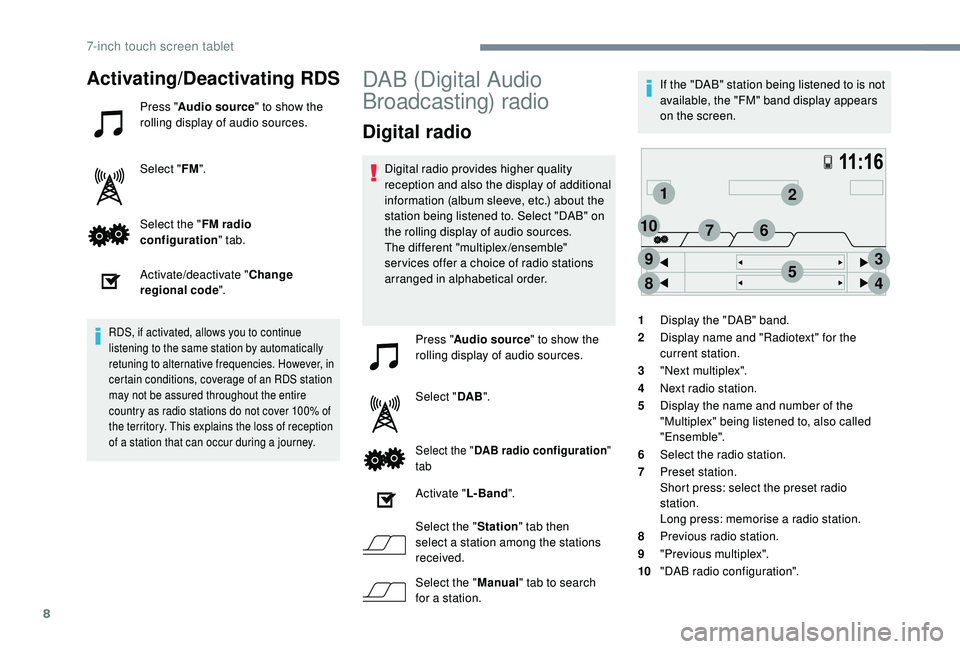
8
12
3
45
6
8
9
107
Activating/Deactivating RDS
Press "Audio source " to show the
rolling display of audio sources.
Select " FM".
Select the " FM radio
configuration " tab.
Activate/deactivate " Change
regional code ".
RDS, if activated, allows you to continue
listening to the same station by automatically
retuning to alternative frequencies. However, in
certain conditions, coverage of an RDS station
may not be assured throughout the entire
country as radio stations do not cover 100% of
the territory. This explains the loss of reception
of a
station that can occur during a journey.
DAB (Digital Audio
Broadcasting) radio
Digital radio
Digital radio provides higher quality
reception and also the display of additional
information (album sleeve, etc.) about the
station being listened to. Select "DAB" on
the rolling display of audio sources.
The different "multiplex/ensemble"
ser vices offer a choice of radio stations
arranged in alphabetical order.
Press " Audio source " to show the
rolling display of audio sources.
Select " DAB".
Select the " DAB radio configuration "
tab
Activate " L- Band".
Select the " Station" tab then
select a
station among the stations
received.
Select the " Manual" tab to search
for a
station. If the "DAB" station being listened to is not
available, the "FM" band display appears
on the screen.
1 Display the "DAB" band.
2 Display name and "Radiotext" for the
current station.
3 "Next multiplex".
4 Next radio station.
5 Display the name and number of the
"Multiplex" being listened to, also called
"Ensemble".
6 Select the radio station.
7 Preset station.
Short press: select the preset radio
station.
Long press: memorise a
radio station.
8 Previous radio station.
9 "Previous multiplex".
10 "DAB radio configuration".
7-inch touch screen tablet