Page 134 of 180
4
PasskeyChange password.
Phonebook D i r e c to r y.
Radio View radio mode.
Region Code Enable or disable RDS mode.
Reset Reinitialise settings.
Reset all Reinitialise all.
Ringtone Select a
ringtone.
Ringtone volume Adjust the volume of the call ringtone.
Searching Search.
Select Select.
Setup Settings.
Skip Skip to the next step.
Sound Setting See list of sound settings.
Speed dials Speed dial.
TA Road traffic alert.
TEL Display list of telephone settings.
Transfer history Transfer call history.
Treble Adjust the treble.
Update Update the list.
Updating Update.
Radio
Page 135 of 180
5
MODE
MODE
First steps
Audio system
On/Off.
Volume setting (each source is
independent).
Selection:
-
a
utomatic from the radio, of
a
lower/higher frequency.
-
o
f the previous/following line
from a
list or menu Radio AM buttons 1
to 6: Select
a
preset radio station.
Radio FM buttons 1 to 5: Select
a
preset radio station.
List FM: show radio stations
received.
Long press: store a station.
Back: abandon the operation in
progress or go back up one level in
the menu.
Display menu and set options.
Rotation: scroll down the list or set
a
radio station.
Press: confirmation of the option
displayed on the screen.
Select AM and FM wavebands.
Select the AUX (Auxiliary) source.
Select preceding/following media
di r e c to r y.
Audio system with Bluetooth®
On/Off.
Volume setting (each source is
independent).
Accept an incoming call.
Refuse an incoming call.
End the call in progress.
.
Radio
Page 136 of 180
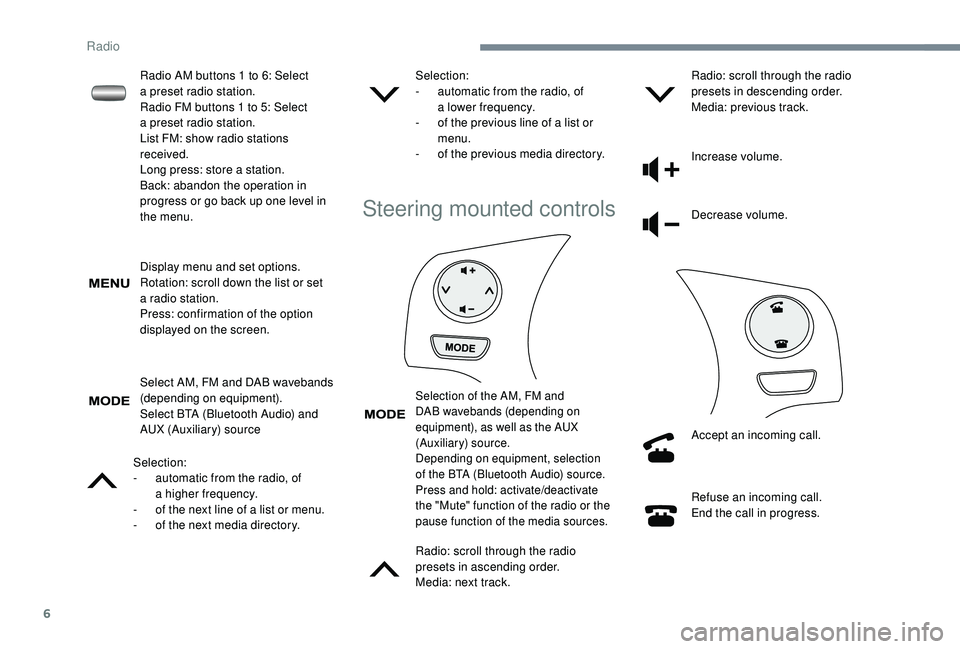
6
Display menu and set options.
Rotation: scroll down the list or set
a
radio station.
Press: confirmation of the option
displayed on the screen.
Select AM, FM and DAB wavebands
(depending on equipment).
Select BTA (Bluetooth Audio) and
AUX (Auxiliary) source
Selection:
-
a
utomatic from the radio, of
a
higher frequency.
-
o
f the next line of a list or menu.
-
o
f the next media directory. Selection:
-
a
utomatic from the radio, of
a
lower frequency.
-
o
f the previous line of a list or
menu.
-
o
f the previous media directory.
Steering mounted controls
Selection of the AM, FM and
DAB wavebands (depending on
equipment), as well as the AUX
(Auxiliary) source.
Depending on equipment, selection
of the BTA (Bluetooth Audio) source.
Press and hold: activate/deactivate
the "Mute" function of the radio or the
pause function of the media sources.
Radio: scroll through the radio
presets in ascending order.
Media: next track.Radio: scroll through the radio
presets in descending order.
Media: previous track.
Increase volume.
Decrease volume.
Accept an incoming call.
Refuse an incoming call.
End the call in progress.
Radio AM buttons 1
to 6: Select
a
preset radio station.
Radio FM buttons 1
to 5: Select
a
preset radio station.
List FM: show radio stations
received.
Long press: store a
station.
Back: abandon the operation in
progress or go back up one level in
the menu.
Radio
Page 137 of 180
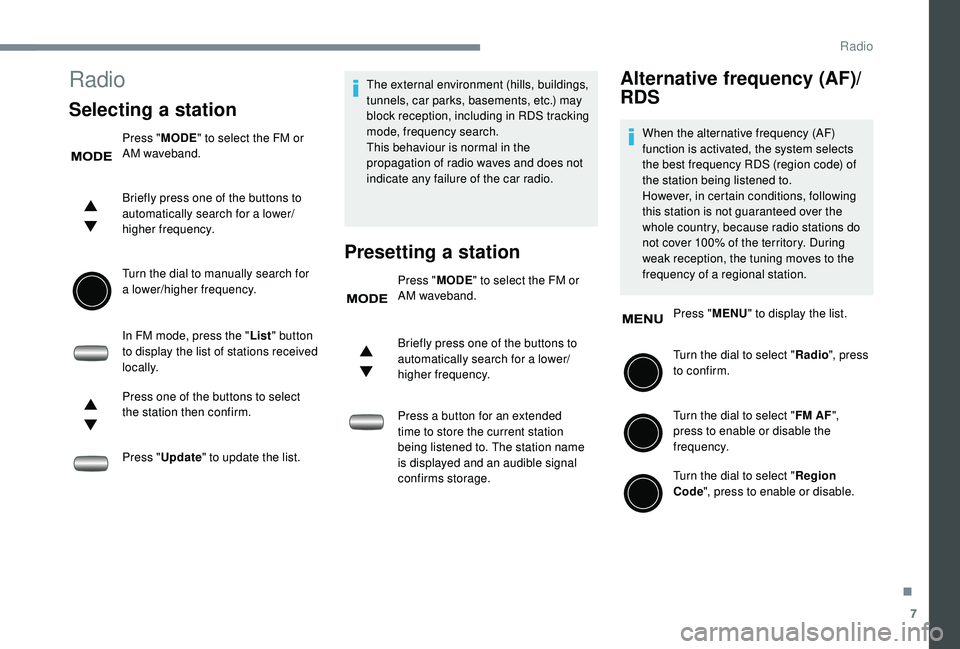
7
Radio
Selecting a station
Press "MODE" to select the FM or
AM waveband.
Briefly press one of the buttons to
automatically search for a
lower/
higher frequency.
Turn the dial to manually search for
a
lower/higher frequency.
In FM mode, press the " List" button
to display the list of stations received
locally.
Press one of the buttons to select
the station then confirm.
Press " Update " to update the list. The external environment (hills, buildings,
tunnels, car parks, basements, etc.) may
block reception, including in RDS tracking
mode, frequency search.
This behaviour is normal in the
propagation of radio waves and does not
indicate any failure of the car radio.
Presetting a station
Press "
MODE" to select the FM or
AM waveband.
Briefly press one of the buttons to
automatically search for a
lower/
higher frequency.
Press a
button for an extended
time to store the current station
being listened to. The station name
is displayed and an audible signal
confirms storage.
Alternative frequency (AF)/
RDS
When the alternative frequency (AF)
function is activated, the system selects
the best frequency RDS (region code) of
the station being listened to.
However, in certain conditions, following
this station is not guaranteed over the
whole country, because radio stations do
not cover 100% of the territory. During
weak reception, the tuning moves to the
frequency of a
regional station.
Press " MENU" to display the list.
Turn the dial to select " Radio", press
to confirm.
Turn the dial to select " FM AF",
press to enable or disable the
frequency.
Turn the dial to select " Region
Code ", press to enable or disable.
.
Radio
Page 143 of 180
13
Bluetooth®
List of Bluetooth® menus
Press MENU, turn the dial to select
" Bluetooth ", press to display the
list and navigate in the menu using
this dial. Bluetooth
Level 2
Level 3 Related actions
Pairing - Connect a
Bluetooth device.
List Phone - Display list of registered phones.
List Audio - Display list of registered audio
devices.
Passkey Enter new passkey Change or enter a
password,
BT Power - Enable or disable automatic
Bluetooth connection.
Bluetooth info Device name
Device address Information related to Bluetooth
system.
Display Setting - Enable or disable automatic
display of connection.
Reset Reset all
Sound Setting
Car device info Reinitialise settings.
.
Radio
Page 146 of 180
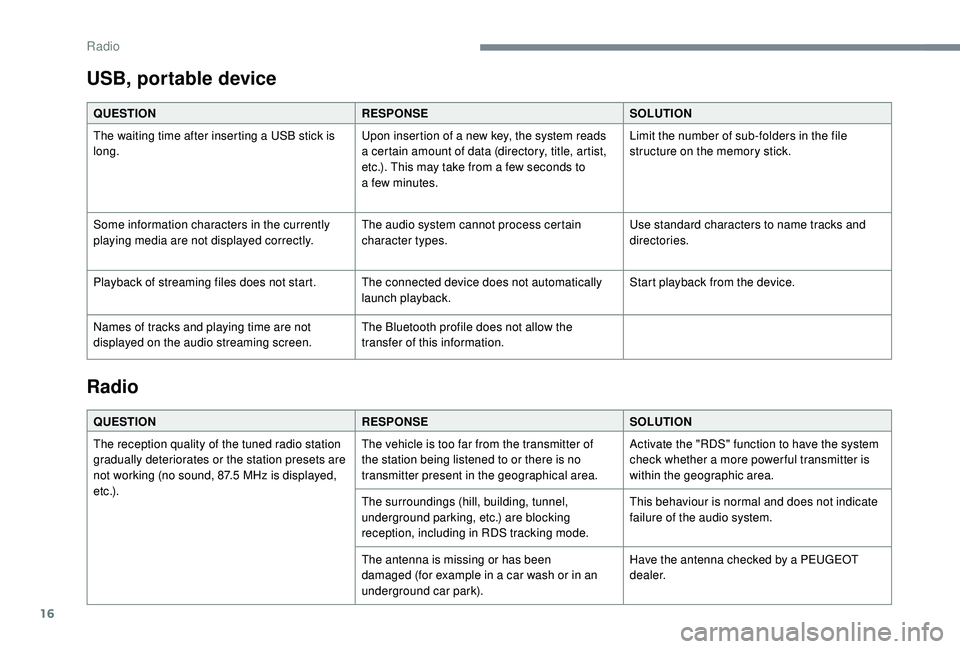
16
USB, portable device
QUESTIONRESPONSESOLUTION
The waiting time after inserting a USB stick is
long. Upon insertion of a
new key, the system reads
a
certain amount of data (directory, title, artist,
etc.). This may take from a
few seconds to
a
few minutes.Limit the number of sub-folders in the file
structure on the memory stick.
Some information characters in the currently
playing media are not displayed correctly. The audio system cannot process certain
character types.Use standard characters to name tracks and
directories.
Playback of streaming files does not start. The connected device does not automatically launch playback.Start playback from the device.
Names of tracks and playing time are not
displayed on the audio streaming screen. The Bluetooth profile does not allow the
transfer of this information.
Radio
QUESTION
RESPONSESOLUTION
The reception quality of the tuned radio station
gradually deteriorates or the station presets are
not working (no sound, 87.5
MHz is displayed,
e t c .) . The vehicle is too far from the transmitter of
the station being listened to or there is no
transmitter present in the geographical area.
Activate the "RDS" function to have the system
check whether a
more power ful transmitter is
within the geographic area.
The surroundings (hill, building, tunnel,
underground parking, etc.) are blocking
reception, including in RDS tracking mode. This behaviour is normal and does not indicate
failure of the audio system.
The antenna is missing or has been
damaged (for example in a
car wash or in an
underground car park). Have the antenna checked by a
PEUGEOT
dealer.
Radio
Page 150 of 180

2
First steps
* Depending on equipment
In ACC mode or on starting the vehicle, the
system starts up.
A press will mute the sound and
activate the sleep mode (displaying
time and shortcuts).
A long press resets the system.
Volume adjustment by turning (each
source is independent).
Press to access the menu carousel,
then press the virtual buttons in the
touch screen.
A second press allows you to return
to the last source activated.
Turn the knob to access a
list or
higher or lower range. Smartphone voice commands via
the system.
Pressing this button activates the
voice commands function.
In prolonged sunshine and extremely
hot conditions, the system may go into
stand-by for protection (screen and sound
completely off) for a
period of at least
5
minutes.
The return to normal takes place when
the temperature in the passenger
compartment drops.
Pressing with more than one finger is not
recognised.
The touch screen is of the "capacitive"
type.
To clean the screen, we recommend
using a
soft non-abrasive cloth (e.g. a
spectacles cloth) without any additional
products, or a
damp cloth.
Do not use sharp objects on the screen.
Do not touch the screen with wet hands. Selecting the audio source (depending on
version):
-
"
FM "/ "AM "/ " DAB*" radio.
-
"
USB" players.
-
T
elephone connected via Bluetooth and
Bluetooth multimedia broadcast (streaming).
-
M
edia player connected via the auxiliary
socket (jack, cable not supplied).
Shortcuts: Certain information is displayed
in the left-hand bar of the touch screen. It is
possible to directly access the media, the
telephone functions, the "Mirror Screen
®" mode
or the choice of the sound source.
7-inch touch screen tablet
Page 151 of 180
3
Steering mounted controls
Radio: scroll through the radio
presets in ascending order.
Media: next track.
Radio: scroll through the radio
presets in descending order.
Media: previous track.
Increase volume.
Decrease volume.Refuse an incoming call.
End the call in progress.
Outside of a call: press to return to
the radio screen or to the clock if the
radio is not on.
Change the multimedia source.
Press and hold: activate/deactivate
the "Mute" function of the radio or
the pause function of the media
sources.
Accept an incoming call.
Outside of a call: press to go into the
list of contacts, a second press to
scroll through the history.
Menus
Audio source
Select an audio source, a radio
station, view photos or videos.
Telephone
Connect a mobile phone via
Bl uetooth®.
.
7-inch touch screen tablet