Page 65 of 102
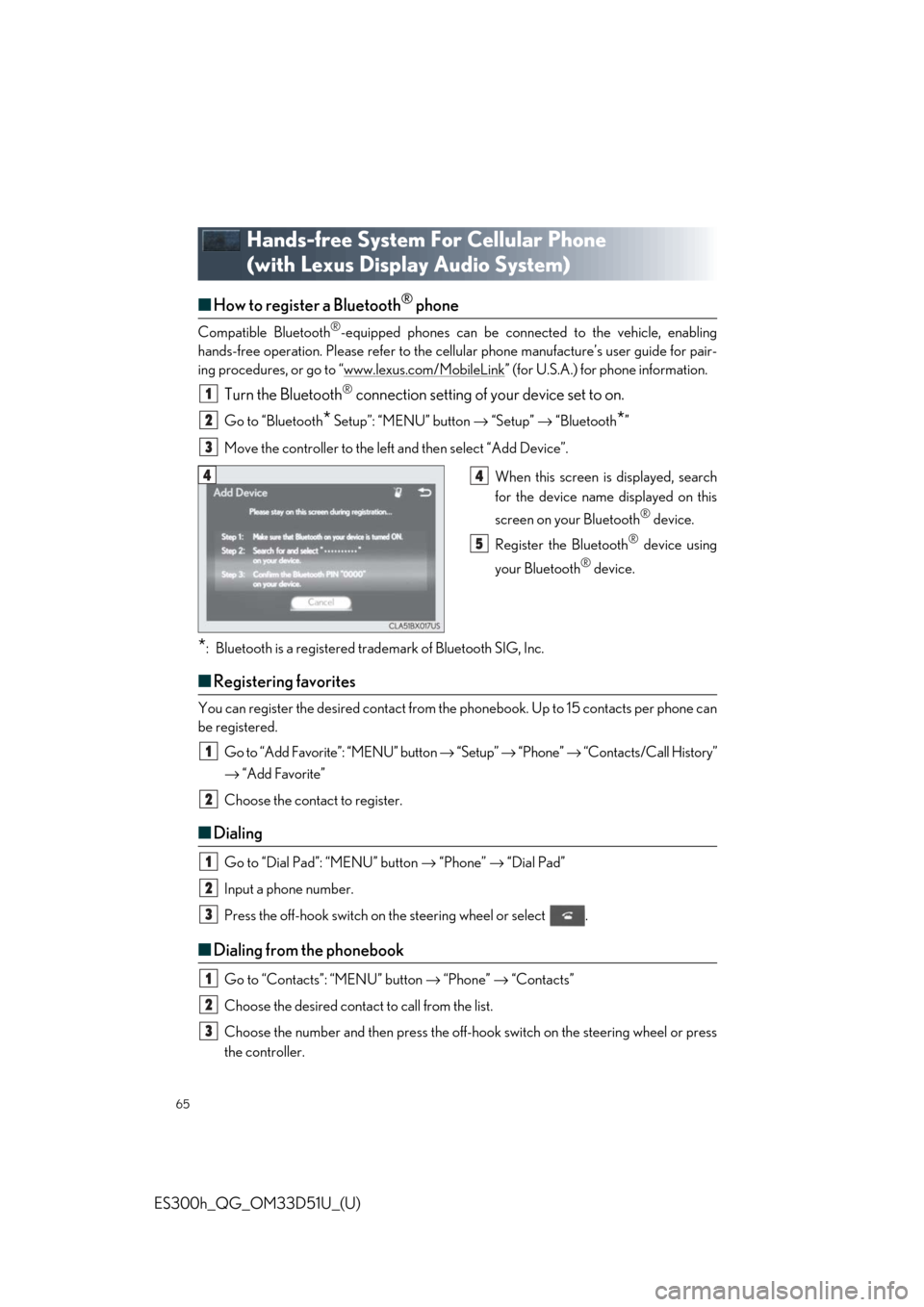
65
ES300h_QG_OM33D51U_(U)
Hands-free System For Cellular Phone
(with Lexus Display Audio System)
Ō¢ĀHow to register a Bluetooth┬« phone
Compatible Bluetooth®-equipped phones can be connected to the vehicle, enabling
hands-free operation. Please refer to the ce llular phone manufactureŌĆÖs user guide for pair-
ing procedures, or go to ŌĆ£www.lexus.com/MobileLink
ŌĆØ (for U.S.A.) for phone information.
Turn the Bluetooth® connection setting of your device set to on.
Go to ŌĆ£Bluetooth* SetupŌĆØ: ŌĆ£MENUŌĆØ button ŌåÆ ŌĆ£SetupŌĆØ ŌåÆ ŌĆ£Bluetooth*ŌĆØ
Move the controller to the left and then select ŌĆ£Add DeviceŌĆØ.
When this screen is displayed, search
for the device name displayed on this
screen on your Bluetooth
® device.
Register the Bluetooth
® device using
your Bluetooth
® device.
*: Bluetooth is a registered trademark of Bluetooth SIG, Inc.
Ō¢Ā Registering favorites
You can register the desired contact from the phonebook. Up to 15 contacts per phone can
be registered.
Go to ŌĆ£Add FavoriteŌĆØ: ŌĆ£MENUŌĆØ button ŌåÆ ŌĆ£SetupŌĆØ ŌåÆ ŌĆ£PhoneŌĆØ ŌåÆ ŌĆ£Contacts/Call HistoryŌĆØ
ŌåÆ ŌĆ£Add FavoriteŌĆØ
Choose the contact to register.
Ō¢Ā Dialing
Go to ŌĆ£Dial PadŌĆØ: ŌĆ£MENUŌĆØ button ŌåÆ ŌĆ£PhoneŌĆØ ŌåÆ ŌĆ£Dial PadŌĆØ
Input a phone number.
Press the off-hook switch on th e steering wheel or select .
Ō¢ĀDialing from the phonebook
Go to ŌĆ£ContactsŌĆØ: ŌĆ£MENUŌĆØ button ŌåÆ ŌĆ£PhoneŌĆØ ŌåÆ ŌĆ£ContactsŌĆØ
Choose the desired contact to call from the list.
Choose the number and then press the off-hook switch on the steering wheel or press
the controller.
1
2
3
44
5
1
2
1
2
3
1
2
3
Page 66 of 102
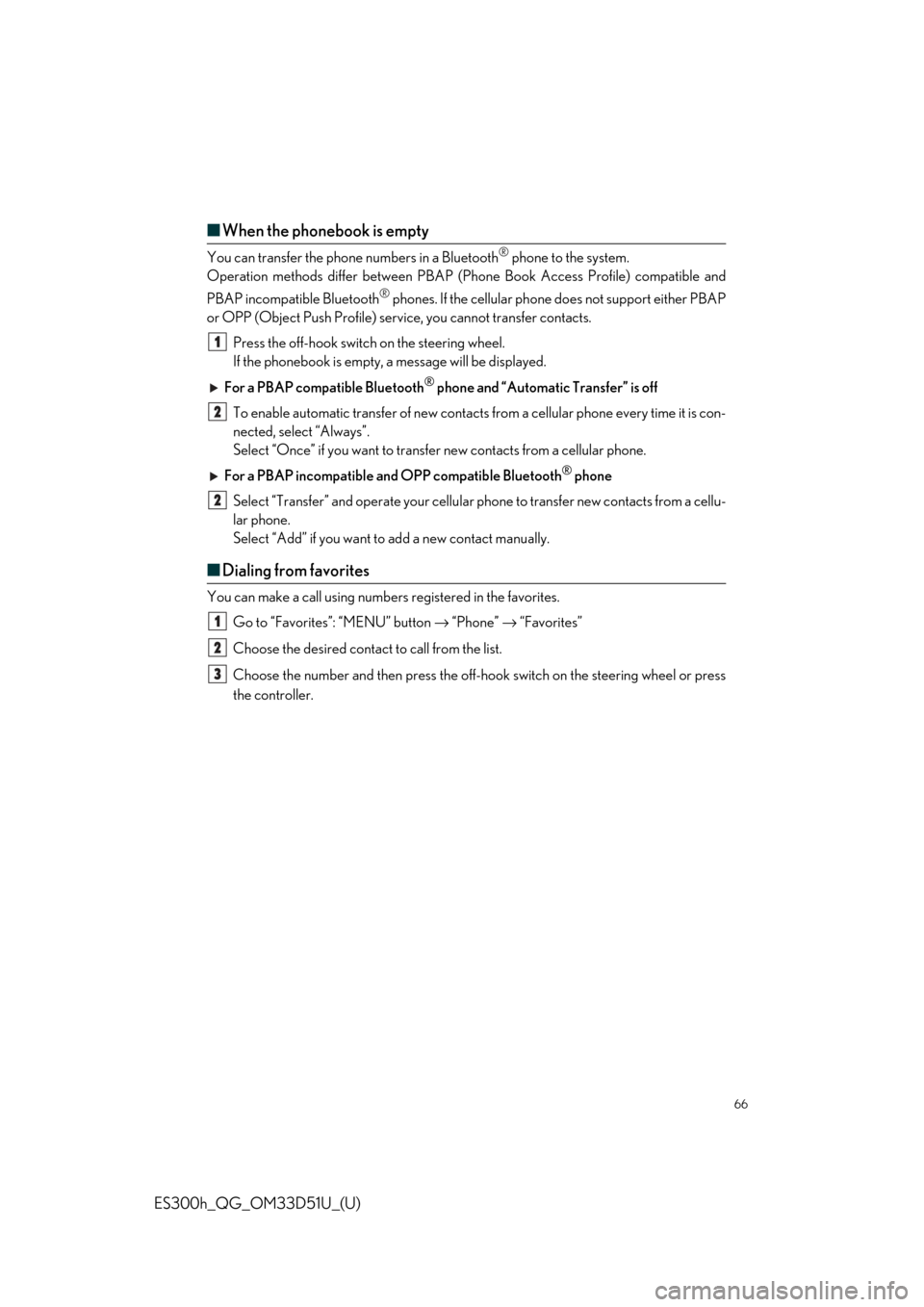
66
ES300h_QG_OM33D51U_(U)
Ō¢ĀWhen the phonebook is empty
You can transfer the phone numbers in a Bluetooth® phone to the system.
Operation methods differ between PBAP (Phone Book Access Profile) compatible and
PBAP incompatible Bluetooth
® phones. If the cellular phone does not support either PBAP
or OPP (Object Push Profile) serv ice, you cannot transfer contacts.
Press the off-hook switch on the steering wheel.
If the phonebook is empty, a message will be displayed.
For a PBAP compatible Bluetooth
┬« phone and ŌĆ£Automatic TransferŌĆØ is off
To enable automatic transfer of new contacts from a cellular phone every time it is con-
nected, select ŌĆ£AlwaysŌĆØ.
Select ŌĆ£OnceŌĆØ if you want to transfer new contacts from a cellular phone.
For a PBAP incompatible and OPP compatible Bluetooth
® phone
Select ŌĆ£TransferŌĆØ and operate your cellular phone to transfer new contacts from a cellu-
lar phone.
Select ŌĆ£AddŌĆØ if you want to add a new contact manually.
Ō¢Ā Dialing from favorites
You can make a call using numbers registered in the favorites.
Go to ŌĆ£FavoritesŌĆØ: ŌĆ£MENUŌĆØ button ŌåÆ ŌĆ£PhoneŌĆØ ŌåÆ ŌĆ£FavoritesŌĆØ
Choose the desired contact to call from the list.
Choose the number and then press the off-hook switch on the steering wheel or press
the controller.
1
2
2
1
2
3
Page 67 of 102
67
ES300h_QG_OM33D51U_(U)
Ō¢ĀTo answer the phone
Press the off-hook switch on the steering
wheel or select .
Ō¢ĀTo refuse a call
Press the on-hook switch on th e steering wheel or select .
Ō¢ĀOperating a phone using th e steering wheel switches
Volume switch
During an incoming call: Adjusts the
ring tone volume
During speaking on the phone: Adjusts
in call volume
The voice guidance volume cannot be
adjusted using this button.
Talk switch
Press: Turns the voice command sys-
tem on
Press and hold: Turns the voice com-
mand system off
Off-hook switch
ŌĆó Start call
ŌĆó Receiving
ŌĆó Phone top screen display
On-hook switch
ŌĆóEnd call
ŌĆóRefuse call1
2
3
4
Page 68 of 102
68
ES300h_QG_OM33D51U_(U)
Audio System
(with Lexus Display Audio System)
Ō¢ĀLexus Display Audio operation buttons
Eject a disc.
Disc slot
Except radio and A/V mode: Pause or resume playing a track or file.
Radio and A/V mode: Turn mute on/off.
ŌĆ£TUNEŌĆóSCROLLŌĆØ knob
Select a radio station band, track or file.
Select preset radio stations, or access a desired track or file.
Display the radio top screen.
Display the media top screen.
ŌĆ£PWRŌĆóVOLŌĆØ knob
Press to turn the audio system on/off, and turn to adjust the volume.
Ō¢Ā Using the steering wheel switches to change audio sources
Press the ŌĆ£MODEŌĆØ switch when the audio system is turned on. The audio source changes
each time the ŌĆ£MODEŌĆØ switch is pressed.
1
2
3
4
5
6
7
8
Page 69 of 102
69
ES300h_QG_OM33D51U_(U)
Ō¢ĀAudio menu screen
Go to audio menu screen: Move the contro ller to the left on the audio top screen
Radio mode
ButtonFunctionTarget radio mode
ŌĆ£SCANŌĆØScans for receivable stationsAM, FM
ŌĆ£SEEKŌĆØSeeks a station of the nearest frequency (stops
when a station is found)AM, FM
ŌĆ£TagŌĆØ
Captures the song title and artist name informa-
tion for potential purchase (when the ŌĆ£HD)ŌĆØ indi-
cator on the selected station is appears)
FM
ŌĆ£MulticastŌĆØChanges the channel of HD Radio (HD2, HD3,
HD4 where applicable)FM
ŌĆ£TrafficŌĆØSeeks a station of the traffic announcementFM
ŌĆ£HD RadioŌĆØSelects to set the station list shows of HD radio
on/offAM, FM
ŌĆ£Radio SettingsŌĆØChanges radio settingsAll mode
ŌĆ£Sound SettingsŌĆØChanges sound settingsAll mode
Page 70 of 102
70
ES300h_QG_OM33D51U_(U)
Media mode
ButtonFunctionTarget audio source
ŌĆ£PlayŌĆØPlays or pauses a track/fileAll media
(except A/V)
ŌĆ£PauseŌĆØ
ŌĆ£Track UpŌĆØ
Selects a track/fileAll media
(except A/V)ŌĆ£Track DownŌĆØ
ŌĆ£File UpŌĆØ
ŌĆ£File DownŌĆØ
ŌĆ£Folder UpŌĆØSelects a folder/albumMP3/WMA/
AAC disc, USB
ŌĆ£Folder DownŌĆØ
ŌĆ£Fast ForwardŌĆØSelects and hold: Fast-forward or rewind a track/
fileAll media
(except A/V)
ŌĆ£RewindŌĆØ
ŌĆ£RepeatŌĆØSelects a repeat modeAll media
(except A/V)
ŌĆ£RandomŌĆØSelects a random/shuffle play modeAll media
(except A/V)
ŌĆ£ShuffleŌĆØ
ŌĆ£Full ScreenŌĆØSelects a full screen modeiPod, A/V
ŌĆ£ConnectŌĆØConnects a Bluetooth┬« deviceBluetooth┬«
ŌĆ£Cover Art Set-
tingsŌĆØChanges the cover art settings
CD, MP3/
WMA/AAC
disc,
Bluetooth
®
ŌĆ£iPod SettingsŌĆØChanges iPod settingsiPod
ŌĆ£USB SettingsŌĆØChanges USB settingsUSB
ŌĆ£External Video
SettingsŌĆØChanges A/V settingsA/V
ŌĆ£Sound SettingsŌĆØChanges sound settingsAll media
Page 71 of 102
71
ES300h_QG_OM33D51U_(U)
Ō¢ĀOperating the audio system using the steering wheel switches
Volume switch
ŌĆó Press: Increases/decreases volume
ŌĆó Press and hold: Continuously
increases/decreases volume
Radio mode:
ŌĆó Press: Selects a radio station
ŌĆó Press and hold: Seeks up/down
CD, MP3/WMA/AAC disc,
Bluetooth
®, iPod or USB mode:
ŌĆó Press: Selects a track/file/video
ŌĆó Press and hold (except iPod): Quickly move up/down through
tracks/files/videos.
ŌĆ£MODEŌĆØ switch
ŌĆó Turns the power on, selects audio source
ŌĆó Press and hold this switch to mute or pause the current operation. To can-
cel the mute or pause, press and
hold.
1
2
3
Page 72 of 102
72
ES300h_QG_OM33D51U_(U)
Air Conditioning System
Ō¢ĀAdjusting the temperature setting
Press to increase the temperature and to decrease the temperature.
Ō¢ĀAdjusting the fan speed setting
Press to increase the fan speed and to decrease the fan speed.
Press the ŌĆ£OFFŌĆØ button to turn the fan off.
Ō¢ĀChange the airflow mode
To change the air outlets, press .
The air outlets used are switched each time the button is pressed.Air flows to the upper body.
Air flows to the upper body and feet.
Air flows to the feet.
Air flows to the feet and the windshield defogger operates.
Lexus Display Audio screen Navigation system screen
1
2
3
4