2018 JEEP RENEGADE light
[x] Cancel search: lightPage 258 of 356

with the risk of losing control of the
vehicle and causing accidents.
IMPORTANT
101)Keep the vehicle's speed down when
snow chains are fitted; never exceed
50 km/h. Avoid potholes, do not drive over
steps or pavements and do not drive long
distances over roads without snow, to
avoid damaging both your vehicle and the
road surface.
BODYWORK
PRESERVING THE BODYWORK
Paintwork102)7)
Touch up abrasions and scratches
immediately to prevent the formation of
rust.
Versions with matt paint
(where provided)
Some parts of the vehicle are painted
with a matte paintwork which requires
special care for its preservation
103)
Washing the car
To correctly wash the car, follow these
instructions:
if the vehicle is washed remove the
aerial from the roof;
Versions with stickers(where
provided): avoid washing with rollers
and/or brushes in washing stations. Wash
the car by hand only, using pH-neutral
detergents Dry it with a damp chamois
leather. Abrasive products and/or
polishes should not be used for cleaning
the car.
if high pressure jets or cleaners are
used to wash the vehicle, keep a
distance of at least 40 cm from the
bodywork to avoid damage or alteration.
Build up of water could cause damage to
the car in the long term;
wash the bodywork using a low
pressure jet of water;
wipe a sponge with a slightly soapy
solution over the bodywork, frequently
rinsing the sponge;
rinse well with water and dry with a jet
of air or a chamois leather.
IMPORTANT
102)In order to preserve the aesthetic
appearance of the paint abrasive products
and/or polishes should not be used for
cleaning the vehicle.
256
SERVICING AND MAINTENANCE
Page 304 of 356
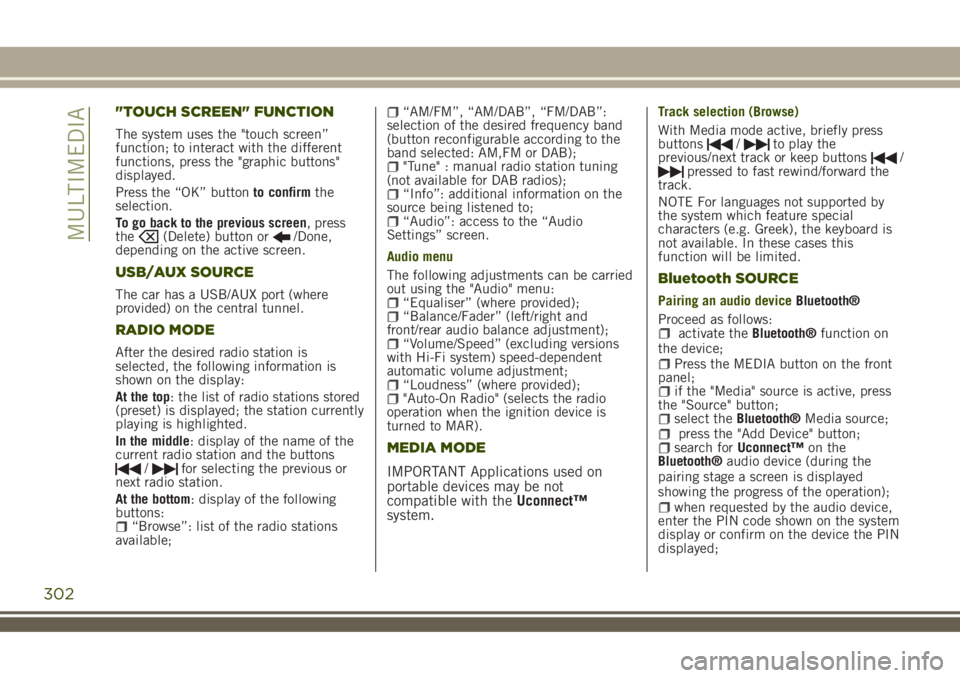
"TOUCH SCREEN" FUNCTION
The system uses the "touch screen”
function; to interact with the different
functions, press the "graphic buttons"
displayed.
Press the “OK” buttonto confirmthe
selection.
To go back to the previous screen, press
the
(Delete) button or/Done,
depending on the active screen.
USB/AUX SOURCE
The car has a USB/AUX port (where
provided) on the central tunnel.
RADIO MODE
After the desired radio station is
selected, the following information is
shown on the display:
At the top: the list of radio stations stored
(preset) is displayed; the station currently
playing is highlighted.
In the middle: display of the name of the
current radio station and the buttons
/for selecting the previous or
next radio station.
At the bottom: display of the following
buttons:
“Browse”: list of the radio stations
available;
“AM/FM”, “AM/DAB”, “FM/DAB”:
selection of the desired frequency band
(button reconfigurable according to the
band selected: AM,FM or DAB);
"Tune" : manual radio station tuning
(not available for DAB radios);
“Info”: additional information on the
source being listened to;
“Audio”: access to the “Audio
Settings” screen.
Audio menu
The following adjustments can be carried
out using the "Audio" menu:
“Equaliser” (where provided);“Balance/Fader” (left/right and
front/rear audio balance adjustment);
“Volume/Speed” (excluding versions
with Hi-Fi system) speed-dependent
automatic volume adjustment;
“Loudness” (where provided);"Auto-On Radio" (selects the radio
operation when the ignition device is
turned to MAR).
MEDIA MODE
IMPORTANT Applications used on
portable devices may be not
compatible with theUconnect™
system.
Track selection (Browse)
With Media mode active, briefly press
buttons
/to play the
previous/next track or keep buttons/pressed to fast rewind/forward the
track.
NOTE For languages not supported by
the system which feature special
characters (e.g. Greek), the keyboard is
not available. In these cases this
function will be limited.
Bluetooth SOURCE
Pairing an audio deviceBluetooth®
Proceed as follows:
activate theBluetooth®function on
the device;
Press the MEDIA button on the front
panel;
if the "Media" source is active, press
the "Source" button;
select theBluetooth®Media source;press the "Add Device" button;search forUconnect™on the
Bluetooth®audio device (during the
pairing stage a screen is displayed
showing the progress of the operation);
when requested by the audio device,
enter the PIN code shown on the system
display or confirm on the device the PIN
displayed;
302
MULTIMEDIA
Page 308 of 356

App Uconnect™LIVE
To access services linked to onboard the
car, you need to have installedApp
Uconnect™LIVE on your smart phone
through which you can manage your profile
and personalise your own Uconnect™LIVE
experience.
The App can be downloaded by: The
"App Store" or "Google play". For safety
reasons, the App cannot be accessed
when the phone is paired with the radio.
Access toUconnect™LIVEservices via
radio requires the entry of personal
credentials (email and password), so the
contents of your own personal account
are protected and accessible only by the
real user.
Connected services that can be accessed
on the vehicle
TheUconnect™LIVEservices available in
the radio menu can vary according to the
market.
Theeco:Drive™and my:Car have been
developed for the customer's greater
driving experience and therefore are
usable in all markets where the
Uconnect™LIVEare accessible. For
further information visit the
www.driveuconnect.eu website.
If the radio has installed the navigation
system, access toUconnect™LIVEservices facilitates use of the TomTom
"LIVE" services. Further details of the
"LIVE" operations are available on the
dedicated section
eco:Drive™
Theeco:Drive™system lets you view your
driving behaviour in real time, with the
aim of helping you achieve more efficient
driving from the point of view of
consumption and emissions.
In addition, you can also save the data
on a USB key or thanks toApp
Uconnect™LIVE and effect data processing
on your own computer thanks to the
desktop application eco:Drive™ available
on www.jeep-official.it or
www.driveuconnect.eu.
Evaluation of the driving style is linked to
four indexes that monitor the following
parameters: acceleration/deceleration/
gear shift/speed.
Viewing eco:Drive
To interact with the function, press the
graphiceco:Drive™button.
A screen will be displayed showing the
4 indices described above. These indices
are grey until the system has enough
data to evaluate the driving style.
Once sufficient data are available, the
indices will have 5 colours depending onthe evaluation: dark green (very good),
light green, yellow, orange and red (very
bad).
"Current route index" refers to the entire
value calculated in real time based on
the average of the described indices. It
represents eco-friendliness of the driving
style: from 0 (low) to 100 (high).
In case of prolonged stops, the screen
will show the average indexes obtained
up to that moment (the "Average Index")
to later start recolouring the indexes in
real time when the car starts moving
again.
If you want to confirm the data averages
from the previous trip (by "trip" a cycle of
positioning the starting device in MAR
and later in STOP is meant), select the
graphic button "Previous Route".
The details of the previous trip can also
be displayed by pressing the "Details"
button, in which journey duration (time
and mileage) and average speed will be
reported.
Trip data storage and transfer
The travel data can be saved in the
system memory and transferred via a
USB key that has been purposefully
configured or thanks to theApp
Uconnect™LIVE.This allows you to
display the history of the collected data,
showing the complete analysis of the trip
306
MULTIMEDIA
Page 309 of 356
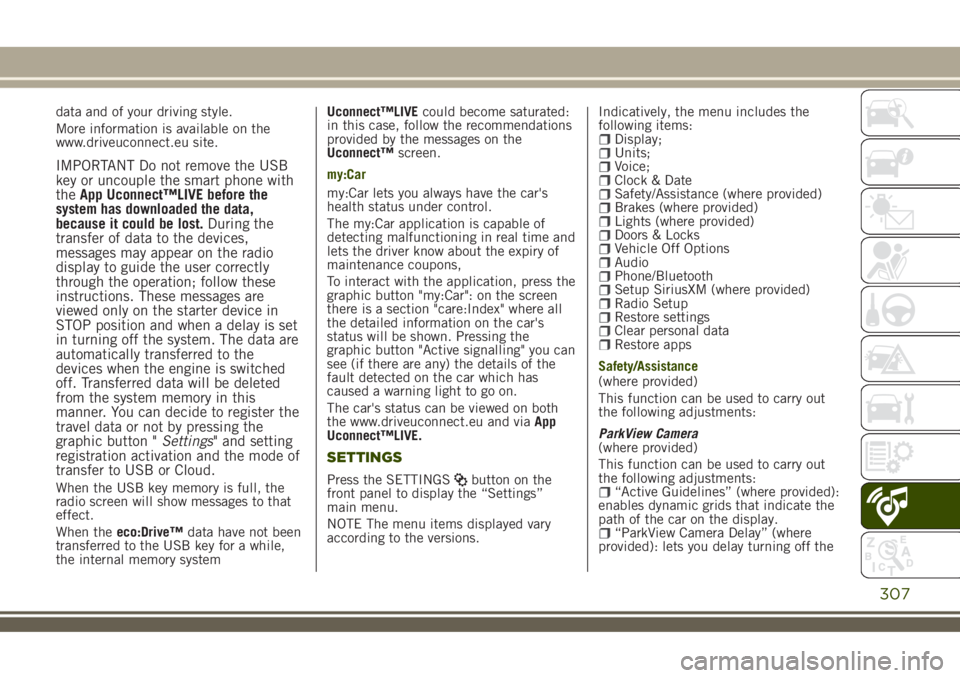
data and of your driving style.
More information is available on the
www.driveuconnect.eu site.
IMPORTANT Do not remove the USB
key or uncouple the smart phone with
theApp Uconnect™LIVE before the
system has downloaded the data,
because it could be lost.During the
transfer of data to the devices,
messages may appear on the radio
display to guide the user correctly
through the operation; follow these
instructions. These messages are
viewed only on the starter device in
STOP position and when a delay is set
in turning off the system. The data are
automatically transferred to the
devices when the engine is switched
off. Transferred data will be deleted
from the system memory in this
manner. You can decide to register the
travel data or not by pressing the
graphic button "Settings" and setting
registration activation and the mode of
transfer to USB or Cloud.
When the USB key memory is full, the
radio screen will show messages to that
effect.
When theeco:Drive™data have not been
transferred to the USB key for a while,
the internal memory systemUconnect™LIVEcould become saturated:
in this case, follow the recommendations
provided by the messages on the
Uconnect™screen.
my:Car
my:Car lets you always have the car's
health status under control.
The my:Car application is capable of
detecting malfunctioning in real time and
lets the driver know about the expiry of
maintenance coupons,
To interact with the application, press the
graphic button "my:Car": on the screen
there is a section "care:Index" where all
the detailed information on the car's
status will be shown. Pressing the
graphic button "Active signalling" you can
see (if there are any) the details of the
fault detected on the car which has
caused a warning light to go on.
The car's status can be viewed on both
the www.driveuconnect.eu and viaApp
Uconnect™LIVE.
SETTINGS
Press the SETTINGSbutton on the
front panel to display the “Settings”
main menu.
NOTE The menu items displayed vary
according to the versions.Indicatively, the menu includes the
following items:
Display;Units;Voice;Clock & DateSafety/Assistance (where provided)Brakes (where provided)Lights (where provided)Doors & LocksVehicle Off OptionsAudioPhone/BluetoothSetup SiriusXM (where provided)Radio SetupRestore settingsClear personal dataRestore apps
Safety/Assistance
(where provided)
This function can be used to carry out
the following adjustments:
ParkView Camera
(where provided)
This function can be used to carry out
the following adjustments:
“Active Guidelines” (where provided):
enables dynamic grids that indicate the
path of the car on the display.
“ParkView Camera Delay” (where
provided): lets you delay turning off the
307
Page 318 of 356

"TOUCH SCREEN" FUNCTION
The system uses the "touch screen”
function; to interact with the different
functions, press the "graphic buttons"
displayed.
Press the “OK” buttonto confirmthe
selection.
To go back to the previous screen, press
the
(Delete) button or/Done,
depending on the active screen.
RADIO MODE
After the desired radio station is
selected, the following information is
shown on the display:
At the top: the list of radio stations stored
(preset) is displayed; the station currently
playing is highlighted.
At the centre: the name of station being
listened too is displayed.
On the left side: displays the “AM”, “FM”,
“DAB” (where provided) buttons for
selecting the desired frequency band (the
button corresponding to the selected
band is highlighted).
On the right side: displays the “Info”
button: Additional information on the
source being listened to.
At the bottom: display of the following
buttons:
“Browse”: list of the radio stations
available;
/selecting previous/next
radio station;
“Tune” : manual radio station tuning;“Audio”: access to the “Audio
Settings” screen.
Audio menu
To access the "Audio" menu press the
Audio" button located at the bottom of
the display.
The following adjustments can be carried
out using the “Audio” menu:
“Balance & Fader" (left/right and
front/rear audio balance adjustment)
“Equaliser” (where provided)“Speed Adj Volume” (speed-
dependent automatic volume control)
“Loudness” (where provided)“AUX Volume compensation” (only
active if an AUX device is inserted)
(where provided)
“AutoPlay”“Auto-On Radio”“Radio Off with Door”
MEDIA MODE
Press the "Media" button to select the
desired audio source among those
available: USB,Bluetooth®and AUX
(where provided).
IMPORTANT Applications used on
portable devices may be not
compatible with theUconnect™
system.
After Media mode is selected, the
following information is shown on the
display.
At the top: information on the track being
played and the following graphic buttons:
“Repeat”: to repeat the track being
played;
“Shuffle”: to play the tracks in
random order;
Track progress and duration.
In the middle: information on the track
being played.
On the left: display of the following
buttons:
Selected device or audio source;“Select Source”: select the required
audio source.
On the right: display of the following
buttons:
“Info”: additional information on the
track being played;
“Tracks”: list of available tracks.
At the bottom: information on the track
being played and the following graphic
buttons:
“Bluetooth”: for aBluetooth®audio
source, opens the list of devices;
316
MULTIMEDIA
Page 324 of 356

eco:Drive™ display
Press theeco:Drive™button to interact
with the function. A screen will be
displayed showing the 4 indices
described above. These indices are grey
until the system has enough data to
evaluate the driving style.
Once sufficient data are available, the
indices will have 5 colours depending on
the evaluation: dark green (very good),
light green, yellow, orange and red (very
bad).
In case of prolonged stops, the screen
will show the average indexes obtained
up to that moment (the "Average Index")
to later start recolouring the indexes in
real time when the car starts moving
again.
Trip data storage and transfer
The trip data can be stored in the system
memory and transferred through a
properly configured USB memory stick or
by theUconnect™LIVE App. This allows
you to display the history of the collected
data, showing the complete analysis of
the trip data and of your driving style. For
further information visit the
www.driveuconnect.eu website
IMPORTANT Do not remove the USB
memory stick nor unpair the
smartphone and theUconnect™LIVEApp before the system has downloaded
the data, since these could be lost.
During the transfer of data to the
devices, messages may appear on the
radio display to guide the user
correctly through the operation; follow
these instructions. These messages are
viewed only on the starter device in
STOP position and when a delay is set
in turning off the system. The data are
automatically transferred to the
devices when the engine is switched
off. Transferred data will be deleted
from the system memory in this
manner. You can choose to store the
trip data or not, by pressing the
"Settings" button and by setting the
storage activation and the USB or
Cloud transfer mode.
When the USB key memory is full, the
radio screen will show messages to that
effect.
When theeco:Drive™data have not been
transferred to the USB key for a while,
the internal memory systemUconnect
™LIVEcould become saturated: in this
case, follow the recommendations
provided by the messages on the
Uconnect™screen.my:Car
my:Car allows you to keep the condition
of your car always under control.
The my:Car application is capable of
detecting malfunctioning in real time and
lets the driver know about the expiry of
maintenance coupons.
To interact with the application, press the
graphic button "my:Car": on the screen
there is a section "care:Index" where all
the detailed information on the car's
status will be shown. Pressing the
graphic button "Active signalling" you can
see (if there are any) the details of the
fault detected on the car which has
caused a warning light to go on.
The car's status can be viewed on both
the www.driveuconnect.eu and viaApp
Uconnect™LIVE.
Apple CarPlay and Android Auto
(where provided)
The Apple CarPlay and Android Auto
applications allow you to use your
smartphone in the car safely and
intuitively. To enable them, connect a
compatible smartphone to the car's USB
and the phone's contents will be
automatically shown on theUconnect™
system display.
To check the compatibility of your
smartphone, see the indications on the
322
MULTIMEDIA
Page 326 of 356

connection" item can be found in the
"Display" submenu. The function is
enabled by default.
Exiting the Android Auto and Apple CarPlay
apps
To end the Apple CarPlay or Android Auto
session, physically disconnect the
smartphone from the car's USB port.SETTINGS
Press the “Settings” button on the
display to show the main “Settings”
menu.
NOTE The menu items displayed vary
according to the versions.
Indicatively, the menu includes the
following items:
DisplayUnitsVoiceTime and Date;Safety & Driving AssistanceBrakesLightsDoors & LocksEngine Off OptionsAudioTelephone/Bluetooth®Radio SetupRestore Default SettingsClear Personal DataRestore apps
VOICE COMMANDS
For the functions controlled with voice
commands, see the description of the
Uconnect™5” LIVE system.
324
MULTIMEDIA
Page 333 of 356
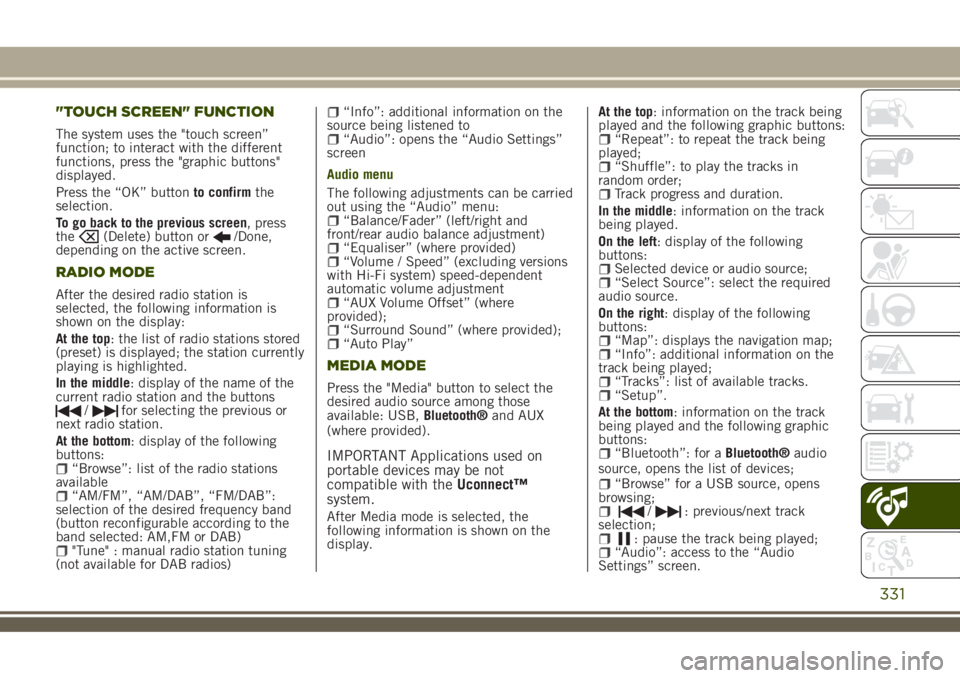
"TOUCH SCREEN" FUNCTION
The system uses the "touch screen”
function; to interact with the different
functions, press the "graphic buttons"
displayed.
Press the “OK” buttonto confirmthe
selection.
To go back to the previous screen, press
the
(Delete) button or/Done,
depending on the active screen.
RADIO MODE
After the desired radio station is
selected, the following information is
shown on the display:
At the top: the list of radio stations stored
(preset) is displayed; the station currently
playing is highlighted.
In the middle: display of the name of the
current radio station and the buttons
/for selecting the previous or
next radio station.
At the bottom: display of the following
buttons:
“Browse”: list of the radio stations
available
“AM/FM”, “AM/DAB”, “FM/DAB”:
selection of the desired frequency band
(button reconfigurable according to the
band selected: AM,FM or DAB)
"Tune" : manual radio station tuning
(not available for DAB radios)
“Info”: additional information on the
source being listened to
“Audio”: opens the “Audio Settings”
screen
Audio menu
The following adjustments can be carried
out using the “Audio” menu:
“Balance/Fader” (left/right and
front/rear audio balance adjustment)
“Equaliser” (where provided)“Volume / Speed” (excluding versions
with Hi-Fi system) speed-dependent
automatic volume adjustment
“AUX Volume Offset” (where
provided);
“Surround Sound” (where provided);“Auto Play”
MEDIA MODE
Press the "Media" button to select the
desired audio source among those
available: USB,Bluetooth®and AUX
(where provided).
IMPORTANT Applications used on
portable devices may be not
compatible with theUconnect™
system.
After Media mode is selected, the
following information is shown on the
display.At the top: information on the track being
played and the following graphic buttons:
“Repeat”: to repeat the track being
played;
“Shuffle”: to play the tracks in
random order;
Track progress and duration.
In the middle: information on the track
being played.
On the left: display of the following
buttons:
Selected device or audio source;“Select Source”: select the required
audio source.
On the right: display of the following
buttons:
“Map”: displays the navigation map;“Info”: additional information on the
track being played;
“Tracks”: list of available tracks.“Setup”.
At the bottom: information on the track
being played and the following graphic
buttons:
“Bluetooth”: for aBluetooth®audio
source, opens the list of devices;
“Browse” for a USB source, opens
browsing;
/: previous/next track
selection;
: pause the track being played;“Audio”: access to the “Audio
Settings” screen.
331