2018 JEEP RENEGADE pairing phone
[x] Cancel search: pairing phonePage 305 of 356

if the pairing procedure is completed
successfully, a screen is displayed.
Answer "Yes" to the question to pair the
Bluetooth®audio device as favourite (the
device will have priority over all other
devices that will be paired subsequently).
If "No" is selected, the priority is
determined according to the order of
pairing. The last device connected will
have the highest priority;
an audio device can also be paired by
pressing thePHONE button on the
front panel and by selecting "Settings" or,
from the "Settings" menu, selecting
"Phone/Bluetooth".
IMPORTANT If theBluetooth®pairing
between mobile phone and system is
lost, consult the mobile phone owner's
handbook.
PHONE MODE
Activation of phone mode: press thePHONE button on the frontplate.
Use the buttons on the display to:
dial the phone number (using the
graphic keypad on the display);
display and call the contacts in the
mobile phone phonebook;
display and call contacts from the
registers of previous calls;
pair up to 10 phones/audio devices to
make access and connection easier and
quicker;
transfer calls from the system to the
mobile phone and vice versa and
deactivate the microphone audio for
private conversations.
NOTE: Cell phone audio is transmitted
via the car audio system: the system
automatically deactivates the audio
system when you use the Phone function.
NOTE To consult the list of mobile
phones and supported functions, visit the
www.driveuconnect.eu website
Pairing a mobile phone
Proceed as follows:
activate theBluetooth®function on
the cell phone;
press thePHONE button on the
front panel;
if no phone is paired with the system
yet, the display shows a dedicated
screen;
select “Yes” to start the pairing
procedure, then search for the
Uconnect™device on the mobile phone
(if "No" is selected, the Phone main
screen is displayed);
when prompted by the mobile phone,
use its keypad to enter the PIN code
shown on the system display or confirm
on the mobile phone the PIN displayed;
from the “Phone” screen you can
always pair a mobile phone by pressing
the “Settings” button: press the “Add
Device” button and proceed as described
above;
during the pairing stage a screen is
displayed showing the progress of the
operation;
when the pairing procedure is
completed successfully, a screen is
displayed: answer "Yes" to the question to
pair the mobile phone as favourite (the
mobile phone will have priority over all
other mobile phones to be paired
subsequently). If no other devices are
paired, the system will consider the first
associated device as favourite.
NOTE To ensure proper operation after
updating the phone software, it is
recommended to remove the phone from
the list of devices linked to the radio,
delete the previous system pairing also
from the list of Bluetooth devices on the
phone and make a new pairing.
Making a phone call
Proceed as follows:
selecting theicon (mobile phone
phonebook);
selecting “Recent Calls”;selecting theicon (graphic
keyboard);
pressing the “Redial” button.
303
Page 319 of 356

“Browse” for a USB source, opens
browsing;
/: select previous/next track;: pause track being played;“Audio”: access to the “Audio
Settings” screen.
Track selection
The “Tracks” function allows you to open
a window with the list of tracks being
played.
The choices available depend on the
device connected. For example, on a
USB device you can also use the TUNE
SCROLL / BROWSE ENTER button/knob
or the
andbuttons to scroll
through the list of artists, genres and
albums available on the device,
depending on the information present on
the tracks.
Within each list, the “ABC” button allows
the user to skip to the desired letter in
the list.
NOTE This button might be disabled for
someApple®devices.
NOTE The TUNE SCROLL / BROWSE
ENTER button/knob does not allow any
operation on an AUX device.
BLUETOOTH® SOURCE
This mode is activated by pairing a
Bluetooth®device containing music
tracks with the system.
PAIRING A BLUETOOTH® AUDIO
DEVICE
To pair aBluetooth®audio device,
proceed as follows:
activate theBluetooth®function on
the device;
press the “Media” button on the
display;
press the "Select Source" button;select theBluetooth®Media source;press the "Add Device" button;search forUconnect™on the
Bluetooth®audio device (during the
pairing stage a screen is displayed
showing the progress of the operation);
when requested by the audio device,
enter the PIN code shown on the system
display or confirm the PIN displayed on
the device
if the pairing procedure is completed
successfully, a screen is displayed.
Answer “Yes” to the question to pair the
Bluetooth®audio device as favourite (the
device will have priority over all other
devices to be paired subsequently). If
“No” is selected, the priority isdetermined according to the order of
connection. The last device connected
will have the highest priority;
an audio device can also be paired by
pressing the "Phone" graphic button on
the display and by selecting "Settings" or
selecting "Phone/Bluetooth” from the
"Settings" menu.
NOTE If the device is connected via USB
after theBluetooth®connection, the
radio may change the track being played
when modifying the name-device in the
Bluetooth®settings of the phone (where
provided). After updating the phone
software, for proper operation, it is
recommended to remove the phone from
the list of devices linked to the radio,
delete the previous system pairing also
from the list ofBluetooth®devices on the
phone and make a new pairing.
IMPORTANT If theBluetooth®
connection between mobile phone and
system is lost, consult the mobile
phone handbook.
USB/AUX SOURCE
USB source
The car has a USB/AUX port located on
the central tunnel.
When a USB device is inserted with the
317
Page 320 of 356

radio on, it starts to play the tracks on
the device if the “AutoPlay” is set to
"ON" in the “Audio” menu.
AUX source
(where provided)
To activate AUX mode, insert an
appropriate device in the AUX socket in
the car. When a device is inserted using
the AUX output socket the system starts
reproducing the AUX source connected,
if it is already being played.
Adjust the volume using the VOLUME
button/knob onUconnect™or using the
volume adjustment control on the
connected device.
The "AUX Volume Offset" function can be
selected in “Audio” settings only when
the AUX source is active.
IMPORTANT NOTES
The functions of the device connected
with the AUX socket are directly
managed by the device itself: it is not
possible to change track/folder/playlist or
control playing start/end/pause with the
controls on the front panel or on the
steering wheel.
To avoid possible speaker noise, do not
leave the cable of the portable reader
connected to the AUX socket after
disconnection.PHONE MODE
Phone mode activation
Press the “Phone” button on the display
to activate the Phone mode.
NOTE To consult the list of mobile
phones and supported functions, visit the
www.driveuconnect.eu website
Use the buttons on the display to:
dial the phone number (using the
graphic keypad on the display);
display and call the contacts in the
mobile phone phonebook;
display and call contacts from the
registers of previous calls;
pair up to 10 phones/audio devices to
make access and connection easier and
quicker;
transfer calls from the system to the
mobile phone and vice versa and
deactivate the microphone audio for
private conversations.
The mobile phone audio is transmitted
through the vehicle’s audio system; the
system automatically mutes the radio
when the Phone function is used.
Pairing a mobile phone
IMPORTANT Carry out this operation
only with vehicle stationary and insafety conditions; this function is
deactivated when the vehicle is
moving.
The pairing procedure for a mobile phone
is described below: always consult the
handbook for the mobile phone in any
case.
To pair the mobile phone, proceed as
follows:
activate theBluetooth®function on
the mobile phone;
press the “Phone” button on the
display;
if no phone is paired with the system
yet, the display shows a dedicated
screen;
access “Settings” and select “Add
device” to start the pairing procedure,
then search for theUconnect™device on
the mobile phone;
when prompted by the mobile phone,
use its keypad to enter the PIN code
shown on the system display or confirm
on the mobile phone the PIN displayed;
during the pairing stage a screen is
displayed showing the progress of the
operation;
when the pairing procedure is
completed successfully, a screen is
displayed: answer “Yes” to the question
to pair the mobile phone as favourite (the
mobile phone will have priority over all
other mobile phones to be paired
318
MULTIMEDIA
Page 321 of 356

subsequently). If no other devices are
paired, the system will consider the first
associated device as favourite.
NOTE After updating the phone software,
for proper operation, it is recommended
to remove the phone from the list of
devices linked to the radio, delete the
previous system pairing also from the list
ofBluetooth®devices on the phone and
make a new pairing.
Making a phone call
The operations described below can only
be accessed if supported by the mobile
phone in use. For all functions available,
refer to the mobile phone owner's
handbook.
A call can be made by:
selecting "Phonebook";selecting "Recent";selecting "Dial";selecting "Redial".
Favourites
You can add a number or a contact (if
already in Contacts) to the favourite list
during a call by pressing one of the 5
"Empty" graphic buttons on the upper
part of the display. The favourites can
also be managed by using the Phonebook
optionsText message reader
The system can read the messages
received by the mobile phone. To use this
function the mobile phone must support
the SMS exchange function through
Bluetooth®.
If this function is not supported by the
phone, the corresponding "Text" button is
deactivated (greyed out).
When a text message is received, the
display will show a screen where the
options "Read", "Show", "Call" or "Ignore"
can be selected.
Press the "Text Message" graphic button
to access the list of text messages
received by the mobile phone (the list
displays a maximum of 60 messages
received).
NOTE On some mobile phones, to make
the SMS voice reading function
available, the SMS notification option on
the phone must be enabled; this option
is usually available on the phone, in the
Bluetooth®connections menu for a
device registered asUconnect™. After
enabling this function on the mobile
phone, it must be disconnected and
reconnected with theUconnect™system
in order to make it effective.
IMPORTANT Some mobile phones may
not take the SMS delivery confirmation
settings into account when interfacing
withUconnect™. If a text message is
sent via theUconnect™system, the
driver could face an additional cost,
without any warning, due to the text
message delivery confirmation request
sent by the phone. For any problems
related to the above, contact your
telephone service provider.
"Do not disturb" function
If supported by the connected phone, by
pressing the "Do not disturb" graphic
button the user will not receive
notifications of incoming calls or text
messages. The user can reply with a
default or customised message by means
of the settings.
SMS message options
Default SMS messages are stored in the
system memory and can be sent to
answer a received message or as a new
message.
Ye sNoOkayI can't talk right nowCall meI'll call you laterI'm on my way
319
Page 323 of 356

First access to the vehicle
After startingApp Uconnect™LIVEand
entering your credentials, to access the
AppUconnect™LIVEservices in the car
you needBluetooth®coupling between
your smart phone and the system as
described in the "Registering your cell
phone" chapter. The list of supported
mobile phones is available on
www.driveuconnect.eu
Once pairing is done, press theUconnect
™icon on the screen will let you access
the connected services.
A dedicated message will appear on the
display when the activation process has
been completed. In the case of services
that require a personal profile, you can
connect your own account through the
Uconnect™LIVEApp or in the reserved
area on the www.driveuconnect.eu site.
The presence of the application my:Car
does not replace the information
described in the car's Use and
Maintenance Handbook.
User not connected
If theBluetooth®pairing has not been
effected, by pressing theUconnect
™
button, the system menu shows the
disabled icons, with the exception of the
eco:Drive™. Further information abouttheeco:Drive™functions is available in
the dedicated chapter.
Setting the Uconnect™ LIVE services with
the aid of the Uconnect™ system
Through theUconnect™menu dedicated
for theUconnect™LIVEservices you can
access the "Settings" section by pressing
the
icon. In this section you can check
the system options and change them
according to your preferences.
System updating
If an update for theUconnect™LIVE
system is available while the
Uconnect™LIVEservices are being used,
the driver will be informed with a
message on the radio.
App Uconnect™ LIVE
To access onboard services, you need to
have installed theUconnect™ LIVEApp
on your smartphone through which you
can manage your profile and personalise
your ownUconnect™ LIVEexperience
The App can be downloaded by: The
"App Store" or "Google play". For safety
reasons, the App cannot be accessed
when the phone is paired with the radio.Personal details (e-mail and password)
are required to access the
Uconnect™LIVEradio services, therefore
your personal account is protected and
can only be accessed by the real user.
Connected services that can be accessed
on the vehicle
Theeco:Drive™and my:Car applications
are developed to improve the customer's
driving experience, therefore they are
available in all markets where the
Uconnect™LIVEservices can be
accessed.
eco:Drive™
Theeco:Drive™application allows you to
display your driving behaviour in real
time, in order to help you reach a more
efficient driving style as far as
consumption and emissions are
concerned.
In addition, you can also save the data
on a USB key or thanks toApp
Uconnect™LIVEand effect data
processing on your own computer thanks
to the desktop applicationeco:Drive™
available on www.jeep-official.it or
www.driveuconnect.eu.
Evaluation of the driving style is linked to
four indexes that monitor the following
parameters: acceleration/deceleration/
gear shift/speed.
321
Page 334 of 356
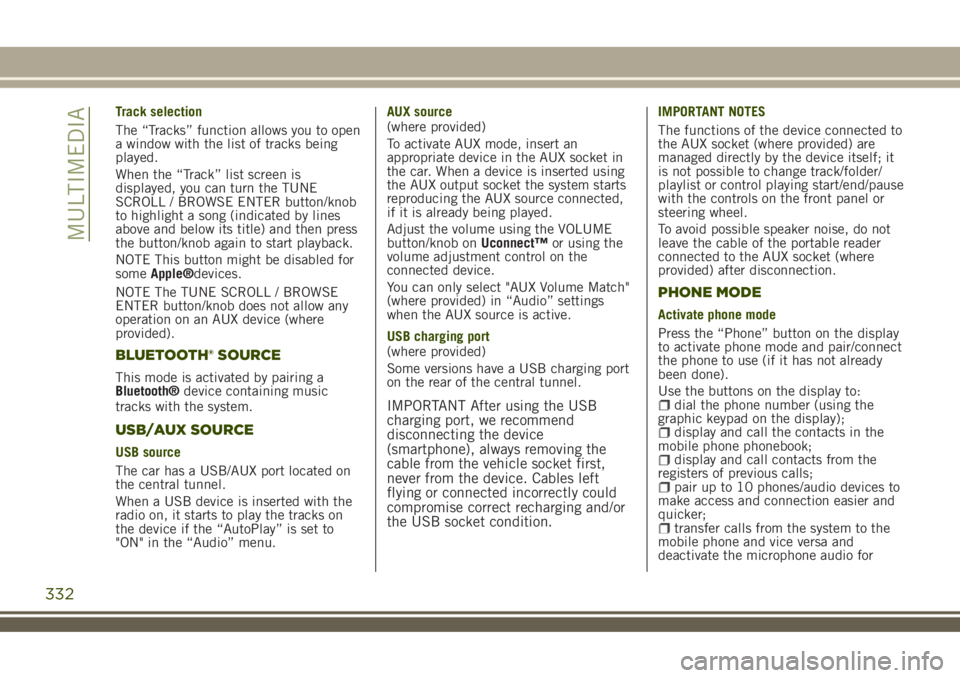
Track selection
The “Tracks” function allows you to open
a window with the list of tracks being
played.
When the “Track” list screen is
displayed, you can turn the TUNE
SCROLL / BROWSE ENTER button/knob
to highlight a song (indicated by lines
above and below its title) and then press
the button/knob again to start playback.
NOTE This button might be disabled for
someApple®devices.
NOTE The TUNE SCROLL / BROWSE
ENTER button/knob does not allow any
operation on an AUX device (where
provided).
BLUETOOTH® SOURCE
This mode is activated by pairing a
Bluetooth®device containing music
tracks with the system.
USB/AUX SOURCE
USB source
The car has a USB/AUX port located on
the central tunnel.
When a USB device is inserted with the
radio on, it starts to play the tracks on
the device if the “AutoPlay” is set to
"ON" in the “Audio” menu.AUX source
(where provided)
To activate AUX mode, insert an
appropriate device in the AUX socket in
the car. When a device is inserted using
the AUX output socket the system starts
reproducing the AUX source connected,
if it is already being played.
Adjust the volume using the VOLUME
button/knob onUconnect™or using the
volume adjustment control on the
connected device.
You can only select "AUX Volume Match"
(where provided) in “Audio” settings
when the AUX source is active.
USB charging port
(where provided)
Some versions have a USB charging port
on the rear of the central tunnel.
IMPORTANT After using the USB
charging port, we recommend
disconnecting the device
(smartphone), always removing the
cable from the vehicle socket first,
never from the device. Cables left
flying or connected incorrectly could
compromise correct recharging and/or
the USB socket condition.
IMPORTANT NOTES
The functions of the device connected to
the AUX socket (where provided) are
managed directly by the device itself; it
is not possible to change track/folder/
playlist or control playing start/end/pause
with the controls on the front panel or
steering wheel.
To avoid possible speaker noise, do not
leave the cable of the portable reader
connected to the AUX socket (where
provided) after disconnection.
PHONE MODE
Activate phone mode
Press the “Phone” button on the display
to activate phone mode and pair/connect
the phone to use (if it has not already
been done).
Use the buttons on the display to:
dial the phone number (using the
graphic keypad on the display);
display and call the contacts in the
mobile phone phonebook;
display and call contacts from the
registers of previous calls;
pair up to 10 phones/audio devices to
make access and connection easier and
quicker;
transfer calls from the system to the
mobile phone and vice versa and
deactivate the microphone audio for
332
MULTIMEDIA
Page 335 of 356
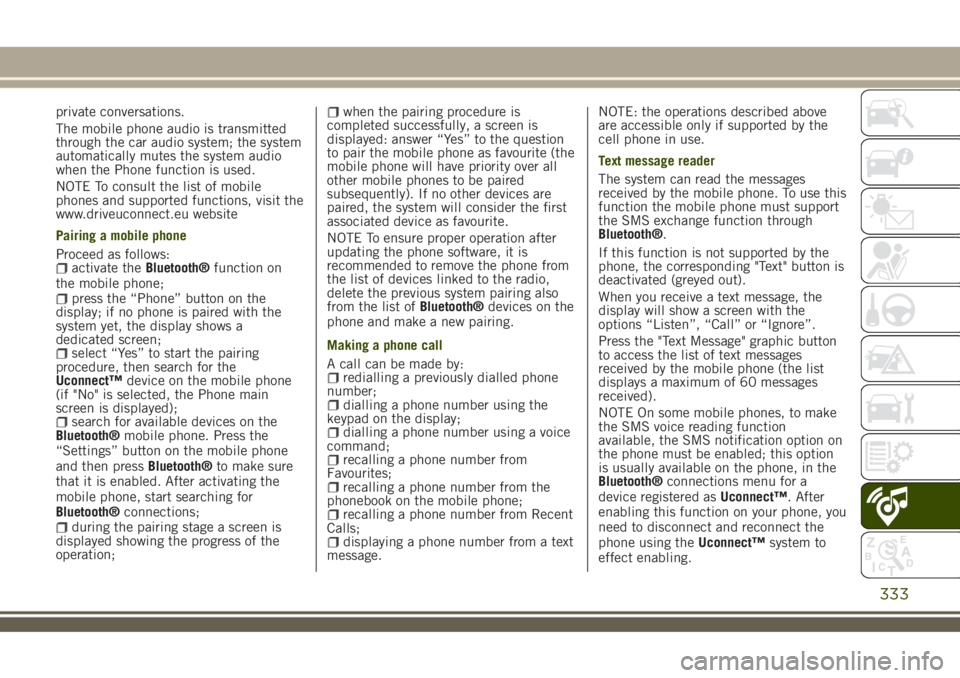
private conversations.
The mobile phone audio is transmitted
through the car audio system; the system
automatically mutes the system audio
when the Phone function is used.
NOTE To consult the list of mobile
phones and supported functions, visit the
www.driveuconnect.eu website
Pairing a mobile phone
Proceed as follows:
activate theBluetooth®function on
the mobile phone;
press the “Phone” button on the
display; if no phone is paired with the
system yet, the display shows a
dedicated screen;
select “Yes” to start the pairing
procedure, then search for the
Uconnect™device on the mobile phone
(if "No" is selected, the Phone main
screen is displayed);
search for available devices on the
Bluetooth®mobile phone. Press the
“Settings” button on the mobile phone
and then pressBluetooth®to make sure
that it is enabled. After activating the
mobile phone, start searching for
Bluetooth®connections;
during the pairing stage a screen is
displayed showing the progress of the
operation;
when the pairing procedure is
completed successfully, a screen is
displayed: answer “Yes” to the question
to pair the mobile phone as favourite (the
mobile phone will have priority over all
other mobile phones to be paired
subsequently). If no other devices are
paired, the system will consider the first
associated device as favourite.
NOTE To ensure proper operation after
updating the phone software, it is
recommended to remove the phone from
the list of devices linked to the radio,
delete the previous system pairing also
from the list ofBluetooth®devices on the
phone and make a new pairing.
Making a phone call
A call can be made by:
redialling a previously dialled phone
number;
dialling a phone number using the
keypad on the display;
dialling a phone number using a voice
command;
recalling a phone number from
Favourites;
recalling a phone number from the
phonebook on the mobile phone;
recalling a phone number from Recent
Calls;
displaying a phone number from a text
message.NOTE: the operations described above
are accessible only if supported by the
cell phone in use.
Text message reader
The system can read the messages
received by the mobile phone. To use this
function the mobile phone must support
the SMS exchange function through
Bluetooth®.
If this function is not supported by the
phone, the corresponding "Text" button is
deactivated (greyed out).
When you receive a text message, the
display will show a screen with the
options “Listen”, “Call” or “Ignore”.
Press the "Text Message" graphic button
to access the list of text messages
received by the mobile phone (the list
displays a maximum of 60 messages
received).
NOTE On some mobile phones, to make
the SMS voice reading function
available, the SMS notification option on
the phone must be enabled; this option
is usually available on the phone, in the
Bluetooth®connections menu for a
device registered asUconnect™. After
enabling this function on your phone, you
need to disconnect and reconnect the
phone using theUconnect™system to
effect enabling.
333
Page 337 of 356

Uconnect™ MODE
Press the “App” button on the display to
access the radio menu containing all the
system application functions.
The menu is purely indicative and
includes the following items:
“Driver heating” (where provided)“Passenger heating” (where provided)“Apple CarPlay” (where provided)“Android Auto” (where provided)“Protection management”“Heated steering wheel”“Radio”“Media”“Climate control”“Controls”“Nav”"Phone""Settings"“Audio settings”
Uconnect™ LIVE SERVICES(where fitted)
Press the “Apps” button to access the
Uconnect™LIVEapplications.
If there is aUconnect™icon, the system
is set up for connected services and lets
you use the applications directly from the
radio, for a more efficient and advanced
use of the car. The application functions
are present according to the vehicle
configuration and to the market.
To useUconnect™LIVEservices,download theUconnect™LIVEapp to your
compatible smartphone from the “App
Store” or “Google play”, making sure
that data connection is enabled, register
using theUconnect™LIVEapp on
www.driveuconnect.eu or on
www.jeep-official.it and start the
Uconnect™LIVEapp on the smartphone
and enter your credentials. For more
information relating to the services
available on the market, consult the
www.driveucoinnect.eu site.
First access to the vehicle
After starting theUconnect™LIVEapp
and entering your credentials, to access
theUconnect™LIVEapp services in the
car, you needBluetooth®pairing between
your smart phone and the system as
described in the "Registering your cell
phone" chapter. The list of supported
mobile phones is available on
www.driveuconnect.eu
Once pairing is complete, press the
Uconnect™icon on the screen to access
the connected services.
A dedicated message will appear on the
display when the activation process has
been completed. In the case of services
that require a personal profile, you can
connect your own account through the
Uconnect™LIVEApp or in the reserved
area on the www.driveuconnect.eu site.The presence of the application my:Car
does not replace the information
described in the car's Use and
Maintenance Handbook.
User not connected
If you do not perform theBluetooth®
pairing, when you press theUconnect™
button, the system menu shows the icons
disabled, with the exception of
eco:Drive™. Further information about
theeco:Drive™functions is available in
the dedicated chapter.
Setting up the Uconnect™ LIVE services
with the aid of the Uconnect™ system
Using theUconnect™system menu
dedicated toUconnect™LIVEservices,
you can access the “Settings” section by
pressing the
icon. In this section you
can check the system options and
change them according to your
preferences.
System updating
The driver will be informed with a
message on the display if there is an
update available for theUconnect™
system while theUconnect™LIVEservices
are being used.
335