Page 298 of 538

NOTE
Other applications may not operate as a re-
sult of installing InTouch App. (It is impos-
sible to perform verification tests that com-
bine the system with all possible applications
available for a smartphone.
For details of Mobile Apps, please refer to
www.infinitiusa.com/InfinitiInTouch/
support/ (for United States) or
www.infiniti.ca/InfinitiInTouch or
www.infiniti.ca/InfinitiInTouch/fr (for
Canada).
NOTES ON LINKING
SMARTPHONE APP TO VEHICLE
NOTE
•The configuration setting for each appli-
cation within the Infiniti InTouch Apps
must be set to ON in order for the applica-
tion to be accessible through the in-vehicle
interface.
•Some applications may not run unless they
are installed on a smartphone.
•The set of applications shown on the in-
vehicle display is determined by the user ID
information registered in the INFINITI
InTouch Apps of the connected smart-
phone.
•The application services are provided on
the assumption that you have agreed to
the user policy of each application in ad-
vance. Note that the accuracy of the infor-
mation obtained from the applications is
not guaranteed.
•Updates of regular applications on smart-
phones may not always synchronize with
the Mobile Apps updates.
USING SMARTPHONE
APPLICATIONS
1. Connect a smartphone to the vehicle.
2. Push
Page 299 of 538

GIVING VOICE COMMANDS
1. Push<>located on the steering wheel.
2. A list of commands appears on the screen, and the system provides a voice menu
prompt.
When this screen is displayed, almost all of
the commands can be recognized. Available
commands for each categories can be
shown on the right side of the screen. High-
light a category listed in the left side of the
screen with the INFINITI controller to find
your preferred command.
Selecting a category by touching the
screen or pushing will execute
the command. After executing the cat-
egory command, only the commands re-
lated to the selected category can be rec-
ognized. "Command list" in the "5. Starting and
driving" section
3. After the tone sounds and the icon on the screen changes from
to, speak a
command. You can also select a command
by directly touching the screen.
The Voice Recognition system will pause
operation when the INFINITI controller is
moved. To resume operation, push <
>
on the steering wheel.
4. Continue to follow the voice menu prompts and speak after the tone sounds
until the preferred operation is completed.
To cancel the voice command, push and hold
<
>.
You can interrupt the voice prompt at any
time by pushing <
>.
Operating tips
•Speak a command after the tone.
•If the command is not accepted, the sys-
tem announces, “Please say again”. Repeat
the command in a clear voice.
•Push <>on the steering-wheel
switch once to return to the previous
screen.
•Voice commands spoken from the passen-
ger seat cannot be recognized.
•When the <>on the steering wheel is
pressed while the air conditioner is set to
the Auto mode, the system controls the air
conditioner fan speed in order to improve
voice recognition performance. When the
fan speed is set higher than the 4th speed
position, the fan speed is decreased to 4th
speed. When the air conditioner is set to
the manual mode, the fan speed does not
change. The accuracy of voice recognition
may be affected depending on the fan
speed and the air direction.
•To skip the voice guidance function and
give the command immediately, push <
>on the steering-wheel to interrupt
the system. Remember to speak after the
tone.
•To cancel the command, push and hold <>or <>on the steering-wheel.
•Push <>on the steering-wheel to stop
the voice prompt and give the command at
once. Remember to wait for the tone be-
fore speaking.
•To adjust the volume of the system feed-
back, push the volume switch on the steer-
ing wheel or use the audio system
>while the system is making an an-
nouncement.
NAA1732
4-106Display screen, heater and air conditioner, and audio system
Page 300 of 538

•For searching with Street Address, Point
of Interest and City Center, the searching
area is automatically set to the state
where your vehicle is located. Use Change
State/Province to change the search area
to another state if necessary.
How to see voice command screen
1. Push <>to display the first screen of
the voice command list.
2. Speak a command or select an item from the voice command list. The second
screen is displayed.
3. Speak a command. The list screen is dis- played.
4. Speak the preferred number from the list to perform operation.
The voice commands can be spoken one at a
time following prompts step by step or the
command can be spoken successively in one
step.
�1Shows available command list. It is also
available to select a command from this
list by touching or using the INFINITI
controller.
�2Shows available command list. Displayed
commands are only available to execute
through voice recognition. You can say
commands from the left screen and the
right screen continuously.
�3Previously selected command.
�4Command list:
You can say a command from the list,
touch the screen directly or select, using
steering switch or the INFINITI control-
ler. You can say preferred word for < >
enclosed part of the command.
�5[Previous]/[Next]:
Say as a command or touch to go to the
previous/next screen. It cannot be se-
lected using the steering switch or
INFINITI controller.
5GD0015XZ
First screen
5GD0016XZ
Second screen
Display screen, heater and air conditioner, and audio system4-107
Page 301 of 538

�6Command numbers:
Speak 1 to 6 numbers to select. Also, you
can touch the screen directly, using the
steering switch or INFINITI controller.
How to speak numbers
Voice Recognition requires the user speak
numbers in a certain way when giving voice
commands.
General rule:
Only single digits 0 (zero) to 9 can be used.
(For example, if speaking 500, “five zero
zero” can be used, but “five hundred” cannot.) Examples:
1-800-662-6200
“One eight zero zero six six two six two zero
zero”
For the best recognition, speak “zero” for the
number “0” and “oh” for the letter “o”.
Voice command examples
As examples, some additional basic opera-
tions that can be performed by voice com-
mands are described here.
Example 1- Placing call from hands-free
phonebook:
1. Push
<
>located on the steering wheel.
2. Wait for the indicator to change to
and speak “Phone”.
You can also speak “Phone” and then “Call
” successively.
3. Speak “Call ”. When options (Home, Work, etc.) are reg-
istered to a name in the contact list of a
cellular phone, the option can be com-
manded directly.
5GE0015XZ
List screen
5GE0022XZ
4-108Display screen, heater and air conditioner, and audio system
Page 302 of 538
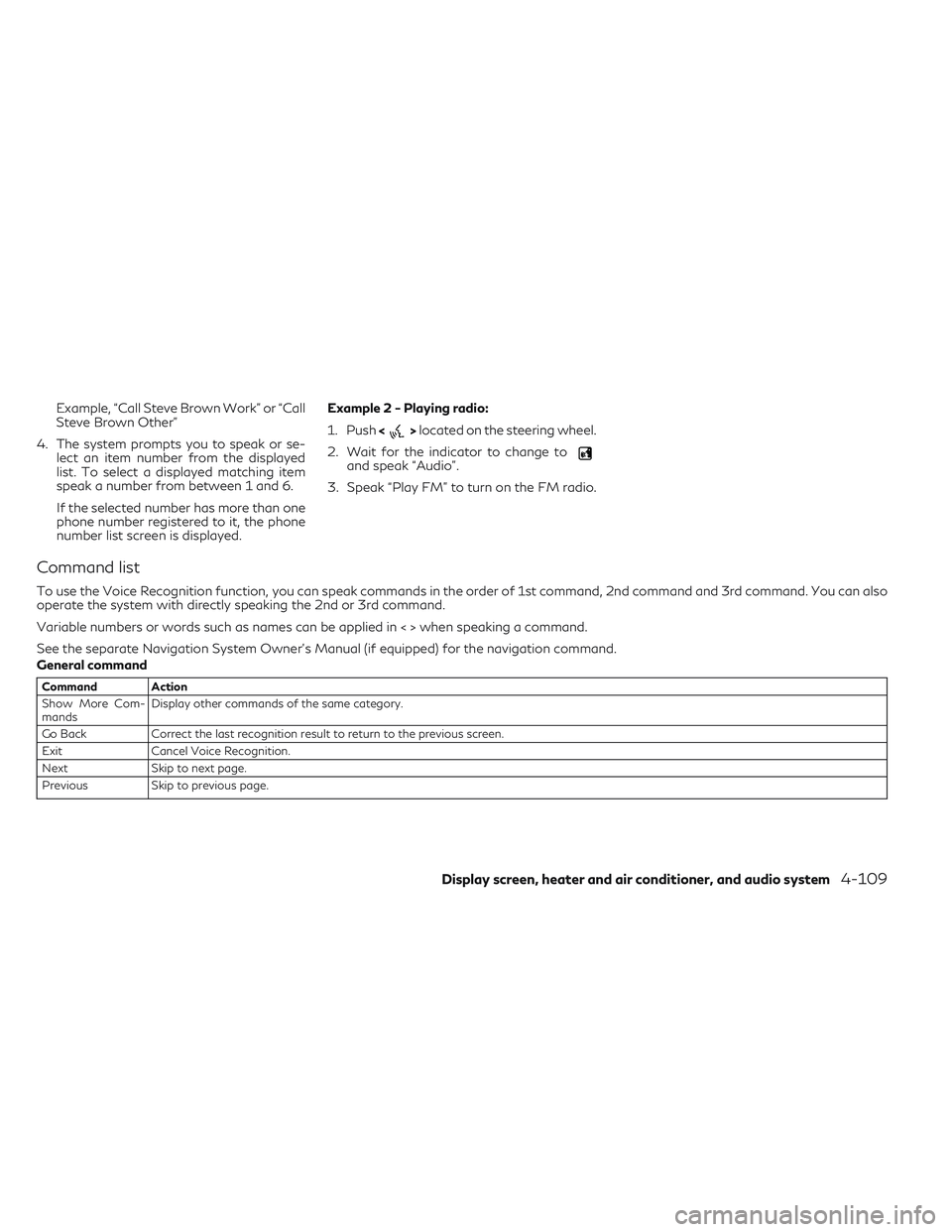
Example, “Call Steve Brown Work” or “Call
Steve Brown Other”
4. The system prompts you to speak or se- lect an item number from the displayed
list. To select a displayed matching item
speak a number from between 1 and 6.
If the selected number has more than one
phone number registered to it, the phone
number list screen is displayed. Example 2 - Playing radio:
1. Push
<
>located on the steering wheel.
2. Wait for the indicator to change to
and speak “Audio”.
3. Speak “Play FM” to turn on the FM radio.
Command list
To use the Voice Recognition function, you can speak commands in the order of 1st command, 2nd command and 3rd command. You can also
operate the system with directly speaking the 2nd or 3rd command.
Variable numbers or words such as names can be applied in < > when speaking a command.
See the separate Navigation System Owner’s Manual (if equipped) for the navigation command.
General command
Command Action
Show More Com-
mands Display other commands of the same category.
Go Back Correct the last recognition result to return to the previous screen.
Exit Cancel Voice Recognition.
Next Skip to next page.
Previous Skip to previous page.
Display screen, heater and air conditioner, and audio system4-109
Page 303 of 538
General phone command
The following commands can be used during the phone Voice Recognition session.
Command Action
Dial The system makes a call to spoken phone number.
Change Number Correct the phone number when it is not recognized (available during phone number entry).
4-110Display screen, heater and air conditioner, and audio system
Page 304 of 538

Phone command
1st command 2nd command 3rd command 4th command Action
Phone Call <1 - 6> Make a call to a contact that is stored on the cellular phone.Select from the list of displayed on the right side screen.
Call Make a call to a contact that is stored on the cellular phone.
Make a call to a contact that is stored on the cellular phone. You can select type
from , , or .
Dial <#> Dial Make a call to a spoken phone number.
Change Number Change the number to call.
Dial Make a call to a spoken phone number.
Speak “3 columns or 4 columns (1–****)”
Make a call to a spoken phone number.
Speak “7 columns or 10 columns or 11 columns or 3 columns” (“911” or “411” or
“611”).
Recent Calls <1 - 6> Make a call to the recent incoming, outgoing or missed call number.
Read Text <1 - 6> PlayListen to recent text messages received.
Reply Reply to received message.
Call Call the sender of the message.
Send Text Select a text message from the list and send it a contact name. You can select type
from , , or .
Phonebook Make a call to a contact that is stored on the cellular phone. You can select type
from “Work”, “Mobile”, “Home” or “Other”.
Select “Reply” to reply by message. Select “Call” to call the sender.
Display screen, heater and air conditioner, and audio system4-111
Page 305 of 538

Phone command
1st command 2nd command 3rd command 4th command Action
Phone Favorites <1-6> Access frequently called contacts by storing into them in the favorite list.
Redial Make a call to the last outgoing phone number.
International Call Makes an international call by allowing more than 11 digits to be spoken.
You may need to include the international call prefixes and country codes.
Add Phone Use this command to connect a compatible Bluetooth® device to the system.
Follow the on screen instructions to complete the pairing process from your
handset.
Call Work <1 - 6> To call someone's work place, say the person's name stored in the phonebook on
your cellular phone between “Call” and “Work”.
Call Cellu-
lar <1 - 6>
To call someone's cellular phone, say the person's name stored in the phonebook
on your cellular phone between “Call” and “Mobile”.
Call Home <1 - 6> To call someone's home, say the person's name stored in the phonebook on your
cellular phone between “Call” and “Home”.
Call Other <1 - 6> To call someone at a place categorized as “Other”, say the person's name stored
in the phonebook on your cellular phone between “Call” and “Other”.
NOTE
The system can read out SMS text messages
in voice. However, it cannot always read the
text correctly.
4-112Display screen, heater and air conditioner, and audio system