Page 175 of 292

Using INFINITI controller
1. Turn the center dial when the map screenis displayed.
2. Use the center dial to adjust the map scale.
Clockwise: Zoom in
Counterclockwise: Zoom out
Free zoom:
Depending on the setting, using the center
dial to change the map scale may adjust the
scale normally, or it may engage the free
zoom (finer scale adjustment in smaller
steps).
“Settings screen” (page 8-24)
Map scale
Any required map scale (map coverage)
between 320 miles (640 km) and 1/32 mile
(25 m) can be selected.
US Units Metric Units
320 miles 640 km
80 miles 160 km
32 miles 64 km
8 miles 16 km
5 miles 10 km
2 miles 4 km 1 mile
2 km
1/2 mile 1 km
1/4 mile 500 m
1/8 mile 200 m
1/16 mile 100 m
1/32 mile 50 m
1/64 mile 25 m
INFO:
The traffic information icons are not dis-
played on the map screen when the map
scale is set to 8 miles (16 km) or higher.
“Traffic information on map”
(page 9-48)
CHANGE MAP
The map view type can be changed by
touching []/[] on the map screen.
The screen will change to North Up, Heading
Up and Birdview
TMeach time []/[]is
touched.
North Up
Heading Up
Birdview™
You can also set the map view by pushing
Page 176 of 292
9. Navigation (if so equipped)
[Navigation].“Map view settings” (page 9-10)
SETTING SPLIT SCREEN
It is possible to view the two types of map
view or the map view, and other information
at the same time. The right screen displays
the map screen, and the left screen displays
a turn list or an information screen.
Upper display
1. Push
Page 180 of 292
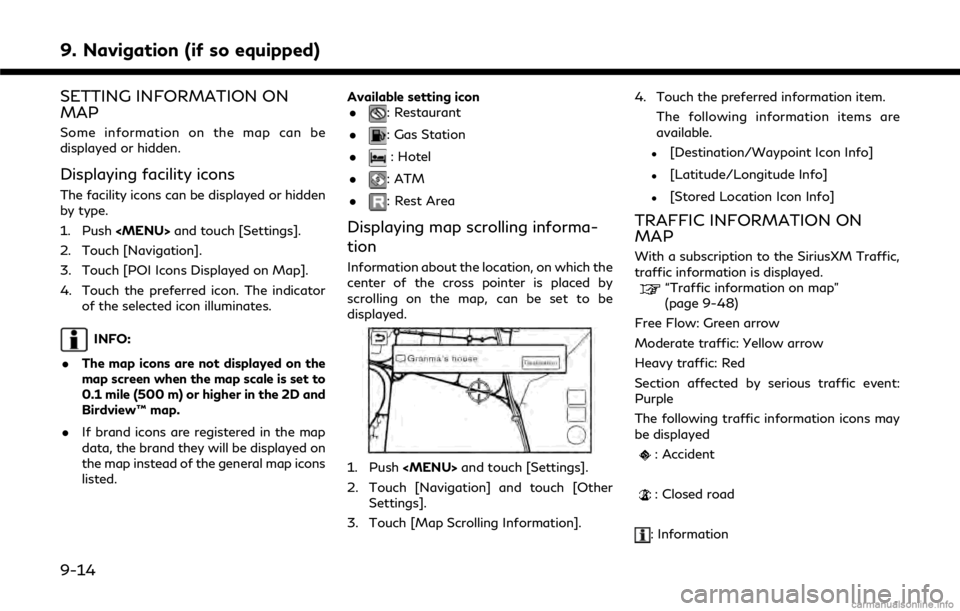
9. Navigation (if so equipped)
SETTING INFORMATION ON
MAP
Some information on the map can be
displayed or hidden.
Displaying facility icons
The facility icons can be displayed or hidden
by type.
1. Push
Page 181 of 292
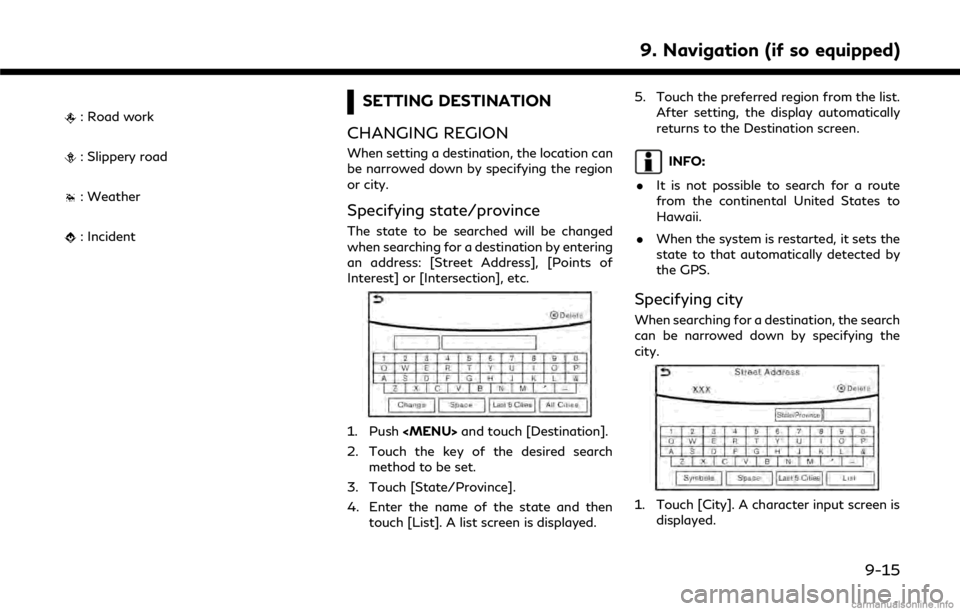
: Road work
: Slippery road
: Weather
: Incident
SETTING DESTINATION
CHANGING REGION
When setting a destination, the location can
be narrowed down by specifying the region
or city.
Specifying state/province
The state to be searched will be changed
when searching for a destination by entering
an address: [Street Address], [Points of
Interest] or [Intersection], etc.
1. Push
and touch [Destination].
2. Touch the key of the desired search method to be set.
3. Touch [State/Province].
4. Enter the name of the state and then touch [List]. A list screen is displayed. 5. Touch the preferred region from the list.
After setting, the display automatically
returns to the Destination screen.
INFO:
. It is not possible to search for a route
from the continental United States to
Hawaii.
. When the system is restarted, it sets the
state to that automatically detected by
the GPS.
Specifying city
When searching for a destination, the search
can be narrowed down by specifying the
city.
1. Touch [City]. A character input screen is
displayed.
9. Navigation (if so equipped)
9-15
Page 182 of 292
![INFINITI Q50 2018 Infiniti Intouch 9. Navigation (if so equipped)
2. Enter the name of the city and thentouch [List]. A list screen is displayed.
INFO:
.The same screen will be displayedwhen a location is searched from a
street.
.Touch INFINITI Q50 2018 Infiniti Intouch 9. Navigation (if so equipped)
2. Enter the name of the city and thentouch [List]. A list screen is displayed.
INFO:
.The same screen will be displayedwhen a location is searched from a
street.
.Touch](/manual-img/42/34989/w960_34989-181.png)
9. Navigation (if so equipped)
2. Enter the name of the city and thentouch [List]. A list screen is displayed.
INFO:
.The same screen will be displayedwhen a location is searched from a
street.
.Touch [Last 5 Cities] to display the last five cities set as destinations.
3. Touch the city of the destination from the list.
Other Settings:
Touch [City] on the upper display and then
display city input screen on the lower display.
INFO:
In some cases, when a city name has been
entered, the number of matching destina-
tions in the “Matches” column may be
different from the number displayed on the
list screen. If this occurs, enter more char-
acters to further reduce the number of
matches.
DESTINATION SCREEN
There are several methods that can be used
to set a destination. Understand the advan-
tages of each method and select the best
method for finding and setting a preferred
destination.
Push
and touch destination to
display destination screen.
* When a destination is not set yet, [Street
Address], [Point of interest], [Home] and
[Destination] will be displayed when pushing
.
9-16
Page 184 of 292
![INFINITI Q50 2018 Infiniti Intouch 9. Navigation (if so equipped)
[Freeway Entrance/Exit] Searches for a destination from a freeway entrance/exit.“Setting freeway entrance/exit” (page 9-24)
Step 1 Step 2 Setting item Action
Push <M INFINITI Q50 2018 Infiniti Intouch 9. Navigation (if so equipped)
[Freeway Entrance/Exit] Searches for a destination from a freeway entrance/exit.“Setting freeway entrance/exit” (page 9-24)
Step 1 Step 2 Setting item Action
Push <M](/manual-img/42/34989/w960_34989-183.png)
9. Navigation (if so equipped)
[Freeway Entrance/Exit] Searches for a destination from a freeway entrance/exit.“Setting freeway entrance/exit” (page 9-24)
Step 1 Step 2 Setting item Action
Push
[Destination] [City Center] Sets the center of a city as the destination.
“Setting city center” (page 9-25)
[Phone Numbers] Searches for a point of interest by a telephone number.
“Setting by phone number” (page 9-26)
[Stored Routes] Selects a stored route.
“Setting from stored routes” (page 9-26)
[Connected Search] Input a keyword of a point of interest and connect and search the Infiniti InTouchTM
Services Data Center.“Searching by connecting Data Center” (page 9-27)
Scroll map and
push <
/OK> [New Destination]
(on the upper display)
Set a location scrolled to on the map as the destination
Push IVR soft
button (on the
upper display) Speak your choice, or ask the Infiniti
InTouch
TMServices Response Specialists
directly to search for your destination. Set the destination with the assistance of an Infiniti InTouch
TMServices Response
Specialist.
Push [InTouch
Services] [Connected Search] Input a keyword of a point of interest and connect and search the Infiniti InTouch
TM
Services Data Center.“Searching by connecting Data Center” (page 9-27)
[Send to Car] Search for a location using Google maps, and download the information to set the destination via the Infiniti InTouch
TMServices Data Center.“Using Google send-to-car” (page 9-27)
[Destination Send to Car] Search for destinations from a point of interest (POI) database accessed within the Infiniti InTouch
TMServices website.“Using Destination Send to Car” (page 9-28)
9-18
Page 185 of 292
![INFINITI Q50 2018 Infiniti Intouch [Journey Planner]Sets a route plan downloaded from the INFINITI Owner’s Portal Website.“Using Journey Planner” (page 9-23)
[Connect to Voice Menu] Connects to the Infiniti InTouchTMServices Inte INFINITI Q50 2018 Infiniti Intouch [Journey Planner]Sets a route plan downloaded from the INFINITI Owner’s Portal Website.“Using Journey Planner” (page 9-23)
[Connect to Voice Menu] Connects to the Infiniti InTouchTMServices Inte](/manual-img/42/34989/w960_34989-184.png)
[Journey Planner]Sets a route plan downloaded from the INFINITI Owner’s Portal Website.“Using Journey Planner” (page 9-23)
[Connect to Voice Menu] Connects to the Infiniti InTouchTMServices Interactive Voice Menu.
[My schedule] Allows accessing to your personal online Google Calendar
TMvia the navigation system
and displaying the calendar or read out the schedule.
[Mobile Info. Service] Delivers information such as the latest news headlines, stock quotes and sports scores set in the Infiniti InTouch
TMServices website to be displayed on your navigation screen
or be read out.
[Sync All Feeds] Updates information list by connecting to the Infiniti InTouch
TMServices Data Center.
INFO:
. If the route is already set, the selected
location becomes a waypoint.
. After setting a destination, the location
of the destination can be adjusted and
the location can be stored in the Address
Book, etc.
“Procedures after setting route”
(page 9-28)
. The destination can be deleted.
“Canceling Route” (page 9-35)
FINDING ADDRESS
Searches for a destination by address.
1. Push
.
2. Touch [Street Address]. A number input screen is displayed.
3. Input the street address.
.Touch [City] to enter the city name.
.Touch [Intersection] to enter the inter-section.
.If the house number is not available,touch [No House #].
.Touch [City Center] to set the centerof a city as the destination.
4. When information about house number, street, city, and state are entered, the
destination is proposed on the upper
display. Touch [OK].
INFO:
.Touch [State/Province] or [City] tonarrow down the specified region and
city.
“Changing region” (page 9-15)
9. Navigation (if so equipped)
9-19
Page 186 of 292
![INFINITI Q50 2018 Infiniti Intouch 9. Navigation (if so equipped)
5. Enter the name of the street. Afterfinishing the entry, touch [List]. A list of
streets is displayed.
6. Touch the street of the destination from the list.
Lower disp INFINITI Q50 2018 Infiniti Intouch 9. Navigation (if so equipped)
5. Enter the name of the street. Afterfinishing the entry, touch [List]. A list of
streets is displayed.
6. Touch the street of the destination from the list.
Lower disp](/manual-img/42/34989/w960_34989-185.png)
9. Navigation (if so equipped)
5. Enter the name of the street. Afterfinishing the entry, touch [List]. A list of
streets is displayed.
6. Touch the street of the destination from the list.
Lower display without waypoint
INFO:
Touch [
] on the lower display or []
on the upper display to return to the
previous screen.
7. Touch [Start] to start route guidance.
INFO:
.After setting a destination, the loca- tion of the destination can be ad-
justed and the location can be stored
in the Address Book, etc.
“Procedures after setting route” (page 9-28)
Voice command
1. Push <
>located on the steering-
wheel.
2. After the tone sounds, speak a com- mand.
To searches for a destination by address:
“Navigation”, "Street Address”
FINDING POINTS OF INTEREST
This allows you to find a facility by name or
by category. Specify the region and city of
the destination to find it more quickly.
NOTE:
Locations and business hours of facilities
are subject to change, which may not be
reflected in the map data. Double-check this
information before you go to an emergency
facility to ensure that you can receive the
proper support. Otherwise, you may not
receive emergency help when you arrive at
the destination.
A confirmation message also appears on the
navigation screen. Follow the displayed
instructions and check the items required.
Searching by a landmark name
1. Push
.
2. Touch [Points of Interest].
3. Touch [Spell Name]. A character input screen is displayed.
INFO:
Touch [City] and touch [Last 5 Cities] to
display the last five cities recently set as
destinations.
4. Enter the name of the destination facil- ity. After finishing the entry, touch [List].
A list screen is displayed.
5. Touch the preferred destination facility from the list.
9-20