2018 INFINITI Q50 I touch
[x] Cancel search: I touchPage 127 of 292

Moving Object Detection (MOD) system will
also be turned off at the same time.
“Moving Object Detection (MOD)”
(page 7-23)
When the Sonar·MOD key is touched again,
the indicator light will illuminate and the
sonar will turn back on.
In the cases below, the sonar will be turned
back on automatically: . When the shift lever is in the “R”
(Reverse) position.
. When
screen other than the camera view is
shown on the display.
. When the vehicle speed decreases below
approximately 5 MPH (8 km/h).
. When the ignition switch is placed in the
“OFF” position and turned back to the
“ON” position again.
When the Sonar·MOD key is touched, the
MOD function will also be turned off.
When sonar system is completely turned off
from the setting menu, “
” will disappear
from the the Sonar·MOD key. The key will
disappear from the screen when both of the
systems are completely turned off from the
setting menu. To prevent the sonar system from activating
altogether, change the status in the camera
settings menu.
“Around View® Monitor settings”
(page 7-15)
SONAR FUNCTION SETTINGS
Lower display
Page 128 of 292
![INFINITI Q50 2018 Infiniti Intouch 7. Monitor system
item is turned to off (indicator turns off),
the front and rear sonar is deactivated.
. [FR Sensor Only]:
Turns on the front sonar and turns off
the rear sonar.
. [Interrupt Display] INFINITI Q50 2018 Infiniti Intouch 7. Monitor system
item is turned to off (indicator turns off),
the front and rear sonar is deactivated.
. [FR Sensor Only]:
Turns on the front sonar and turns off
the rear sonar.
. [Interrupt Display]](/manual-img/42/34989/w960_34989-127.png)
7. Monitor system
item is turned to off (indicator turns off),
the front and rear sonar is deactivated.
. [FR Sensor Only]:
Turns on the front sonar and turns off
the rear sonar.
. [Interrupt Display]:
Turns on/off the automatic sonar dis-
play.
. [Sonar Sensitivity]:
Adjust the sonar sensitivity by touching
[+]/[-].
. [Sonar Volume]:
Adjust the warning tone volume by
touching [+]/[-]
SONAR SYSTEM LIMITATIONS
WARNING
Listed below are the system limitations
for the sonar function. Failure to operate
the vehicle in accordance with these
system limitations could result in serious
injury or death.
. Inclement weather or ultrasonic
sources such as an automatic car
wash, a truck’s compressed-air brakes
or a pneumatic drill may affect the function of the system, including re-
duced performance or a false activa-
tion.
. The system is not designed to prevent
contact with small or moving objects.
. The system will not detect small
objects below the bumper, and may
not detect objects close to the bum-
per or on the ground.
. The system may not detect the fol-
lowing objects:
— Fluffy objects such as snow, cloth, cotton, grass or wool.
— Thin objects such as rope, wire or chain.
— Wedge-shaped objects.
. If your vehicle sustains damage to the
bumper fascia, leaving it misaligned or
bent, the sensing zone may be altered
causing inaccurate measurement of
objects or false alarms.
CAUTION
Excessive noise (such as audio system
volume or an open vehicle window) will
interfere with the tone and it may not be
heard.
System temporarily unavailable
When the amber markers are displayed at
the corners of the vehicle icon and the
function cannot be activated from the
Camera/Sonar setting menu (the setting
items are grayed out), the sonar system
may be malfunctioning.
SYSTEM MAINTENANCE
CAUTION
Keep the surface of the sonar sensors
(located on the front and rear bumper
fascia) free from accumulations of snow,
ice and dirt. Do not scratch the surface of
the sonar sensors when cleaning. If the
sensors are covered, the accuracy of the
sonar function will be diminished.
7-22
Page 131 of 292
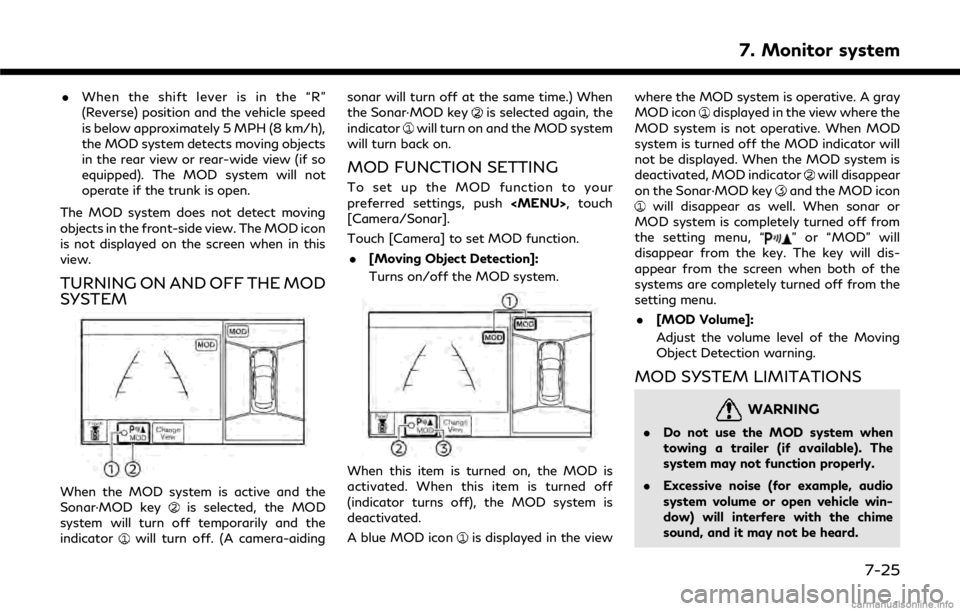
.When the shift lever is in the “R”
(Reverse) position and the vehicle speed
is below approximately 5 MPH (8 km/h),
the MOD system detects moving objects
in the rear view or rear-wide view (if so
equipped). The MOD system will not
operate if the trunk is open.
The MOD system does not detect moving
objects in the front-side view. The MOD icon
is not displayed on the screen when in this
view.
TURNING ON AND OFF THE MOD
SYSTEM
When the MOD system is active and the
Sonar·MOD keyis selected, the MOD
system will turn off temporarily and the
indicator
will turn off. (A camera-aiding sonar will turn off at the same time.) When
the Sonar·MOD key
is selected again, the
indicatorwill turn on and the MOD system
will turn back on.
MOD FUNCTION SETTING
To set up the MOD function to your
preferred settings, push
[Camera/Sonar].
Touch [Camera] to set MOD function.
. [Moving Object Detection]:
Turns on/off the MOD system.
When this item is turned on, the MOD is
activated. When this item is turned off
(indicator turns off), the MOD system is
deactivated.
A blue MOD icon
is displayed in the view where the MOD system is operative. A gray
MOD icon
displayed in the view where the
MOD system is not operative. When MOD
system is turned off the MOD indicator will
not be displayed. When the MOD system is
deactivated, MOD indicator
will disappear
on the Sonar·MOD keyand the MOD iconwill disappear as well. When sonar or
MOD system is completely turned off from
the setting menu, “
” or “MOD” will
disappear from the key. The key will dis-
appear from the screen when both of the
systems are completely turned off from the
setting menu.
. [MOD Volume]:
Adjust the volume level of the Moving
Object Detection warning.
MOD SYSTEM LIMITATIONS
WARNING
.Do not use the MOD system when
towing a trailer (if available). The
system may not function properly.
. Excessive noise (for example, audio
system volume or open vehicle win-
dow) will interfere with the chime
sound, and it may not be heard.
7. Monitor system
7-25
Page 133 of 292
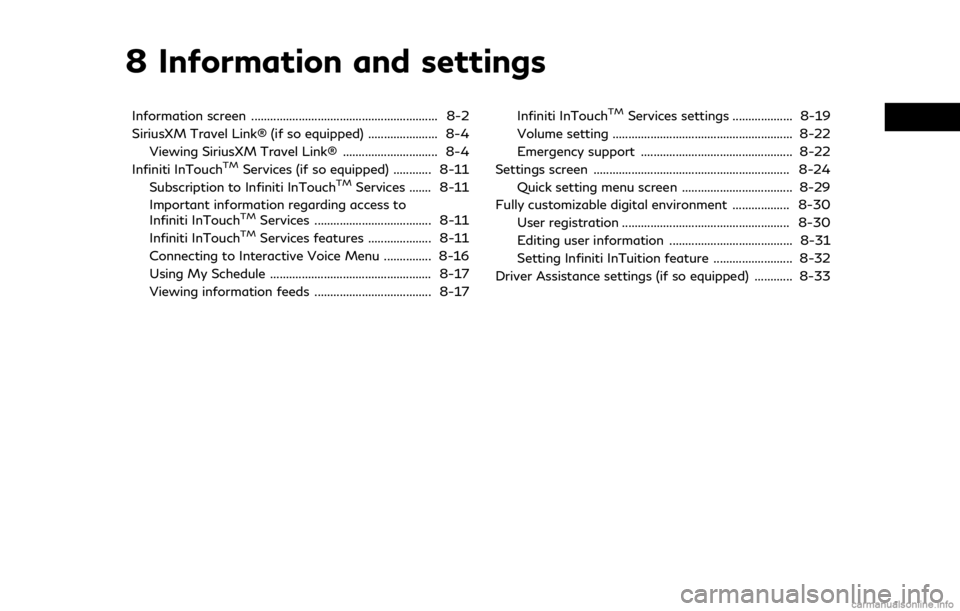
8 Information and settings
Information screen ........................................................... 8-2
SiriusXM Travel Link® (if so equipped) ...................... 8-4Viewing SiriusXM Travel Link® .............................. 8-4
Infiniti InTouch
TMServices (if so equipped) ............ 8-11
Subscription to Infiniti InTouchTMServices ....... 8-11
Important information regarding access to
Infiniti InTouch
TMServices ..................................... 8-11
Infiniti InTouchTMServices features .................... 8-11
Connecting to Interactive Voice Menu ............... 8-16
Using My Schedule ................................................... 8-17
Viewing information feeds ..................................... 8-17 Infiniti InTouch
TMServices settings ................... 8-19
Volume setting ......................................................... 8-22
Emergency support ................................................ 8-22
Settings screen .............................................................. 8-24 Quick setting menu screen ................................... 8-29
Fully customizable digital environment .................. 8-30 User registration ..................................................... 8-30
Editing user information ....................................... 8-31
Setting Infiniti InTuition feature ......................... 8-32
Driver Assistance settings (if so equipped) ............ 8-33
Page 134 of 292
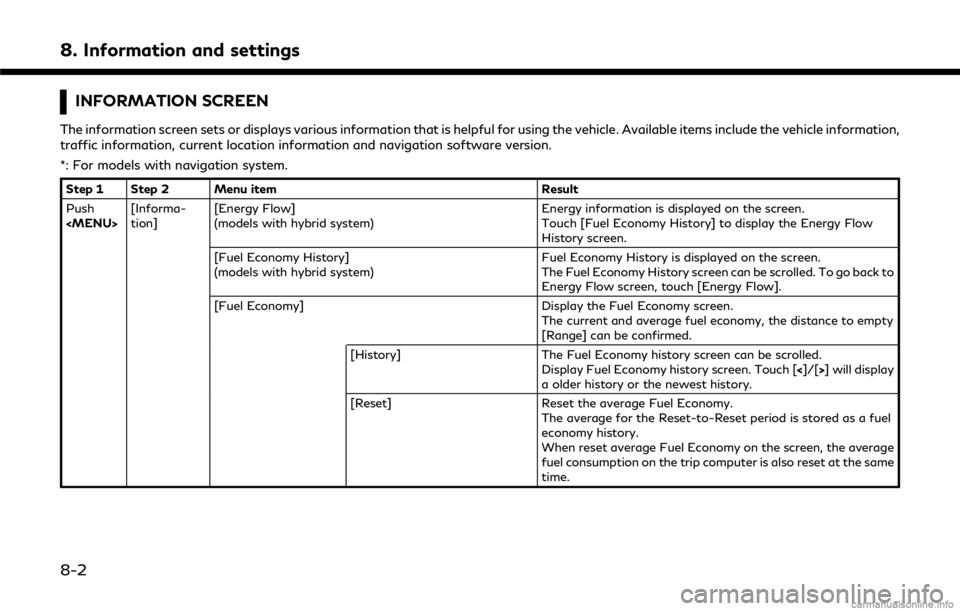
8. Information and settings
INFORMATION SCREEN
The information screen sets or displays various information that is helpful for using the vehicle. Available items include the vehicle information,
traffic information, current location information and navigation software version.
*: For models with navigation system.
Step 1 Step 2 Menu itemResult
Push
tion] [Energy Flow]
(models with hybrid system) Energy information is displayed on the screen.
Touch [Fuel Economy History] to display the Energy Flow
History screen.
[Fuel Economy History]
(models with hybrid system) Fuel Economy History is displayed on the screen.
The Fuel Economy History screen can be scrolled. To go back to
Energy Flow screen, touch [Energy Flow].
[Fuel Economy] Display the Fuel Economy screen.
The current and average fuel economy, the distance to empty
[Range] can be confirmed.
[History] The Fuel Economy history screen can be scrolled.
Display Fuel Economy history screen. Touch [<]/[>] will display
a older history or the newest history.
[Reset] Reset the average Fuel Economy.
The average for the Reset-to-Reset period is stored as a fuel
economy history.
When reset average Fuel Economy on the screen, the average
fuel consumption on the trip computer is also reset at the same
time.
8-2
Page 135 of 292
![INFINITI Q50 2018 Infiniti Intouch Step 1 Step 2 Menu itemResult
Push
<MENU> [Informa-
tion] [Eco Drive Report]
Displays the Eco Drive Report for “Start”/“Cruise”/“Decelera-
tion”.
[History] The Eco Drive Report History scr INFINITI Q50 2018 Infiniti Intouch Step 1 Step 2 Menu itemResult
Push
<MENU> [Informa-
tion] [Eco Drive Report]
Displays the Eco Drive Report for “Start”/“Cruise”/“Decelera-
tion”.
[History] The Eco Drive Report History scr](/manual-img/42/34989/w960_34989-134.png)
Step 1 Step 2 Menu itemResult
Push
tion] [Eco Drive Report]
Displays the Eco Drive Report for “Start”/“Cruise”/“Decelera-
tion”.
[History] The Eco Drive Report History screen can be scrolled.
Display the Eco Drive Report History screen. Touch [ <]/[>]to
display an older history or the newest history.
[Reset] Reset the Eco Drive Report screen.
The average for the Reset-to-Reset period is stored as an Eco
Drive Report history.
[Where am I?]* The name and distance of the next/previous street, and other
information that indicates the current vehicle location are
displayed.
[Traffic Information]* Allows traffic information setup.
“Viewing traffic information” (page 9-45)
[Map Information]* Display the map version, software version and Navi ID.
INFO:
. A SiriusXM Traffic subscription is necessary to view Traffic Info.
. The fuel economy information may differ from the information displayed on the vehicle information display. This is due to the timing
difference in updating the information and does not indicate a malfunction.
8. Information and settings
8-3
Page 137 of 292
![INFINITI Q50 2018 Infiniti Intouch Automotive Weather information
Step 1Step 2Menu item Action
Push <MENU> [SXM Info] [Automotive
Weather][Current Weather]
Models with navigation system
Display current weather condition information. To INFINITI Q50 2018 Infiniti Intouch Automotive Weather information
Step 1Step 2Menu item Action
Push <MENU> [SXM Info] [Automotive
Weather][Current Weather]
Models with navigation system
Display current weather condition information. To](/manual-img/42/34989/w960_34989-136.png)
Automotive Weather information
Step 1Step 2Menu item Action
Push
Weather][Current Weather]
Models with navigation system
Display current weather condition information. Touch [Near Desti-
nation] to display the current weather condition for the area near the
destination, touch [Near Current Loc.] to display the current weather
conditions near the vehicles current location. Touch [Selected City] to
change the city.
Models without navigation system
Display default setting city current weather condition information.
Touch [Selected City] to change the city.
[5-DAY Forecast] Models with navigation system
Display the current five-day weather forecast. Touch [Near Destina-
tion] to display the five-day weather forecast for area near the
destination, touch [Near Current Loc.] to display the five-day weather
forecast for the area near the vehicle’s current location. Touch
[Selected City] to change the city.
Models without navigation system
Display the five-day weather forecast information for the default
setting city. Touch [Selected City] to change the city.
[Graphical Map]* Display a graphical map of the weather information on the upper display. Touch [+]/[-] to change the map scale to 320 miles (640 km)
(U.S), 32 miles (64 km) (Middle scale) or 5 miles (10 km) (Detail scale).
Touch [Radar] to display the weather radar map. Touch [Chart] to
display weather surface features and pressure, when the map scale is
U.S. (320 miles (640 km)). Touch [Storm] to display Storm informa-
tion, when the map scale is U.S. (320 miles (640 km)) or Middle scale
(32 miles (64 km)). Touch [Winds] to display wind information, when
map scale is Detail scale (5 miles (10 km)).
8. Information and settings
8-5
Page 138 of 292
![INFINITI Q50 2018 Infiniti Intouch 8. Information and settings
Step 1Step 2Menu item Action
Push <MENU> [SXM Info] [Automotive
Weather][Alert Map]* Show Alert Map information on the upper display. Touch [Legend] to
display the detailed INFINITI Q50 2018 Infiniti Intouch 8. Information and settings
Step 1Step 2Menu item Action
Push <MENU> [SXM Info] [Automotive
Weather][Alert Map]* Show Alert Map information on the upper display. Touch [Legend] to
display the detailed](/manual-img/42/34989/w960_34989-137.png)
8. Information and settings
Step 1Step 2Menu item Action
Push
Weather][Alert Map]* Show Alert Map information on the upper display. Touch [Legend] to
display the detailed contents of information used for the current
warning/advisory map by type. Touch [+]/[-] to change the map scale
to 320 miles (640 km) (U.S), 32 miles (64 km) (Middle scale) or 5 miles
(10 km) (Detail scale). Touch [Radar] to display the weather radar map.
Touch [Chart] to display weather surface features and pressure, when
the map scale is U.S. (320 miles (640 km)). Touch [Storm] to display
Storm information, when the map scale is U.S. (320 miles (640 km)) or
Middle scale (32 miles (64 km)). Touch [Winds] to display wind
information, when the map scale is Detail scale (5 miles (10 km)).
[Alert List]* Display the list of weather alert. Models with navigation system
Touch [Near Current Loc.] to display nearby current alert, touch [Near
Destination] to display nearby destination alert.
Fuel Prices information
Step 1Step 2 Menu item Action
Push
a call a selected gas station from the list.
Touch [Select Fuel] to select fuel type information, touch [Prices] to display the fuel price list.
Models with navigation system
Touch [Distance]/[Prices] to sort by distance or sort by prices from the list.
Set destination selected gas station from the list.
8-6