Page 179 of 263
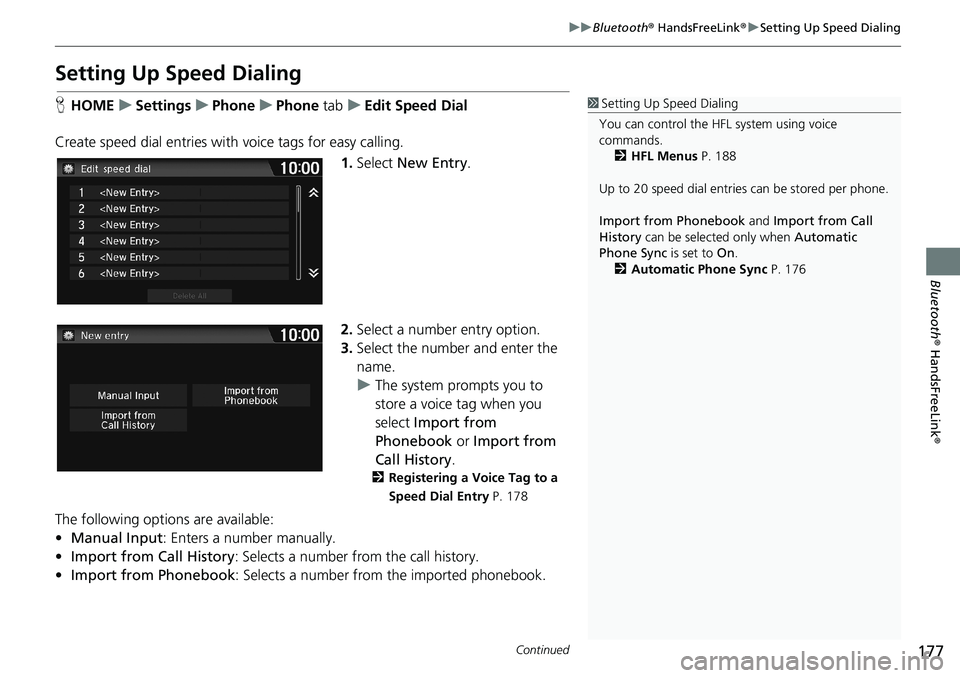
177
uuBluetooth® HandsFreeLink®uSetting Up Speed Dialing
Continued
Bluetooth® HandsFreeLink®
Setting Up Speed Dialing
HHOMEuSettingsuPhoneuPhone tabuEdit Speed Dial
Create speed dial entries with voice tags for easy calling.
1.Select New Entry.
2.Select a number entry option.
3.Select the number and enter the
name.
uThe system prompts you to
store a voice tag when you
select Import from
Phonebook or Import from
Call History.
2Registering a Voice Tag to a
Speed Dial Entry P. 178
The following options are available:
•Manual Input: Enters a number manually.
•Import from Call History: Selects a number from the call history.
•Import from Phonebook: Selects a number from the imported phonebook.
1Setting Up Speed Dialing
You can control the HFL system using voice
commands.
2HFL Menus P. 188
Up to 20 speed dial entries can be stored per phone.
Import from Phonebook and Import from Call
History can be selected only when Automatic
Phone Sync is set to On.
2Automatic Phone Sync P. 176
Page 180 of 263
uuBluetooth® HandsFreeLink®uSetting Up Speed Dialing
178
Bluetooth® HandsFreeLink®
HHOMEuSettingsuPhoneuPhone tabuEdit Speed Dial
1.Select a speed dial entry.
2.Select Edit.
3.Select Voice Tag.
4.Select Record.
5.Select Record again.
uUsing the (Talk) button,
follow the prompt to enter a
voice tag.
■Registering a Voice Tag to a Speed Dial Entry1Registering a Voice Tag to a Speed Dial Entry
Voice tags allow you to call speed dial entries from
the Voice Portal screen by saying the voice tag name
(e.g., “John Smith”)
2Making a Call P. 183
•Avoid using duplicate voice tags.
•Avoid using “Home” as a voice tag.•It is easier for HFL to recognize a longer name (e.g.,
“John Smith” instead of “John”).
Select Delete to delete the stored speed dial entry.
Page 181 of 263
179
uuBluetooth® HandsFreeLink®uSetting Up Speed Dialing
Bluetooth® HandsFreeLink®
HHOMEuSettingsuPhoneuPhone tabuEdit Speed Dial
1.Select a speed dial entry.
2.Select Edit.
3.Select Voice Tag.
4.Select an item.
The following items are available:
•Play: Plays the stored voice tag.
•Record: Stores a new voice tag. Follow the prompt to enter a voice tag.
•Clear: Deletes the stored voice tag.
■Editing a Voice Tag
Page 182 of 263
180
uuBluetooth® HandsFreeLink®uPhonebook Phonetic Modification
Bluetooth® HandsFreeLink®
Phonebook Phonetic Modification
Add a voice tag to the contact name of phonebook so that it is easier for HFL to
recognize voice commands.
HHOMEuSettingsuSystemuVoice Recog tabuPhonebook Phonetic
Modification
1.Select the phone you want to add
a voice tag.
2.Select New Voice Tag.
3.Select a contact name.
4.Select Modify.
5.Select Record.
uUsing the (Talk) button,
follow the prompts to complete
the voice tag.
■Adding a New Voice Tag
1Adding a New Voice Tag
Up to 20 phonetic voice tags per phone can be
stored.
You can only add a new voice tag for the currently
connected phone.
Select Search to select a contact name by entering
the name directly.
You can also add a Voice Tag for a speed dial.
2Setting Up Speed Dialing P. 177
Page 183 of 263
181
uuBluetooth® HandsFreeLink®uPhonebook Phonetic Modification
Bluetooth® HandsFreeLink®
HHOMEuSettingsuSystemuVoice Recog tabuPhonebook Phonetic
Modification
1.Select the phone you want to edit
a voice tag.
2.Select a contact name you want to
modify.
3.Select Modify.
4.Select Record.
uUsing the (Talk) button,
follow the prompts to complete
the voice tag.
■Editing a Voice Tag1Editing a Voice Tag
You can only modify or delete contact names for the
currently connected phone.
Select Delete All to delete all stored voice tags.
Select Delete to delete a stored voice tag.
Selecting Play, you can check the stored voice tag.
Page 184 of 263
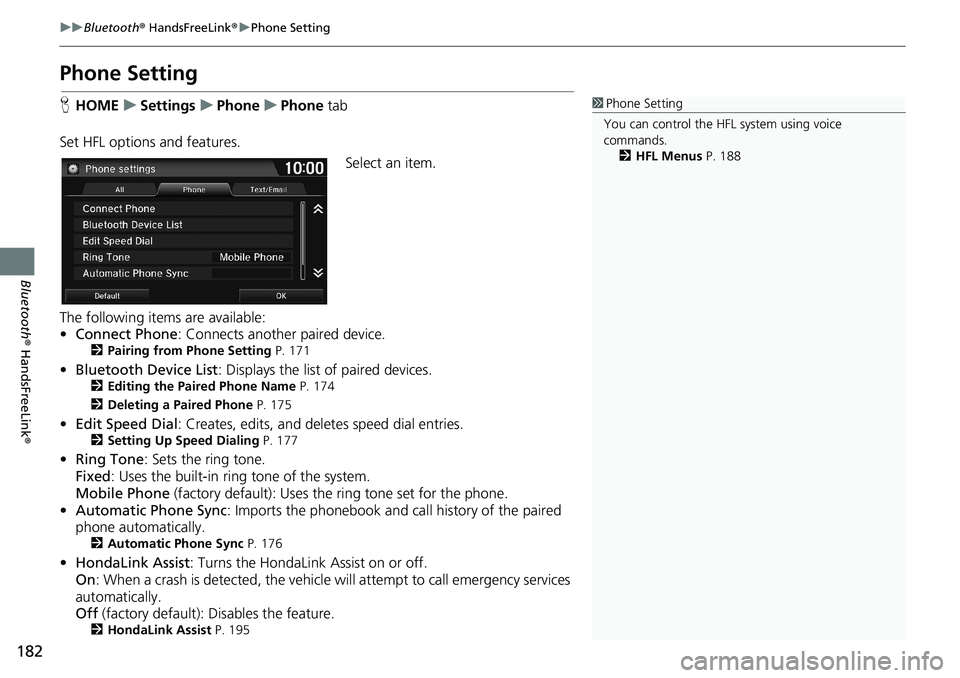
182
uuBluetooth® HandsFreeLink®uPhone Setting
Bluetooth® HandsFreeLink®
Phone Setting
HHOMEuSettingsuPhoneuPhone tab
Set HFL options and features.
Select an item.
The following items are available:
•Connect Phone: Connects another paired device.
2Pairing from Phone Setting P. 171
•Bluetooth Device List: Displays the list of paired devices.2Editing the Paired Phone Name P. 174
2Deleting a Paired Phone P. 175
•Edit Speed Dial: Creates, edits, and deletes speed dial entries.2Setting Up Speed Dialing P. 177
•Ring Tone: Sets the ring tone.
Fixed: Uses the built-in ring tone of the system.
Mobile Phone (factory default): Uses the ring tone set for the phone.
•Automatic Phone Sync: Imports the phonebook and call history of the paired
phone automatically.
2Automatic Phone Sync P. 176
•HondaLink Assist: Turns the HondaLink Assist on or off.
On: When a crash is detected, the vehicle will attempt to call emergency services
automatically.
Off (factory default): Disables the feature.
2HondaLink Assist P. 195
1Phone Setting
You can control the HFL system using voice
commands.
2HFL Menus P. 188
Page 185 of 263
183
uuBluetooth® HandsFreeLink®uMaking a Call
Continued
Bluetooth® HandsFreeLink®
Making a Call
Make calls by entering a number or using the imported phonebook, call history, or
speed dial entries.
2Using the Phonebook P. 184
2Entering a Phone Number P. 185
2Using Call History P. 186
2Using Speed Dial P. 186
1Making a Call
You can control the HFL system using voice
commands.
2HFL Menus P. 188
When you say the voice tag or phonebook name
(e.g., “John Smith”) on the Voice Portal screen,
the following screen appears and the system begins
calling.
2Automatic Phone Sync P. 176
2Registering a Voice Tag to a Speed Dial
Entry P. 178
2Adding a New Voice Tag P. 180
Only one phone can be used with HFL at a time.
When there are more than two paired phones in the
vehicle, the first paired phone the system finds is
automatically linked.
You can redial the last number called by pressing and
hold the (Pick-Up) button for more than two
seconds.
Page 186 of 263
uuBluetooth® HandsFreeLink®uMaking a Call
184
Bluetooth® HandsFreeLink®
HHOMEuPhoneuMENUuPhonebook
1.Select a name.
uSelect alphabetical tabs to
display the entries in the group.
uSelect Search to select a name
by entering the name directly.
2.Select a number.
uThe system begins dialing.
■Using the Phonebook1Using the Phonebook
Up to three icons are displayed for each phonebook
entry. If there are more than three numbers for an
entry, … is displayed.
This feature is not available on all phones.
HomeFax
MobileCar
PreferenceVoice
WorkOther
Pager