Page 161 of 263
159
uuPlaying a USB Flash DriveuAudio Screen Control
Audio
Audio Screen Control
HHOMEuAudiouSOURCEuUSB icon
Control the audio system through the navigation screen.
1.Select the open/close tab on the
operation panel to display the
track list.
uYou can also display the list by
selecting the track name.
2.Select a track.
uSelect the tab to change songs
in the track list.
The following items are available:
•Folder: Select the previous or next folder.
•Track: Select the previous or next track. Select and hold to move rapidly
within a track.
USB mode
Operation panelOpen/Close tab
Track list
Page 162 of 263
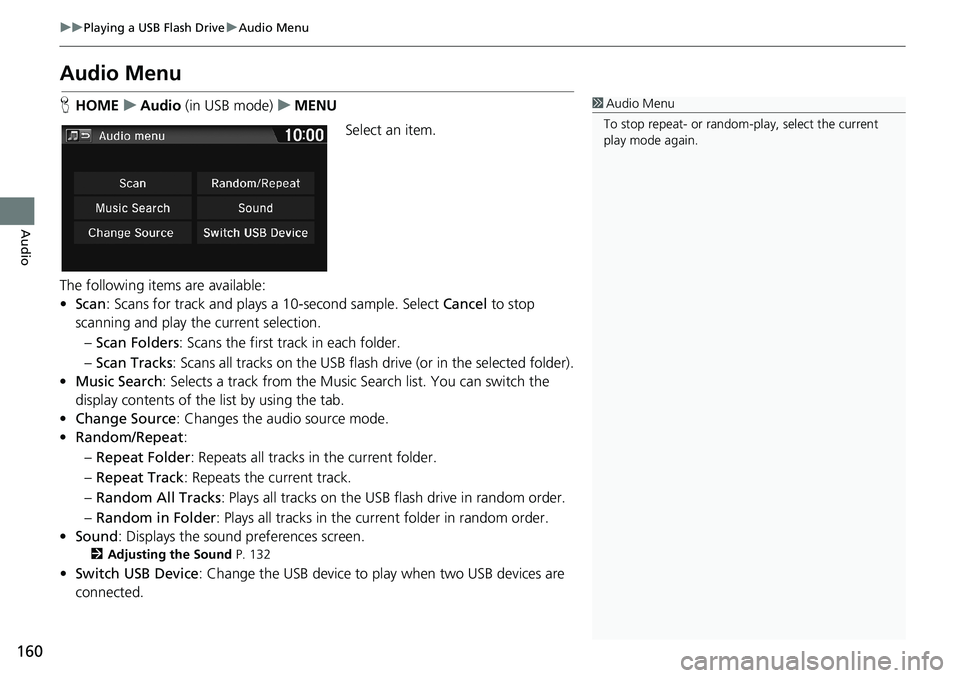
160
uuPlaying a USB Flash DriveuAudio Menu
Audio
Audio Menu
HHOMEuAudio (in USB mode)uMENU
Select an item.
The following items are available:
•Scan: Scans for track and plays a 10-second sample. Select Cancel to stop
scanning and play the current selection.
–Scan Folders: Scans the first track in each folder.
–Scan Tracks: Scans all tracks on the USB flash drive (or in the selected folder).
•Music Search: Selects a track from the Music Search list. You can switch the
display contents of the list by using the tab.
•Change Source: Changes the audio source mode.
•Random/Repeat:
–Repeat Folder: Repeats all tracks in the current folder.
–Repeat Track: Repeats the current track.
–Random All Tracks: Plays all tracks on the USB flash drive in random order.
–Random in Folder: Plays all tracks in the current folder in random order.
•Sound: Displays the sound preferences screen.
2Adjusting the Sound P. 132
•Switch USB Device: Change the USB device to play when two USB devices are
connected.
1Audio Menu
To stop repeat- or random-play, select the current
play mode again.
Page 201 of 263
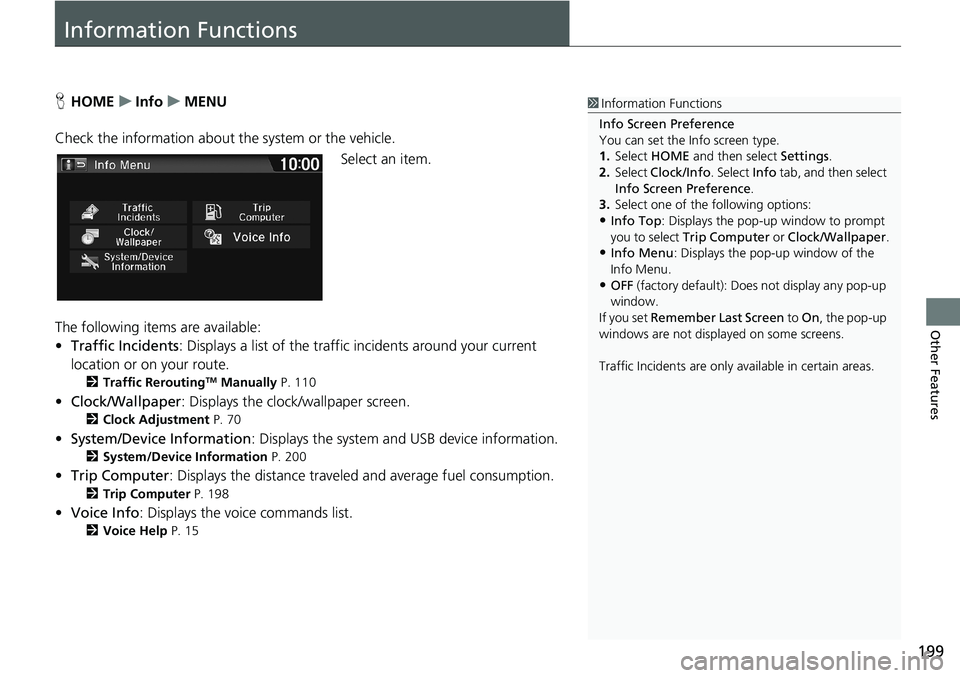
199
Other Features
Information Functions
HHOMEuInfouMENU
Check the information about the system or the vehicle.
Select an item.
The following items are available:
•Traffic Incidents: Displays a list of the traffic incidents around your current
location or on your route.
2Traffic ReroutingTM Manually P. 110
•Clock/Wallpaper: Displays the clock/wallpaper screen.
2Clock Adjustment P. 70
•System/Device Information: Displays the system and USB device information.
2System/Device Information P. 200
•Trip Computer: Displays the distance traveled and average fuel consumption.
2Trip Computer P. 198
•Voice Info: Displays the voice commands list.
2Voice Help P. 15
1Information Functions
Info Screen Preference
You can set the Info screen type.
1.Select HOME and then select Settings.
2.Select Clock/Info. Select Info tab, and then select
Info Screen Preference.
3.Select one of the following options:
•Info Top: Displays the pop-up window to prompt
you to select Trip Computer or Clock/Wallpaper.
•Info Menu: Displays the pop-up window of the
Info Menu.
•OFF (factory default): Does not display any pop-up
window.
If you set Remember Last Screen to On, the pop-up
windows are not displayed on some screens.
Traffic Incidents are only available in certain areas.
Page 202 of 263
200
uuInformation FunctionsuSystem/Device Information
Other Features
System/Device Information
HHOMEuInfouMENUuSystem/Device Information
Check the system and the USB device information.
Select an item.
The following items are available:
•System Info: Displays the version information of the system.
2System Information P. 201
•Map Update: Updates the map database via an updated USB device.
2Map Update P. 201
•USB Info: Displays the information of the connected USB device.
•About Map Update: Displays the information about the map update.
1System/Device Information
When you transfer the vehicle to a third party, delete
all stored data.
Page 203 of 263
201
uuInformation FunctionsuSystem/Device Information
Other Features
HHOMEuInfouMENUuSystem/Device InformationuSystem Info
View database, software version, device number, and vehicle identification
information.
HHOMEuInfouMENUuSystem/Device InformationuMap Update
Update the map database.
■System Information1System Information
You will need this information when ordering a map
update.
2Obtaining a Navigation Update P. 228
■Map Update1Map Update
When you order a map update, it is mailed to you on
a USB flash drive.
2Obtaining a Navigation Update P. 228
Page 207 of 263
205
Troubleshooting
Troubleshooting....................................206
Map, Voice, Entering Destinations .........206
Traffic ...................................................208
Guidance, Routing ................................209
Update, Coverage, Map Errors ..............210
Smartphone Connection .......................211
Display, Accessories ..............................212
Multi-View Rear Camera .......................212
Miscellaneous Questions .......................213Error Messages...................................... 214
Navigation System ................................ 214
Disc Player............................................ 215
Pandora®
*............................................ 216
iPod/USB Flash Drive............................. 218
Bluetooth® HandsFreeLink®.................. 219
Smartphone Connection ...................... 220
* Not available on all models
Page 218 of 263
216
uuError MessagesuPandora®*
Troubleshooting
Pandora®*
Error MessageCauseSolution
The connected USB device has
a problem.
See Owner’s ManualThe overcurrent protection
feature of the system stops
supplying power to USB because
an incompatible device is
connected.An incompatible device is connected. Disconnect the device, and
turn the audio system off and on. Do not reconnect the device that
caused the error.
Pandora App version is not
supportedThe Pandora version is not
supported.The Pandora version is not supported. Update to the latest version.
Unable to save bookmark.The bookmark operation is
failed.The commanded operation failed. Try again later.
Pandora system maintenance.The Pandora server is in
maintenance.The Pandora server is in maintenance. Try again later.
* Not available on all models
Page 220 of 263
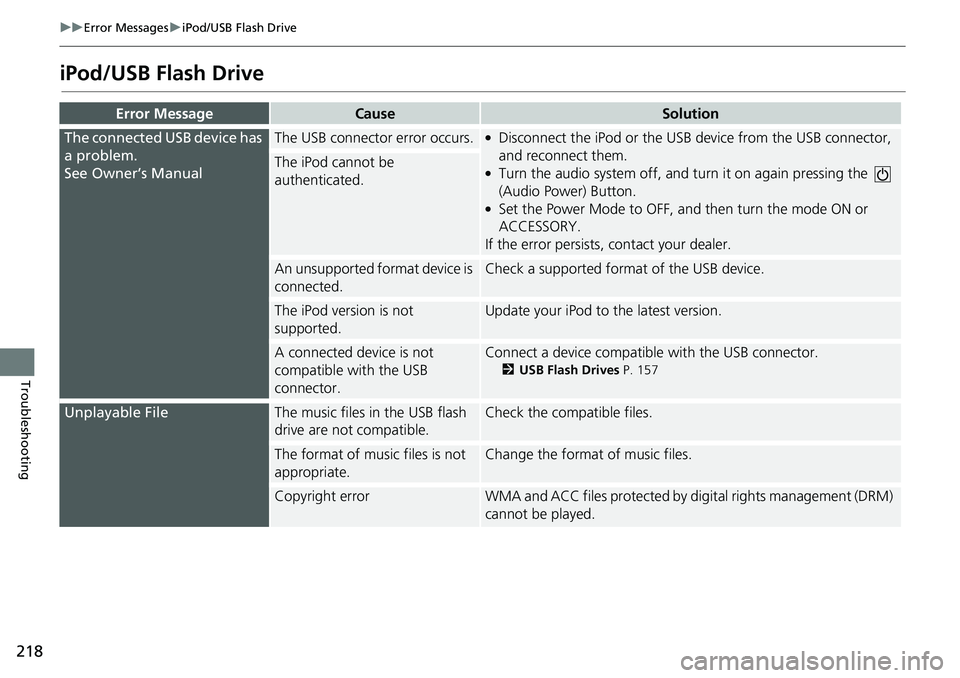
218
uuError MessagesuiPod/USB Flash Drive
Troubleshooting
iPod/USB Flash Drive
Error MessageCauseSolution
The connected USB device has
a problem.
See Owner’s ManualThe USB connector error occurs.●Disconnect the iPod or the USB device from the USB connector,
and reconnect them.
●Turn the audio system off, and turn it on again pressing the
(Audio Power) Button.
●Set the Power Mode to OFF, and then turn the mode ON or
ACCESSORY.
If the error persists, contact your dealer.
The iPod cannot be
authenticated.
An unsupported format device is
connected.Check a supported format of the USB device.
The iPod version is not
supported.Update your iPod to the latest version.
A connected device is not
compatible with the USB
connector.Connect a device compatible with the USB connector.
2USB Flash Drives P. 157
Unplayable FileThe music files in the USB flash
drive are not compatible.Check the compatible files.
The format of music files is not
appropriate.Change the format of music files.
Copyright errorWMA and ACC files protected by digital rights management (DRM)
cannot be played.