2018 HONDA HR-V display
[x] Cancel search: displayPage 214 of 263

212
uuTroubleshootinguDisplay, Accessories
Troubleshooting
Display, Accessories
Multi-View Rear Camera
ProblemSolution
The display appears dim when starting the car in
really cold weather.This is normal. The display will become brighter after a few minutes.
ProblemSolution
When I shift gears, the multi-view rear camera
image display is delayed.This is normal. When shifting into or out of Reverse, you may experience a delay
while the screen image switches between the navigation screen and the multi-
view rear camera image.
The multi-view rear camera image is too dark or too
bright. How do I adjust the brightness?While the camera image is displayed, select HOME to increase brightness or
MENU to decrease brightness.
This adjustment does not affect the navigation screen brightness settings.
Page 216 of 263

214
Troubleshooting
Error Messages
Navigation System
Error MessageSolution
The system is unable to start due to excessive
heat.
The system will start after the system cools.The flash memory temperature is too high. The system turns back on automatically
when the flash memory cools down. If the error persists, contact your dealer.
The display temperature is too high. The system turns back on automatically when
the display cools down.
The route could not be calculatedThere is no road for calculating around your vehicle position. Try calculating a
route again after moving your vehicle near a street.
There is no road for calculating near the destination or the waypoint. Try another
destination or waypoint.
The destination is too far. Try another destination, or add a waypoint on the route.
Page 219 of 263

217
uuError MessagesuPandora®*
Troubleshooting
Error MessageCauseSolution
Unable to connect to
Pandora. When stopped,
check your mobile phone.The Pandora® app failed to start
because of the following device
errors:
●The display on your
smartphone is turned off.
●Your smartphone is locked.●The home screen or the app
screen (music screen) is not
displayed on your
smartphone.
●The track is not played on your
smartphone even after 30
seconds have passed.
●The Pandora app is not
installed in your device, or the
Pandora version is not
supported.
●Turn the phone screen on, and make sure it is unlocked.●The Pandora version is not supported. Update to the latest
version.
The Pandora app in your
smartphone is not compatible
with the app launcher system.Download the most recent version of the Pandora app.
The required app is not installed.
Page 224 of 263
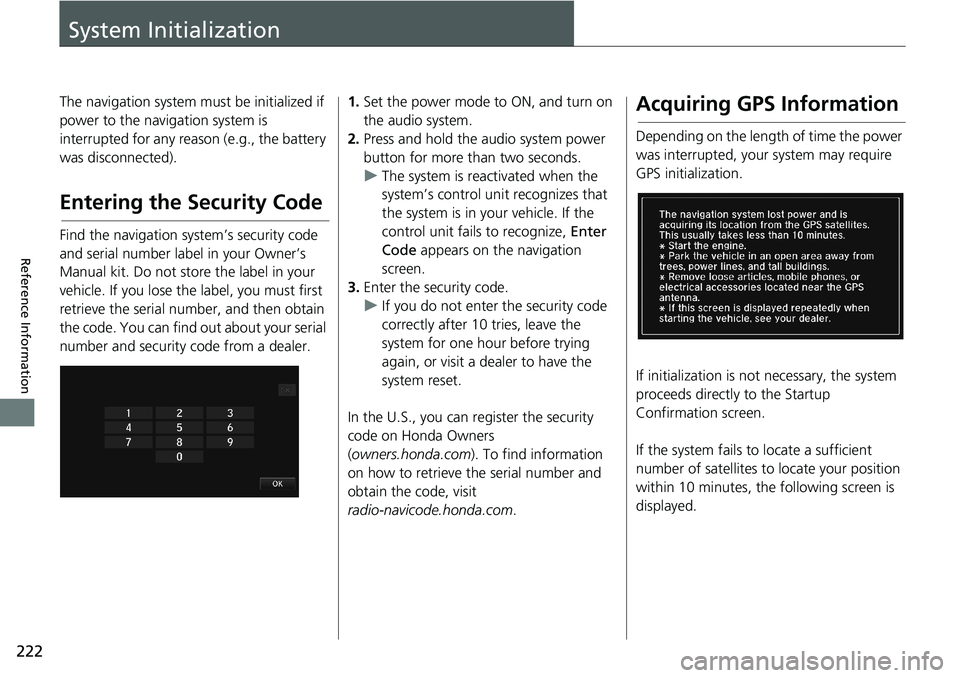
222
Reference Information
System Initialization
The navigation system must be initialized if
power to the navigation system is
interrupted for any reason (e.g., the battery
was disconnected).
Entering the Security Code
Find the navigation system’s security code
and serial number label in your Owner’s
Manual kit. Do not store the label in your
vehicle. If you lose the label, you must first
retrieve the serial number, and then obtain
the code. You can find out about your serial
number and security code from a dealer.
1.Set the power mode to ON, and turn on
the audio system.
2.Press and hold the audio system power
button for more than two seconds.
uThe system is reactivated when the
system’s control unit recognizes that
the system is in your vehicle. If the
control unit fails to recognize, Enter
Code appears on the navigation
screen.
3.Enter the security code.
uIf you do not enter the security code
correctly after 10 tries, leave the
system for one hour before trying
again, or visit a dealer to have the
system reset.
In the U.S., you can register the security
code on Honda Owners
(owners.honda.com). To find information
on how to retrieve the serial number and
obtain the code, visit
radio-navicode.honda.com.Acquiring GPS Information
Depending on the length of time the power
was interrupted, your system may require
GPS initialization.
If initialization is not necessary, the system
proceeds directly to the Startup
Confirmation screen.
If the system fails to locate a sufficient
number of satellites to locate your position
within 10 minutes, the following screen is
displayed.
Page 225 of 263

223
uuSystem InitializationuStartup Confirmation Screen
Reference Information
If you are experiencing GPS reception
problems:
2GPS P. 224
Startup Confirmation
Screen
The Startup Confirmation screen is
displayed when initialization has
successfully completed. It is displayed every
time you start your vehicle. Select OK to
continue.
“OK” cannot be selected using a voice
command.
Map Matching
Map matching is the process of using the
acquired GPS information to locate your
position on the map screen. If you are on a
mapped road, the name of the road is
displayed along the bottom of the map
screen when map matching is completed.
Do not enter a destination until the road
name is displayed.
The system may initially show your location
on a different street (e.g., in urban areas
where streets are close together), may show
an incorrect elevation, or may delay the
display of the vehicle position icon at
intersections. This is normal; the system will
correct itself while you drive.
Page 229 of 263

227
uuCustomer AssistanceuVisiting Your Dealer
Reference Information
Visiting Your Dealer
If you have a question that you cannot
resolve using the available help resources,
you can consult your dealer. Please identify
the specific issue (e.g., error occurs when
you enter a specific address, when driving
on a certain road, or just when it’s cold) so
that the service advisor can refer the issue to
the factory so that a solution can be found.
Be patient, the service advisor may be
unfamiliar with your specific issue.
Map Coverage
The navigation system provides map
coverage for the contiguous United States,
Alaska, Hawaii, Canada, and Puerto Rico.
The map coverage consists of accurately
mapped (verified) metropolitan areas and a
less accurate (unverified) rural database.
Note that unverified areas are constantly
being reviewed and converted to verified
areas each year.
Contiguous United States
Hawaii
Puerto Rico
Canada
Alaska
Map coverage update information is
available from Honda Automobile
Customer Service or online at:
•U.S.: hondanavi.navigation.com
• Canada: www.honda.ca
To find navigation system update
information:
1.Visit the website:
• U.S.: hondanavi.navigation.com
• Canada: www.honda.ca
2.Select your vehicle model and model
year.
3.Click Map Coverage to display a list of
verified coverage areas on the most
recent update.
4.Click Map Coverage Details to display a
PDF document with a full listing of all
coverage areas.
uAdobe® Reader® is required for
viewing and printing the Portable
Document Format (PDF) documents.
To download the latest version of
Adobe Reader, visit http://
get.adobe.com/reader/.
Page 230 of 263

228
uuCustomer AssistanceuObtaining a Navigation Update
Reference Information
Obtaining a Navigation
Update
Honda is continually expanding the scope of
the navigation system. Navigation system
software upgrades may be made available
periodically, usually in the fall of each year.
To purchase an updated data file:
1.Obtain your vehicle’s VIN number and the
System/Device Information.
2System/Device Information P. 200
2.Call the Honda Navigation Disc Fulfilment
Center at (888) 291-4675, or order
online at:
•U.S.: hondanavi.navigation.com
• Canada: www.honda.ca
Updated data is not available from your
dealer. However, the dealer may assist you
in obtaining one out of courtesy. There is no
program for free updates.
Traffic Information
• Continuously updated traffic information
is available in certain areas across the
lower 48 U.S. states, Hawaii, and
Canada.
•Visit automobiles.honda.com/traffic for a
complete listing of coverage areas and
other information.
Operation in Alaska,
Hawaii, Canada, and
Puerto Rico
Navigation-equipped vehicles delivered to
Alaska, Hawaii, and Puerto Rico are
equipped with SiriusXM® hardware, but
SiriusXM® broadcasting is not available.
There are certain functions that rely on
SiriusXM® satellite signal coverage which
are not available. Unavailable menu options
will appear gray on the LCD display.
All roads displayed on the map screens are
verified roads. Information in this manual
■SiriusXM® Radio*
■Map Coverage
relating to “unverified” roads or areas is not
applicable.
Entering a destination address or place/
landmark on another island may result in a
screen caution message. This is because
there are no ferry routes between islands in
the database.
■Address and Place Entry
Screens
* Not available on all models
Page 237 of 263

235
uuLegal InformationuHonda App License Agreement
Continued
Reference Information
F. NO WARRANTY. You understand and
agree that your use of the SOFTWARE and
SERVICES are solely at your own risk and
that you will be solely responsible for any
damage to your VEHICLE’s multimedia
system or any other equipment or any loss
of data that may result from your use of the
SOFTWARE or SERVICES. THE SOFTWARE
AND SERVICES ARE PROVIDED ON AN "AS
IS" AND "AS AVAILABLE" BASIS WITHOUT
ANY WARRANTY OF ANY KIND,
EXPRESSED, IMPLIED OR STATUTORY. WE
SPECIFICALLY DISCLAIM ANY IMPLIED
WARRANTIES OF MERCHANTABILITY,
FITNESS FOR A PARTICULAR PURPOSE, AND
NON-INFRINGEMENT. HONDA makes no
warranties that the SOFTWARE or SERVICES
will meet your requirements, or that the
SOFTWARE or SERVICES will be
uninterrupted, timely, secure, non-
infringing or error free. You understand and
agree that you are responsible for any and
all charges, costs or expenses associated
with your use of the SOFTWARE or
SERVICES. Advice or information, whether
oral or written, obtained by you from us or
through the SOFTWARE or SERVICES are
provided for informational purposes only
and will not create any warranty not expressly made herein. You should not rely
on any such information or advice. We
assume no liability or responsibility for any
errors or omissions in the SOFTWARE or
SERVICES. We do not make any warranty or
representation that your use of the material
displayed on, or obtained through, the
SOFTWARE or SERVICES is non-infringing of
any rights of any third party. Any decision or
action taken by you on the basis of
information or content provided via the
application is at your sole discretion and
risk. HONDA and PROVIDERS are not
responsible or liable for any such decision,
or for the accuracy, completeness,
usefulness, or availability of any content or
information displayed, transmitted, or
otherwise made available via the
SOFTWARE or SERVICES. To the extent
jurisdictions do not allow the exclusion of
certain warranties, some of the above
exclusions may not apply to you.G. LIMITATIONS ON LIABILITY. You and
HONDA are each waiving important rights.
1. Limitations on YOUR liability. HONDA
cannot recover from you any consequential,
indirect, incidental, or special damages, or
attorney's fees in connection with your use
of the SOFTWARE or HONDA SERVICES.
HONDA WAIVES TO THE FULLEST EXTENT
ALLOWED BY LAW ANY CLAIM FOR
DAMAGES OTHER THAN DIRECT,
COMPENSATORY DAMAGES AS LIMITED IN
THIS AGREEMENT.
2. Limitation on HONDA and PROVIDER
liability. Neither HONDA nor PROVIDERS will
be liable to you or any other party for
consequential, indirect, incidental, special,
or punitive damages (including without
limitation lost profits) in connection with
your use of the SOFTWARE or SERVICES,
even if HONDA or PROVIDERS are aware of
the possibility of such damages. These
limitations apply to all claims, including,
without limitation, claims in contract and
tort (such as negligence, product liability
and strict liability). To the extent that a
jurisdiction does not permit the exclusion or
limitation of liability as set forth herein our
liability is limited to the maximum extent