Page 162 of 263
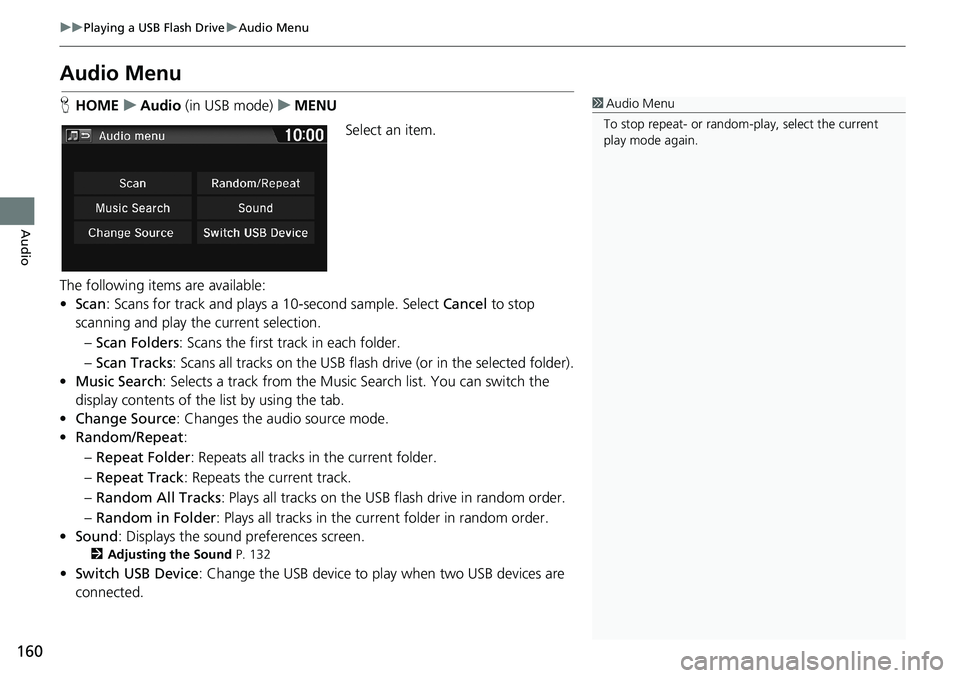
160
uuPlaying a USB Flash DriveuAudio Menu
Audio
Audio Menu
HHOMEuAudio (in USB mode)uMENU
Select an item.
The following items are available:
•Scan: Scans for track and plays a 10-second sample. Select Cancel to stop
scanning and play the current selection.
–Scan Folders: Scans the first track in each folder.
–Scan Tracks: Scans all tracks on the USB flash drive (or in the selected folder).
•Music Search: Selects a track from the Music Search list. You can switch the
display contents of the list by using the tab.
•Change Source: Changes the audio source mode.
•Random/Repeat:
–Repeat Folder: Repeats all tracks in the current folder.
–Repeat Track: Repeats the current track.
–Random All Tracks: Plays all tracks on the USB flash drive in random order.
–Random in Folder: Plays all tracks in the current folder in random order.
•Sound: Displays the sound preferences screen.
2Adjusting the Sound P. 132
•Switch USB Device: Change the USB device to play when two USB devices are
connected.
1Audio Menu
To stop repeat- or random-play, select the current
play mode again.
Page 163 of 263
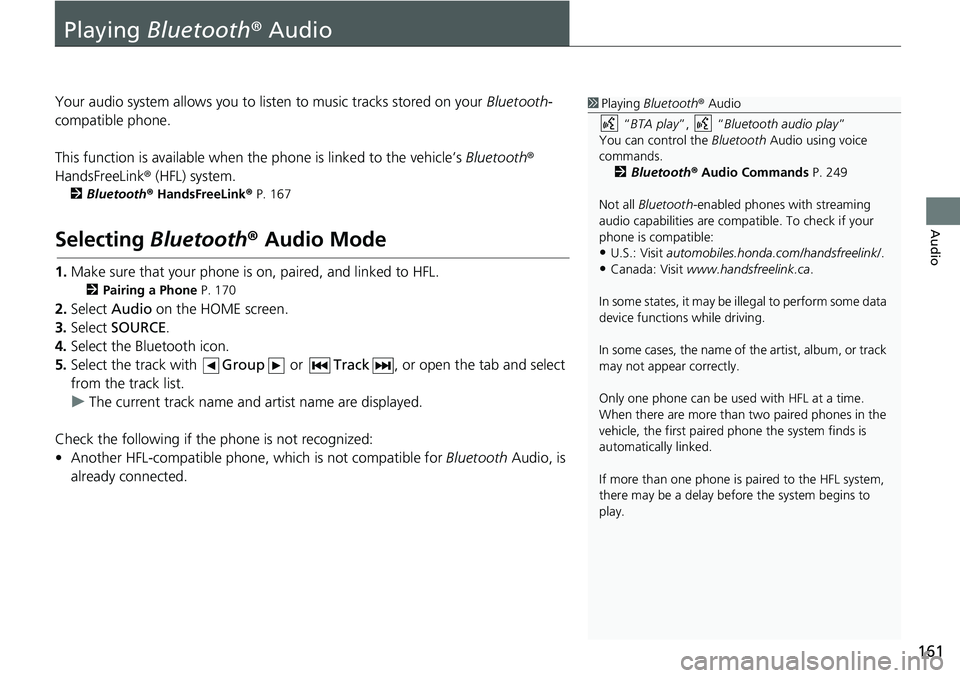
161
Audio
Playing Bluetooth® Audio
Your audio system allows you to listen to music tracks stored on your Bluetooth-
compatible phone.
This function is available when the phone is linked to the vehicle’s Bluetooth®
HandsFreeLink® (HFL) system.
2Bluetooth® HandsFreeLink® P. 167
Selecting Bluetooth® Audio Mode
1.Make sure that your phone is on, paired, and linked to HFL.
2Pairing a Phone P. 170
2.Select Audio on the HOME screen.
3.Select SOURCE.
4.Select the Bluetooth icon.
5.Select the track with Group or Track, or open the tab and select
from the track list.
uThe current track name and artist name are displayed.
Check the following if the phone is not recognized:
• Another HFL-compatible phone, which is not compatible for Bluetooth Audio, is
already connected.
1Playing Bluetooth® Audio
“BTA play”, “Bluetooth audio play”
You can control the Bluetooth Audio using voice
commands.
2Bluetooth® Audio Commands P. 249
Not all Bluetooth-enabled phones with streaming
audio capabilities are compatible. To check if your
phone is compatible:
•U.S.: Visit automobiles.honda.com/handsfreelink/.
•Canada: Visit www.handsfreelink.ca.
In some states, it may be illegal to perform some data
device functions while driving.
In some cases, the name of the artist, album, or track
may not appear correctly.
Only one phone can be used with HFL at a time.
When there are more than two paired phones in the
vehicle, the first paired phone the system finds is
automatically linked.
If more than one phone is paired to the HFL system,
there may be a delay before the system begins to
play.
Page 165 of 263
163
uuPlaying Bluetooth® AudiouAudio Screen Control
Audio
Audio Screen Control
HHOMEuAudiouSOURCEuBluetooth icon
Control the audio system through the navigation screen.
Select a track.
The following items are available:
• (Play): Plays a song.
• (Pause): Pauses a song.
•Group: Select the previous or next group.
•Track: Select the previous or next track. Select and hold to move rapidly
within a track.1Audio Screen Control
The display items may vary depending on the
connected device.
Some devices select a track from the list displayed on
the screen.
The following functions may not be available on
some devices:
•Pause function
•Group selection
Bluetooth® Audio mode
Operation panel
Page 166 of 263
164
uuPlaying Bluetooth® AudiouAudio Menu
Audio
Audio Menu
HHOMEuAudio (in Bluetooth Audio mode)uMENU
Select an item.
The following items are available:
•Music Search: Selects a track from the Music Search list. You can switch the
display contents of the list by using the tab.
•Change Source: Changes the audio source mode.
•Sound: Displays the sound preferences screen.
2Adjusting the Sound P. 132
1Audio Menu
The Music Search function may not be available on
some devices.
Page 170 of 263
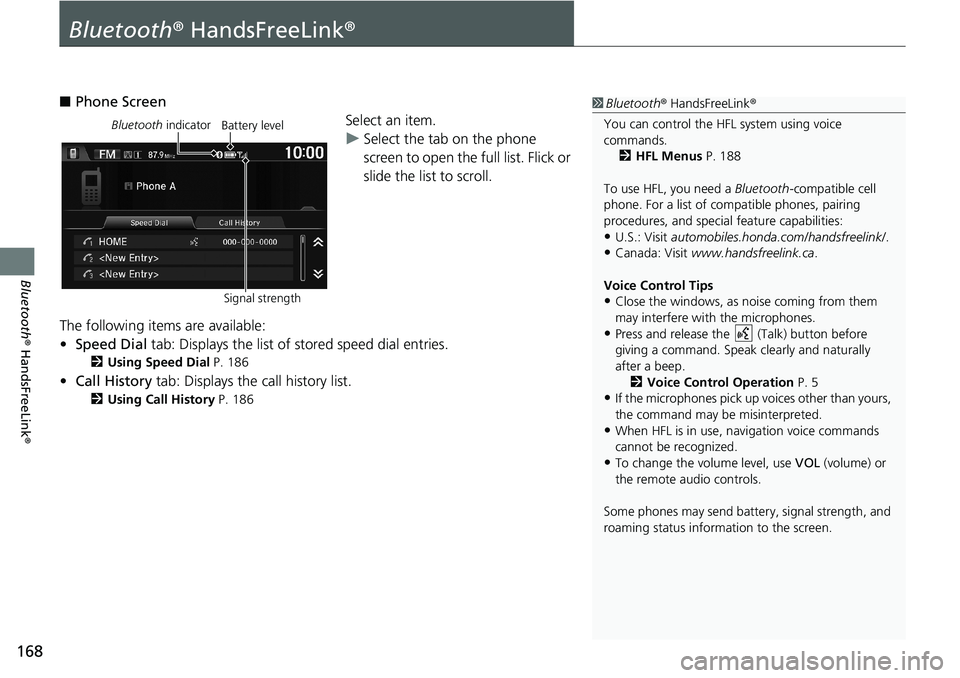
168
Bluetooth® HandsFreeLink®
Bluetooth® HandsFreeLink®
■Phone Screen
Select an item.
uSelect the tab on the phone
screen to open the full list. Flick or
slide the list to scroll.
The following items are available:
•Speed Dial tab: Displays the list of stored speed dial entries.
2Using Speed Dial P. 186
•Call History tab: Displays the call history list.
2Using Call History P. 186
1Bluetooth® HandsFreeLink®
You can control the HFL system using voice
commands.
2HFL Menus P. 188
To use HFL, you need a Bluetooth-compatible cell
phone. For a list of compatible phones, pairing
procedures, and special feature capabilities:
•U.S.: Visit automobiles.honda.com/handsfreelink/.
•Canada: Visit www.handsfreelink.ca.
Voice Control Tips
•Close the windows, as noise coming from them
may interfere with the microphones.
•Press and release the (Talk) button before
giving a command. Speak clearly and naturally
after a beep.
2Voice Control Operation P. 5
•If the microphones pick up voices other than yours,
the command may be misinterpreted.
•When HFL is in use, navigation voice commands
cannot be recognized.
•To change the volume level, use VOL (volume) or
the remote audio controls.
Some phones may send battery, signal strength, and
roaming status information to the screen.
Bluetooth indicator
Signal strengthBattery level
Page 171 of 263
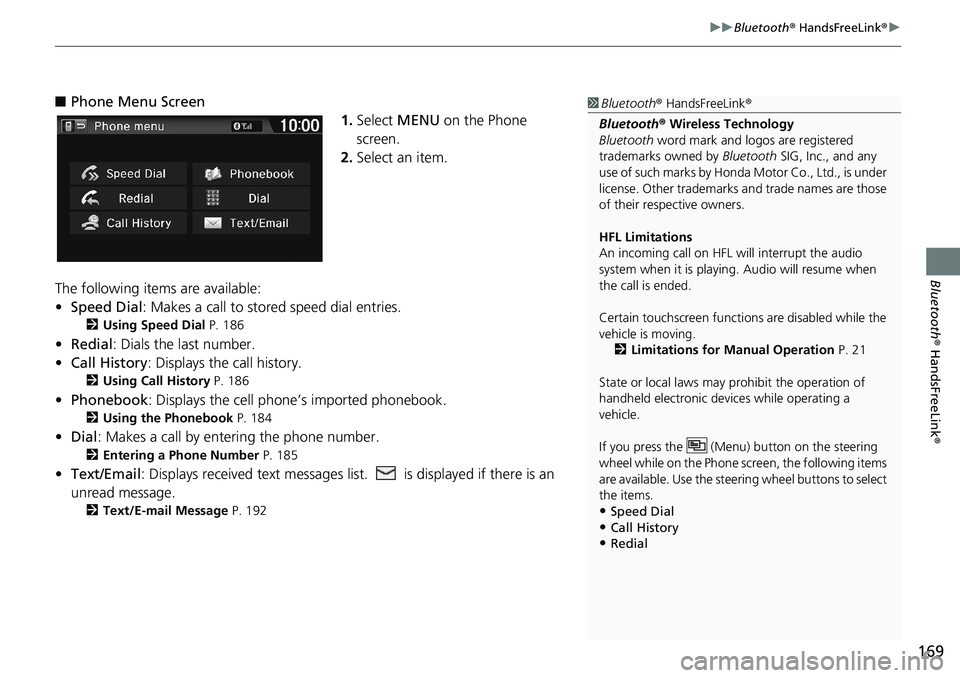
169
uuBluetooth® HandsFreeLink®u
Bluetooth® HandsFreeLink®
■Phone Menu Screen
1.Select MENU on the Phone
screen.
2.Select an item.
The following items are available:
•Speed Dial: Makes a call to stored speed dial entries.
2Using Speed Dial P. 186
•Redial: Dials the last number.
•Call History: Displays the call history.
2Using Call History P. 186
•Phonebook: Displays the cell phone’s imported phonebook.
2Using the Phonebook P. 184
•Dial: Makes a call by entering the phone number.
2Entering a Phone Number P. 185
•Text/Email: Displays received text messages list. is displayed if there is an
unread message.
2Text/E-mail Message P. 192
1Bluetooth® HandsFreeLink®
Bluetooth® Wireless Technology
Bluetooth word mark and logos are registered
trademarks owned by Bluetooth SIG, Inc., and any
use of such marks by Honda Motor Co., Ltd., is under
license. Other trademarks and trade names are those
of their respective owners.
HFL Limitations
An incoming call on HFL will interrupt the audio
system when it is playing. Audio will resume when
the call is ended.
Certain touchscreen functions are disabled while the
vehicle is moving.
2Limitations for Manual Operation P. 21
State or local laws may prohibit the operation of
handheld electronic devices while operating a
vehicle.
If you press the (Menu) button on the steering
wheel while on the Phone screen, the following items
are available. Use the steering wheel buttons to select
the items.
•Speed Dial
•Call History•Redial
Page 174 of 263
172
uuBluetooth® HandsFreeLink®uBluetooth Setting
Bluetooth® HandsFreeLink®
Bluetooth Setting
HHOMEuSettingsuBluetooth
Select an item.
The following items are available:
•Bluetooth On/Off Status: Turns the system Bluetooth on or off.
•Bluetooth Device List: Displays the list of paired phones.
2Editing the Paired Phone Name P. 174
2Deleting a Paired Phone P. 175
•Edit Pairing Code: Changes the pairing code.
2Changing the Pairing Code P. 173
Page 184 of 263
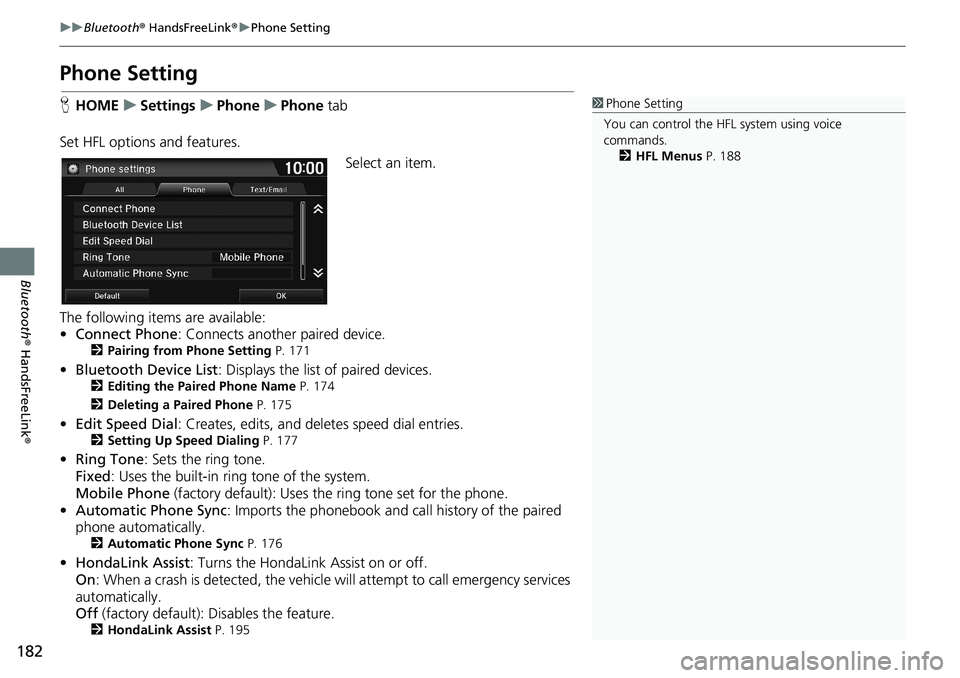
182
uuBluetooth® HandsFreeLink®uPhone Setting
Bluetooth® HandsFreeLink®
Phone Setting
HHOMEuSettingsuPhoneuPhone tab
Set HFL options and features.
Select an item.
The following items are available:
•Connect Phone: Connects another paired device.
2Pairing from Phone Setting P. 171
•Bluetooth Device List: Displays the list of paired devices.2Editing the Paired Phone Name P. 174
2Deleting a Paired Phone P. 175
•Edit Speed Dial: Creates, edits, and deletes speed dial entries.2Setting Up Speed Dialing P. 177
•Ring Tone: Sets the ring tone.
Fixed: Uses the built-in ring tone of the system.
Mobile Phone (factory default): Uses the ring tone set for the phone.
•Automatic Phone Sync: Imports the phonebook and call history of the paired
phone automatically.
2Automatic Phone Sync P. 176
•HondaLink Assist: Turns the HondaLink Assist on or off.
On: When a crash is detected, the vehicle will attempt to call emergency services
automatically.
Off (factory default): Disables the feature.
2HondaLink Assist P. 195
1Phone Setting
You can control the HFL system using voice
commands.
2HFL Menus P. 188