2018 HONDA HR-V radio
[x] Cancel search: radioPage 3 of 263
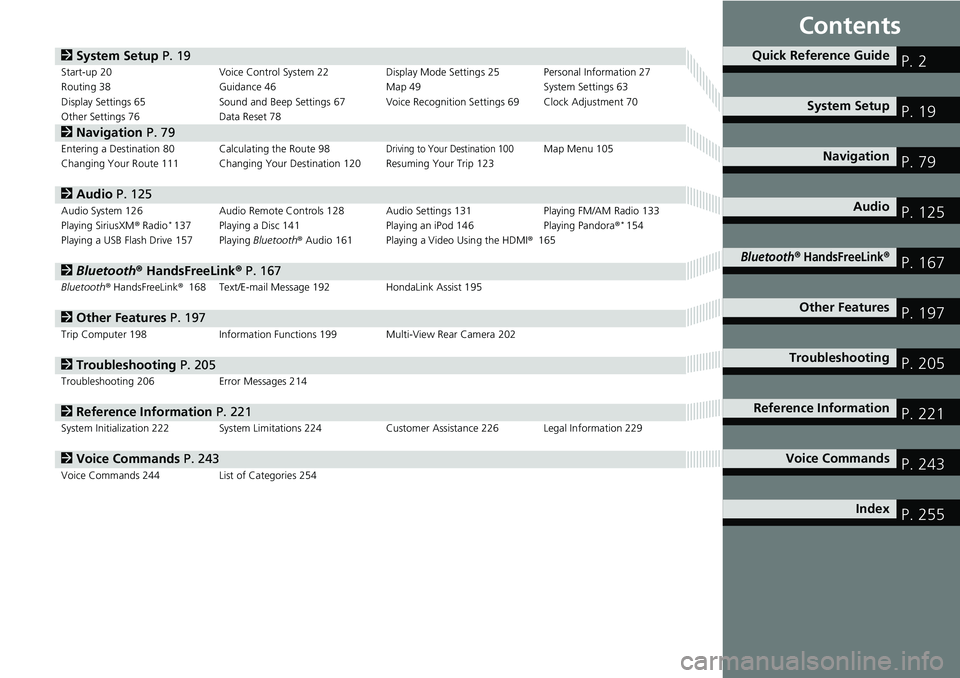
Contents
2System Setup P. 19Start-up 20 Voice Control System 22 Display Mode Settings 25 Personal Information 27
Routing 38 Guidance 46 Map 49 System Settings 63
Display Settings 65 Sound and Beep Settings 67 Voice Recognition Settings 69 Clock Adjustment 70
Other Settings 76 Data Reset 78
2Navigation P. 79Entering a Destination 80 Calculating the Route 98Driving to Your Destination 100Map Menu 105
Changing Your Route 111 Changing Your Destination 120 Resuming Your Trip 123
2Audio P. 125Audio System 126 Audio Remote Controls 128 Audio Settings 131 Playing FM/AM Radio 133
Playing SiriusXM® Radio*137 Playing a Disc 141 Playing an iPod 146 Playing Pandora®*154
Playing a USB Flash Drive 157 Playing Bluetooth® Audio 161 Playing a Video Using the HDMI®165
2Bluetooth® HandsFreeLink® P. 167Bluetooth® HandsFreeLink®168 Text/E-mail Message 192 HondaLink Assist 195
2Other Features P. 197Trip Computer 198 Information Functions 199 Multi-View Rear Camera 202
2Troubleshooting P. 205Troubleshooting 206 Error Messages 214
2Reference Information P. 221System Initialization 222 System Limitations 224 Customer Assistance 226 Legal Information 229
2Voice Commands P. 243Voice Commands 244 List of Categories 254
Quick Reference GuideP. 2
System SetupP. 19
NavigationP. 79
AudioP. 125
Bluetooth® HandsFreeLink®P. 167
Other FeaturesP. 197
TroubleshootingP. 205
Reference InformationP. 221
Voice CommandsP. 243
IndexP. 255
Page 5 of 263
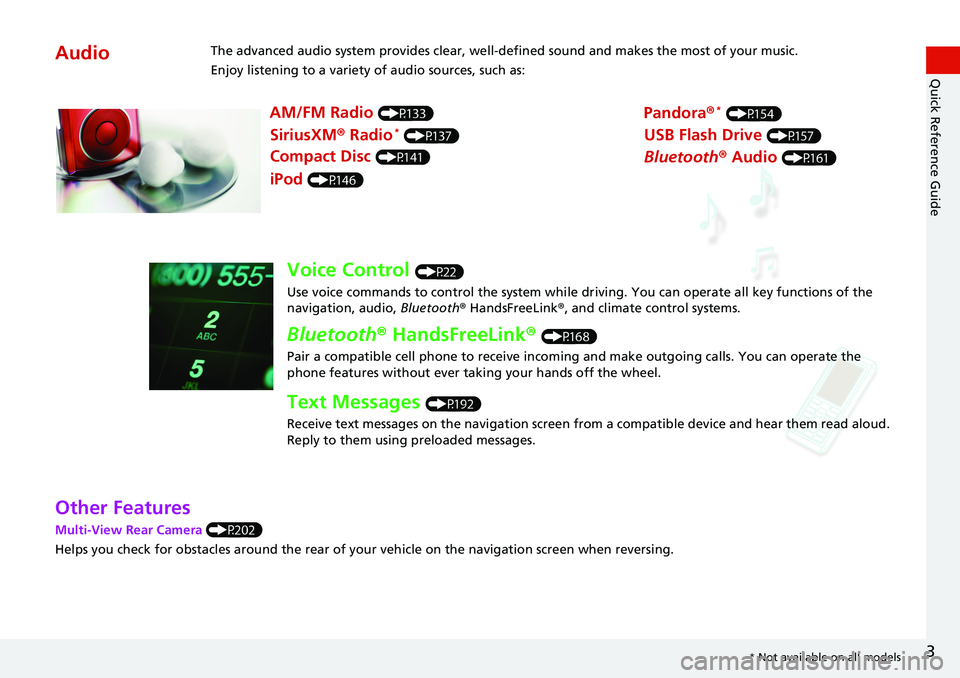
3
Quick Reference Guide
Other Features
Multi-View Rear Camera (P202)
Helps you check for obstacles around the rear of your vehicle on the navigation screen when reversing.
AudioThe advanced audio system provides clear, well-defined sound and makes the most of your music.
Enjoy listening to a variety of audio sources, such as:
AM/FM Radio (P133)
SiriusXM® Radio* (P137)
Compact Disc (P141)
Pandora®* (P154)
iPod (P146)
USB Flash Drive (P157)
Bluetooth® Audio (P161)
Voice Control (P22)
Use voice commands to control the system while driving. You can operate all key functions of the
navigation, audio, Bluetooth® HandsFreeLink®, and climate control systems.
Bluetooth® HandsFreeLink® (P168)
Pair a compatible cell phone to receive incoming and make outgoing calls. You can operate the
phone features without ever taking your hands off the wheel.
Text Messages (P192)
Receive text messages on the navigation screen from a compatible device and hear them read aloud.
Reply to them using preloaded messages.
* Not available on all models
Page 9 of 263
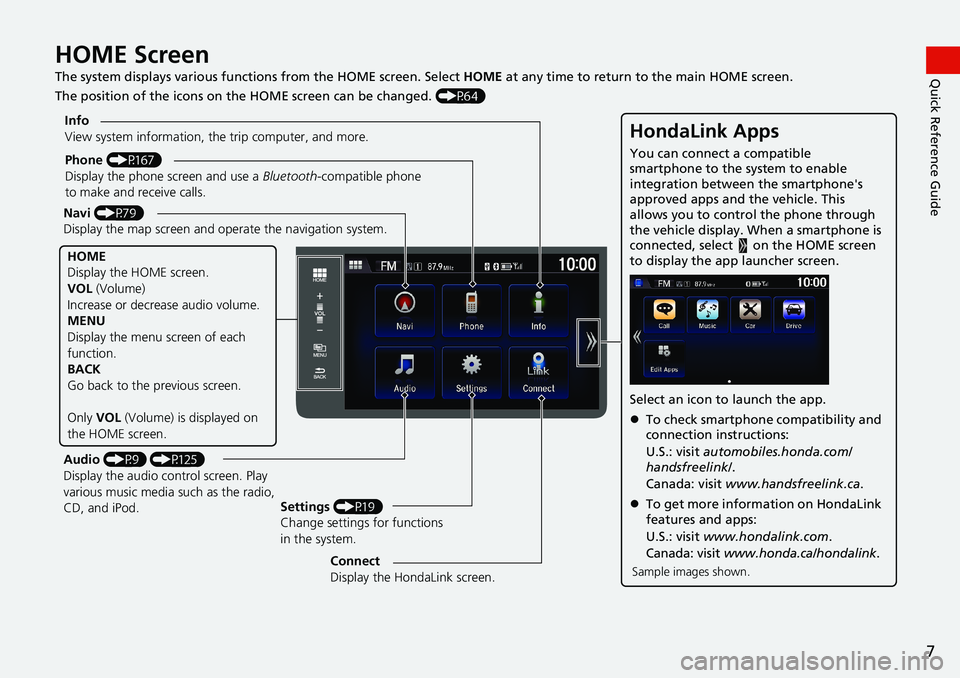
7
Quick Reference GuideHOME Screen
The system displays various functions from the HOME screen. Select HOME at any time to return to the main HOME screen.
The position of the icons on the HOME screen can be changed. (P64)
Phone (P167)
Display the phone screen and use a Bluetooth-compatible phone
to make and receive calls.
Navi (P79)
Display the map screen and operate the navigation system.
Audio (P9) (P125)
Display the audio control screen. Play
various music media such as the radio,
CD, and iPod.Settings (P19)
Change settings for functions
in the system. Info
View system information, the trip computer, and more.
HOME
Display the HOME screen.
VOL (Volume)
Increase or decrease audio volume.
MENU
Display the menu screen of each
function.
BACK
Go back to the previous screen.
Only VOL (Volume) is displayed on
the HOME screen.
HondaLink Apps
You can connect a compatible
smartphone to the system to enable
integration between the smartphone's
approved apps and the vehicle. This
allows you to control the phone through
the vehicle display. When a smartphone is
connected, select on the HOME screen
to display the app launcher screen.
Select an icon to launch the app.
To check smartphone compatibility and
connection instructions:
U.S.: visit automobiles.honda.com/
handsfreelink/.
Canada: visit www.handsfreelink.ca.
To get more information on HondaLink
features and apps:
U.S.: visit www.hondalink.com.
Canada: visit www.honda.ca/hondalink.
Sample images shown.Connect
Display the HondaLink screen.
Page 127 of 263
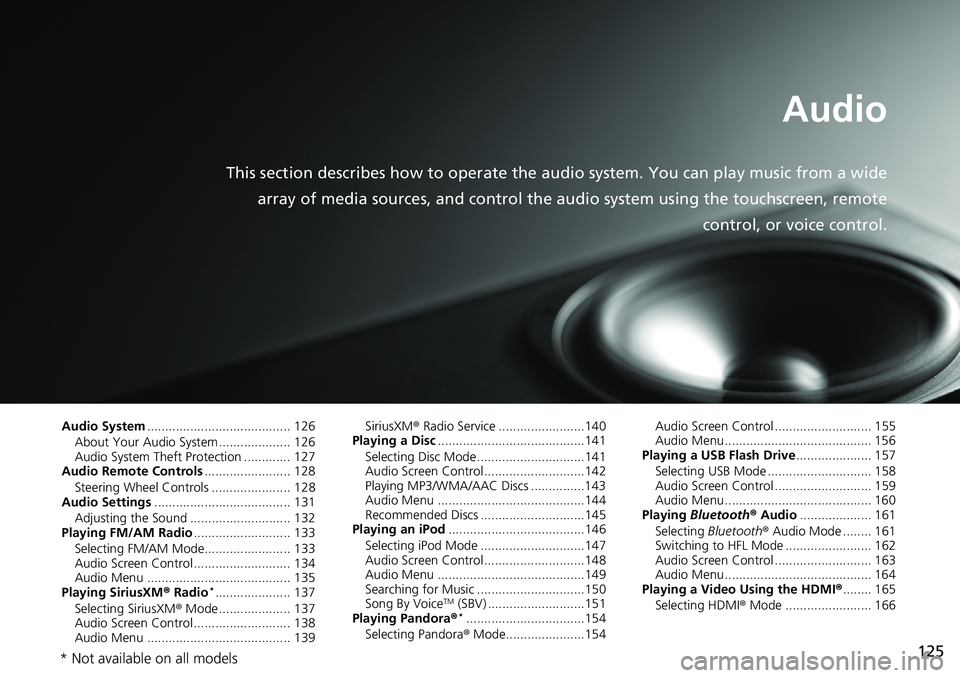
125
Audio
This section describes how to operate the audio system. You can play music from a wide
array of media sources, and control the audio system using the touchscreen, remote
control, or voice control.
Audio System........................................ 126
About Your Audio System .................... 126
Audio System Theft Protection ............. 127
Audio Remote Controls........................ 128
Steering Wheel Controls ...................... 128
Audio Settings...................................... 131
Adjusting the Sound ............................ 132
Playing FM/AM Radio........................... 133
Selecting FM/AM Mode........................ 133
Audio Screen Control ........................... 134
Audio Menu ........................................ 135
Playing SiriusXM® Radio
*..................... 137
Selecting SiriusXM® Mode .................... 137
Audio Screen Control ........................... 138
Audio Menu ........................................ 139SiriusXM® Radio Service ........................140
Playing a Disc.........................................141
Selecting Disc Mode ..............................141
Audio Screen Control............................142
Playing MP3/WMA/AAC Discs ...............143
Audio Menu .........................................144
Recommended Discs .............................145
Playing an iPod......................................146
Selecting iPod Mode .............................147
Audio Screen Control............................148
Audio Menu .........................................149
Searching for Music ..............................150
Song By VoiceTM (SBV) ...........................151
Playing Pandora®*.................................154
Selecting Pandora® Mode......................154Audio Screen Control ........................... 155
Audio Menu......................................... 156
Playing a USB Flash Drive..................... 157
Selecting USB Mode ............................. 158
Audio Screen Control ........................... 159
Audio Menu......................................... 160
Playing Bluetooth® Audio.................... 161
Selecting Bluetooth® Audio Mode ........ 161
Switching to HFL Mode ........................ 162
Audio Screen Control ........................... 163
Audio Menu......................................... 164
Playing a Video Using the HDMI®........ 165
Selecting HDMI® Mode ........................ 166
* Not available on all models
Page 128 of 263
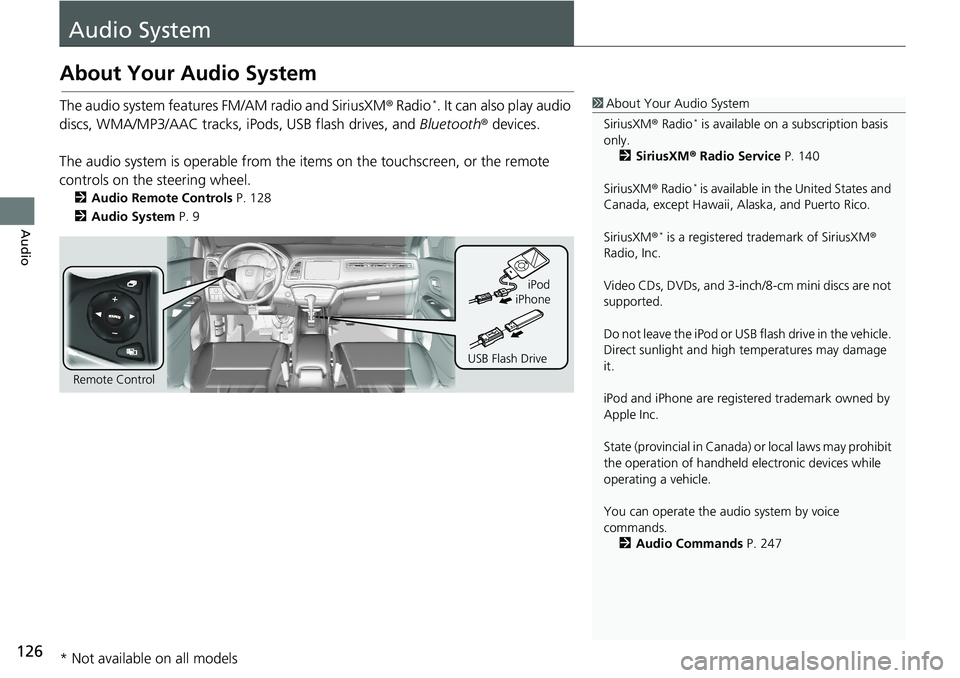
126
Audio
Audio System
About Your Audio System
The audio system features FM/AM radio and SiriusXM® Radio*. It can also play audio
discs, WMA/MP3/AAC tracks, iPods, USB flash drives, and Bluetooth® devices.
The audio system is operable from the items on the touchscreen, or the remote
controls on the steering wheel.
2Audio Remote Controls P. 128
2Audio System P. 9
1About Your Audio System
SiriusXM® Radio
* is available on a subscription basis
only.
2SiriusXM® Radio Service P. 140
SiriusXM® Radio
* is available in the United States and
Canada, except Hawaii, Alaska, and Puerto Rico.
SiriusXM®
* is a registered trademark of SiriusXM®
Radio, Inc.
Video CDs, DVDs, and 3-inch/8-cm mini discs are not
supported.
Do not leave the iPod or USB flash drive in the vehicle.
Direct sunlight and high temperatures may damage
it.
iPod and iPhone are registered trademark owned by
Apple Inc.
State (provincial in Canada) or local laws may prohibit
the operation of handheld electronic devices while
operating a vehicle.
You can operate the audio system by voice
commands.
2Audio Commands P. 247
Remote ControliPod
USB Flash DriveiPhone
* Not available on all models
Page 132 of 263

130
uuAudio Remote ControlsuSteering Wheel Controls
Audio
Press the (Menu) button while on the audio screen to display available menu
items for the current screen.
•Scan (AM/FM/SiriusXM®
*/Disc/USB flash device)
•Save Preset (AM/FM/SiriusXM®*)
•Seek (AM/FM)
•Channel (SiriusXM®
*)
•Category (SiriusXM®*)
•Save Song Tag (HD RadioTM)
•Repeat (Disc/iPod/USB flash device)
•Random (Disc/USB flash device)
•Shuffle (iPod)
•Play/Pause (Pandora®
*/Bluetooth® Audio)
•Bookmark (Pandora®*)
■ (Menu) Button
* Not available on all models
Page 133 of 263
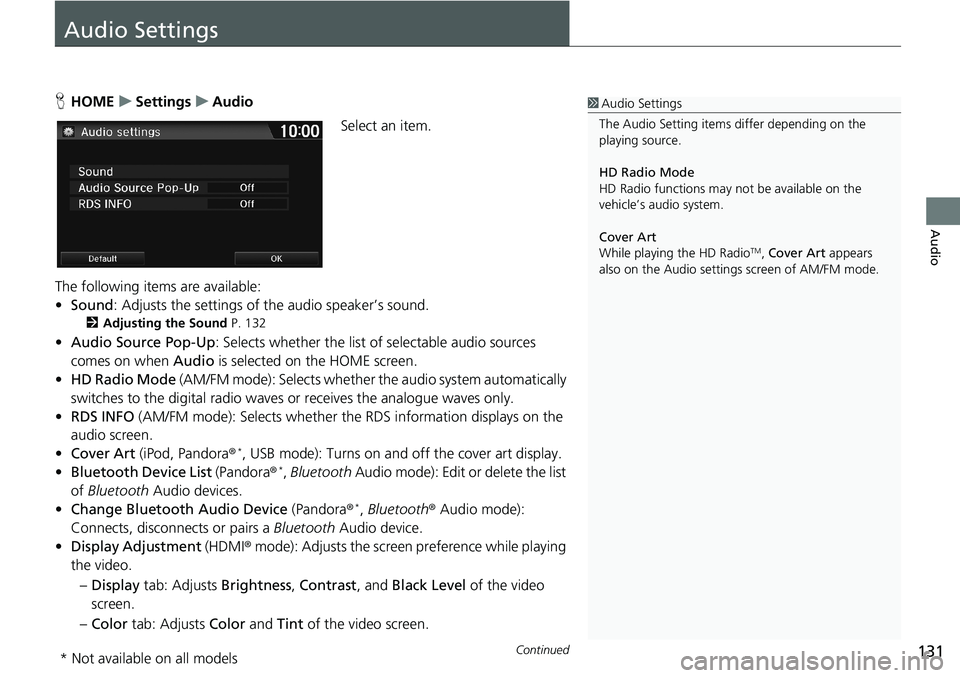
131Continued
Audio
Audio Settings
HHOMEuSettingsuAudio
Select an item.
The following items are available:
•Sound: Adjusts the settings of the audio speaker’s sound.
2Adjusting the Sound P. 132
•Audio Source Pop-Up: Selects whether the list of selectable audio sources
comes on when Audio is selected on the HOME screen.
•HD Radio Mode (AM/FM mode): Selects whether the audio system automatically
switches to the digital radio waves or receives the analogue waves only.
•RDS INFO (AM/FM mode): Selects whether the RDS information displays on the
audio screen.
•Cover Art (iPod, Pandora®
*, USB mode): Turns on and off the cover art display.
•Bluetooth Device List (Pandora®*, Bluetooth Audio mode): Edit or delete the list
of Bluetooth Audio devices.
•Change Bluetooth Audio Device (Pandora®
*, Bluetooth® Audio mode):
Connects, disconnects or pairs a Bluetooth Audio device.
•Display Adjustment (HDMI® mode): Adjusts the screen preference while playing
the video.
–Display tab: Adjusts Brightness, Contrast, and Black Level of the video
screen.
–Color tab: Adjusts Color and Tint of the video screen.
1Audio Settings
The Audio Setting items differ depending on the
playing source.
HD Radio Mode
HD Radio functions may not be available on the
vehicle’s audio system.
Cover Art
While playing the HD Radio
TM, Cover Art appears
also on the Audio settings screen of AM/FM mode.
* Not available on all models
Page 135 of 263

133
Audio
Playing FM/AM Radio
Selecting FM/AM Mode
1.Select Audio on the HOME screen.
2.Select SOURCE.
3.Select the FM or AM icon.
4.Select the radio frequency with Tune, Seek, Scan or open the tab
and select from stored presets.
uThe band, frequency, and available subchannel number are displayed.1Playing FM/AM Radio
“Radio Select FM/AM”
You can control the radio using voice control
commands.
2Radio Commands P. 247
A visual guide helps you operate the audio system.
2System Controls P. 4
2Basic Operation P. 9
The radio can receive the complete AM and FM
bands:
AM band: 530 to 1710 kHz
FM band: 87.7 to 107.9 MHz
You can store six AM stations and 12 FM stations in
the presets.