2018 CITROEN DS3 display
[x] Cancel search: displayPage 218 of 248
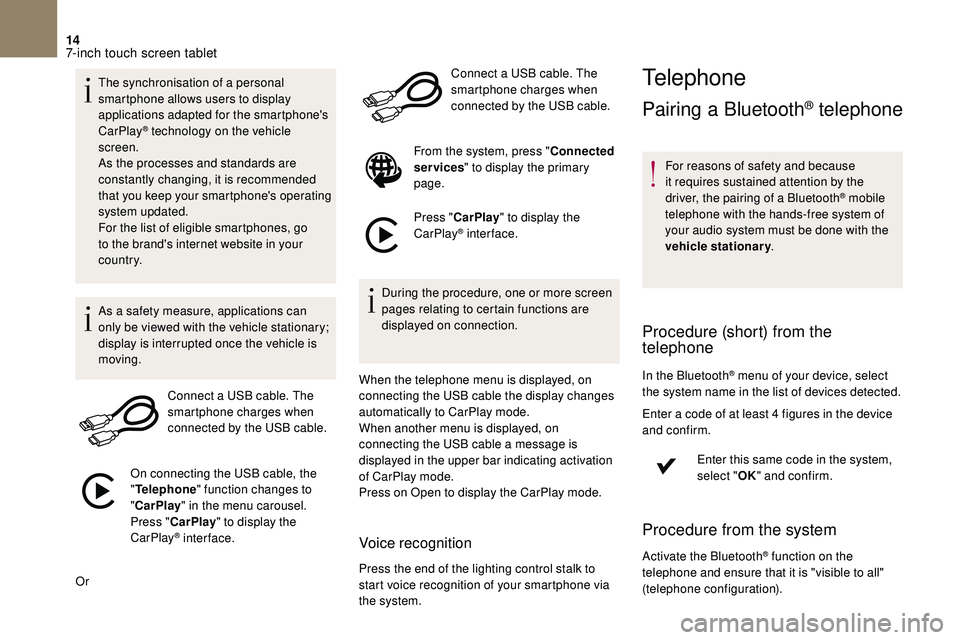
14
The synchronisation of a personal
sm artphone allows users to display
applications adapted for the smartphone's
CarPlay
® technology on the vehicle
screen.
As the processes and standards are
constantly changing, it is recommended
that you keep your smartphone's operating
system updated.
For the list of eligible smartphones, go
to the brand's internet website in your
c o u nt r y.
As a
safety measure, applications can
only be viewed with the vehicle stationary;
display is interrupted once the vehicle is
moving.
Connect a
USB cable. The
smartphone charges when
connected by the USB cable.
On connecting the USB cable, the
" Telephone " function changes to
" CarPlay " in the menu carousel.
Press " CarPlay " to display the
CarPlay
® inter face.
Or Connect a
USB cable. The
smartphone charges when
connected by the USB cable.
From the system, press " Connected
services " to display the primary
page.
Press " CarPlay " to display the
CarPlay
® inter face.
During the procedure, one or more screen
pages relating to certain functions are
displayed on connection.
When the telephone menu is displayed, on
connecting the USB cable the display changes
automatically to CarPlay mode.
When another menu is displayed, on
connecting the USB cable a
message is
displayed in the upper bar indicating activation
of CarPlay mode.
Press on Open to display the CarPlay mode.
Voice recognition
Press the end of the lighting control stalk to
start voice recognition of your smartphone via
the system.
Telephone
Pairing a Bluetooth® telephone
For reasons of safety and because
it requires sustained attention by the
driver, the pairing of a
Bluetooth
® mobile
telephone with the hands-free system of
your audio system must be done with the
vehicle stationary .
Procedure (short) from the
telephone
In the Bluetooth® menu of your device, select
the system name in the list of devices detected.
Enter a
code of at least 4 figures in the device
and confirm.
Enter this same code in the system,
select "OK" and confirm.
Procedure from the system
Activate the Bluetooth® function on the
telephone and ensure that it is "visible to all"
(telephone configuration).
7-inch touch screen tablet
Page 219 of 248
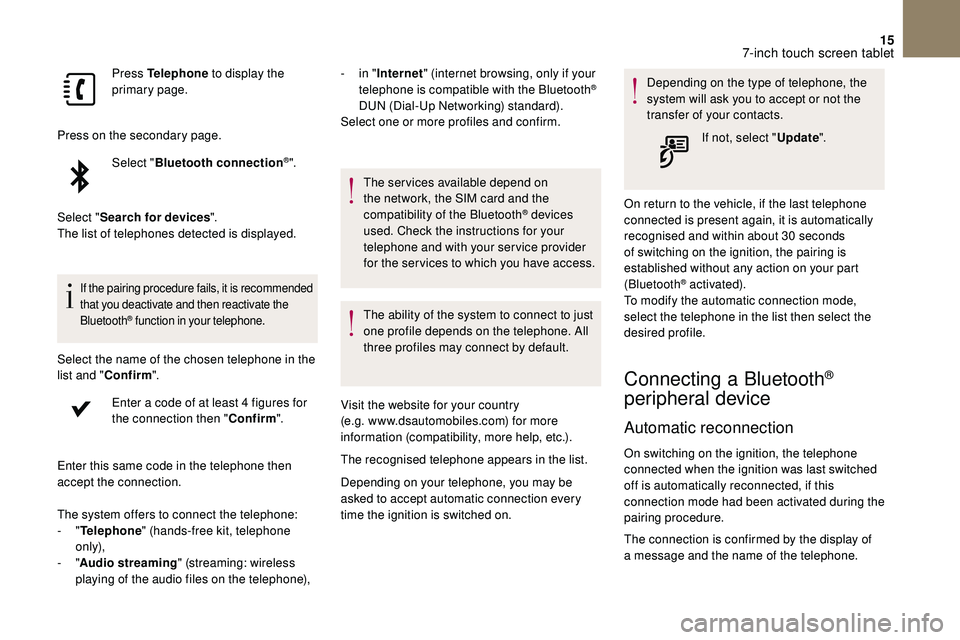
15
Press Telephone to display the
primary page.
Press on the secondary page. Select "Bluetooth connection
®".
Select " Search for devices ".
The list of telephones detected is displayed.
If the pairing procedure fails, it is recommended
that you deactivate and then reactivate the
Bluetooth
® function in your telephone.
Select the name of the chosen telephone in the
list and " Confirm ".
Enter a
code of at least 4 figures for
the connection then " Confirm".
Enter this same code in the telephone then
accept the connection. -
i
n "
Internet " (internet browsing, only if your
telephone is compatible with the Bluetooth
®
DUN (Dial-Up Networking) standard).
Select one or more profiles and confirm.
The system offers to connect the telephone:
-
" Telephone " (hands-free kit, telephone
only),
-
" Audio streaming " (streaming: wireless
playing of the audio files on the telephone), The services available depend on
the network, the SIM card and the
compatibility of the Bluetooth
® devices
used. Check the instructions for your
telephone and with your service provider
for the ser vices to which you have access.
The ability of the system to connect to just
one profile depends on the telephone. All
three profiles may connect by default.
Visit the website for your country
(e.g. www.dsautomobiles.com) for more
information (compatibility, more help, etc.).
The recognised telephone appears in the list.
Depending on your telephone, you may be
asked to accept automatic connection every
time the ignition is switched on. Depending on the type of telephone, the
system will ask you to accept or not the
transfer of your contacts.
If not, select " Update".
On return to the vehicle, if the last telephone
connected is present again, it is automatically
recognised and within about 30 seconds
of switching on the ignition, the pairing is
established without any action on your part
(Bluetooth
® activated).
To modify the automatic connection mode,
select the telephone in the list then select the
desired profile.
Connecting a Bluetooth®
peripheral device
Automatic reconnection
On switching on the ignition, the telephone
connected when the ignition was last switched
off is automatically reconnected, if this
connection mode had been activated during the
pairing procedure.
The connection is confirmed by the display of
a
message and the name of the telephone.
7-inch touch screen tablet
Page 220 of 248
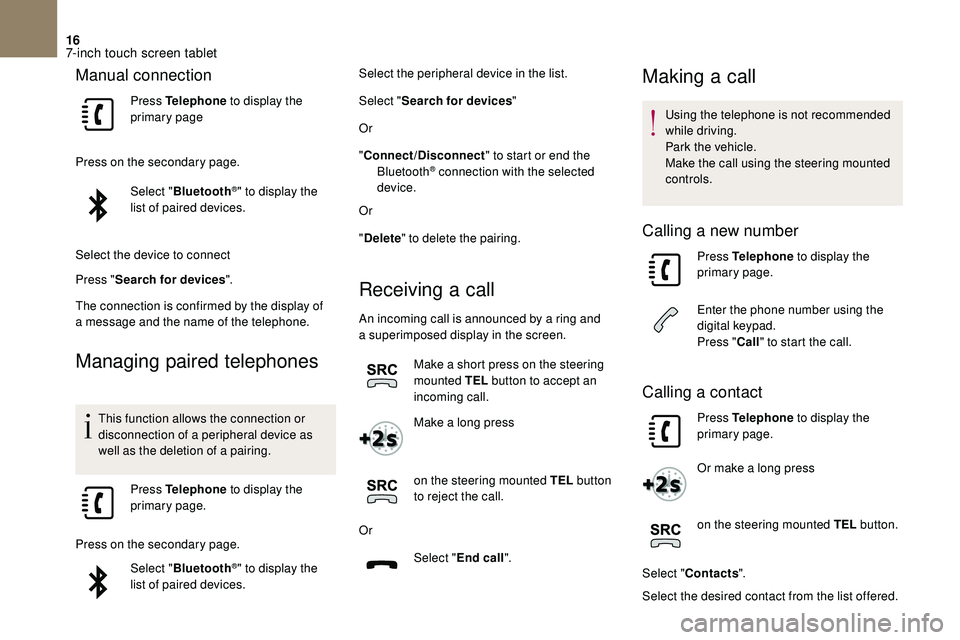
16
Manual connection
Press Telephone to display the
primary page
Press on the secondary page. Select "Bluetooth
®" to display the
list of paired devices.
Select the device to connect
Press " Search for devices ".
The connection is confirmed by the display of
a
message and the name of the telephone.
Managing paired telephones
This function allows the connection or
disconnection of a peripheral device as
well as the deletion of a
pairing.
Press Telephone to display the
primary page.
Press on the secondary page. Select "Bluetooth
®" to display the
list of paired devices. Select the peripheral device in the list.
Select "
Search for devices "
Or
" Connect/Disconnect " to start or end the
Bluetooth
® connection with the selected
device.
Or
" Delete " to delete the pairing.
Receiving a call
An incoming call is announced by a ring and
a superimposed display in the screen.
Make a
short press on the steering
mounted TEL button to accept an
incoming call.
Make a
long press
on the steering mounted TEL button
to reject the call.
Or Select "End call".
Making a call
Using the telephone is not recommended
while driving.
Park the vehicle.
Make the call using the steering mounted
controls.
Calling a new number
Press Telephone to display the
primary page.
Enter the phone number using the
digital keypad.
Press " Call" to start the call.
Calling a contact
Press Telephone to display the
primary page.
Or make a
long press
on the steering mounted TEL button.
Select " Contacts ".
Select the desired contact from the list offered.
7-inch touch screen tablet
Page 221 of 248

17
Select "Call".
Calling a recently used number
Press Telephone to display the
primary page.
Select " Call log ".
Select the desired contact from the list offered.
It is always possible to make a
call directly
from the telephone; as a
safety measure,
first park the vehicle.
Managing contacts/entries
Press Telephone to display the
primary page.
Select " Contacts ".
Select " View".
Select " Create" to add a
new contact.
Or
" Modify " to edit the selected contact. Or
"
Delete " to delete the selected contact.
Or
" Delete all " to delete all information for the
selected contact.
Select " By name " to view the list of contacts.
Frequently asked
questions
The following information groups together the
answers to the most frequently asked questions
concerning your audio system.
7-inch touch screen tablet
Page 222 of 248
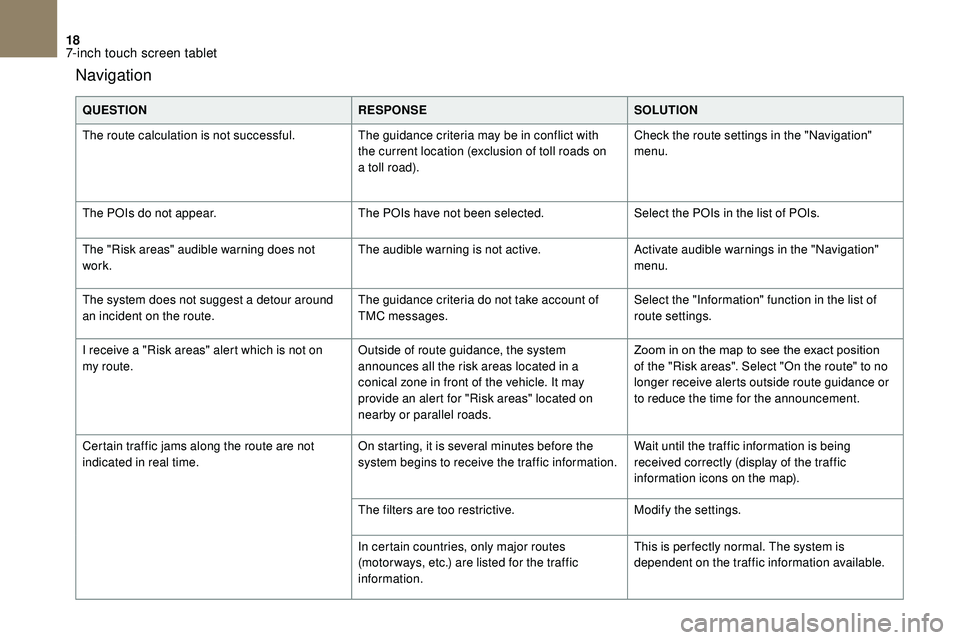
18
Navigation
QUESTIONRESPONSESOLUTION
The route calculation is not successful. The guidance criteria may be in conflict with
the current location (exclusion of toll roads on
a
toll road).Check the route settings in the "Navigation"
menu.
The POIs do not appear. The POIs have not been selected.Select the POIs in the list of POIs.
The "Risk areas" audible warning does not
work. The audible warning is not active.
Activate audible warnings in the "Navigation"
menu.
The system does not suggest a
detour around
an incident on the route. The guidance criteria do not take account of
TMC messages.Select the "Information" function in the list of
route settings.
I receive a "Risk areas" alert which is not on
my route. Outside of route guidance, the system
announces all the risk areas located in a
conical zone in front of the vehicle. It may
provide an alert for "Risk areas" located on
nearby or parallel roads.Zoom
in on the map to see the exact position
o
f the "Risk areas". Select "On the route" to no
longer receive alerts outside route guidance or
to reduce the time for the announcement.
Certain traffic jams along the route are not
indicated in real time. On starting, it is several minutes before the
system begins to receive the traffic information.Wait until the traffic information is being
received correctly (display of the traffic
information icons on the map).
The filters are too restrictive. Modify the settings.
In certain countries, only major routes
(motor ways, etc.) are listed for the traffic
information. This is per fectly normal. The system is
dependent on the traffic information available.
7-inch touch screen tablet
Page 223 of 248
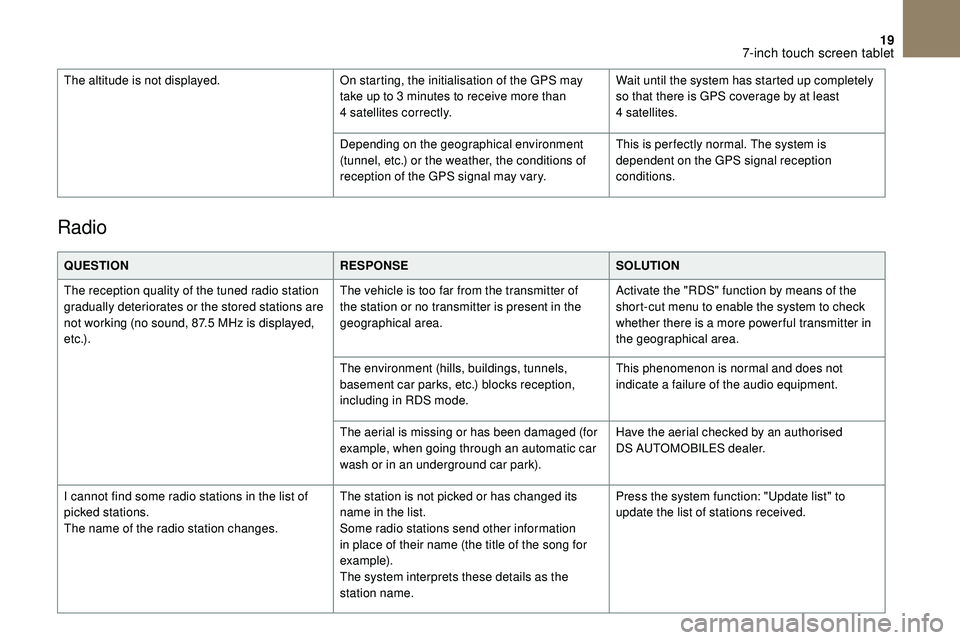
19
Radio
QUESTIONRESPONSESOLUTION
The reception quality of the tuned radio station
gradually deteriorates or the stored stations are
not working (no sound, 87.5
MHz is displayed,
e t c .) . The vehicle is too far from the transmitter of
the station or no transmitter is present in the
geographical area.
Activate the "RDS" function by means of the
short-cut menu to enable the system to check
whether there is a
more power ful transmitter in
the geographical area.
The environment (hills, buildings, tunnels,
basement car parks, etc.) blocks reception,
including in RDS mode. This phenomenon is normal and does not
indicate a
failure of the audio equipment.
The aerial is missing or has been damaged (for
example, when going through an automatic car
wash or in an underground car park). Have the aerial checked by an authorised
DS
AUTOMOBILES dealer.
I cannot find some radio stations in the list of
picked stations.
The name of the radio station changes. The station is not picked or has changed its
name in the list.
Some radio stations send other information
in place of their name (the title of the song for
example).
The system interprets these details as the
station name.Press the system function: "Update list" to
update the list of stations received.
The altitude is not displayed.
On starting, the initialisation of the GPS may
take up to 3 minutes to receive more than
4
satellites correctly.
Wait until the system has started up completely
so that there is GPS coverage by at least
4
satellites.
Depending on the geographical environment
(tunnel, etc.) or the weather, the conditions of
reception of the GPS signal may vary. This is per fectly normal. The system is
dependent on the GPS signal reception
conditions.
7-inch touch screen tablet
Page 224 of 248
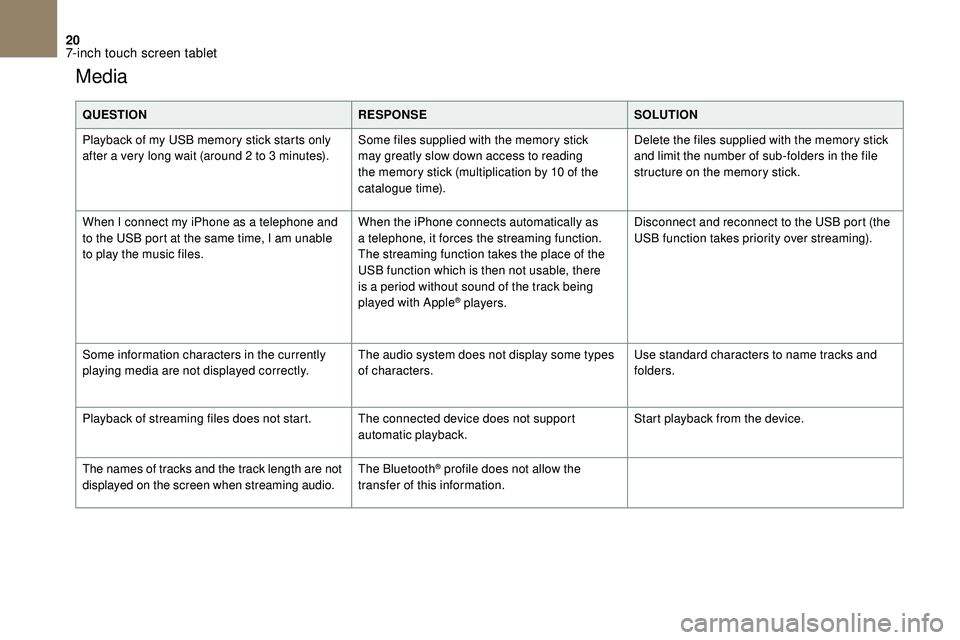
20
Media
QUESTIONRESPONSESOLUTION
Playback of my USB memory stick starts only
after a
very long wait (around 2 to 3 minutes).Some files supplied with the memory stick
may greatly slow down access to reading
the memory stick (multiplication by 10
of the
catalogue time). Delete the files supplied with the memory stick
and limit the number of sub-folders in the file
structure on the memory stick.
When I connect my iPhone as a
telephone and
to the USB port at the same time, I am unable
to play the music files. When the iPhone connects automatically as
a
telephone, it forces the streaming function.
The streaming function takes the place of the
USB function which is then not usable, there
is a
period without sound of the track being
played with Apple
® players. Disconnect and reconnect to the USB port (the
USB function takes priority over streaming).
Some information characters in the currently
playing media are not displayed correctly. The audio system does not display some types
of characters.Use standard characters to name tracks and
folders.
Playback of streaming files does not start. The connected device does not support automatic playback.Start playback from the device.
The names of tracks and the track length are not
displayed on the screen when streaming audio. The Bluetooth
® profile does not allow the
transfer of this information.
7-inch touch screen tablet
Page 226 of 248
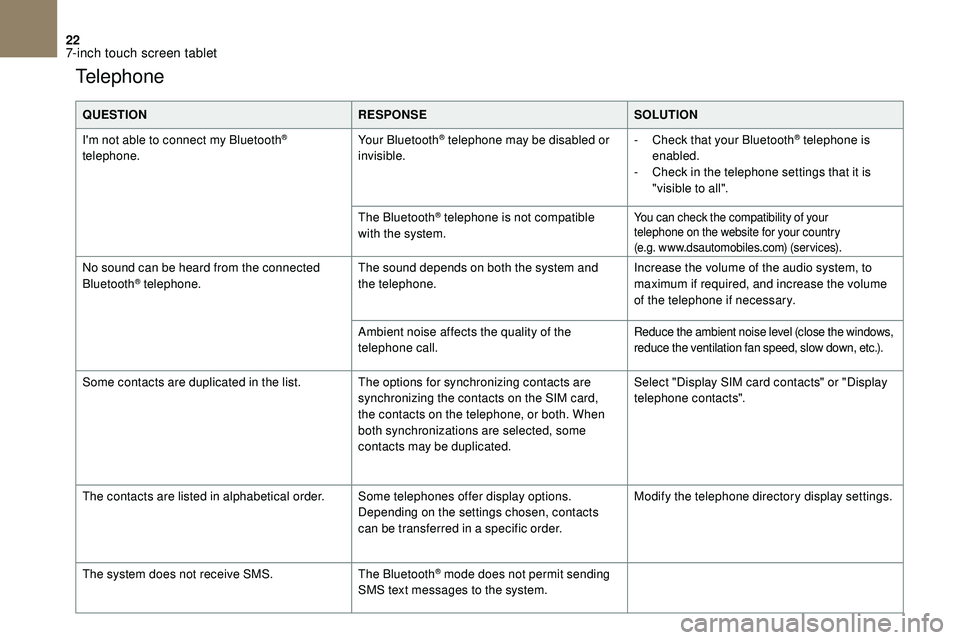
22
Telephone
QUESTIONRESPONSESOLUTION
I'm not able to connect my Bluetooth
®
telephone. Your Bluetooth® telephone may be disabled or
invisible. -
C heck that your Bluetooth® telephone is
enabled.
-
C
heck in the telephone settings that it is
"visible to all".
The Bluetooth
® telephone is not compatible
with the system.You can check the compatibility of your
telephone on the website for your country
(e.g. www.dsautomobiles.com) (services).
No sound can be heard from the connected
Bluetooth® telephone. The sound depends on both the system and
the telephone. Increase the volume of the audio system, to
maximum if required, and increase the volume
of the telephone if necessary.
Ambient noise affects the quality of the
telephone call.
Reduce the ambient noise level (close the windows,
reduce the ventilation fan speed, slow down, etc.).
Some contacts are duplicated in the list. The options for synchronizing contacts are synchronizing the contacts on the SIM card,
the contacts on the telephone, or both. When
both synchronizations are selected, some
contacts may be duplicated.Select "Display SIM card contacts" or "Display
telephone contacts".
The contacts are listed in alphabetical order. Some telephones offer display options.
Depending on the settings chosen, contacts
can be transferred in a
specific order.Modify the telephone directory display settings.
The system does not receive SMS. The Bluetooth
® mode does not permit sending
SMS text messages to the system.
7-inch touch screen tablet