2018 CITROEN DS3 ad blue
[x] Cancel search: ad bluePage 217 of 248
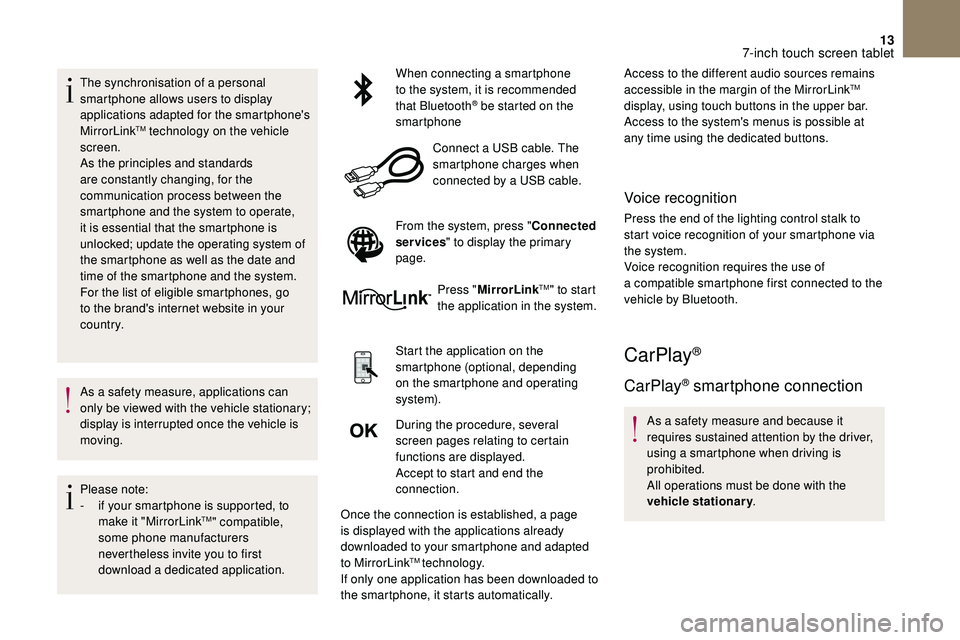
13
The synchronisation of a personal
sm artphone allows users to display
applications adapted for the smartphone's
MirrorLink
TM technology on the vehicle
screen.
As the principles and standards
are constantly changing, for the
communication process between the
smartphone and the system to operate,
it is essential that the smartphone is
unlocked; update the operating system of
the smartphone as well as the date and
time of the smartphone and the system.
For the list of eligible smartphones, go
to the brand's internet website in your
c o u nt r y.
As a
safety measure, applications can
only be viewed with the vehicle stationary;
display is interrupted once the vehicle is
moving.
Please note:
-
i
f your smartphone is supported, to
make it "MirrorLink
TM" compatible,
some phone manufacturers
nevertheless invite you to first
download a
dedicated application. When connecting a
smartphone
to the system, it is recommended
that Bluetooth
® be started on the
smartphone
Connect a
USB cable. The
smartphone charges when
connected by a
USB cable.
From the system, press " Connected
services " to display the primary
page.
Press "MirrorLink
TM" to start
the application in the system.
Start the application on the
smartphone (optional, depending
on the smartphone and operating
syste m).
During the procedure, several
screen pages relating to certain
functions are displayed.
Accept to start and end the
connection.
Once the connection is established, a page
is displayed with the applications already
downloaded to your smartphone and adapted
to MirrorLink
TM technology.
If only one application has been downloaded to
the smartphone, it starts automatically. Access to the different audio sources remains
accessible in the margin of the MirrorLink
TM
display, using touch buttons in the upper bar.
Access to the system's menus is possible at
any time using the dedicated buttons.
Voice recognition
Press the end of the lighting control stalk to
start voice recognition of your smartphone via
the system.
Voice recognition requires the use of
a
compatible smartphone first connected to the
vehicle by Bluetooth.
CarPlay®
CarPlay® smartphone connection
As a safety measure and because it
r equires sustained attention by the driver,
using a
smartphone when driving is
prohibited.
All operations must be done with the
vehicle stationary .
7-inch touch screen tablet
Page 218 of 248
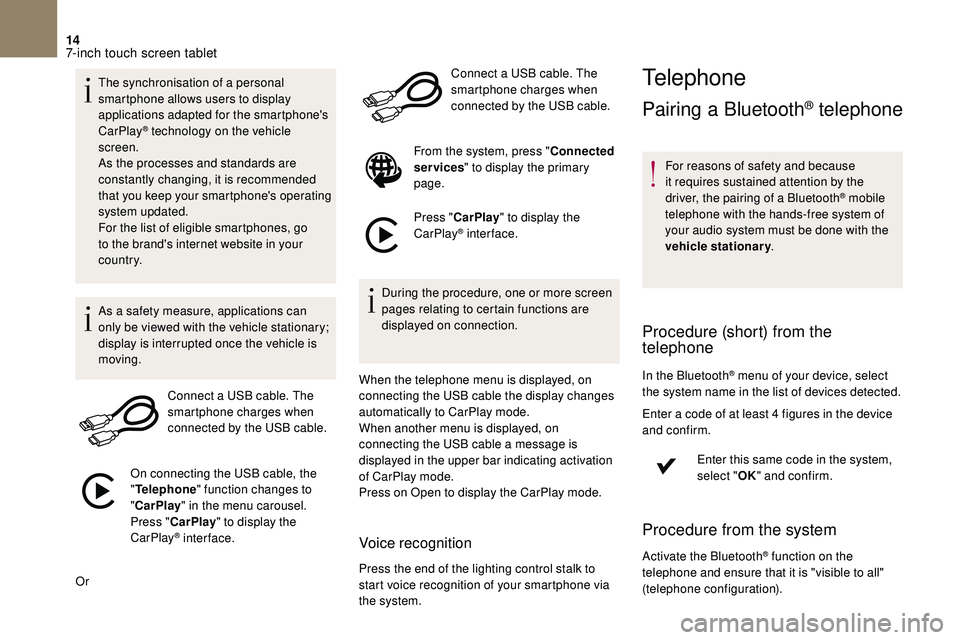
14
The synchronisation of a personal
sm artphone allows users to display
applications adapted for the smartphone's
CarPlay
® technology on the vehicle
screen.
As the processes and standards are
constantly changing, it is recommended
that you keep your smartphone's operating
system updated.
For the list of eligible smartphones, go
to the brand's internet website in your
c o u nt r y.
As a
safety measure, applications can
only be viewed with the vehicle stationary;
display is interrupted once the vehicle is
moving.
Connect a
USB cable. The
smartphone charges when
connected by the USB cable.
On connecting the USB cable, the
" Telephone " function changes to
" CarPlay " in the menu carousel.
Press " CarPlay " to display the
CarPlay
® inter face.
Or Connect a
USB cable. The
smartphone charges when
connected by the USB cable.
From the system, press " Connected
services " to display the primary
page.
Press " CarPlay " to display the
CarPlay
® inter face.
During the procedure, one or more screen
pages relating to certain functions are
displayed on connection.
When the telephone menu is displayed, on
connecting the USB cable the display changes
automatically to CarPlay mode.
When another menu is displayed, on
connecting the USB cable a
message is
displayed in the upper bar indicating activation
of CarPlay mode.
Press on Open to display the CarPlay mode.
Voice recognition
Press the end of the lighting control stalk to
start voice recognition of your smartphone via
the system.
Telephone
Pairing a Bluetooth® telephone
For reasons of safety and because
it requires sustained attention by the
driver, the pairing of a
Bluetooth
® mobile
telephone with the hands-free system of
your audio system must be done with the
vehicle stationary .
Procedure (short) from the
telephone
In the Bluetooth® menu of your device, select
the system name in the list of devices detected.
Enter a
code of at least 4 figures in the device
and confirm.
Enter this same code in the system,
select "OK" and confirm.
Procedure from the system
Activate the Bluetooth® function on the
telephone and ensure that it is "visible to all"
(telephone configuration).
7-inch touch screen tablet
Page 219 of 248
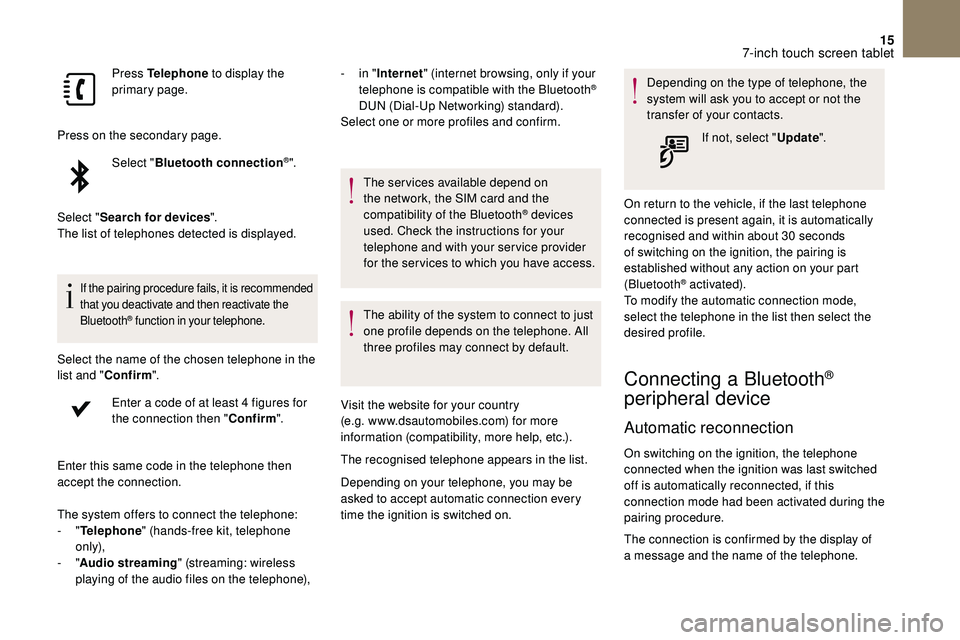
15
Press Telephone to display the
primary page.
Press on the secondary page. Select "Bluetooth connection
®".
Select " Search for devices ".
The list of telephones detected is displayed.
If the pairing procedure fails, it is recommended
that you deactivate and then reactivate the
Bluetooth
® function in your telephone.
Select the name of the chosen telephone in the
list and " Confirm ".
Enter a
code of at least 4 figures for
the connection then " Confirm".
Enter this same code in the telephone then
accept the connection. -
i
n "
Internet " (internet browsing, only if your
telephone is compatible with the Bluetooth
®
DUN (Dial-Up Networking) standard).
Select one or more profiles and confirm.
The system offers to connect the telephone:
-
" Telephone " (hands-free kit, telephone
only),
-
" Audio streaming " (streaming: wireless
playing of the audio files on the telephone), The services available depend on
the network, the SIM card and the
compatibility of the Bluetooth
® devices
used. Check the instructions for your
telephone and with your service provider
for the ser vices to which you have access.
The ability of the system to connect to just
one profile depends on the telephone. All
three profiles may connect by default.
Visit the website for your country
(e.g. www.dsautomobiles.com) for more
information (compatibility, more help, etc.).
The recognised telephone appears in the list.
Depending on your telephone, you may be
asked to accept automatic connection every
time the ignition is switched on. Depending on the type of telephone, the
system will ask you to accept or not the
transfer of your contacts.
If not, select " Update".
On return to the vehicle, if the last telephone
connected is present again, it is automatically
recognised and within about 30 seconds
of switching on the ignition, the pairing is
established without any action on your part
(Bluetooth
® activated).
To modify the automatic connection mode,
select the telephone in the list then select the
desired profile.
Connecting a Bluetooth®
peripheral device
Automatic reconnection
On switching on the ignition, the telephone
connected when the ignition was last switched
off is automatically reconnected, if this
connection mode had been activated during the
pairing procedure.
The connection is confirmed by the display of
a
message and the name of the telephone.
7-inch touch screen tablet
Page 220 of 248
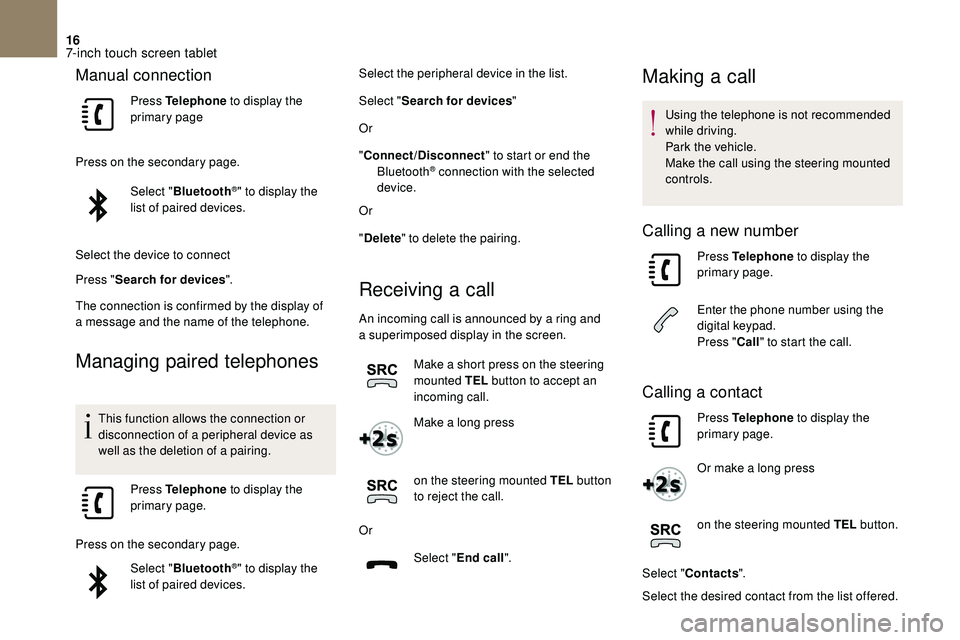
16
Manual connection
Press Telephone to display the
primary page
Press on the secondary page. Select "Bluetooth
®" to display the
list of paired devices.
Select the device to connect
Press " Search for devices ".
The connection is confirmed by the display of
a
message and the name of the telephone.
Managing paired telephones
This function allows the connection or
disconnection of a peripheral device as
well as the deletion of a
pairing.
Press Telephone to display the
primary page.
Press on the secondary page. Select "Bluetooth
®" to display the
list of paired devices. Select the peripheral device in the list.
Select "
Search for devices "
Or
" Connect/Disconnect " to start or end the
Bluetooth
® connection with the selected
device.
Or
" Delete " to delete the pairing.
Receiving a call
An incoming call is announced by a ring and
a superimposed display in the screen.
Make a
short press on the steering
mounted TEL button to accept an
incoming call.
Make a
long press
on the steering mounted TEL button
to reject the call.
Or Select "End call".
Making a call
Using the telephone is not recommended
while driving.
Park the vehicle.
Make the call using the steering mounted
controls.
Calling a new number
Press Telephone to display the
primary page.
Enter the phone number using the
digital keypad.
Press " Call" to start the call.
Calling a contact
Press Telephone to display the
primary page.
Or make a
long press
on the steering mounted TEL button.
Select " Contacts ".
Select the desired contact from the list offered.
7-inch touch screen tablet
Page 224 of 248
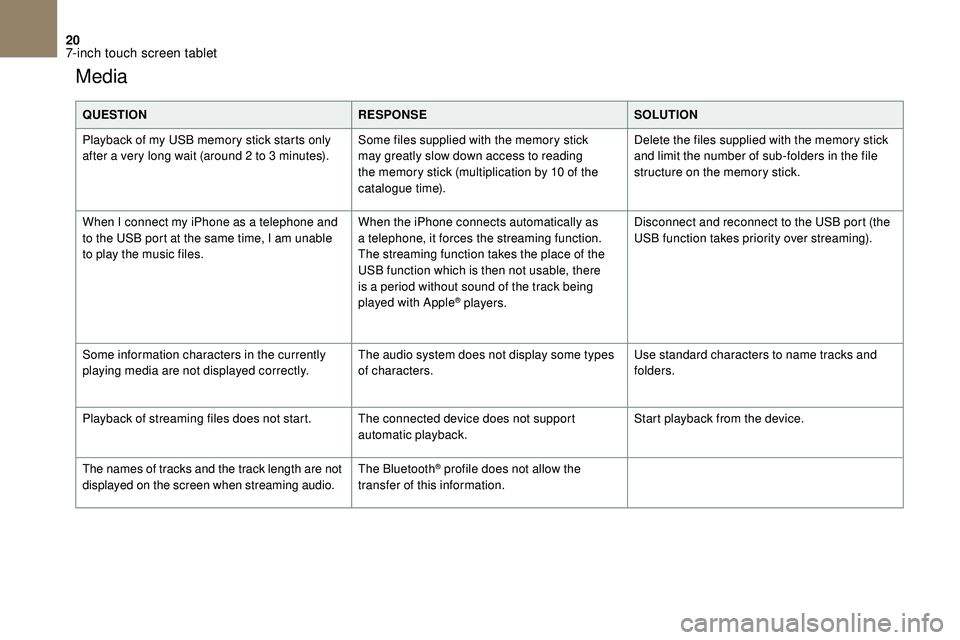
20
Media
QUESTIONRESPONSESOLUTION
Playback of my USB memory stick starts only
after a
very long wait (around 2 to 3 minutes).Some files supplied with the memory stick
may greatly slow down access to reading
the memory stick (multiplication by 10
of the
catalogue time). Delete the files supplied with the memory stick
and limit the number of sub-folders in the file
structure on the memory stick.
When I connect my iPhone as a
telephone and
to the USB port at the same time, I am unable
to play the music files. When the iPhone connects automatically as
a
telephone, it forces the streaming function.
The streaming function takes the place of the
USB function which is then not usable, there
is a
period without sound of the track being
played with Apple
® players. Disconnect and reconnect to the USB port (the
USB function takes priority over streaming).
Some information characters in the currently
playing media are not displayed correctly. The audio system does not display some types
of characters.Use standard characters to name tracks and
folders.
Playback of streaming files does not start. The connected device does not support automatic playback.Start playback from the device.
The names of tracks and the track length are not
displayed on the screen when streaming audio. The Bluetooth
® profile does not allow the
transfer of this information.
7-inch touch screen tablet
Page 226 of 248
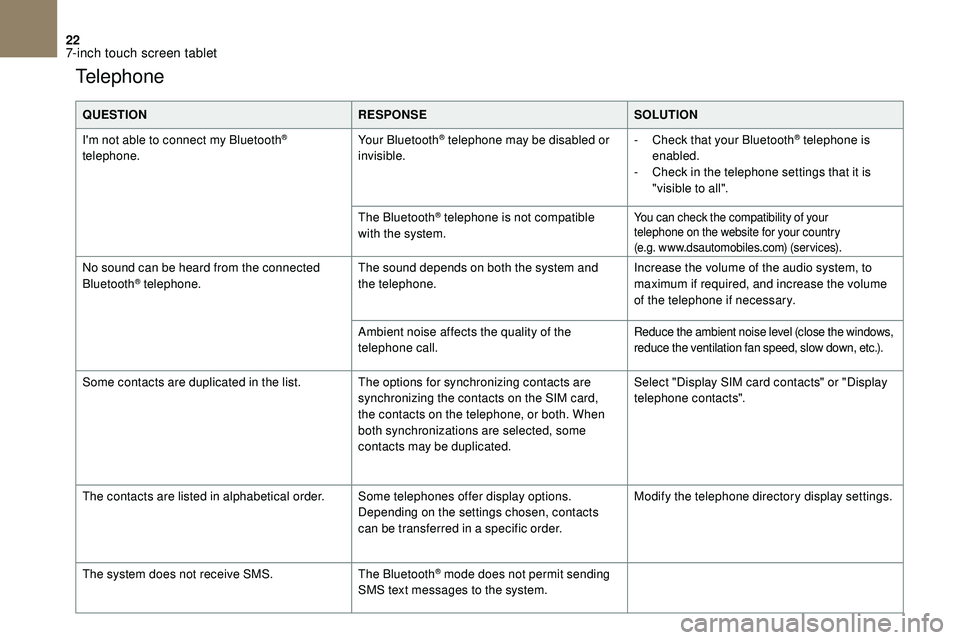
22
Telephone
QUESTIONRESPONSESOLUTION
I'm not able to connect my Bluetooth
®
telephone. Your Bluetooth® telephone may be disabled or
invisible. -
C heck that your Bluetooth® telephone is
enabled.
-
C
heck in the telephone settings that it is
"visible to all".
The Bluetooth
® telephone is not compatible
with the system.You can check the compatibility of your
telephone on the website for your country
(e.g. www.dsautomobiles.com) (services).
No sound can be heard from the connected
Bluetooth® telephone. The sound depends on both the system and
the telephone. Increase the volume of the audio system, to
maximum if required, and increase the volume
of the telephone if necessary.
Ambient noise affects the quality of the
telephone call.
Reduce the ambient noise level (close the windows,
reduce the ventilation fan speed, slow down, etc.).
Some contacts are duplicated in the list. The options for synchronizing contacts are synchronizing the contacts on the SIM card,
the contacts on the telephone, or both. When
both synchronizations are selected, some
contacts may be duplicated.Select "Display SIM card contacts" or "Display
telephone contacts".
The contacts are listed in alphabetical order. Some telephones offer display options.
Depending on the settings chosen, contacts
can be transferred in a
specific order.Modify the telephone directory display settings.
The system does not receive SMS. The Bluetooth
® mode does not permit sending
SMS text messages to the system.
7-inch touch screen tablet
Page 229 of 248

1
Audio system
Audio system/Bluetooth®
Contents
First steps
1
S
teering mounted controls
2
M
enus
2
R
adio
3
M
edia
4
T
elephone
6
F
requently asked questions
8Y
our Audio system is coded in such a way
that it will only operate in your vehicle.
As a
safety measure, the driver must
only carry out operations which require
sustained attention when the vehicle is
stationary.
To avoid discharging the battery, the audio
system may switch off after a
few minutes
if the engine is not running.
First steps
On/Off, volume adjustment.
Select the source:
Radio; USB; AUX; CD; Streaming.
Adjust audio options:
Front/rear balance; left/right; bass/
treble; loudness; audio ambience.
Display of the list of local stations.
Long press: CD tracks or
MP3
folders (CD/USB).
Select the screen display mode,
between:
Date; Audio functions; Trip
computer; Telephone.
The DARK button changes the
screen display for greater comfort
when driving at night.
1st press: upper bar lighting only.
2nd press: black screen display.
3rd press: return to the standard
display.
Audio system
Page 231 of 248
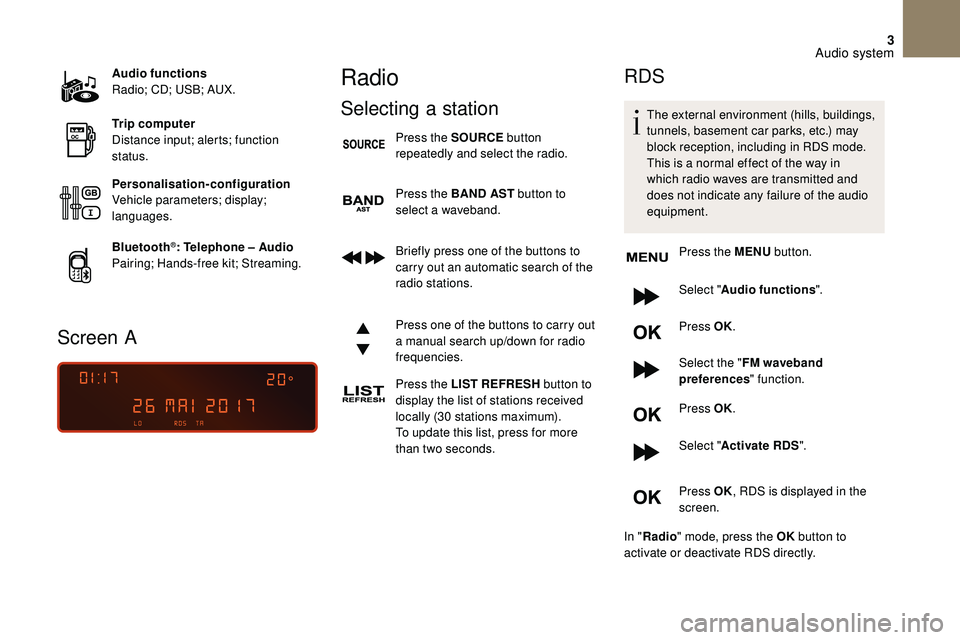
3
Audio functions
Radio; CD; USB; AUX.
Trip computer
Distance input; alerts; function
status.
Personalisation-configuration
Vehicle parameters; display;
languages.
Bluetooth
®: Telephone – Audio
Pairing; Hands-free kit; Streaming.
Screen A
Radio
Selecting a station
Press the SOURCE button
repeatedly and select the radio.
Press the BAND AST button to
select a
waveband.
Briefly press one of the buttons to
carry out an automatic search of the
radio stations.
Press one of the buttons to carry out
a
manual search up/down for radio
frequencies.
Press the LIST REFRESH button to
display the list of stations received
locally (30
stations maximum).
To update this list, press for more
than two seconds.
RDS
The external environment (hills, buildings,
tunnels, basement car parks, etc.) may
block reception, including in RDS mode.
This is a
normal effect of the way in
which radio waves are transmitted and
does not indicate any failure of the audio
equipment.
Press the MENU button.
Select " Audio functions ".
Press OK.
Select the " FM waveband
preferences " function.
Press OK.
Select " Activate RDS ".
Press OK , RDS is displayed in the
screen.
In " Radio " mode, press the OK button to
activate or deactivate RDS directly.
Audio system