2018 CITROEN DS3 navigation
[x] Cancel search: navigationPage 37 of 248

35
For safety reasons, the vehicle must be
stationary before the driver per forms any
operations that require close attention.
Some functions can only be viewed with
the vehicle stationary. Their display is
interrupted once the vehicle starts moving
again.
General operation
Recommendations Principles
Press the "
MENU" button for access to the
different menus, then press the virtual buttons
in the touch screen tablet.
Each menu is displayed in one or two pages
(primary page and secondary page).
And, depending on equipment, it allows:
-
t
he display of visual parking sensors
information,
-
a
ccess to the internet ser vices and
navigation system controls and the display
of associated information.
It is necessary to press firmly, particularly for
"flick" gestures (scrolling through lists, moving
the map, etc.).
A light wipe is not enough.
The screen does not recognise pressing with
more than one finger.
This technology allows use at all temperatures
and when wearing gloves.
Do not use pointed objects on the touch screen
tablet.
Do not touch the touch screen tablet with wet
hands.
Use a
soft clean cloth to clean the touch screen
tablet. Use the "
Options" button to go to the
secondary page.
After a
few moments with no action on
the secondary page, the primary page is
displayed automatically.
Use this button to access additional
information and the settings for
certain functions.
Use this button to confirm.
Use this button to return to the
primary page or exit.
Menus
Press this button then choose the
desired menu.
Navigation .
Availability of the navigation
depends on the country of sale and/
or trim level.
Radio Media .
Settings .
Allows configuration of the display
and the system.
Connected services .
The availability of these ser vices
depends on the country of sale and/
or trim level.
Telephone .
01
Instruments
Page 186 of 248

184
There are two fuses for the convertible roof.F
T
o unclip the boot's upper trim panel, pull it
down, starting on the left side.
F
R
emove the trim panel, tilting it downwards.
Fuse no.
Rating Functions
F8 20
A Multifunction screen, audio system, audio navigation system,
alarm control unit, alarm siren.
F9 30
A 12
V socket, portable navigation systems support power supply.
F10 15
A Steering mounted controls.
F11 15
A Anti-theft, diagnostic socket, automatic gearbox control unit.
F12 15
A Rain/brightness sensor, trailer interface unit.
F13 5
A Main ignition stop switch, engine interface unit.
F14 15
A Parking sensors control unit, airbags control unit, instrument
panel, automatic air conditioning, USB socket, Hi-Fi amplifier.
F15 30
A Locking.
F16 -Not used.
F17 40
A Demisting of the rear window and door mirrors.
SH -PARC shunt.
Fuses beneath the rear parcel
shelf
F Change the fuses.
08
In the event of a breakdown
Page 205 of 248

1
7-inch touch screen tablet
GPS satellite navigation –
Multimedia audio system –
Bluetooth
® telephone
Contents
First steps
2
S
teering mounted controls
3
M
enus
3
N
avigation
4
R
adio
7
D
AB radio (Digital Audio Broadcasting)
9
M
edia
9
S
ettings
1
1
Connected services
1
2
Telephone
1
4
Frequently asked questions
1
7The system is protected in such a
way that
it will only operate in your vehicle.
As a safety measure, the driver should
only carry out operations that require
close attention with the vehicle stationary.
The display of the energy economy mode
message signals that the system is about
to go into standby. For more information,
refer to the "Energy economy mode"
section.
7-inch touch screen tablet
Page 206 of 248
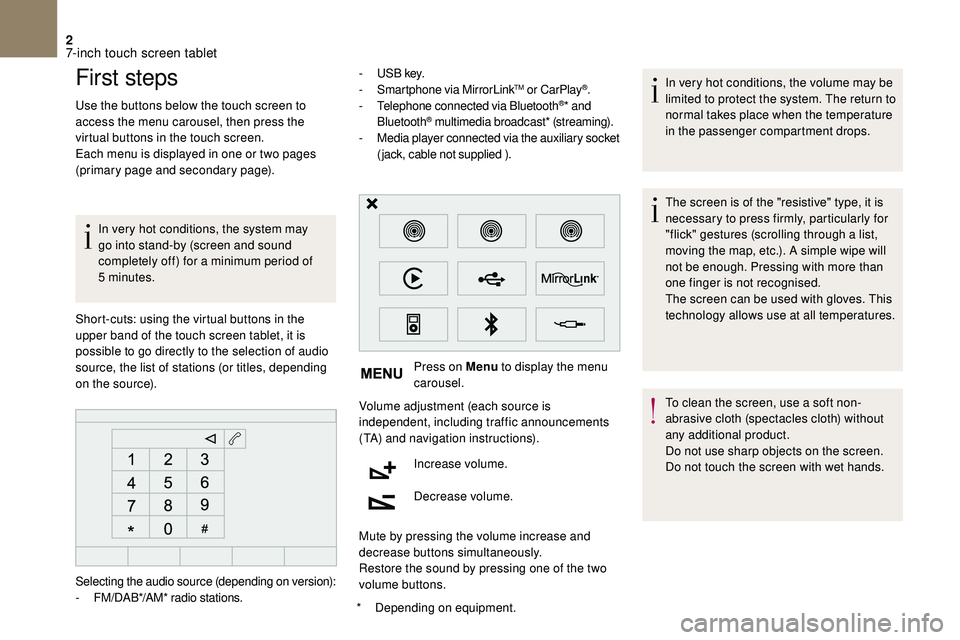
2
First steps
Use the buttons below the touch screen to
access the menu carousel, then press the
virtual buttons in the touch screen.
Each menu is displayed in one or two pages
(primary page and secondary page).In very hot conditions, the system may
go into stand-by (screen and sound
completely off) for a
minimum period of
5
minutes.
*
D
epending on equipment.
Short-cuts: using the virtual buttons in the
upper band of the touch screen tablet, it is
possible to go directly to the selection of audio
source, the list of stations (or titles, depending
on the source). -
U
S B key.
- S martphone via MirrorLink
TM or CarPlay®.
- T
elephone connected via Bluetooth®* and
Bluetooth® multimedia broadcast* (streaming).
- M
edia player connected via the auxiliary socket
(jack, cable not supplied ).
Press on Menu to display the menu
carousel.
Volume adjustment (each source is
independent, including traffic announcements
(TA) and navigation instructions).
Increase volume.
Decrease volume.
Mute by pressing the volume increase and
decrease buttons simultaneously.
Restore the sound by pressing one of the two
volume buttons. In very hot conditions, the volume may be
limited to protect the system. The return to
normal takes place when the temperature
in the passenger compartment drops.
The screen is of the "resistive" type, it is
necessary to press firmly, particularly for
"flick" gestures (scrolling through a
list,
moving the map, etc.). A simple wipe will
not be enough. Pressing with more than
one finger is not recognised.
The screen can be used with gloves. This
technology allows use at all temperatures.
To clean the screen, use a
soft non-
abrasive cloth (spectacles cloth) without
any additional product.
Do not use sharp objects on the screen.
Do not touch the screen with wet hands.
Selecting the audio source (depending on version):
-
F
M/DAB*/AM* radio stations.
7-inch touch screen tablet
Page 207 of 248
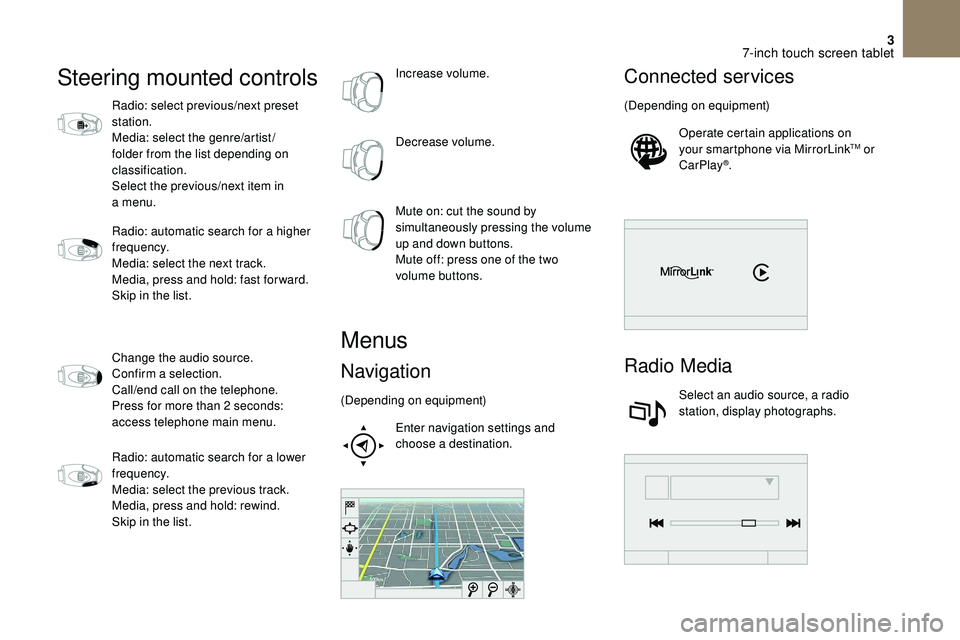
3
Steering mounted controls
Radio: select previous/next preset
station.
Media: select the genre/artist/
folder from the list depending on
classification.
Select the previous/next item in
a menu.
Radio: automatic search for a
higher
frequency.
Media: select the next track.
Media, press and hold: fast for ward.
Skip in the list.
Change the audio source.
Confirm a
selection.
Call/end call on the telephone.
Press for more than 2
seconds:
access telephone main menu.
Radio: automatic search for a
lower
frequency.
Media: select the previous track.
Media, press and hold: rewind.
Skip in the list. Increase volume.
Decrease volume.
Mute on: cut the sound by
simultaneously pressing the volume
up and down buttons.
Mute off: press one of the two
volume buttons.
Menus
Navigation
(Depending on equipment)
Enter navigation settings and
choose a
destination.
Connected services
(Depending on equipment)Operate certain applications on
your smartphone via MirrorLink
TM or
CarPlay®.
Radio Media
Select an audio source, a radio
station, display photographs.
7-inch touch screen tablet
Page 208 of 248
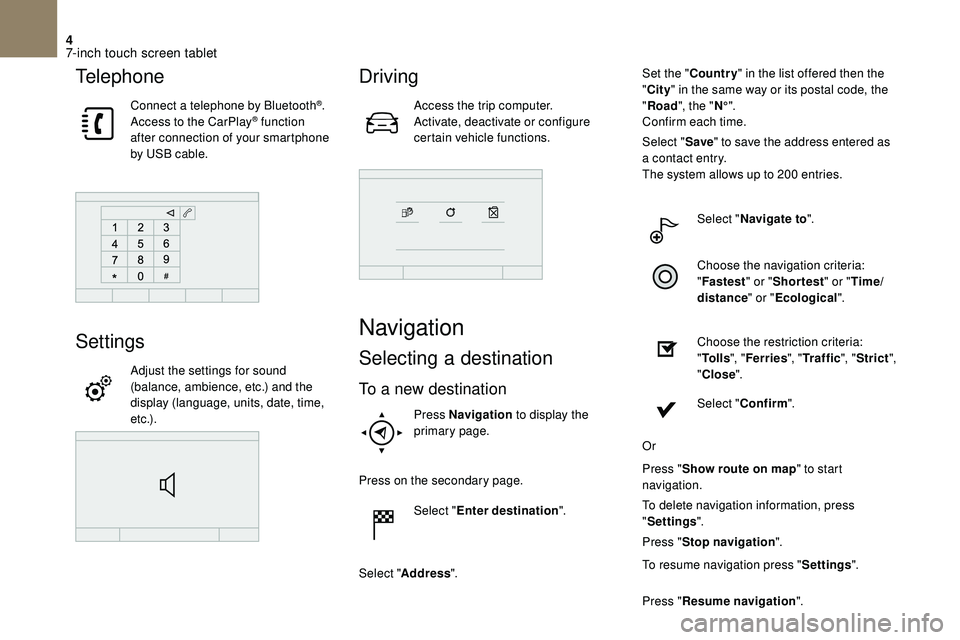
4
Telephone
Connect a telephone by Bluetooth®.
Access to the CarPlay® function
after connection of your smartphone
by USB cable.
Settings
Adjust the settings for sound
(balance, ambience, etc.) and the
display (language, units, date, time,
e t c .) .
Driving
Access the trip computer.
Activate, deactivate or configure
certain vehicle functions.
Navigation
Selecting a destination
To a new destination
Press Navigation to display the
primary page.
Press on the secondary page. Select "Enter destination ".
Select " Address ". Set the "
Country " in the list offered then the
" City " in the same way or its postal code, the
" Road ", the " N°".
Confirm each time.
Select " Save" to save the address entered as
a contact entry.
The system allows up to 200 entries.
Select " Navigate to ".
Choose the navigation criteria:
" Fastest " or "Shortest " or "Time/
distance " or "Ecological".
Choose the restriction criteria:
" To l l s ", "Ferries ", "Traffic ", "Strict ",
" Close ".
Select " Confirm ".
Or
Press " Show route on map " to start
navigation.
To delete navigation information, press
" Settings ".
Press " Stop navigation ".
To resume navigation press " Settings".
Press " Resume navigation ".
7-inch touch screen tablet
Page 209 of 248
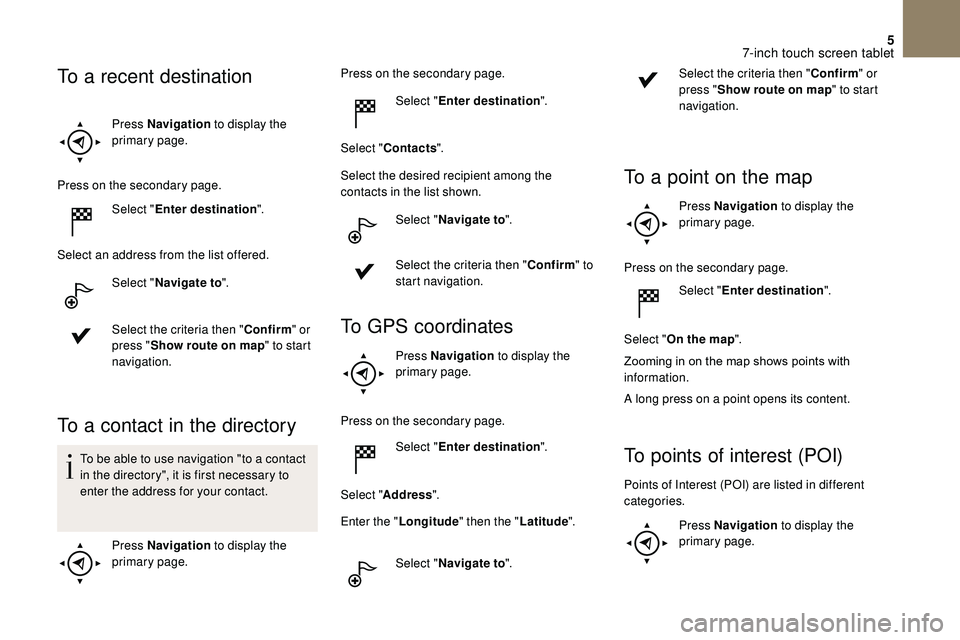
5
Press Navigation to display the
primary page.
Press on the secondary page. Select "Enter destination ".
Select an address from the list offered. Select "Navigate to ".
Select the criteria then " Confirm" or
press " Show route on map " to start
navigation.
To a contact in the directory
To be able to use navigation "to a contact
i n the directory", it is first necessary to
enter the address for your contact.
Press Navigation to display the
primary page. Press on the secondary page.
Select "Enter destination ".
Select " Contacts ".
Select the desired recipient among the
contacts in the list shown.
Select "Navigate to ".
Select the criteria then " Confirm" to
start navigation.
To GPS coordinates
Press Navigation to display the
primary page.
Press on the secondary page.
To a recent destination
Select " Enter destination ".
Select " Address ".
Enter the " Longitude " then the " Latitude".
Select " Navigate to ". Select the criteria then "
Confirm" or
press " Show route on map " to start
navigation.
To a point on the map
Press Navigation to display the
primary page.
Press on the secondary page. Select "Enter destination ".
Select " On the map ".
Zooming
in on the map shows points with
i
nformation.
A long press on a
point opens its content.
To points of interest (POI)
Points of Interest (POI) are listed in different
categories. Press Navigation to display the
primary page.
7-inch touch screen tablet
Page 210 of 248
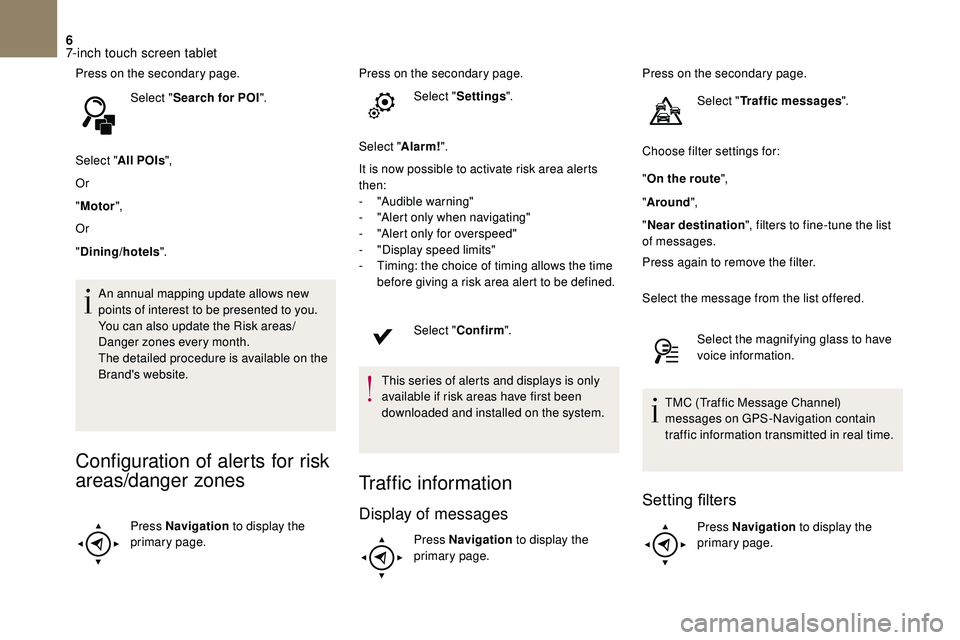
6
Press on the secondary page.Select "Search for POI ".
Select " All POIs ",
Or
" Motor ",
Or
" Dining/hotels ".
An annual mapping update allows new
points of interest to be presented to you.
You can also update the Risk areas/
Danger zones every month.
The detailed procedure is available on the
Brand's website.
Configuration of alerts for risk
areas/danger zones
Press Navigation to display the
primary page. Press on the secondary page.
Select "Settings ".
Select " Alarm!".
It is now possible to activate risk area alerts
then:
-
"
Audible warning"
-
"
Alert only when navigating"
-
"
Alert only for overspeed"
-
"
Display speed limits"
-
T
iming: the choice of timing allows the time
before giving a risk area alert to be defined.
Select " Confirm ".
This series of alerts and displays is only
available if risk areas have first been
downloaded and installed on the system.
Traffic information
Display of messages
Press Navigation to display the
primary page. Press on the secondary page.
Select "Traffic messages ".
Choose filter settings for:
" On the route ",
" Around ",
" Near destination ", filters to fine-tune the list
of messages.
Press again to remove the filter.
Select the message from the list offered.
Select the magnifying glass to have
voice information.
TMC (Traffic Message Channel)
messages on GPS-Navigation contain
traffic information transmitted in real time.
Setting filters
Press Navigation to display the
primary page.
7-inch touch screen tablet