2018 CHEVROLET CRUZE turn signal
[x] Cancel search: turn signalPage 2 of 20

2
Low Fuel
Traction Control Off
Brake System
Cruise Control
StabiliTrak Active
StabiliTrak Off
Forward Collision Alert
Security
Lights On Reminder
Airbag Readiness
Engine Oil Pressure
Check Engine
SYMBOLS
INSTRUMENT PANEL
Exterior Lamp Control/Instrument Panel Illumination Control
Windshield Wipers Lever
Trunk/Liftgate Release
Steering Wheel Adjustment Lever
Power Mirror ControlF
Turn Signal Lever
Audio Next/Previous Favorite Station ControlsF (behind steering wheel)
Hood Release (pull 2x to open)
Heated Steering WheelF/Cruise ControlF/Forward Collision AlertF/Lane Keep AssistF Buttons
Audio Volume ControlsF (behind steering wheel
Engine Start/Stop ButtonF
Voice Recognition ButtonsF/Driver Information Center ControlsF
Driver Information CenterF
Page 4 of 20
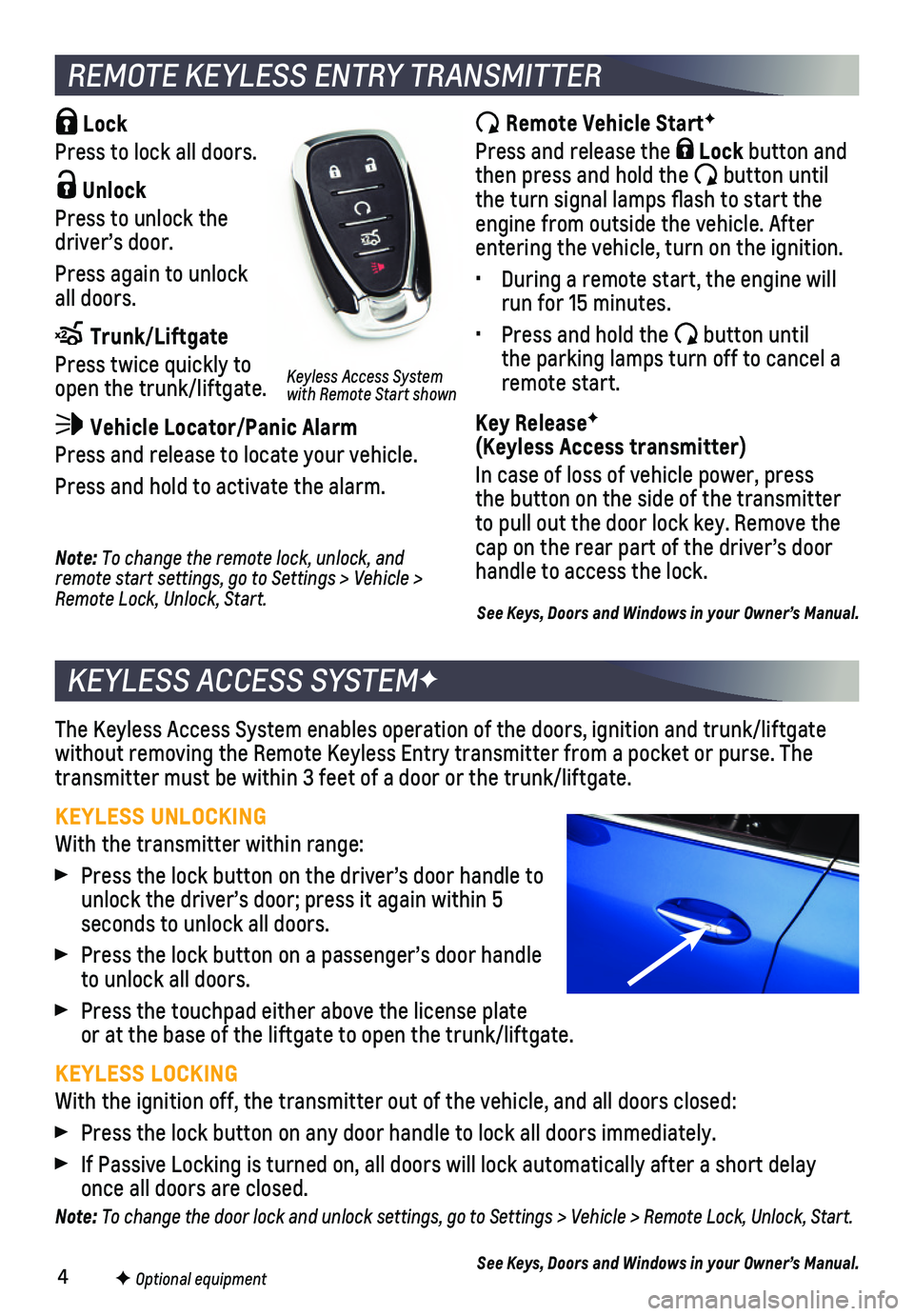
4F Optional equipment
Lock
Press to lock all doors.
Unlock
Press to unlock the driver’s door.
Press again to unlock all doors.
Trunk/Liftgate
Press twice quickly to open the trunk/liftgate.
Vehicle Locator/Panic Alarm
Press and release to locate your vehicle.
Press and hold to activate the alarm.
REMOTE KEYLESS ENTRY TRANSMITTER
Remote Vehicle StartF
Press and release the Lock button and then press and hold the button until the turn signal lamps flash to start the engine from outside the vehicle. After entering the vehicle, turn on the ignition.
• During a remote start, the engine will run for 15 minutes.
• Press and hold the button until the parking lamps turn off to cancel a remote start.
Key ReleaseF (Keyless Access transmitter)
In case of loss of vehicle power, press the button on the side of the transmitter to pull out the door lock key. Remove the cap on the rear part of the driver’s door handle to access the lock.
The Keyless Access System enables operation of the doors, ignition and t\
runk/liftgate without removing the Remote Keyless Entry transmitter from a pocket or p\
urse. The transmitter must be within 3 feet of a door or the trunk/liftgate.
KEYLESS UNLOCKING
With the transmitter within range:
Press the lock button on the driver’s door handle to unlock the driver’s door; press it again within 5 seconds to unlock all doors.
Press the lock button on a passenger’s door handle to unlock all doors.
Press the touchpad either above the license plate or at the base of the liftgate to open the trunk/liftgate.
KEYLESS LOCKING
With the ignition off, the transmitter out of the vehicle, and all doors\
closed:
Press the lock button on any door handle to lock all doors immediately.
If Passive Locking is turned on, all doors will lock automatically after\
a short delay once all doors are closed.
Note: To change the door lock and unlock settings, go to Settings > Vehicle > Remote Lock, Unlock, Start.
See Keys, Doors and Windows in your Owner’s Manual.
KEYLESS ACCESS SYSTEMF
Note: To change the remote lock, unlock, and remote start settings, go to Settings > Vehicle > Remote Lock, Unlock, Start.
Keyless Access System with Remote Start shown
See Keys, Doors and Windows in your Owner’s Manual.
Page 7 of 20
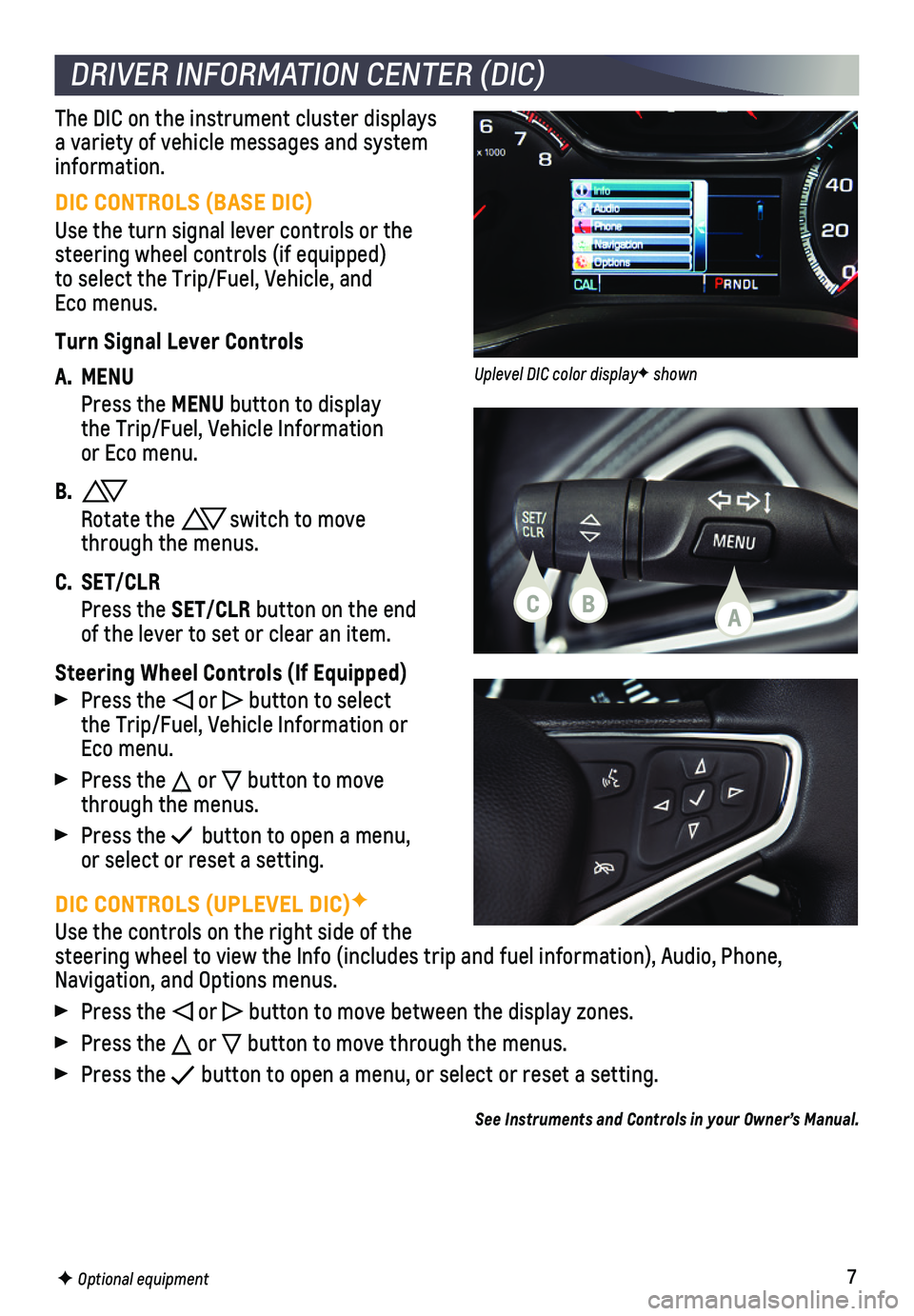
7
DIC CONTROLS (UPLEVEL DIC)F
Use the controls on the right side of the steering wheel to view the Info (includes trip and fuel information), \
Audio, Phone, Navigation, and Options menus.
Press the or button to move between the display zones.
Press the or button to move through the menus.
Press the button to open a menu, or select or reset a setting.
See Instruments and Controls in your Owner’s Manual.
DRIVER INFORMATION CENTER (DIC)
F Optional equipment
DIC CONTROLS (BASE DIC)
Use the turn signal lever controls or the steering wheel controls (if equipped)to select the Trip/Fuel, Vehicle, and Eco menus.
Turn Signal Lever Controls
A. MENU
Press the MENU button to display the Trip/Fuel, Vehicle Information or Eco menu.
B.
Rotate the switch to move through the menus.
C. SET/CLR
Press the SET/CLR button on the end of the lever to set or clear an item.
Steering Wheel Controls (If Equipped)
Press the or button to select the Trip/Fuel, Vehicle Information or Eco menu.
Press the or button to move through the menus.
Press the button to open a menu, or select or reset a setting.
The DIC on the instrument cluster displays a variety of vehicle messages and system information.
CBA
Uplevel DIC color displayF shown
Page 13 of 20

13
Some vehicle features can be customized using the Settings menus on the infotain-ment system. The Settings menusF may include Time and Date, Language, Valet Mode, Radio, Vehicle, Bluetooth, Rear Camera, Return to Factory Settings and others.
1. Press the MENU knob or touch Settings on the home page.
2. Select the desired menu item.
3. Select the desired feature and setting.
4. Select BACK to exit each menu.
VEHICLE PERSONALIZATION
F Optional equipment
See Instruments and Controls in your Owner’s Manual.
LIGHTING
EXTERIOR LAMPS
Rotate the knob to activate the exterior lamps.
Off/On
AUTO Automatic Headlamp System
Automatically activates the exterior lamps depending on outside light conditions.
Parking Lamps
Headlamps
Front Fog LampsF
Press to turn the fog lamps on or off.
INSTRUMENT PANEL LIGHTING
Instrument Panel Brightness
Rotate and hold the thumbwheel to adjust the instrument panel lighting.
INTELLIBEAM® SYSTEMF
The IntelliBeam system turns the high-beam headlamps on or off automatic\
ally accord-ing to surrounding traffic conditions. The exterior lamps control must be in the AUTO or Headlamps position to activate the system.
Press the IntelliBeam button on the turn signal lever to turn the system on or off.
Note: IntelliBeam activates the high-beam headlamps only when driving over 25 mph.
See Lighting in your Owner’s Manual.
Page 17 of 20

17
LANE CHANGE ALERT WITH SIDE BLIND ZONE ALERTF – While driving, the system displays a warning symbol on the left or right side mirror when a vehicle is detec\
ted in that side blind zone area or rapidly approaching that area. The warni\
ng symbol flashes if a turn signal is activated when a vehicle has been detected on the sa\
me side.
To turn the system on or off, go to Settings > Vehicle > Collision/Detec\
tion Systems > Lane Change Alert.
FORWARD COLLISION ALERTF – The Vehicle Ahead indicator is green on the instru-ment cluster when a vehicle is detected and is amber when following a vehicle ahead too closely. When approaching a vehicle directly ahead too rapidly, a red al\
ert flashes on the windshield and rapid beeps sound.
The following distance is indicated in
seconds under the Info menu on the Driver Information Center. If no vehicle is detected ahead, dashes are displayed.
Press the Collision Alert button on the steering wheel to set the alert timing to Far, Medium, Near or Off. The setting is displayed on the Driver Information Center.
LANE KEEP ASSIST WITH LANE DEPARTURE WARNINGF – The system may help avoid
collisions due to unintentional lane departures. The Lane Keep Assist indicator is green on the instrument cluster if the system is available to assist.\
If the vehicle approaches a detected lane marking without using a turn signal in that d\
irection, the system may assist by gently turning the steering wheel and display an am\
ber .
If active driver steering is not detected, the amber may flash and 3 beeps may sound on the side of the departure direc-tion as the lane marking is crossed. In order to use this system safely, the driver needs to steer and be in complete control of the vehicle.
To turn the system on or off, press the
Lane Keep Assist button on the steering wheel.
See Driving and Operating in your Owner’s Manual.
DRIVER ASSISTANCE SYSTEMS
F Optional equipment