2018 CHEVROLET CRUZE center console
[x] Cancel search: center consolePage 5 of 20
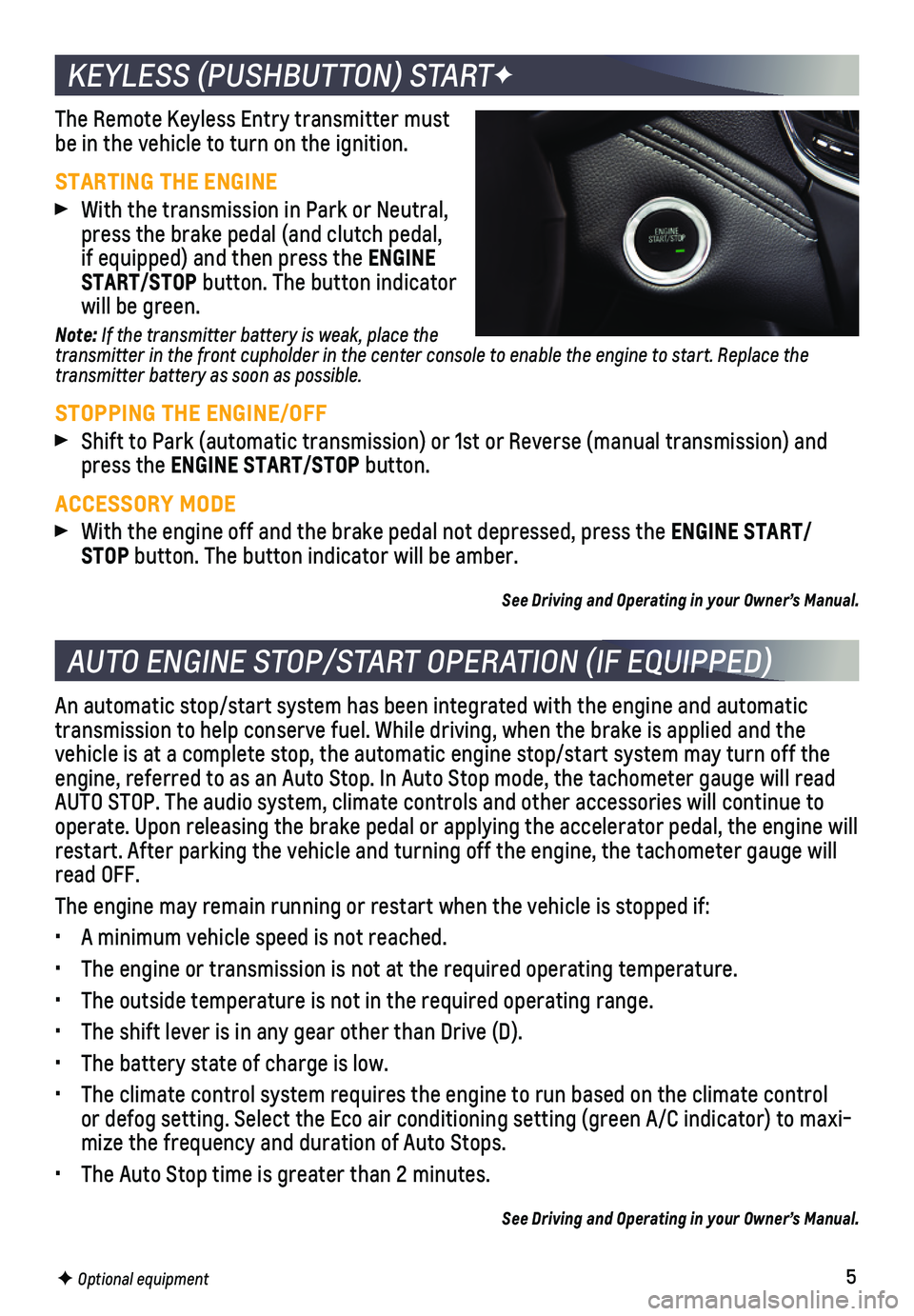
5F Optional equipment
KEYLESS (PUSHBUTTON) STARTF
The Remote Keyless Entry transmitter must be in the vehicle to turn on the ignition.
STARTING THE ENGINE
With the transmission in Park or Neutral, press the brake pedal (and clutch pedal, if equipped) and then press the ENGINE START/STOP button. The button indicator will be green.
Note: If the transmitter battery is weak, place the transmitter in the front cupholder in the center console to enable the engine to start. Replace the transmitter battery as soon as possible.
STOPPING THE ENGINE/OFF
Shift to Park (automatic transmission) or 1st or Reverse (manual tran\
smission) and press the ENGINE START/STOP button.
ACCESSORY MODE
With the engine off and the brake pedal not depressed, press the ENGINE START/STOP button. The button indicator will be amber.
See Driving and Operating in your Owner’s Manual.
AUTO ENGINE STOP/START OPERATION (IF EQUIPPED)
An automatic stop/start system has been integrated with the engine and a\
utomatic transmission to help conserve fuel. While driving, when the brake is app\
lied and the vehicle is at a complete stop, the automatic engine stop/start system ma\
y turn off the engine, referred to as an Auto Stop. In Auto Stop mode, the tachometer g\
auge will read AUTO STOP. The audio system, climate controls and other accessories will\
continue to operate. Upon releasing the brake pedal or applying the accelerator peda\
l, the engine will restart. After parking the vehicle and turning off the engine, the tacho\
meter gauge will read OFF.
The engine may remain running or restart when the vehicle is stopped if:\
• A minimum vehicle speed is not reached.
• The engine or transmission is not at the required operating temperature.\
• The outside temperature is not in the required operating range.
• The shift lever is in any gear other than Drive (D).
• The battery state of charge is low.
• The climate control system requires the engine to run based on the clima\
te control or defog setting. Select the Eco air conditioning setting (green A/C in\
dicator) to maxi-mize the frequency and duration of Auto Stops.
• The Auto Stop time is greater than 2 minutes.
See Driving and Operating in your Owner’s Manual.
Page 10 of 20

10
TEXT MESSAGE ALERTSF
Text message alerts play a text message over the audio system and allow \
a response with a preset message. The text messaging feature must be turned on in t\
he Settings > Bluetooth menu. Messages can be viewed on the infotainment screen only\
when the vehicle is not moving.
Touch the Text icon to view the text message inbox.
Touch the Speaker icon to listen to a message.
CHEVROLET SHOP
In-vehicle apps — connecting to music, news, weather, travel informat\
ion and more — are available for download to the radio through the SHOP icon on the home page.
Downloading and using the apps requires internet connectivity and a data\
plan accessed through the vehicle’s OnStar 4G LTE Wi-Fi hotspot, if active, or a mo\
bile device hotspot.
APPLE CARPLAY™ AND ANDROID AUTO™F
Apple CarPlay or Android Auto capabil-ity may be available through a compatible smartphone. If available, a Projection icon will appear on the home page of the infotainment display.
1. No app is required for Apple CarPlay. Download the Android Auto app to your phone from the Google Play Store.
2. Connect your compatible phone by plug-ging the phone USB cable into a USB data port. Use your device’s factory-provided USB cable. Aftermarket cables may not work.
3. The Projection icon will change to Apple CarPlay or Android Auto, depending \
on the phone. Apple CarPlay or Android Auto may launch automatically upon U\
SB connec-tion. If not, touch the Apple CarPlay or Android Auto icon on the home p\
age.
PORTABLE AUDIO DEVICES
An iPod®, iPhone®, MP3 Player, a USB flash drive or a USB mass storage device can be connected to the USB data port located at the front of the center console.
Press the MEDIA button or touch the Audio screen buttonF to select a porta-ble device as the audio source.
A USB Charge Only portF may be located at the rear of the center console. This port does not connect to the infotainment system.
For more information, call 1-855-4-SUPPORT (1-855-478-7767) or visit my.chevrolet.com/learn.
See Infotainment System in your Owner’s Manual.
CHEVROLET MYLINK INFOTAINMENT SYSTEM
F Optional equipment
Page 11 of 20

11
BLUETOOTH® SYSTEM
F Optional equipment
Refer to your Owner’s Manual for important information about using the Bluetooth system while driving.
Before using a Bluetooth-enabled device in the vehicle, it must be paire\
d with the in- vehicle Bluetooth system. The pairing process is disabled when the vehic\
le is moving. Not all devices will support all functions. Visit my.chevrolet.com/learn for more information.
PAIR A PHONE
1. Press the Phone button and select Pair or Search Device. If equipped, pr\
ess the
Push to Talk button and say “Pair.”
2. Start the pairing process on the phone. From your phone’s Bluetooth s\
ettings, select the name shown on the infotainment screen.
3. Confirm the codes that appear on the infotainment screen and the phone\
.
4. When pairing is complete, the phone screen is displayed on the infotainm\
ent system. Depending on the phone, the phone book is downloaded automatically.
See Infotainment System in your Owner’s Manual.
ONSTAR® WITH 4G LTE AND WI-FI®
With OnStar 4G LTE and Wi-Fi, up to 7 devices (smartphones, tablets and\
laptops) can be connected to high-speed internet through the vehicle’s built-in Wi-Fi\
hotspot.
To retrieve the SSID and password for the hotspot, press the OnStar Voic\
e Command button on the overhead console or rearview mirror, wait for the prompt, \
and then say “Wi-Fi settings.” The information will be displayed on the screen.\
For assistance, press the blue OnStar button or call 1-888-4-ONSTAR (1-\
888-466-7827).
Note: See onstar.com for a detailed instruction guide, vehicle availability, details, and system limitations.
See Infotainment System in your Owner’s Manual.
TEEN DRIVER
Teen Driver allows multiple keys to be registered for beginning drivers.\
When active, the system mutes the audio of the radio or any device paired with the vehicl\
e if front seat occupants aren’t wearing their safety belts. It also provides audible\
and visual warnings when the vehicle is traveling over predetermined speeds. A Report Card \
is produced at the end of every driving cycle with data about driving behavior.
When the vehicle is started with a registered key, a Driver Information \
Center message displays that Teen Driver is active.
To create a Personal Identification Number, register a key, change Tee\
n Driver set-tings, or access the Report Card, go to Settings > Teen Driver.
See your Infotainment System Manual.
Page 12 of 20

12F Optional equipment
WIRELESS CHARGINGF
The Wireless Charging system for charg-ing mobile devices is located on the center console. To check device compatibility, visit my.chevrolet.com/learn. See your phone retailer for details on required phone accessories.
1. The vehicle must be on or Retained Accessory Power must be active.
2. Remove all objects from the charging pocket.
3. Place the device in the pocket with the screen facing the rear of the ve\
hicle.
4. The symbol will display on the infotainment screen when the device is chargi\
ng.
See Instruments and Controls in your Owner’s Manual.
AUDIO STEERING WHEEL CONTROLSF
Push to Talk
Press to answer an incoming call or to use natural voice recognition with the Bluetooth or OnStar® system.
Press and hold to activate Voice Pass-ThruF (Siri® Eyes Free or Voice Command) on a paired, compatible cell phone.
End Call/Mute
Press to end or decline a call.
Press to mute/unmute the speakers.
Volume
(behind right side of steering wheel)
Press the top or bottom button to adjust the volume.
Next/Previous Favorite Station
(behind left side of steering wheel)
Press the top or bottom button to go to the next or previous favorite station or track.See Instruments and Controls in your Owner’s Manual.
Page 16 of 20

16
REAR VISION CAMERA – When the vehicle is in Reverse, a view directly behind the vehicle\
is displayed on the infotainment screen.
Note: The system may not display a clear image if dirt, snow or ice builds up on the camera lens. Clean the lens, located above the rear license plate, with water and a soft cloth.
REAR CROSS TRAFFIC ALERTF – When the vehicle is in Reverse, the system warns of traffic coming from either direction by displaying a red alert on the \
infotainment screen and sounding 3 beeps.
REAR PARKING ASSISTF – During low-speed parking maneuvers, the system provides
“distance to closest object” information on the Driver Information Center. A beep sounds when an object is detected and 5 beeps sound when an object is very close.
To turn the Rear Parking Assist and Rear Cross Traffic Alert systems on or off, press the Rear Parking Assist button on the center console.
DRIVER ASSISTANCE SYSTEMS
F Optional equipment
CRUISE CONTROLF
1. Press the On/Off button. The Cruise Control symbol will illuminate in white in the instrument cluster.
2. When traveling at the desired speed, press the SET– button to set the speed. The symbol will illuminate in green on the instrument cluster.
ADJUSTING CRUISE CONTROL
RES+ Resume/Accelerate
Press to resume a set speed. When the system is active, press to increase speed.
SET– Set/Coast
When the system is active, press to decrease speed.
Cancel
Press to cancel the cruise control without erasing the set speed from me\
mory. Pressing the brake pedal or clutch pedal also will cancel the Cruise Control.
The set speed is erased when Cruise Control or the vehicle ignition is t\
urned off.
See Driving and Operating in your Owner’s Manual.
SETTING CRUISE CONTROL
Page 18 of 20

18
TRACTION CONTROL AND STABILITRAK SYSTEMS
AUTOMATIC TRANSMISSION (IF EQUIPPED)
The traction control system limits wheelspin and the StabiliTrak® stability control system assists with directional control of the vehicle in difficult driving conditions. Both systems turn on automatically every time the vehicle is started. Turn off traction control if the vehicle is stuck and rocking the vehicle is required.
Press the Traction Control/StabiliTrak Off button on the center console to turn traction control on or off.
See Driving and Operating in your Owner’s Manual.
DRIVER SHIFT CONTROL
Driver Shift Control is a manual mode that allows the driver to select the range of gear positions. This feature can be used when driving on a downhill grade to provide engine braking or to limit the top gear.
1. Move the shift lever left to the Low (L) position.
2. Press the plus (+) button or minus (–)
button on top of the shift lever to increase or decrease the available gear range.
The current gear will be displayed on the Driver Information Center. All\
gears below the selected gear will be available. If vehicle speed is too high or too low\
for the requested gear, the shift will not occur.
See Driving and Operating in your Owner’s Manual.
MANUAL TRANSMISSION (IF EQUIPPED)
SELECTING REVERSE
Before shifting into Reverse, completely stop the vehicle. When selecting Reverse, press the button on the front of the shift lever and then swiftly move the lever to the left side of the gear pattern. Forcing the shift lever into gear may damage the transmission.
See Driving and Operating in your Owner’s Manual.