2018 CHEVROLET CRUZE display
[x] Cancel search: displayPage 7 of 20
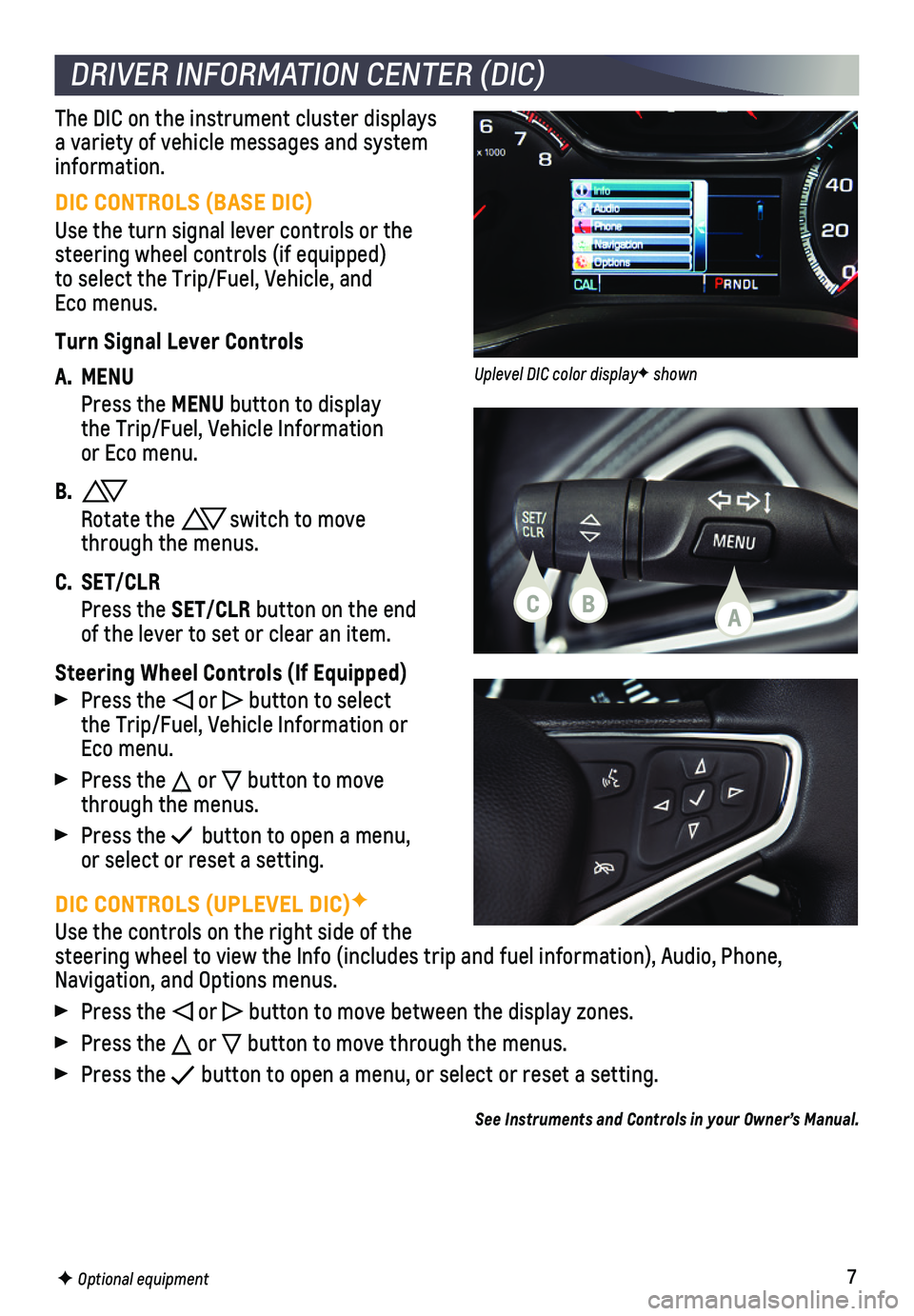
7
DIC CONTROLS (UPLEVEL DIC)F
Use the controls on the right side of the steering wheel to view the Info (includes trip and fuel information), \
Audio, Phone, Navigation, and Options menus.
Press the or button to move between the display zones.
Press the or button to move through the menus.
Press the button to open a menu, or select or reset a setting.
See Instruments and Controls in your Owner’s Manual.
DRIVER INFORMATION CENTER (DIC)
F Optional equipment
DIC CONTROLS (BASE DIC)
Use the turn signal lever controls or the steering wheel controls (if equipped)to select the Trip/Fuel, Vehicle, and Eco menus.
Turn Signal Lever Controls
A. MENU
Press the MENU button to display the Trip/Fuel, Vehicle Information or Eco menu.
B.
Rotate the switch to move through the menus.
C. SET/CLR
Press the SET/CLR button on the end of the lever to set or clear an item.
Steering Wheel Controls (If Equipped)
Press the or button to select the Trip/Fuel, Vehicle Information or Eco menu.
Press the or button to move through the menus.
Press the button to open a menu, or select or reset a setting.
The DIC on the instrument cluster displays a variety of vehicle messages and system information.
CBA
Uplevel DIC color displayF shown
Page 8 of 20

8
/VOL Power/Volume
MENU Tune radio stations/Open and select menus
RADIO Select AM, FM, SiriusXMF
MEDIA Select the media source
BACK Move back one level in the menus
ApplicationsF: Touch the screen icon to access the application
Interaction Selector: Display pages of favorite radio stations
Home page SEEK Previous/Next radio station or track
CHEVROLET MYLINK INFOTAINMENT SYSTEM
Refer to your Owner’s Manual for important information about using the infotainment system while driving.
F Optional equipment *Screen measured diagonally
CHEVROLET MYLINK
Chevrolet MyLink uses a Bluetooth or USB connection to link to a compati\
ble device, such as a smartphone, cell phone, USB flash drive or portable audio pl\
ayer/iPod®. For assistance with the MyLink system, contact Customer Assistance at 1-855-\
4-SUPPORT (1-855-478-7767) or visit my.chevrolet.com/learn.
8-inch* diagonal screenF shown
Page 10 of 20

10
TEXT MESSAGE ALERTSF
Text message alerts play a text message over the audio system and allow \
a response with a preset message. The text messaging feature must be turned on in t\
he Settings > Bluetooth menu. Messages can be viewed on the infotainment screen only\
when the vehicle is not moving.
Touch the Text icon to view the text message inbox.
Touch the Speaker icon to listen to a message.
CHEVROLET SHOP
In-vehicle apps — connecting to music, news, weather, travel informat\
ion and more — are available for download to the radio through the SHOP icon on the home page.
Downloading and using the apps requires internet connectivity and a data\
plan accessed through the vehicle’s OnStar 4G LTE Wi-Fi hotspot, if active, or a mo\
bile device hotspot.
APPLE CARPLAY™ AND ANDROID AUTO™F
Apple CarPlay or Android Auto capabil-ity may be available through a compatible smartphone. If available, a Projection icon will appear on the home page of the infotainment display.
1. No app is required for Apple CarPlay. Download the Android Auto app to your phone from the Google Play Store.
2. Connect your compatible phone by plug-ging the phone USB cable into a USB data port. Use your device’s factory-provided USB cable. Aftermarket cables may not work.
3. The Projection icon will change to Apple CarPlay or Android Auto, depending \
on the phone. Apple CarPlay or Android Auto may launch automatically upon U\
SB connec-tion. If not, touch the Apple CarPlay or Android Auto icon on the home p\
age.
PORTABLE AUDIO DEVICES
An iPod®, iPhone®, MP3 Player, a USB flash drive or a USB mass storage device can be connected to the USB data port located at the front of the center console.
Press the MEDIA button or touch the Audio screen buttonF to select a porta-ble device as the audio source.
A USB Charge Only portF may be located at the rear of the center console. This port does not connect to the infotainment system.
For more information, call 1-855-4-SUPPORT (1-855-478-7767) or visit my.chevrolet.com/learn.
See Infotainment System in your Owner’s Manual.
CHEVROLET MYLINK INFOTAINMENT SYSTEM
F Optional equipment
Page 11 of 20

11
BLUETOOTH® SYSTEM
F Optional equipment
Refer to your Owner’s Manual for important information about using the Bluetooth system while driving.
Before using a Bluetooth-enabled device in the vehicle, it must be paire\
d with the in- vehicle Bluetooth system. The pairing process is disabled when the vehic\
le is moving. Not all devices will support all functions. Visit my.chevrolet.com/learn for more information.
PAIR A PHONE
1. Press the Phone button and select Pair or Search Device. If equipped, pr\
ess the
Push to Talk button and say “Pair.”
2. Start the pairing process on the phone. From your phone’s Bluetooth s\
ettings, select the name shown on the infotainment screen.
3. Confirm the codes that appear on the infotainment screen and the phone\
.
4. When pairing is complete, the phone screen is displayed on the infotainm\
ent system. Depending on the phone, the phone book is downloaded automatically.
See Infotainment System in your Owner’s Manual.
ONSTAR® WITH 4G LTE AND WI-FI®
With OnStar 4G LTE and Wi-Fi, up to 7 devices (smartphones, tablets and\
laptops) can be connected to high-speed internet through the vehicle’s built-in Wi-Fi\
hotspot.
To retrieve the SSID and password for the hotspot, press the OnStar Voic\
e Command button on the overhead console or rearview mirror, wait for the prompt, \
and then say “Wi-Fi settings.” The information will be displayed on the screen.\
For assistance, press the blue OnStar button or call 1-888-4-ONSTAR (1-\
888-466-7827).
Note: See onstar.com for a detailed instruction guide, vehicle availability, details, and system limitations.
See Infotainment System in your Owner’s Manual.
TEEN DRIVER
Teen Driver allows multiple keys to be registered for beginning drivers.\
When active, the system mutes the audio of the radio or any device paired with the vehicl\
e if front seat occupants aren’t wearing their safety belts. It also provides audible\
and visual warnings when the vehicle is traveling over predetermined speeds. A Report Card \
is produced at the end of every driving cycle with data about driving behavior.
When the vehicle is started with a registered key, a Driver Information \
Center message displays that Teen Driver is active.
To create a Personal Identification Number, register a key, change Tee\
n Driver set-tings, or access the Report Card, go to Settings > Teen Driver.
See your Infotainment System Manual.
Page 12 of 20

12F Optional equipment
WIRELESS CHARGINGF
The Wireless Charging system for charg-ing mobile devices is located on the center console. To check device compatibility, visit my.chevrolet.com/learn. See your phone retailer for details on required phone accessories.
1. The vehicle must be on or Retained Accessory Power must be active.
2. Remove all objects from the charging pocket.
3. Place the device in the pocket with the screen facing the rear of the ve\
hicle.
4. The symbol will display on the infotainment screen when the device is chargi\
ng.
See Instruments and Controls in your Owner’s Manual.
AUDIO STEERING WHEEL CONTROLSF
Push to Talk
Press to answer an incoming call or to use natural voice recognition with the Bluetooth or OnStar® system.
Press and hold to activate Voice Pass-ThruF (Siri® Eyes Free or Voice Command) on a paired, compatible cell phone.
End Call/Mute
Press to end or decline a call.
Press to mute/unmute the speakers.
Volume
(behind right side of steering wheel)
Press the top or bottom button to adjust the volume.
Next/Previous Favorite Station
(behind left side of steering wheel)
Press the top or bottom button to go to the next or previous favorite station or track.See Instruments and Controls in your Owner’s Manual.
Page 16 of 20

16
REAR VISION CAMERA – When the vehicle is in Reverse, a view directly behind the vehicle\
is displayed on the infotainment screen.
Note: The system may not display a clear image if dirt, snow or ice builds up on the camera lens. Clean the lens, located above the rear license plate, with water and a soft cloth.
REAR CROSS TRAFFIC ALERTF – When the vehicle is in Reverse, the system warns of traffic coming from either direction by displaying a red alert on the \
infotainment screen and sounding 3 beeps.
REAR PARKING ASSISTF – During low-speed parking maneuvers, the system provides
“distance to closest object” information on the Driver Information Center. A beep sounds when an object is detected and 5 beeps sound when an object is very close.
To turn the Rear Parking Assist and Rear Cross Traffic Alert systems on or off, press the Rear Parking Assist button on the center console.
DRIVER ASSISTANCE SYSTEMS
F Optional equipment
CRUISE CONTROLF
1. Press the On/Off button. The Cruise Control symbol will illuminate in white in the instrument cluster.
2. When traveling at the desired speed, press the SET– button to set the speed. The symbol will illuminate in green on the instrument cluster.
ADJUSTING CRUISE CONTROL
RES+ Resume/Accelerate
Press to resume a set speed. When the system is active, press to increase speed.
SET– Set/Coast
When the system is active, press to decrease speed.
Cancel
Press to cancel the cruise control without erasing the set speed from me\
mory. Pressing the brake pedal or clutch pedal also will cancel the Cruise Control.
The set speed is erased when Cruise Control or the vehicle ignition is t\
urned off.
See Driving and Operating in your Owner’s Manual.
SETTING CRUISE CONTROL
Page 17 of 20

17
LANE CHANGE ALERT WITH SIDE BLIND ZONE ALERTF – While driving, the system displays a warning symbol on the left or right side mirror when a vehicle is detec\
ted in that side blind zone area or rapidly approaching that area. The warni\
ng symbol flashes if a turn signal is activated when a vehicle has been detected on the sa\
me side.
To turn the system on or off, go to Settings > Vehicle > Collision/Detec\
tion Systems > Lane Change Alert.
FORWARD COLLISION ALERTF – The Vehicle Ahead indicator is green on the instru-ment cluster when a vehicle is detected and is amber when following a vehicle ahead too closely. When approaching a vehicle directly ahead too rapidly, a red al\
ert flashes on the windshield and rapid beeps sound.
The following distance is indicated in
seconds under the Info menu on the Driver Information Center. If no vehicle is detected ahead, dashes are displayed.
Press the Collision Alert button on the steering wheel to set the alert timing to Far, Medium, Near or Off. The setting is displayed on the Driver Information Center.
LANE KEEP ASSIST WITH LANE DEPARTURE WARNINGF – The system may help avoid
collisions due to unintentional lane departures. The Lane Keep Assist indicator is green on the instrument cluster if the system is available to assist.\
If the vehicle approaches a detected lane marking without using a turn signal in that d\
irection, the system may assist by gently turning the steering wheel and display an am\
ber .
If active driver steering is not detected, the amber may flash and 3 beeps may sound on the side of the departure direc-tion as the lane marking is crossed. In order to use this system safely, the driver needs to steer and be in complete control of the vehicle.
To turn the system on or off, press the
Lane Keep Assist button on the steering wheel.
See Driving and Operating in your Owner’s Manual.
DRIVER ASSISTANCE SYSTEMS
F Optional equipment
Page 18 of 20

18
TRACTION CONTROL AND STABILITRAK SYSTEMS
AUTOMATIC TRANSMISSION (IF EQUIPPED)
The traction control system limits wheelspin and the StabiliTrak® stability control system assists with directional control of the vehicle in difficult driving conditions. Both systems turn on automatically every time the vehicle is started. Turn off traction control if the vehicle is stuck and rocking the vehicle is required.
Press the Traction Control/StabiliTrak Off button on the center console to turn traction control on or off.
See Driving and Operating in your Owner’s Manual.
DRIVER SHIFT CONTROL
Driver Shift Control is a manual mode that allows the driver to select the range of gear positions. This feature can be used when driving on a downhill grade to provide engine braking or to limit the top gear.
1. Move the shift lever left to the Low (L) position.
2. Press the plus (+) button or minus (–)
button on top of the shift lever to increase or decrease the available gear range.
The current gear will be displayed on the Driver Information Center. All\
gears below the selected gear will be available. If vehicle speed is too high or too low\
for the requested gear, the shift will not occur.
See Driving and Operating in your Owner’s Manual.
MANUAL TRANSMISSION (IF EQUIPPED)
SELECTING REVERSE
Before shifting into Reverse, completely stop the vehicle. When selecting Reverse, press the button on the front of the shift lever and then swiftly move the lever to the left side of the gear pattern. Forcing the shift lever into gear may damage the transmission.
See Driving and Operating in your Owner’s Manual.