2018 CHEVROLET CITY EXPRESS ESP
[x] Cancel search: ESPPage 27 of 74
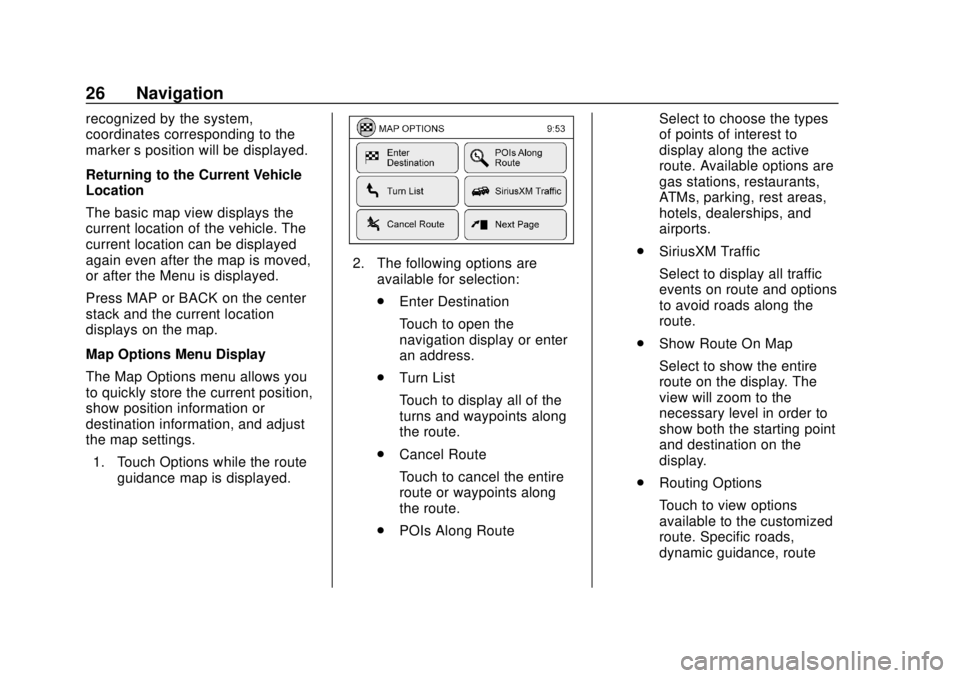
Chevrolet City Express Infotainment System (GMNA-Localizing-U.S./Canada-
11683801) - 2018 - crc - 7/12/17
26 Navigation
recognized by the system,
coordinates corresponding to the
marker’s position will be displayed.
Returning to the Current Vehicle
Location
The basic map view displays the
current location of the vehicle. The
current location can be displayed
again even after the map is moved,
or after the Menu is displayed.
Press MAP or BACK on the center
stack and the current location
displays on the map.
Map Options Menu Display
The Map Options menu allows you
to quickly store the current position,
show position information or
destination information, and adjust
the map settings. 1. Touch Options while the route guidance map is displayed.
2. The following options areavailable for selection:
.Enter Destination
Touch to open the
navigation display or enter
an address.
. Turn List
Touch to display all of the
turns and waypoints along
the route.
. Cancel Route
Touch to cancel the entire
route or waypoints along
the route.
. POIs Along Route Select to choose the types
of points of interest to
display along the active
route. Available options are
gas stations, restaurants,
ATMs, parking, rest areas,
hotels, dealerships, and
airports.
. SiriusXM Traffic
Select to display all traffic
events on route and options
to avoid roads along the
route.
. Show Route On Map
Select to show the entire
route on the display. The
view will zoom to the
necessary level in order to
show both the starting point
and destination on the
display.
. Routing Options
Touch to view options
available to the customized
route. Specific roads,
dynamic guidance, route
Page 51 of 74

Chevrolet City Express Infotainment System (GMNA-Localizing-U.S./Canada-
11683801) - 2018 - crc - 7/12/17
50 Navigation
.If waypoints are set, the system
calculates multiple routes
between waypoints
simultaneously, and the following
may result:
‐If one section between
waypoints cannot be
calculated, none of the route
will be displayed.
‐ The route may not connect
completely at some waypoints.
‐ The route may require a
U-turn close to some
waypoints.
. Route calculation may not be
completed in the following
cases:
‐There is no main road within a
range of 2.5 km (1.5 mi) from
the vehicle. A message will
appear on the display. Try
recalculating when the vehicle
is closer to a main road. ‐
The vehicle is too close to the
destination or there are no
roads to the destination.
A message will appear on the
display.
‐ It is impossible to reach the
destination or waypoints
because of traffic regulations.
‐ The only target route to the
destination or waypoints is
extremely complicated.
. The following may occur when
the route is displayed:
‐If a route is calculated on a
main road, the starting point of
the route may not exactly
match the current vehicle
location.
‐ The endpoint of the route may
not exactly match the
destination.
‐ If a route is calculated on a
main road, the system may
display a route from another
main road. This may be
because the position of the
vehicle icon is not accurate. In this case, park the vehicle in a
safe location and reset the
vehicle icon, or continue
driving to see if the position of
the vehicle icon is
automatically adjusted before
recalculating the route.
‐ In some cases, the system
shows an indirect route to the
destination or waypoints if you
set them from stored places
information. In order to correct,
be careful about the traffic
direction, especially when
lanes with different travel
directions are shown
separately, such as
interchanges and service
areas.
‐ Even if the freeway preference
is set to OFF, a route that uses
the freeway may be
suggested.
‐ Even if the preference is set to
OFF, a route that uses a ferry
line may be suggested.
Page 52 of 74

Chevrolet City Express Infotainment System (GMNA-Localizing-U.S./Canada-
11683801) - 2018 - crc - 7/12/17
Navigation 51
‐Ferry lines, excluding those
that are only for pedestrians,
bicycles, and motorcycles, are
stored in this system. Take
into consideration the travel
time required and operational
condition before deciding
whether to use the route.
If the System Needs
Service
If the navigation system needs
service and the steps listed here
have been followed but there are
still problems, see your dealer for
assistance.
Map Data Updates
The map data in the vehicle is the
most up-to-date information
available when the vehicle was
produced. The map data is updated
periodically, provided that the map
information has changed.
The SD card slot is on the front of
the unit. When this system is
purchased, an SD card with map
data is provided. The SD card slot can only read the
SD card with map data provided
specifically for use with the vehicle’s
navigation system. The system will
not read other SD cards.
For additional SD cards with map
data, contact your dealer.
Handling the SD Card
When handling the SD card, adhere
to the following instructions:
.
Handle the SD card with care.
Never touch the metal contacts.
. Do not use any conventional
cleaner, benzine, thinner,
or antistatic spray.
. Use a soft cloth to clean the
SD card.
. Never attempt to use an SD card
that has been cracked,
deformed, or repaired using
adhesive. Doing so may damage
the equipment.
. Do not try to bend the SD card.
Do not use any SD card that is
bent or cracked. .
Do not put on any sticker or
write anything on the SD card.
. Handle the SD card carefully to
avoid contamination or flaws.
Otherwise, the data may not be
read properly.
. Do not store the SD card in
locations exposed to direct
sunlight, or in high temperatures
or humidity.
. Always place the SD card in its
storage case when not in use.
Database Coverage
Explanations
Coverage areas vary with respect to
the level of map detail available for
any given area. Some areas feature
greater levels of detail than others.
If this happens, it does not mean
there is a problem with the system.
As the map data is updated, more
detail can become available for
areas that previously had limited
detail. See Map Data Updates 051.
Page 54 of 74

Chevrolet City Express Infotainment System (GMNA-Localizing-U.S./Canada-
11683801) - 2018 - crc - 7/12/17
Voice Recognition 53
.Points of Interest (name)
. Previous Destination
Note on Voice Guidance
.Voice guidance in this system
should be regarded as a
supplementary function. When
driving the vehicle, check the
route on the map and follow the
actual roads and traffic
regulations.
. Voice guidance is activated only
for intersections with certain
conditions.
. There may be cases where the
vehicle has to turn, but voice
guidance is not provided.
. Voice guidance contents may
vary, depending on the direction
of the turn and the type of
intersection.
. The voice guidance timing will
vary depending on the situation.
. When the vehicle has deviated
from the suggested route, voice
guidance is not available. The system will not announce this to
you. Refer to the map and
recalculate the route.
. Voice guidance may not
accurately correspond with road
numbers and directions at
freeway junctions.
. Voice guidance may not
accurately correspond to street
names at freeway exits.
. The displayed street names may
sometimes differ from the actual
names, or “UNKNOWN STREET
NAME” may be displayed.
. Voice guidance is not available
when the feature is disabled in
the SETUP menu.
. Voice guidance will start when
the vehicle enters the suggested
route. Refer to the map for
directions to the starting point of
the route.
. When approaching a waypoint,
voice guidance will announce,
“You have reached your
intermediate destination on the
(left/right) side.” Voice guidance will switch to the next section of
the route. When voice guidance
is not available, refer to the map
for directions.
. In some cases, voice guidance
ends before arrival at the
destination. Refer to the
destination icon on the map to
reach the destination.
. If the system recognizes on
which side the destination
(waypoint) is located, voice
guidance will announce “on the
right/left” after announcing the
arrival at the destination.
. Voice guidance may be partially
operational or inoperative due to
the angle of roads at an
intersection.
. Because it is not possible to
consider data concerning roads
that are seasonally available or
unavailable, a route may be
displayed that does not match
the actual traffic restrictions. Be
sure to follow the actual traffic
restrictions while driving.
Page 64 of 74

Chevrolet City Express Infotainment System (GMNA-Localizing-U.S./Canada-
11683801) - 2018 - crc - 7/12/17
Bluetooth Phone/Devices 63
Receiving a Call
When a ringtone is heard, pressg/V.
A few ways to accept the
incoming call:
. Press
g/Von the steering
wheel.
. Touch the green
Vdisplay icon.
A few ways to reject the
incoming call:
. Once the call has ended press
Von the steering wheel.
. Touch the red
Vdisplay icon.
Connecting with Voice
Recognition
1. Pressg/Von the steering
wheel. The system announces
the available commands.
2. Say “Connect Phone.” The
system acknowledges the
command and announces the
next set of available
commands.
3. Say “Add Phone.” The system
acknowledges the command
and asks to initiate connecting
from the phone handset.
The connecting procedure of
the cellular phone varies
according to the model and
manufacturer. See the
manufacturer ’s manual for
details.
When prompted for a Passkey
code, enter “1234”from the
handset. The Passkey code
“1234” is assigned through the
system and cannot be
changed. 4. The system prompts to say a
name for the phone. If the
name is too long or too short,
the system prompts for
another name.
If more than one phone is
connected and the name
sounds too much like a name
already used, the system
prompts for another name.
List of Voice Commands
Press and releaseg/Von the
steering wheel to choose from
commands on the Main Menu.
After the Main Menu, say “Help”to
hear the list of commands currently
available any time the system is
waiting for a response.
To end an action before completing
it, say “Cancel” or“Quit” at any time
the system is waiting for a
response. The system will end the
voice recognition session.
Whenever the voice recognition is
canceled, a double beep is heard.
Page 65 of 74

Chevrolet City Express Infotainment System (GMNA-Localizing-U.S./Canada-
11683801) - 2018 - crc - 7/12/17
64 Bluetooth Phone/Devices
To go back to the previous
command, say“Go Back”or
“Correction” any time the system is
waiting for a response.
Call by Entering a Phone Number
1. Press
g/Von the steering
wheel. A tone will be heard.
2. Say “Call.”The system
acknowledges the command
and announces the next set of
available commands.
3. Say “Phone Number.” The
system acknowledges the
command and announces the
next set of available
commands.
4. Say the number to call starting with the area code in single
digit format. If the system has
trouble recognizing the correct
phone number, try entering the
number in the following groups:
three digit area code, three digit
prefix, and the last four digits.
To dial more than 10 digits or
any special characters, say
“Special Number.” 5. When finished speaking the
phone number, the system
repeats it back and announces
the available commands.
6. Say “Dial.”The system
acknowledges the command
and makes the call.
Call by Speaking the Name
If there are stored entries in the
phonebook, a number associated
with a name can be dialed.
When prompted by the system, say
the name of the phonebook entry to
be called. The system
acknowledges the name.
Once the name and location is
confirmed, the system begins
the call.
Call by Speaking the Digits
When prompted by the system, say
the number to be called. To dial
more than 10 digits or any special
characters, say “Special Number.”
When the system acknowledges the
command, the system will prompt to
speak the number. Redial
Use the Redial command to call the
last number that was dialed. The
system acknowledges the
command, repeats the number, and
begins dialing.
If the redial number does not exist,
the system announces,
“There is no
number to redial” and ends the
voice recognition session.
Hands-Free Phone
Using Bluetooth Voice
Recognition
To use voice recognition, press
g
/Von the steering wheel. Use the
commands below for the various
voice features. For additional
information, say “Help”while in a
voice recognition menu.
Making a Call
Calls can be made using the
following commands.
Dial or Call : These commands can
be used interchangeably to dial a
phone number.
Page 66 of 74

Chevrolet City Express Infotainment System (GMNA-Localizing-U.S./Canada-
11683801) - 2018 - crc - 7/12/17
Bluetooth Phone/Devices 65
Dial :This command allows a
phone number to be dialed by
entering the digits one at a time.
Redial : This command dials the
last number used on the cell phone.
Using the “Dial”or“Call”
Command
To call a number:
1. Press
Von the center stack.
The system responds “Please
say a command,” followed by
a tone.
2. Say “Dial”or“Call.”
3. Say the entire number without pausing, followed by “Dial.”
Once connected, the person called
will be heard through the audio
speakers. To call using a name tag:
1. Press
Von the center stack.
The system responds “Please
say a command,” followed by
a tone.
2. Say “Dial”or“Call” and then
say the name tag. For
example, “Call John at Work.”
Once connected, the person called
will be heard through the audio
speakers.
Using the “Digit Dial” Command
This allows a phone number to be
dialed by entering the digits one at
a time.
1. Press
Von the center stack.
The system responds “Please
say a command,” followed by
a tone.
2. Say “Dial.” 3. Say each digit, one at a time,
to dial. After each digit is
entered, the system repeats
back the digit it heard followed
by a tone. After the last digit
has been entered, say “Dial.”
If an unwanted number is repeated
back, say “Clear”to clear the last
number.
Once connected, the person called
will be heard through the audio
speakers.
Using the “Redial”Command
1. Press
Von the center stack.
The system responds “Please
say a command,” followed by
a tone.
2. After the tone, say “Redial.”
The system dials the last
number called from the
connected cell phone.
Once connected, the person called
will be heard through the audio
speakers.
Page 67 of 74

Chevrolet City Express Infotainment System (GMNA-Localizing-U.S./Canada-
11683801) - 2018 - crc - 7/12/17
66 Trademarks and License Agreements
Trademarks and
License Agreements
FCC Information
See“Radio Frequency Statement”
in the owner's manual.
"Made for iPod," and "Made for
iPhone," mean that an electronic
accessory has been designed to
connect specifically to iPod or
iPhone, respectively, and has been
certified by the developer to meet
Apple performance standards.
Apple is not responsible for the
operation of this device or its
compliance with safety and
regulatory standards. Please note
that the use of this accessory with
iPod or iPhone may affect wireless
performance. iPhone, iPod, iPod
classic, iPod nano, iPod shuffle, and iPod touch are trademarks of Apple
Inc., registered in the U.S. and other
countries.
Fees and Taxes: Subscription fee,
taxes, one time activation fee, and
other fees may apply. Subscription
fee is consumer only. All fees and
programming subject to change.
Subscriptions subject to Customer
Agreement available at
www.siriusxm.com. SiriusXM
service only available in the
48 contiguous United States and
Canada.
In Canada: Some deterioration of
service may occur in extreme
northern latitudes. This is beyond
the control of SiriusXM Satellite
Radio.
Explicit Language Notice: Channels
with frequent explicit language are
indicated with an
“XL”preceding the channel name. Channel blocking is
available for SiriusXM Satellite
Radio receivers by notifying
SiriusXM:
.
USA: 1-888-601-6296 or see
www.siriusxm.com.
. Canada: 1-877-438-9677 or see
www.siriusxm.ca.
It is prohibited to copy, decompile,
disassemble, reverse engineer,
hack, manipulate, or otherwise
make available any technology or
software incorporated in receivers
compatible with the SiriusXM
Satellite Radio System or that
support the SiriusXM website, the
Online Service or any of its content.
Furthermore, the AMBER voice
compression software included in
this product is protected by
intellectual property rights including
patent rights, copyrights, and trade
secrets of Digital Voice
Systems, Inc.
General Requirements:
1. A License Agreement from SiriusXM is required for any
product that incorporates