2018 AUDI A8 phone
[x] Cancel search: phonePage 149 of 356

lL t:0 ....
'"" ......
'"" .... 0 0 :c '
A pp lies to: ve hicles with telep hone
To make phone coils in your vehicle using the
MMI, connect your cell phone to the MMI via
Bluetooth.
Hand sfre e
W ith this connection, you use the handsfree sys
tem and operate telephone f unctions throug h
the MMI. Phone ca lls are transmitted thro ugh
the antenna on yo ur ce ll phone.
A WARNING
- Med ica l experts warn that ce ll phones can
interfere w ith the function of pacemakers.
Always ma inta in a m inimum distance of
abou t 8 inches (20 cm) between the ce ll
phone antenna a nd the pacemake r.
- Do not carry the cell p hone i n a pocket di
rectly over the pacemaker when the phone
is switched on.
- Sw itch the cell phone off immediately if
you suspect it may be inte rfering with the
pacemaker.
- Do not use the voice recognition system
Q page 142 in emergencies because your
voice may change in stressful situations. It
may take longer to dial the number or the
system may not be able to dial it at all. Dial
the emergency numbe r manua lly.
- Switch your cell phone off in a reas where
there is a risk of an exp losion . These loca
t ions are not always clearly mar ked. This
may include gas stations, fuel and chemic al
storage f acilit ies or tra nspo rt vehi cles, or lo
cat io ns w here fuel vapors ( such as propane
o r gasoline vapor in vehicles or bui ld ings),
chemicals or large quantities of dust parti
cles (such as flour, sawd ust or metal) may
be present in the air. Th is also applies to all
other locations where you would normally
turn yo ur vehicle engine off.
- The demands of traffic require your full at
tent io n. Read a nd follow the guidelines pro
vided in
Qpoge 135 .
Telephone
(D Note
Always fo llow the information found in Q @ in
Wi-Fi hotspot on page 161.
@ Tips
The Bluetooth connection range is lim ited to
inside the vehicle . It can also be affected by
l ocal cond itions and interference with other
devices.
Setup
Connecting a cell phone using Bluetooth
Applies to: vehicles wi th telepho ne
Fig . 1 60 Searc hin g fo r ce ll phones
Fig . 161 D isp lay ing t he PIN for ente rin g in th e cell phone
Requirements
T he vehicle must be stationary a nd the ign ition
must be switched on.
The Bluetooth funct io n and visib ili ty o f the MMI
Q page 156 and cell phone must be sw itched on .
The MMI and the cell phone to be paired must
not be act ively connected to any other B luetooth
devices .
..,.
147
Page 150 of 356

Telephone
Connecting a cell phone
• Select the ITEL I button > Search for new cell
phone
r=> fig. 160 . The availab le Bluetooth devi
ces are shown in the Infotainment system dis
play.
Or : search for the MMI using the Blue
tooth device search on your cell phone.
• Select and confirm the desired cell phone from
the list of displayed Bluetooth devices .
• Select and confirm Handsfree. The MMI gener
ates a PIN for the connection setup
r=> fig . 160 .
• Select and confirm Yes.
• Enter the PIN for connecting on you r cell
phone .
Or: if the PIN is already disp layed on
your ce ll phone, confirm it in the cell phone and
in the MMI. The time a llowed for entering the
PIN is limited to approximately 30 seconds .
Pay attention to any additional system prompts
dis played on your cell phone, for example if the
system should connect automatica lly in the fu
ture . Depending on the cell phone, you may have
to confirm download ing the d irectory separately .
After connecting successfully
After connecting successfully, the signal strength
symbo l®
r=> page 139, fig. 158 and the Blue
tooth symbo l@ appear in the status line of the
Infotainment disp lay. In addition, the cell phone
contacts are automatically loaded in the MMI di
rectory. This process can take several minutes,
depending on the number of contacts.
If a ll of the memory capacity is fi lled, you will be
asked to replace the contacts from one cell phone when connecting another cell phone. With
the opt ion
Restricted use of telephone , only con
tacts in the cell phone and the local
MMI memory
are available
r=> page 152.
(D Note
Always follow the information found in r=> (D in
Wi-Fi hotspot on page 161 .
(D Tips
-You only have to pair your device one t ime .
Bluetooth devices that are already pa ired
automat ica lly connect to the
MMI when
they are within range and the ignition is
switched on.
148
- Authorizing the MMI connection in your cell
phone will speed up the automatic connec
t ion .
- Several cell phones can be paired to the
MMI, but only one cell phone can be actively
connected.
- A Bluetooth device that is already paired
with the MMI will be disconnected if anoth
er device is paired.
- When leaving the vehicle, the Bluetooth
connect ion to the cell phone will automati
cally disconnect.
- You can obtain more information from your
cell phone service provider or from yo ur cell
phone user guide. For information on using
the te lephone, visit
www.audiusa .com/
bluetooth
or contact an authorized Audi
dea ler or author ized Audi Service Facility.
Opening the telephone
App lies to: vehicles wit h telepho ne
Fig. 162 Telephone functions
Requirement: a cell phone must be connected to
the MMI
r=>page 147 .
• Select the IT ELI button.
The last active telephone menu is shown in the
Infotainment display. Press the
[fEI) button in
the
Telephone menu again to access the tele
phone functions .
The following telephone func tions are available
r=>fig. 162:
(D List of received calls .... .. .... .
@ List of missed ca lls ...... .... . .
@ List of d ialed numbers ... ..... .
@ Directory ... ... . .. ...... .... .
149
149
149
152 ...
Page 151 of 356

lL t:0 ....
"" ......
"" .... 0 0 :c '
® Assigning a voicemail number or
calling voicema il .. ...... ... .. .
Dialing a telephone
number
From the directory
Applies to: vehicles with telephone
14 9
156
You can se lect a pho ne number d irectly from t he
d irec to ry
¢ page 152.
From a list
Applies to: vehicles with telephone
Fig . 163 D iali ng a phone number from a list
Req uirement: a pho ne number must be stored in
the call lists .
... Select the ITEL ! button .
Accepted calls / Missed calls / Dialed
numbers
- Dialing a phone number :
select and confirm
the des ired phone number from the call list.
Se lect and confirm
Call .
Dial control button
- Dialing a phone number :
select an d co nfirm
t h e des ired phone number from t he
Dialed
numbers
li st. Se lect and confirm Call.
Telephone
Using the speller
Applies to: vehicles with telephone
Fig. 164 Ente rin g pho ne numbers using th e number spell
e r
Fig. 16 S Ente ring pho ne numbers using th e letter s peller
... Select: the ITE L! button> Enter number.
- Entering a phone number as a sequence of
numbers :
enter the num ber using the n umbe r
spe ller¢
fig . 164.
-Entering a phone number using a sequence of
letters :
press the A·Z co ntro l bu tton. E nter a
sequence of letters usin g the lette r spe ller, fo r
e xamp le
AUDISERVICE ¢ fig. 165.
- Dialing a phone number : select and confirm
OK. Or: press the Dial control button . The ac
tive a udio source is muted when making a ca ll.
-Deleting individual characters : select and con
firm +.
-Deleting all characters entered at once : turn
the s peller
to + and press and hold the control
knob .
T one sequences
(DTMF ) can be e nte red direc tly
into the s peller dur ing a pho ne call.
149
Page 152 of 356

Telephone
Storing a phone number
Storing a new phone number
Applies to: vehicles with telephone
You can store a new phone number as a contact
i n the directory
~page 154.
Storing from the call lists
Applies to: vehicles with telephone
You can store a phone number from the call lists
in the directory.
F ig . 16 6 Stor ing a phone number in the directory
Requirement: a phone number must be stored in
the call lists .
.,. Select: the ITITI button > Dialed number s,
M issed call s or Accepted calls
> Telephone
number
> Save .
-Storing a phone number as a new addres s
card :
select and conf irm New contact. Enter a
Name . Enter additional data, if necessary. Se
lect and confirm
Save contact .
- Assigning a phone number to an existing ad
dress card :
select and confirm a contact in the
list. Se lect and confirm
Sa ve contact .
(D Tips
-The contacts are only stored in the MMI di
rectory.
- You
can edit the directory~ page 154.
Accepting/ending a call
Applies to: vehicles with telephone
.,. Ac cepting an incoming call : press the Accept
control button .
150
.,. Ignoring an in coming call : press the Decline
control button.
.,. Ending a call or canceling dialing : press the
End call control button.
Accepting another call : If there is an incoming
ca ll dur ing a call, you can se lect
Accept to put the
existing phone call on hold and answer the in coming call. If you select
Decline , the incoming
call will be decl ined.
Caller information : the name, phone number or
Unknown appears in the Infotainment display
and driver information system, depending on if
the caller has been sto red in the d irecto ry and if
the pho ne n umber has been transmitted .
(D Tips
-The aud io/video source is m uted during an
incomi ng or outgoing call.
- If you have switched t he Infotainment dis
play off, it will switch on aga in automatical
ly when an incoming call is rece ived .
During a phone call
Applies to: vehicles with telephone
Fi g. 16 7 Swap call
+49841123 456 "
01 :00 D
Fig. 16 8 Join co nfere nce
Page 153 of 356

u. co .... N
" N .... 0 0 :c '
.,. Select t he Options contro l button.
-Making an additional call : select Additional
call > Directory
or a call list> an entry in th e
list.
-Accepting an incoming call when there is an
active call and a call on hold :
select Accept.
T he act ive ca ll is replaced with the incoming
call.
Addit ional functions incl ude:
Mute : if you se lect and confirm this function, the
other person on the phone cannot hea r you. You
can hear the other person .
Hold call/Resume on-hold call : you can put an
active phone call on ho ld and resume it.
On hold
a n d the durat io n of the phone ca ll is shown in the
Infotainment d isp lay .
Swap call : you can alte rnate betwee n two phone
calls at the same time . One of the calls w ill be on
h o ld.
End call ends the active phone call. A phone
call that is on hold stays on ho ld and can be re
sumed using t he
Options control button and Re
sume on-hold call .
Join conference :
a party on hold and up to five ac
tive parties (depending on t he network) ca n be
added to a confe re nce cal l. To make an add itiona l
call , put all pa rticipan ts in the c urren t confe rence
call on hold using
Hold conference . Press the Op ·
tions
con trol butt on. Se lec t a nd confi rm Addi·
tional call
and sele ct a phone numbe r from the
Call list or the Directory , or selec t Enter number.
To add this party to the confe re nce call, select
Join conference . With Resume , all pa rtic ipants
a re ta ke n off hold .
Show conference members
shows all participants .
(D Tips
-To be notified of an incoming call during a
phone ca ll, the Call waiting function in y our
cell phone must be switched on when us ing
the handsfree p rofile
( Handsfree ).
- The display of an incoming phone call in the
Infotainment system d isp lay may still be
v is ibl e fo r a few seconds de pending on the
cell phone in use. I f you use the
Replace or
Telephone
Decline fu nctions in the MMI while the dis
play is still visib le, the active phone call may
end .
Emergency call functions
Applies to: vehicles with telephone
Requirement: a cell phone must be connected to
t h e M MI
¢ page 147.
.,. Sele ct: !T EL! bu tton > Enter number > En ter
emergency call number (for example, 911)
>
OK.
.,. Setting an automatic emergency call* : select
the
!TEL! button> Settings cont rol button >
Telephone settings > Automatic emergency
call .
A WARNING
-
-Becaus e you r phone wor ks with radio sig
n al s, a con nection cannot be gua ranteed un
de r all circumst ances. Do not rely o n only
your ph one when i t co me s to e ssen tia l com
m unicat ion (such as a medi cal emergen cy) .
- Always f ollow t he in stru ctions given by the
emergen cy personnel dur ing an emergency
call and on ly end the ca ll when they instruct
you to do so .
{D Tips
Emer gen cy n umb ers are not the same every
where . Find out wh ich emer gen cy number is
used in your cur rent loca tion .
151
Page 154 of 356
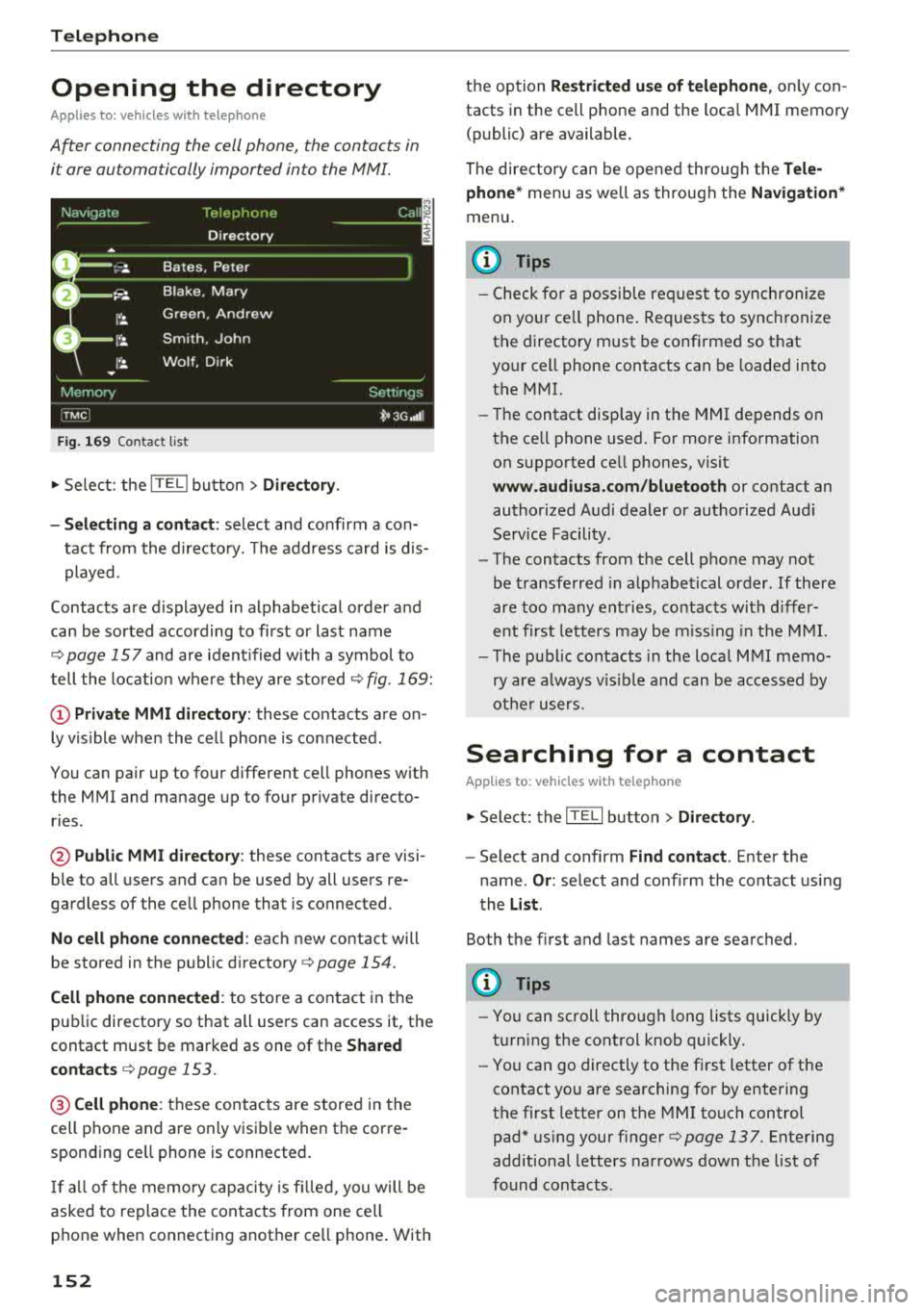
Telephone
Opening the directory
Applies to: vehicles with telephone
After connecting the cell phone, the contacts in
it are automatically imported into the
/\1/\11.
Fig. 169 Contact list
.,. Select: the ITEL! button> Directory .
- Selecting a contact :
select and confirm a con
tact from the directory. The address card is dis
played.
Contacts are displayed in alphabetical order and
can be sorted according to first or last name
¢page 157 and are ident ified with a symbol to
tell the location where they are stored
¢ fig . 169:
(D Private MMI directory: these contacts are on
ly vis ible when the cell phone is connected .
You can pair up to four different cell phones with
the MMI and manage up to four private directo
ries .
@Public MMI directory: these contacts are visi
ble to all users and can be used by all users re
gardless of the cell phone that is connected.
No cell phone connected : each new contact will
be stored in the public
directory ¢ page 154.
Cell phone connected : to store a contact in the
public directory so that all users can access it, the
contact must be marked as one of the
Shared
contacts
¢ page 153 .
@Cellphone : these contacts are stored in the
cell phone and are only visible when the corre
sponding ce ll phone is connected.
If all of the memory capacity is filled, you will be
asked to replace the contacts from one cell
phone when connecting another ce ll phone . With
152
the option Restricted use of telephone , only con
tacts in the cell phone and the loca l MMI memory
(public) are available.
The directory can be opened through the
Tele
phone*
menu as we ll as through the Navigation*
menu.
(D Tips
- Check for a possib le req uest to synch ronize
on your ce ll phone. Requests to synchronize
the directory must be confirmed so that
your cell phone contacts can be loaded into
the MMI.
- Th e contact disp lay in the MMI depends on
the ce ll phone used. For more information
on supported ce ll phones, visit
www.audiusa.com/bluetooth or contact an
authorized Audi dealer or authorized Audi
Service Facility.
- The contacts from the cell phone may not
be transferred in alphabetical order . If there
are too many entries, contacts with differ
ent first letters may be missing in the MMI.
- The publ ic contacts in the local
MMI memo
ry are always vis ible and can be accessed by
other users.
Searching for a contact
Applies to: vehicles with telephone
.,. Select: the ITELI button > Directory .
-Select and confirm Find contact. Enter the
name .
Or: select and conf irm the contact using
the
List .
Both the first and last names are searched.
(D Tips
- You can scroll through long lists quickly by
turning the control knob quickly.
- You can go directly to the first letter of the
contact you are searching for by entering
the first letter on the MMI touch control
pad* using your
finger¢ page 137. Entering
additional letters narrows down the list of
found contacts .
Page 155 of 356

lL t:0 ....
"' ......
"' .... 0 0 :c '
Applies to: veh icles wit h te lephone
Fig. 170 Calling a con tact
Fig. 171 Selec ting a destina tion
.,. Select : the ITEL ! button > Directory> a contact
from the directory.
- Call : select and confirm the desired telephone
number.
Or : select the desired phone number
and press the
Call control button.
-Navigate: select and confirm the desired desti
nation (!)¢ fig. 171. Or: select the desired des
tination and press the
Navigate control button.
To start navigation, select and confirm
Start
route guidance.
If no destination is set, you can set a mailing ad
dress @as a destination by selecting and con
firming the desired address when an address
card is open.
Read contact
The MMI automatically creates a name tag for
each entry in the directory that can be read by the
MMI.
Telephone
Create copy for editing/Edit contact
A copy of the contact is stored in the private local
MMI memory.
You can change the information in the input
fields
¢ page 154 using the speller.
Storing a contact in the public directory
You can mark a contact as one of the Shared con
tacts~ -The contact is then stored in the local
MMI memory
(public) @¢ fig. 171 and is availa
ble to all MMI users. If a contact is not marked as
one of the
Shared contacts, it is stored in the lo
cal MMI memory (private)
(D and is only visible
when the cell phone, in which the contact is saved, is connected.
Delete contact
Only the contacts in the MMI memory (private/
public) can be deleted.
u) Tips
- Contacts edited in the MMI directory cannot
be automatically updated in the connected
cell phone. Audi recommends editing cell
phone contacts directly in the cell phone .
- Only the contacts in the MMI memory (pri
vate/public) can be edited or deleted .
- To delete all shared or private contacts at
one time, select the
Delete shared contacts
or Delete private contacts option in the di
rectory settings
r::!;> page 157.
153
Page 156 of 356

Telephone
Importing and exporting
contacts
Applies to: ve hicles with telep hone
Contacts in vCard format( . vcf) can be imported
into the directory or e xported.
r·~, J'.' J, j) I· l,
Memory
TPlephor1f-~
Import phone book
Importing phone book. please wait. ..
If~ Contacts: 10
f ~ Contacts: 5
i ., ~
Memory
iTMC I
Settings
D ~ i, .. ,i:
F ig . 1 72 Im port ing t he p hone book man ually
Req uiremen t: an SD ca rd must be in the SD card
reader
c:> page 182 or a USB storag e dev ice must
be co nnec ted to t he A udi musi c in terface
c:> page 18 6 .
.. Se lect: the IT EL! bu tton > Directory > Memory
contro l but to n.
- Import ing contacts from a storage device: : se
lect and confirm Import contacts > SD card 1 ,
SD card
2 or USB storage device > desired con
tacts
> Import .
- Exporting contacts to a storage device :
select
and co nfirm
Export contacts > SD card or USB
storage device
> desired con ta cts > Export .
- Selecting all contacts at once for import or ex
port :
select a nd confi rm Import contacts /Ex
port conta ct s
> SD card or USB storage device
> All c o ntrol but ton > Import /Export .
- Importing the phon e book manually :
select
and co nfirm
Refresh directory . The symbo l (D
c:> fig. 1 72 ap pears in t he st atus line in the Info
tainment display as long as the contacts are be
ing imported from the ce ll phone.
To ma ke it eas ier to fi nd a con ta ct, yo u can fi lter
the co nta cts accor ding to their s to ra ge lo cation
(Vehicle , Telephone or All ) using the Memo ry
used
function.
154
@ Tips
- The imported contacts are stored in the lo
cal memory of the directory .
- A max imum of 100 contacts can be impo rt
ed. Yo u can check the directory memory ca
pacity at any time
c:> page 155.
- Never save important data on SD cards or
USB storage devices. A udi is not responsible
for damaged or lost files and media .
- Refe r to the notes in the chapter
About
Audi connect
c:> page 163.
Storing a new contact
Applies to: vehicles with telephone
Fig. 173 Storing a new contact
.,. Sele ct: the IT ELI bu tton > Directory > New con -
tact .
Last name/First name
E nter the last name and first name usi ng the
speller.
Telephone numbers
You can store up to f ive telephone number s in an
address card. You can a lso ass ign a
Type (Busi
ness
or Private ) as well as a Category (Landline ,
Cell
or Fa x) for eac h pho ne numbe r. You can a lso
u se
Save as default number to set a freq uent ly
u sed phone n umbe r as the def ault numbe r. T h at
n umbe r is then d isp laye d firs t in t he open ad
dress card .
Yo u can impor t a phone nu mber from t he call
lis ts (s uch as
Dialed number s) into the addre ss
c ar d using the
New number fu nct ion and the List
contro l bu tto n. ""