2018 AUDI A8 phone
[x] Cancel search: phonePage 174 of 356

Navigation
@ Display of selected map information
® Display of an upcoming maneuver
When the crosshairs are switched on:
@ Information regarding the location of the
crosshairs: If you select a city on the map us
ing the crosshairs, any information available
is displayed, such as address, phone number
or traffic information.
@ Map content, such as traffic information, fa
vorites or points of interest
@ Display of the geocoordinates where the
crosshairs are located (latitude and longi
tude)
@ Moving along the route: This function can be
used while route gu idance is active. Turn the
control knob to the left or right to move the
map along the current route.
~ Destination details menu : Display of availa
ble details about the location of the cross
hairs, such as address. The location of the
crossha irs can be used as a stopover, stored
in the directory or called
¢ page 166.
@ Repeat the last navigation message
If you select the map orientation
(I) and press
the control knob when the side menu is switched
on and the
20 map v iew is selected ¢ page 174,
the display switches from Dir. of travel to North
and vice versa. This setting is saved.
Online map view
Applies to: vehicles w ith navigation system and Audi connect
You can display the map with satellite images
using the online map view.
F ig . 186 Online map v iew
172
Fig. 187 Map view w ith o nline Street View
Requirement: the requirements for Audi connect
services must be met
¢page 158.
.,.. Select the I NAVI button> Settings control but
ton > Map display .
.,.. Select and confirm the provider for the online
map
v iew .
The online map view is based on data packets re
ceived from the Internet in the form of satellite
i mages, which are then combined w ith the road
ways from the Standard map view. There are two
gigabytes of memory space on the MMI hard
drive that can be used to temporari ly store the
map or navigation data that was received. This is
roughly the amount required for the map/naviga
tion data from a 2,500 miles (4,000 km) route .
As long as the satell ite images loaded for route
guidance are sto red on the hard drive, you can
use them without having an active data connec
tion.
Online Street View*
You can explore many places in the world
through the eyes of a pedestrian using on line
Street View . Online Street View is available when
the symbol
(D ¢ fig. 186 is displayed in the side
menu.
To activate the Online Street View, turn the con
trol knob to a scale of less than 30 m .
The following functions are available:
-Exploring an area step-by-step: tap the MMI
touch control pad when the symbol is disp layed
@ ¢fig.187. ..,.
Page 175 of 356

u. co .... N
" N .... 0 0 :c '
stages:
turn the contro l knob to the left or to
the
right @.
-Turning the view to the left/right or tilting
up/down :
move your finger over the MMI touc h
contro l pad in the desired direction.
(D Tips
-Refer to the notes in the chapter About
Audi connect
¢ page 163.
- Stored data for the on lin e map view can be
deleted with
Factory settings ¢ page 207.
- The online map view is an Audi connect serv
ice and is updated regularly when the func
tion is opened. The process may take several
seconds.
- When the on line map display is switched on
with the
3D map type, t he Infotainment dis
play automatically switches to the
2D map
type when dr iv ing through tunnels.
- Content, scope and providers of availab le
Internet-based se rvices may vary.
- For safety reasons, the online Street View
funct ions can on ly be used when th e vehicle
i s stat ionary.
Additional settings
Storing a favorite or home address
Applies to : vehicles with navigation system
Favorites are stored automatically as a contact
in the directory .
.,. Select: I NAVI button> Route guidance control
button >
Favorites .
- Storing a favorite:
select Create favorite . Se
lect and confirm a favorite with the displayed
functions.
- Storing a home address : select Home address .
Select and confirm a home address with the
displayed functions.
A home address can be stored for each cell phone
or SIM card that is paired with the
MMI as well as
for the public MMI directory . It is only visible
when the respective directory is active .
Addit ional functions include:
Navigation
- Call :
select and confirm a favorite or the home
address. Se lect and confirm
Call.
- Change:
se lect and confirm a favorite or the
home address. Select and confirm
Re-assign
home address/favorite.
- Showing on the map:
select and confirm a fa
vorite/home address. Se lect and confirm
Show
destination on map.
- Delete :
select and confirm a favorite or the
home address. Se lect and confirm
Delete home
address/favorite .
Storing a destination in the directory
Applies to : vehicles wit h nav igation system and telep hone
Two addresses (private/business) can be as
signed as destinations for each contact in the di
rectory.
.. Select: I NAV ! button> Route guidance control
button >
enter a destination > Store in directo
ry .
- Storing a destination as a new address card :
select New contact. Enter a name. Enter addi
tional data, if necessary. Select and confirm
Save contact .
- Assigning a destination to an existing address
card:
select and confi rm an address card. Select
and confirm
Save contact. If you already have
an address card for a destination, the old desti
nation will be overwritten .
Add to favorites : to be able to access a destina
t ion quickly, the destination can be displayed in
the list of favorites when the function is switched
on~ ¢ page 170 .
Stored destinations are identified on the map by
a b lue or red push pin (bus iness/private naviga
tion destination) .
General settings
Applies to: vehicles with navigation system
.. Select: INAV ! button> Settings control button .
Several criter ia are used to calculate route guid-
ance.
1J1,,
173
Page 177 of 356

u. co .... N
" N .... 0 0 :c '
When t he f unction is switc hed On , the three up
coming turns and the calc ulated distance and ar
rival tim e are shown in th e Infota inm ent disp lay
dur ing route gu idanc e@
¢ pag e 171 , fig. 184 .
The cu rrent s treet t raveled, upcoming maneu
ve rs, traffic information or points of interes t on
the current ro ute are a lso displayed.
The next tu rn is d isp layed at the bottom of the
tab le.
Automatic zoom
On : the map scale is adapted automat ically de
pending on t he type of road being traveled on
(expressway, h ighway , other roads) so t hat you
a lways have an optimal overv iew of the road
a h ead . When there are upcom ing ma neuvers, t he
scale is automatically reduced to prov ide a better
detai led view.
Inter section : when ro ut e g uidance is active, t he
map temporarily zooms in to a detailed scale
when there are upcoming mane uvers so that you
can see the route better .
Off: the map sca le yo u have chosen is kept in
stead.
Gas station message
When th is function is sw itched On , a message
appears when t he fue l gauge goes below the re
serve mar king. Conf irming th is message displays
a list of gas stations in the area. When a gas s ta
tion is se lected, route g uidance from the c urrent
ve hicle position is calc ulated .
Speed limit display *l)
The max imum speed limits for expressways ,
hi ghways and ma in streets can be switched
On -/
Off if they are stored in the navig ation da ta .
Voice guidance
The vo ice gu idance prompts can be Complete or
Shortened . When Off is selected , no vo ice gu id
a n ce is given.
l ) O nly applie s to vehicl es withou t ca mer a-b as ed speed li mit
d is pla y.
Na vigation
Nav igation prompts can be g iven by pressing the
~ button.
Voice guidance on during call
Nav igat ion p rompts can be sw itc hed on ~ or off
dur ing a phone call.
Deleting la st destinations
The destinations you have e ntered last are auto
matically stored . T hey ca n be deleted ind iv idually
o r all at once .
Presentation mode
The Demo mode helps you to effective ly plan and
display a route by showing map contents or route
criter ia . You ca n
Set starting point when you
would l ike to calculate a route start ing from a lo
cat ion other than t he veh icle position. Start
D emo mode to sim ulate the route g uidance.
(D Tips
Fo r safety reasons, the route s imulation in
demo mode is deact ivated while dr iv in g.
Route settings
Applies to: ve hicles w ith navigation system
.,. Select: !NAV ! button> Rout e control butt on.
Route list
The route list is v is ible only when route gu idance
is active and conta ins i nformat ion regard ing the
r oute , the names of the streets a nd the length of
t h e ro ute sect ions. O n longer ro ute sect ions, ad
di tional info rmat ion may be d isp layed such as
poss ib le i nte rchanges w hen driving on express
ways.
Avoid route from here
D ete rmining th e le ngth of the route to b e
avoided :
turn the contro l knob to t he left o r
r ig ht.
When route guida nce is active and the
Standard
map view( ¢ page 171) is switched on, the ca lcu
lated ro ute is avo ided fo r the d istance you have
..,
175
Page 179 of 356

u. co .... N
" N .... 0 0 :c '
mation system disp lay and can be selected
by turning the left thumbwheel.
Other settings
~ Select : IINFO I button> Settings control button .
Traffic report
Traffic informati on that refers to an active desti
nation is given as a spoken announcement when
t he function is sw itched
On.
Troubleshooting
Applies to: vehicles with navigation system
Problem Solution Navigation
Music volume during nav. prompts
T urn the On/Off knob to the rig ht or l eft to the
adjust the vol ume during traffic reports .
Favorites that were a lready stor -
The favorites in th e pub lic MMI directory are visible for a ll users in
ed are no longer displayed.
the vehicle.
If a cell phone is connected, both the favorites from the private
d irectory and the favorites stored as public are displayed.
If you want to make a favorite available for al l users, it must be
stored in the public MM I directory. A favorite in the pr ivate di rec-
tory must be marked as one of the
Shared contacts if you want it
to be ava ilable for a ll users .
177
Page 186 of 356

Media drive s and conn ection s
Cl earing the Juk ebo x
Req uirement: the J ukebox must con tain audio/
video fi les.
- Sele ctin g fil es/ fo ld ers: se lect the S ettings con
trol button
> Clear Juk ebo x > individual files or
folders.
Press the All control b utton to sele ct
all fi les or folders.
O r: se lect and confirm a
fo lder and press and hold the contro l knob . All
files in the folder are se lected for de leting .
-Delet ing file s and folder s: select the Start de
leting
control b utton > Ye s. The status of the
deleting process is shown in the Infotainment
display. Jukebox playback stops dur ing the de
leting process and starts again automatically
once the deletion is complete .
Showing memo ry cap acit y
Select : Settings control button > Jukebo x memo
r y.
The used/free Jukebox memory as well as the
number of stored tracks appear in the Infotain
ment d isplay.
The Jukebox is started and operated through the MMI
c>poge 190.
@ Note
Do not import audio/video files when the en
gine is turned off because this will drain the
veh icle battery.
(D Tips
- Tracks from audio CDs cannot be imported
to the J ukebox for legal reasons.
- Fil es a lready imported a re recognized and
will be grayed out when setting up a new
import.
- It is no t possib le to play audio/video fi les in
the DVD drive while importing them.
- The Jukebox does no t provide an export
function due to lega l reasons.
- F il es or tracks without s tored information
are listed as
Unknown . Audi recommends
adding additiona l information (s uch as 1D3
tags) to aud io files.
- Reset the Jukebox to the factory defau lt set
tings when sel ling your
vehicle¢ page 207.
184
Bluetooth audio player
App lies to : vehicles wi th Blue toot h int erface
You con ploy music wirelessly from your cell
phone through the
MMI using the Bluetooth au
dio player.
Requirement: the vehicle must be stationary. The
B luetooth function on the portab le aud io player
and the MMI
A ud io player must be switched on
c> poge 156.
.,. Select the I MEDIAi button > Source control but
ton
> Bluetooth audio player > Connect new
Bluetooth audio playe r.
The available Blue
tooth audio players are d isplayed.
.,. Select and confirm the des ired Bluetooth audio
player from the l ist .
.,. Sele ct and confirm Audio pla yer. Th e M MI gen
erates a PIN for the con nection.
.,. Sele ct and confirm Ye s.
.,. Enter the PIN for connecting on your cell
phone .
Or: if the PIN is already displayed on
your cell phone, confirm it in the ce ll phone and
in the MMI. The t ime allowed for entering the
PIN is limited to approximate ly 30 seconds.
The media are started and operated through the
portable device or the M MI, depending on the de
vice be ing used
¢ page 190.
(D Tips
-Be sure to pay attention to any possible con
nection prompts on your Bluetooth audio
player.
- You on ly have to pair your device one time .
Bluetooth devices that are already paired
are automatically connected to the MMI as
soon as they are in range.
- Severa l Bluetooth audio p layers can be con
nected to the MMI, but only one portab le
device can be active.
- Bluetooth A2DP and AVRCP (1.0/1.3) are
supported .
- The supported media functions depend on
the B luetooth aud io player be ing used.
- For more informat ion on the supported de
vices, v isit
www.audiusa .com/bluetooth or
contact an a uthorized Aud i dea ler or author
ized Aud i Serv ice Facility.
Page 187 of 356

u. co ..... N
" N ..... 0 0 :c '
Applies to: vehicles with Wi-Fi audio player
Wireless media players (such as smortphones)
con be connected via Wi-Fi hotspots and control
led with the
MMI. You con access the media cen
ter on your media player using on UPnP server
opp or on UPnPIDLNA server integrated in the
media player .
Requirements: the Wi-Fi function for the media
player and the MMI must be act ivated. A network
connection must be established
¢ page 162 . An
UPnP serve r must be installed on your W i- Fi me
d ia p laye r.
-Connecting the Wi-Fi audio pla yer : select the
I MEDIAi button> Source cont rol button> Wi-Fi
audio
play er(2) ¢poge 190, fig. 197. A mes
sage will appear i n the Infota inment displ ay
say ing there is no W i-Fi aud io player connec ted
to the system . The access data for the Wi -Fi
hotspot is disp layed.
-Se lect the same settings on the w ireless med ia
player that are used for the Wi-Fi hotspot .
-Starting th e Wi •Fi audio pl ayer : start an UPnP
server app or a llow media sharing on your de
vice . The first song in the media center on your
Wi-Fi audio player begins playing .
-Operating the Wi-Fi audio player : the media
player is operated throug h the MMI
¢page 190.
A WARNING
-As the driver, do not allow usage of the Wi
Fi hotspot to distract you from driving, as
this could inc rease the risk of an accident .
-It is only safe to use laptops and simi lar mo
bile devices when the vehicle is stat ionary
because, l ike all loose objects, they could be
t h row n aro und the ins ide of the vehicle in a
cr ash and cause se rious inj uries. Store these
ty pes of dev ices se curely wh ile d riving.
-Do not use any w ireless devices on the front
seats w it hi n range of the a irbags while d riv
ing. Also read the wa rn ings in the chap ter
¢page 208.
Media dr ives and conn ection s
@ Note
Always fo llow the information fo und in ¢ @ in
Wi -Fi hotspot on page
161.
(D Tips
-Read an d follow t he notes abo ut Aud i con
nect before sta rting it¢
page 163.
-Th e W i-Fi connec tion is reconfigure d when
inserting or removing the Audi SI M card in
the SIM card reader. There may be a tempo
ra ry interruption in aud io playback, depend
ing on the media player.
-In ve hicles w ithout Audi con nect*, the use
o f th e W i-F i hotspot is on ly possible for t he
Wi-Fi audio player". A data co nnect ion to
the Internet cannot be estab lished .
-Depending on the w ireless media player,
network or media access may need to be ap
proved on the device or a program may need
t o be sta rted .
-Check for any connection requests on yo ur
w ireless media player.
-To avo id interr upt ions during playback, de
act ivate the powe r sav ing function on the
w ireless media player or connect it to a
charger.
-T he loadi ng times for the audio da ta depend
on the media player used and the numbe r of
files t hat it contains.
-A max imum of 2,000 en tries per d irec tory
are d is pl ayed in the Infota inment disp lay.
-For more informat io n on Wi-Fi audio players
and supported dev ices, visi t
www.audiusa .com or cont act an a uth o rize d
Audi de aler or author ized Audi Se rvice Fa
ci lity.
185
Page 188 of 356
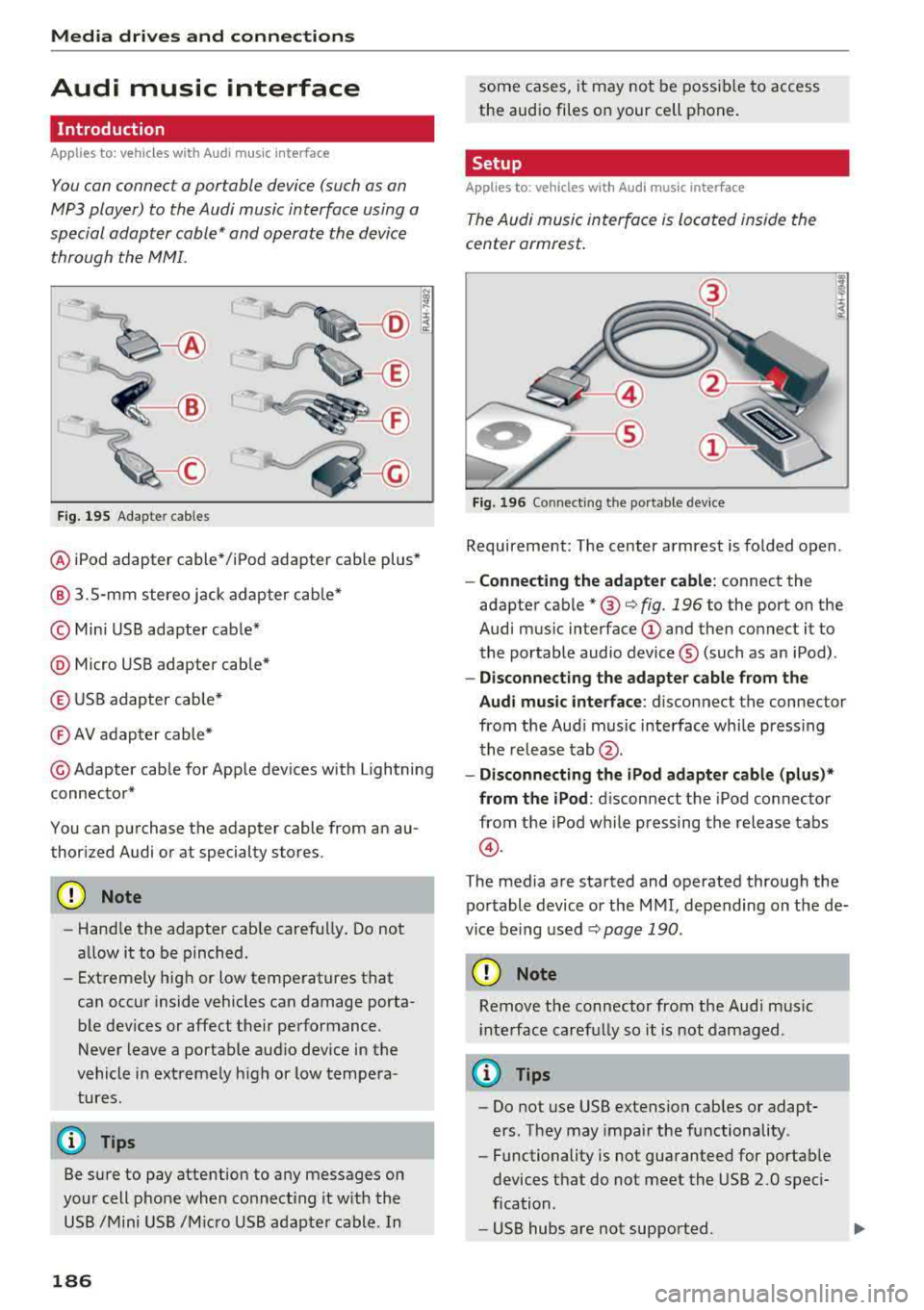
Media dri ve s and connection s
Audi music interface
Introduction
Applies to: vehicles with Audi music interface
You can connect a portable device (such as an
MP3 player) to the Audi music interface using a
special adapter cable* and operate the device through the MMI.
F ig. 195 Adap ter cables
® iPod adapter cable* /iPod adapter cable plus*
@ 3.5-mm stereo jack adapter cable*
© Mini USB adapter cab le*
@ Micro USB adapter cable*
© USB adapter cable*
® AV adapter cable*
@ Adapter cable for Apple dev ices with Lightning
connector*
You can purchase the adapter cable from an au
thorized Audi or at specialty stores.
@ Note
-Handle the adapter cable carefu lly. Do not
allow it to be pinched.
- Extremely high or low temperatures that
can occur inside vehicles can damage porta
ble dev ices or affect their performance .
Never leave a portable audio device in the
vehicle in extremely high or low tempera
tures.
(D Tips
Be sure to pay attention to any messages on
your cell phone when connect ing it w ith the
USB /Mini USB /M icro USB adapter cable. In
186
some cases, it may not be possible to access
the audio files on your cell phone.
Setup
Applies to: vehicles with Audi music interface
The Audi music interface is Located inside the
center armrest.
F ig. 196 Connecting th e portable device
Requirement: The center armrest is folded open .
-Connect ing the ad apter cabl e: connect the
adapter cable
* @ c:> fig . 196 to the port on the
Aud i mus ic interface
(D and then connect it to
the portable audio device ® (such as an iPod).
-Discon necting the adapter c able from the
Aud i m usic i nterf ace :
d isconnect the connector
from the Aud i music interface whi le press ing
the release
tab @.
-Disconne cti ng the iPo d adapter cabl e (plu s)*
from th e iPod :
disconnect the iPod connector
from the iPod while pressing the release tabs
@ .
The media are started and operated through the
portable device or the MMI, depending on the de
vice be ing used
.:;, page 190 .
(D Note
Remove t he connector from the Aud i mus ic
i nte rface carefully so it is not damaged.
@ Tips
- Do not use USB extension cables or adapt
ers . They may impair the functionality .
- Functionality is not guaranteed for portab le
devices t hat do not meet the USB 2.0 speci
fication .
- USB hubs are not supported.
Page 189 of 356

u. co ..... N
" N ..... 0 0 :c '
cannot be connected to the iPod adapter
ca
b le (p lus)* . Connect these devices using the
optiona l 3.5 mm stereo jack adapter cable*.
-For video p layback, you ca n also connect
your iPod using the AV adapter cable*. You
also need an App le AV cable to do this. For
more information on the App le AV cable,
re
fer to your iPod user guide .
-The Apple Lightning connector does not
support v ideo p layback.
Media dr ives and conn ection s
-iPod/iPhone malfunctions also affect t he
operation of the MMI. Reset yo ur iPod/
iPhone if this happens.
-For important information on operating
your iPod/iPhone, refe r to the user g uide fo r
the device. A udi recommends updating the
iPod/ iPhone software to the latest version.
-For more in fo rmat io n about the Aud i music
interface and suppo rted devices, v is it
www .audi.com /bluetooth or contact an au
thorized A udi dealer .
Supported media and file formats
Overview
The DVD drive , the Jukebox, the SD card reader
and the USB storage device* connectio n support
the following audio/video file properties:
Audio files Video files
Supported SD cards:
with a capacity up to 32 GB
media DVD drive: audio CDs (up to 80 m inutes); CD -RO Ms w ith a capacity up to 700 MB;
DVD±R/RW; standard video DVDs and audio DVDs that are compatible with DVD v id-
eo
Audi music int erface : portab le devices (such as iPods, USB storage dev ices*)
File system SD/SDHC/ MMC memory card s
USB storage device* :
FAT or FAT32 file system, maximum 4 partitions
DVD drive: Joliet (sing le session and multisess ion CDs; single sess ion DVDs on ly);
UDF
Metadat a Album, tra ck, artis t, ye ar, genre
and commen taries for M P3-/
W MA-/M4A files
Embedded album covers up to
800x800 px. (GIF, JPEG, PNG)
Format M PE G-1 /-2
Windows M PEG 2/4 M PEG 1/ 2 ISO- I SO - W indows
Layer -3 Me dia A u- MPEG4; MPE G4 H. Media Vid -
dio 8 an d 9 DivX 3, 4 264 eo 9
and 5; Xvid (
M PEG4
AVC)
File e xtension .mp3 .wma; .m4a; .mpg; .
av ,
.mp4; .wmv;
.asf .m4b; . mpeg .m 4v; .asf
.aa c .mov
Play .M3U; .PLS; .WPL
lists
187