2018 AUDI A6 display
[x] Cancel search: displayPage 104 of 266

Assistance systems
that are between approximately 32 ft (10 m) and
295
ft (90 m) in front of the vehicle and within
the detection zone. Within the limits of the sys
tem
c:> page 102, a pedestrian or wild animal de
tected when the low beams are switched on is
highlighted in yellow
c:> fig. 108. Animal recogni
tion is not active within highly developed areas.
The system only detects large wild animals such
as deer.
(D Tips
If another display such as navigation replaces
the image from the night vision assist
the~--,
symbol appears in a tab c:>fig. 109. You can
access night vision assist using the multifunc
tion steering wheel buttons
c:> page 20.
Pedestrian and wild animal warning
Applies to: vehicles with night vision assist
Fig . 110 Inst rument cluster :® pedestrian warning, ®
wild animal warning
Fig. 111 In strument cl uster: ® pedestrian warning/ @
w ild an imal warning, when the night vision assist image is
n ot selected in the instrument cl uster display
Image in the instrument cluster/head-up
display*
If there are pedestrians or wild animals in an
area in front of your vehicle that is classified as
102
critical, the system will direct your attention to
this :
- Pedestrians or wild animals are highlighted in
red and the corresponding
symbol . or.
turns on c:>fig. 110.
- There is also an audible signal.
The area classified as critical is based on the vehi
cle speed and the steering wheel angle. Pedes
trian and wild animal warning encourages you to pay more attention.
If the night vision assist image is replaced by an
other display (such as the on-board computer),
the
red . or. indicator light c:> fig. 111 will
appear if there is a pedestrian or wild animal
warning.
If the head-up display* is switched on and the
night vision assist content is activated, .
or.
will appear in the head-up display*.
Marking light*
To direct the driver's attention to a pedestrian,
the headlights can flash on the pedestrian three
times in a row when there is a pedestrian warn
ing.
This occurs at speeds above approximately
35 mph (60 km/h) if you are outside of illuminat
ed areas and no detected vehicles are shown. The
high beam assistant* controls the marking light*
c:> page 39, High beam assistant.
The marking light is not used for wild animals .
General information
Applies to: vehicles with night vision assist
Fig. 112 Fro nt of the vehicl e: night vision assist camera
Page 105 of 266
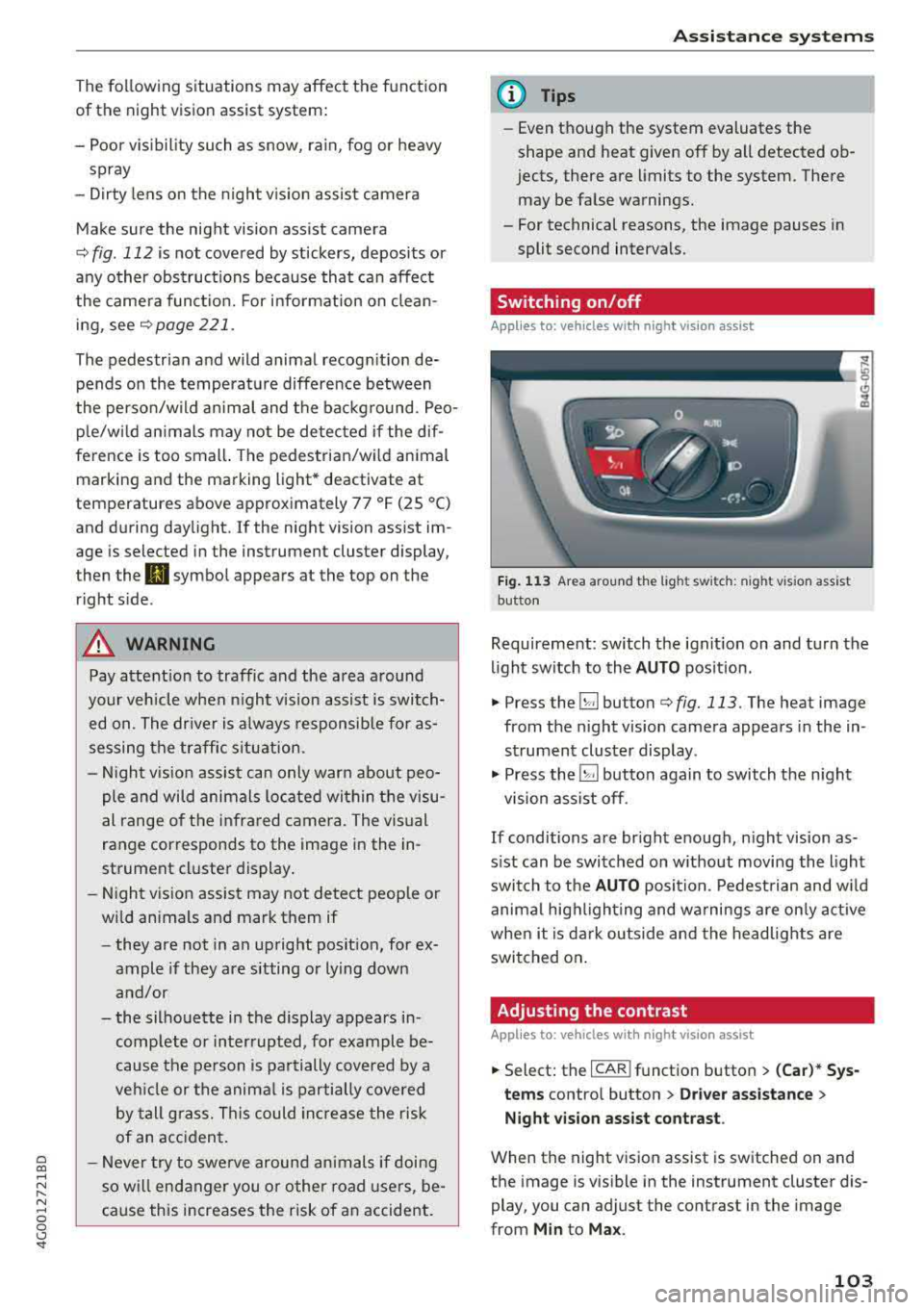
a co ,...,
N
" N ,...,
0 0 <..:l '
of the night vision assist system:
- Poor visibility such as snow, rain, fog or heavy
spray
- Dirty lens on the night vision assist camera
Make sure the night vision assist camera
c::> fig. 112 is not covered by stickers, deposits or
any other obstructions because that can affect
the camera function. For information on clean
ing, see
c::> page 221 .
The pedestrian and wild animal recognition de
pends on the temperature difference between
the person/wild animal and the background. Peo ple/wild animals may not be detected if the dif
ference is too small. The pedestrian/wild animal
marking and the marking light* deactivate at
temperatures above approximately 77 °F (25 °C)
and during daylight.
If the night vision assist im
age is selected in the instrument cluster display,
then the
D symbol appears at the top on the
right side .
_&, WARNING
Pay attention to traffic and the area around
your vehicle when night vision assist is switch
ed on. The driver is always responsible for as
sessing the traffic situation.
- Night vision assist can only warn about peo
ple and wild animals located within the visu
al range of the infrared camera. The visual
range corresponds to the image in the in
strument cluster display.
- Night vision assist may not detect people or
wild animals and mark them if
-they are not in an upright position, for ex
ample if they are sitting or lying down
and/or
-the silhouette in the display appears in
complete or interrupted, for example be
cause the person is partially covered by a
vehicle or the animal is partially covered
by tall grass. This could increase the risk
of an accident.
- Never try to swerve around animals if doing
so will endanger you or other road users, be
cause this increases the risk of an accident.
Assistance systems
(D Tips
-Even though the system evaluates the
shape and heat given off by all detected ob
jects, there are limits to the system . There
may be false warnings.
-For technical reasons, the image pauses in
split second intervals.
Switching on/off
Applies to: vehicles with night vision assist
Fig. 113 Area around the light switc h: night vis ion assist
button
Requirement: switch the ignition on and turn the
light switch to the
AUTO position.
.. Press the~ button c::> fig. 113. The heat image
from the night vision camera appears in the in
strument cluster display .
., Press the~ button again to switch the night
vision assist off.
If conditions are bright enough, night vision as
sist can be switched on without moving the light
switch to the
AUTO position. Pedestrian and wild
animal highlighting and warnings are only active
when it is dark outside and the headlights are
switched on.
Adjusting the contrast
Applies to: vehicles with night vision assist
.. Select: the I CAR! function button > (Car)* Sys
tems
contro l button > Driver assistance >
Night vision assist contrast .
When the night vision assist is switched on and
the image is visible in the instrument cluster dis
play, you can adjust the contrast in the image
from
Min to Max .
103
Page 108 of 266

Assistance systems
Systems comfort auto dynamic
Engine/transmission
balanced balanced sporty
Air suspension* comfortable balanced sporty
Steering comfortable balanced sporty
Dynamic steering* comfortable/ind i recil: ba lan ced/d irect sporty/direct
Sport differential * balanced
Adaptive cruise control* comfortable
Engine sound * subtle
al Subtle in the selector lever position "D" an d sporty in "S".
(D Tips
Your Individual mode settings are automati
cally stored and assigned to the remote con
trol key being used .
Raising/lowering the vehicle
App lies to: ve hicles w ith a daptive a ir s uspens io n
You can raise your vehicle temporarily , for exam
p le to drive ove r a tall cu rb.
Raising the vehicle
"' Select the following in the Infotainment sys
tem : the
!CARI function button> Raise control
button.
"'W ait for the ar rows or segments in the Info
tainment system display to stop blinking and
the vehicle to reach its fina l position .
Lowering the vehicle
"'To lower the vehicle, select the following in the
Infotainment system: the
! CAR I function button
>
Lower control button.
"' Wait for the arrows or segments in the Info
tainment system display to stop blinking and
the vehicle to lower complete ly .
{LlJ) Note
- Remember that your vehi cle is not suitable
for driving offroad even when it is raised.
There is not enough ground clearance.
- If the vehicle is raised, it wi ll lo wer auto
matically when driving 62 mp h (100 km/h)
or faster.
106
ag ile sporty
ba lan ced sporty
subtle/sportyal sporty
Messages
Applies to: vehicles wi th adap tive a ir suspension
Air suspension: Vehicle is too high. Controlling
level. ..
Air suspension: Vehicle is too low. Controlling
level. ..
The driver message switches off when the leve l
contro l process is comp lete.
Page 109 of 266

a co .... N
" N .... 0 0 \.J '
General information
A pp lies to: ve hicles with pa rk in g system p lus/rearview cam
era/peripheral camera
Depending on your vehicle 's equipment, various
pa rking aids wi ll help you when parking and ma
ne uvering.
The
p arki ng sys tem plu s assists you when park
ing by aud ibly and visua lly indicating objects de
tected
in front of and behind the ve hicle
¢page 108.
The re arv ie w ca mer a shows the area beh ind the
veh icle in the Infotainment system d isplay. The
lines in the rearview came ra image help you to
pa rk or maneuver
¢ page 109.
The peripher al c amer as assist you with parking
and maneuvering . You are aided by var ious cam
eras depend ing on the vehicle equipment leve l
¢page 112. The pa rking system pl us functions
are also availab le
¢ pag e 108.
& WARNING
-Always look for traffic and check the area
around your vehicle by looking at it direct ly
as well. The parking system cannot replace
the driver's attent ion. The driver is always
responsible when enter ing or leav ing a park
ing space and during similar maneuvers .
- Please note that some surfaces, such as
clothing, are not detected by the system .
-
-Sensors and cameras have blind spots in
wh ich people and objects cannot be detect
ed . Be especially caut ious of small children
and animals .
- The sensors can be displaced by impacts or
damage to the radiator gr ille, bumper,
wheel housing and the underbody . The park
ing system may be impa ired as a result.
Have a n author ized A udi dealer or author
ized Audi Serv ice Facility check their func
tion .
- Make s ure the senso rs a re not obstructed by
stickers, deposits o r other materia ls. If they
are, the sensor function could be impaired.
For additiona l information on cleaning, see
¢ page 221. Parking
syste m s
@ Note
-Some objects are not detected or disp layed
by the system under certain circumstances:
- objects such as barrier cha ins, tra iler draw
ba rs, vertical po les o r fences
- objects above the sensors such as wall ex
tensions
- objects with certain surfaces or structures
such as cha in l ink fences or powder snow
- If you continue driving closer to a low ob
ject, it may disappear from the sensor range . Note that you will no longer be
wa rned about t his obstacle.
- Keep enough distance from the curb to re
duce the risk of damage to the rims .
(D Tips
-The system may provide a warning even
though there are no obstacles in the cover
age area in some situat ions, such as:
- certain road surfaces or when there is tall grass
- externa l ultrasonic sources such as from
cleaning vehicles
- in heavy rain, snow, o r th ick vehicle ex
h aust
- We recommend tha t you practice par king in
a traff ic-free location or parking lot to be
come fami liar with the system . W hen doing
this, there shou ld be good light and weath
er conditions.
- You can change the volume and pitch of the
signa ls as well as the
d isplay ¢ page 117.
-Please refer to the instructions for towing a
trai ler located in
¢ page 117 .
-What appea rs in the infotainment display is
somewhat time -delayed .
- Th e sensors m ust be kep t clean and free of
snow and ice for the parking aid to operate .
107
Page 110 of 266

Parking systems
Parking system plus
Description
Applies to: ve hicles with park ing system p lus
Parking system plus provides audio and v isual
signals when parking .
C>
Fig. 114 Disp la y fi eld
Sensors are located in the front and rear bump
ers. If these detect an obstacle , audible and visu
al signals warn you.
Make sure the sensors are not covered by stick
ers, depos its or any other obstructions as it may
impair the sensor function. For information on
cleaning, see
¢ page 221.
The display field begins approximately at:
® 4 ft (1.20 m)
® 3 ft (0.90 m)
© 5.2 ft (1.60 m)
@ 3 ft (0.90 m)
The closer you get to the obstacle, the shorter
the interval between the audible signals. A con
tinuous tone sounds when the obstacle is less
than approximately 1 foot (0.30 meters) away.
Do not continue driving forward or in reverse
¢ & in General information on page 10 7, ¢ ([) in
General information on page 107!
If the distance to an obstacle remains constant,
the volume of the distance warning gradually
drops after about four seconds (th is does not ap
p ly in the continuous tone range) .
108
Switching on/off
Applies to : vehicles with parking system plus
Fig. 115 Center console : par kin g aid b utto n
Switching on
.. Shift into reverse, or
.. Press the PwA button in the center console
¢ fig. 115 . A short confirmation tone sounds
and the LED in the button turns on .
Switching off
.. Drive faster than 6 mph (10 km/h), or
.. Press the PwA button, or
.. Switch the ignition off.
Visual display
The segments in front of and behind the vehicle
help you to determine the distance between you
and an obstacle .
The red lines mark the expected direction of trav
el according to the steering angle. A white seg
ment indicates an identified obstacle that is out
side of the vehicle's path . Red segments show
identified obstacles that are in your vehicle's
path. As your vehicle comes closer to the obsta
cle, the segments move closer to the vehicle . The
collision area has been reached when the next to
last segment is displayed . Obstacles in the colli
s io n area, including those outside of the vehicle 's
path , are shown in red. Do not continue driving
forward or in
reverse ¢ & in General information
on page 107 ,
¢(D in General information on
page
107!
Page 111 of 266

a co ,...,
N
" N ,...,
0 0 \,;J '
Introduction
Applies to: vehicles with rearv iew camera
t --...
...
~
F ig. 116 Illustrat ion : cross parking
Fig. 117 Illustra tion : para llel parking
The rearview camera gives you two views: you can
use
Cross parking to park in a parking space or a
garage, for example
~ fig . 116 . You can use par
allel parking
if you would like to park on the side
of the road
¢ fig . 117.
General information
Appl ies to : vehicles wit h rearv iew camera
F ig. 118 A re a covered (D and area not covered @ by the
r ea rv iew ca mera.
Parking systems
Fig. 119 Lu ggage compar tmen t lid : locat io n of t he rear·
v iew camera
T he rearview camera is located above the rear li·
cense plate bracket. Make sure that the lens for
the parking system
¢ fig. 119 is not covered by
deposits or any other obstruct ions because this
can affect the function of the parking system. For
information on cleaning, see
~ page 221 .
The rearview camera coverage area includes@
¢fig . 118. On ly this area is shown in the Info
ta inment display . Objects that are in
area @,
which is not covered, are not displayed .
A WARNING
--Always read and follow the applicab le warn-
ings~ A in General information on
page 107.
- If the position and the i nstallation angle of
the rea rview camera was changed, fo r ex
ample after a collision, do not continue to
use the system for safety reasons . Have it
checked by an autho rized Audi dea ler or a u
thor ized Audi Service Facility.
- Only use the rearview camera to ass ist you if
it shows a good, clear pictu re. For example,
the image may be affected by the sun shin· ing into the lens, dirt on the lens, or if the re
is a malfunction.
- Use the rearv iew camera only if the luggage
compartment lid is comp letely closed. Make
sure any objects you may have mounted on
the l uggage compartment l id do not block
the rea rview camera.
- The camera lens enlarges and distorts the field of vision . The object appears both a l·
tered and inacc urate on the sc reen.
- In certain s ituations, people or ob jects in
the display appea r closer or farther away:
109
Page 112 of 266

Parking syste m s
-For objects that do not touch the ground,
such as the bumper of a parked vehicle, a
trailer hitch or the rear of a truck. Do not
use the orientation lines in this case.
- If driven from a level surface onto an in
cline, or a downward slope.
- If driven toward protruding objects.
-If the vehicle is carrying too much load in
the rear.
- Applies to: vehicles with air sus pension: the
accuracy of the orientation lines and blue
surfaces decreases when the vehicle is raised/lowered
¢page 104.
(D Note
- Always read and follow the applicable warn
ings
¢ 0 in General information on
page 107.
-The orange-colored orientation lines in the
Infotainment display show the vehicle path
based on the steering wheel angle. The
front of the vehicle swings out more than
the rear of the veh icle . Maintain plenty of
distance so that an exterio r mirror or a cor
ner of the veh icle does not co llide w ith any
obstacles.
Switching on/off
Applies to : ve hicles with rearv iew camera
Sw itching on
~ S hi ft into reve rse, or
• P ress the P' #.!\. button in the cente r console
¢
page 108, fig. 115 . A short conf irmat ion
tone sounds and the LED in the button turns
on .
Sw itching between the rearview camera and
optical display
~ Press the Graph ic contro l button ®
¢ page 110, fig. 120 to see the opt ica l disp lay.
• Press the R ear view control button to see the
rearview camera image.
Switching off
• Drive faster than 6 mph (10 km/h), or
• Press the P" '.!\. button, or
~ Switc h the ignition off.
110
@ Tips
-The visua l display in the left part of the dis
play should he lp you detect the crit ica l vehi-
cle areas.
- You can change the vol ume and pitch of the
signals as well as the display¢
page 117.
Perpendicular parking
App lies to : vehicles wit h rearv iew camera
This view may be used when parking in a garage
or in a parking space.
Fig. 120 Infota inment system: aiming at a park ing space
Fig. 121 Infota inment system : alig ning the vehicle
~ Turn the Infotainment system on and shift into
reverse gear.
• The orange orie ntation lines (!) show the vehi
cle 's direction of travel. Turn the steering wheel
until the orange o rientation lines appear in the
parking space ¢
fig. 120. Use the markings @
to he lp you estima te the distance to an obsta
cle . Each marking represents approximate ly 3
ft (1 m). The b lue area represents an extension
of the vehicle's outline by approximately 16 ft
(5 meters) to the rear.
~ Wh ile driving in reverse gear, adjust the steer-
ing wheel angle to
fit the park ing space using ..,.
Page 114 of 266

Parking syste m s
@ Tips
The left or right orientation lines and surfaces
will be displayed, depending on the turn sig nal being used.
Peripheral came ras
Introduction
Applies to : vehicles with peripheral cameras
With this equipment, the parking system plus*
¢ page 108 is supplemented with various periph
eral cameras.
Depending on vehicle equipment, you are prov id
ed w ith the following views: area around the ve
hicle, front corner view and rear corner view , view
in front of th e vehicle and behind the veh icle .
General information
Applies to: vehicles w ith peripheral cameras
Fig. 12 4 Loca tion of peripheral ca meras
The periphera l cameras are located in the radia
tor gr ille, in the luggage compartment lid and on
both exter ior mirrors
¢ fig . 124.
Make sure that the lenses are not covered by de
posits or any other obstructions as it may impa ir
the system . For information on cleaning, see
¢ page 221 .
In the Surro und ing mode, black corners are
shown in the vehicle s ilhouette. Objects in these
areas a re outside of the camera's field of v iew
and are not detected .
The accuracy of the orientation lines and the blue
surfaces is reduced if the adaptive air suspen-
112
sion* is fau lty, if the ve hicle is lifted or if the Dy
nam ic
mode is activat ed ¢ page 104 .
A WARNING
-Always read and follow the applicable warn
ings¢&. in General information on
page 107.
-If the position or the installation angle of a
camera was changed, for example after a
collision, do not continue to use the system
for safety reasons. Have it checked by an au thorized Audi dealer or authorized Audi
Serv ice Facility .
-Keep in mind that the image in the display is
incorrect if the exterior mirror housing has
been moved out of p lace.
-Use the R ear mode and the C orner vie w
( rear )
mode only when the luggage com
pa rtment l id is completely closed . Other
wise the image in the disp lay w ill be incor
rect.
-The area around the vehicle is shown us ing
the camera images. The veh icle image is
shown by the system. Objects and obstacles
above the camera are not displayed .
-Camera lenses enlarge and distort the field
of vision. The objects appear both altered
and inaccurate on the screen .
(D Note
-Always read and fol low the applicable warn
ings
¢ 0 in General information on
page 107.
- T he Infotainmen t display shows the direc
t ion in which the rear of the vehicle is travel
ing based on the steering wheel ang le . The
front of the veh icle swings out more than
the rear of the vehicle. Maintain plenty of
distance so that an exterior m irror or a cor
ner of the vehicle does not collide with any
obstacles.
@ Tips
If the 8/cr;;fl/r::=s symbo l appears in the dis
play and the respective display area is grayed
out, then the powe r exter ior mirrors were