Page 282 of 640
282
5-1. Basic OperationsAudio system types ........... 284
Audio system .................... 286
Steering wheel audio switches .......................... 288
USB Port/AUX Port ........... 289
Basic audio operations...... 290
5-2. Setup Setup menu....................... 292
General settings ................ 293
Audio settings ................... 295
Display settings ................. 296
Voice settings.................... 297
5-3. Using the multimedia system
Selecting the audio source ............................. 298
List screen operation......... 299
Optimal use of the multimedia system .... 301
5-4. Using the radio Radio operation................. 302
5Multimedia
Page 283 of 640

283
5Multimedia
5-5. Playing an audio CD and MP3/WMA/AAC discs
CD player operation .......... 304
5-6. Using an external device Listening to an iPod .......... 309
Listening to a USB memory device................ 313
Using the AUX port ........... 317
5-7. Connecting Bluetooth
®
Preparations to use wireless
communication ................ 318
Registering a Bluetooth
®
audio player
for the first time ............... 324
Registering a Bluetooth
®
phone for the first time ... 325
Registering a Bluetooth
®
device.............................. 326
Connecting a Bluetooth
®
device.............................. 328
Displaying a Bluetooth
®
device details .................. 330
Detailed Bluetooth
®
system settings ............... 331 5-8. Bluetooth
® audio
Listening to Bluetooth®
audio ............................... 332
5-9. Bluetooth
® phone
Using a Bluetooth®
phone .............................. 333
Making a call ..................... 335
Receiving a call ................. 338
Speaking on the phone ..... 339
Bluetooth
® phone
message function ............ 342
Using the steering wheel switches .......................... 346
Bluetooth
® phone
settings ........................... 347
Contact/Call History Settings ........................... 349
What to do if... (Troubleshooting) ............ 358
5-10. Bluetooth
®
Bluetooth®......................... 362
5-11. Using the voice command system
Voice command system .... 367
Page 288 of 640
2885-1. Basic Operations
Steering wheel audio switches
Radio mode:• Press: Selects a radio station
• Press and hold: Seeks up/ down
CD, MP3/WMA disc, Blue-
tooth
®, iPod or USB mode:
• Press: Selects a track/file/ song
• Press and hold: Fast-forward/rewind
Vo l u m e s w i t c h • Increases/decreases volume
• Press and hold: Continuously increases/decreases volume
“MODE/HOLD” switch • Changes audio source
• Press and hold this switch to mute or pause the current operation To cancel the mute or pause, press and hold.
Some audio features can be c ontrolled using the switches on
the steering wheel.
Operation may differ depending on the type of multimedia sys-
tem or navigation system. For details, refer to the manual pro-
vided with the multimedia system or navigation system.
Operating the multimedia system using the steering wheel
switches
1
WARNING
■ To reduce the risk of an accident
Exercise care when operating the audio switches on the steering wheel.
2
3
Page 298 of 640
2985-3. Using the multimedia system
Selecting the audio source
Press the “AUDIO” button to display the audio source selection
screen.
If the audio source selection screen is not displayed, press the “AUDIO”
button again.
Select the desired audio
source.
Select the desired audio
source then or to
reorder.
The audio source changes as follows each time the “MODE/HOLD”
switch is pressed.
Switching between audio sources such as radio and CD are
explained in this section.
Selecting the audio source
1
2
1
Using the steering wheel switches to change audio source
Page 335 of 640
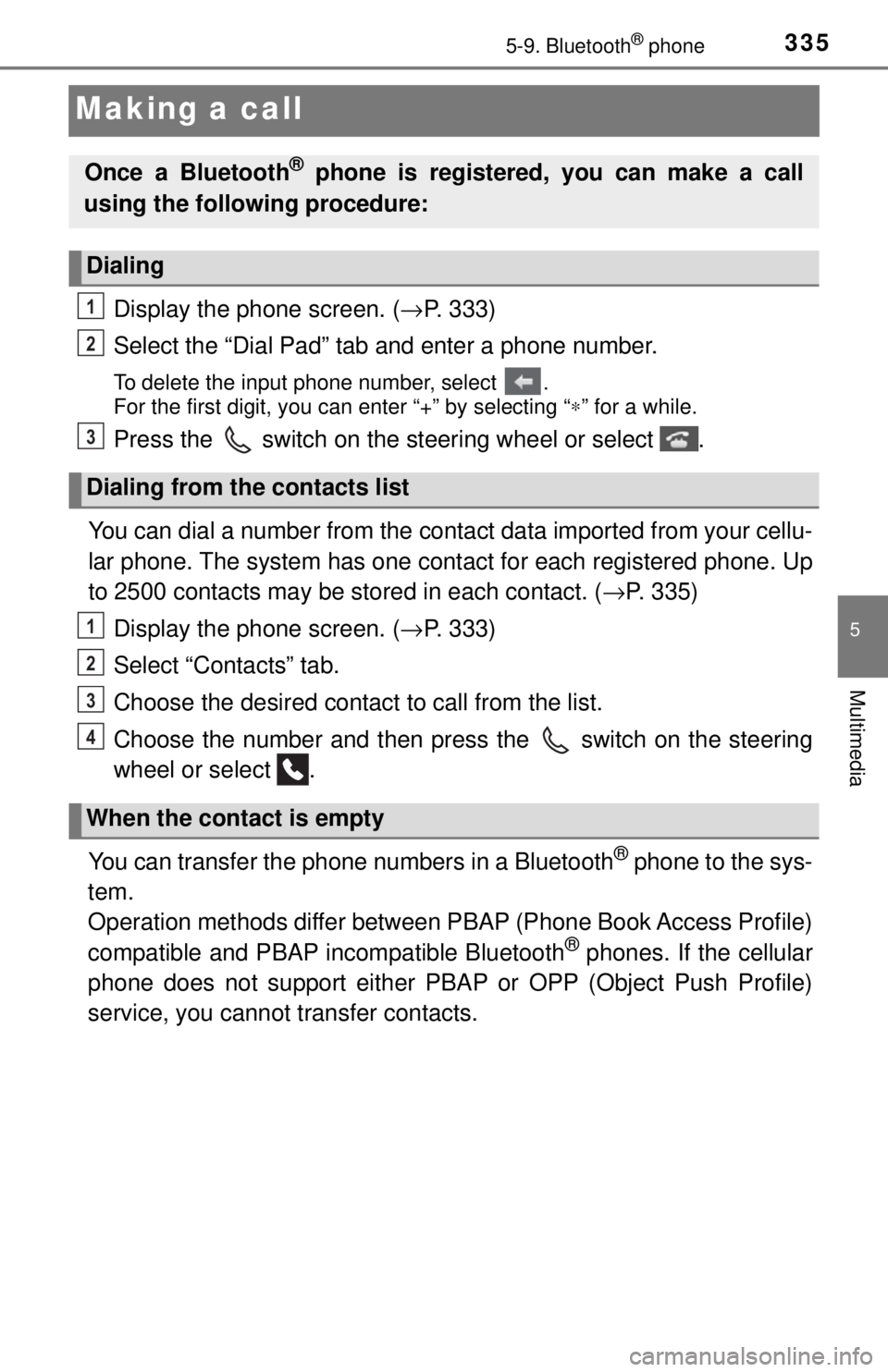
3355-9. Bluetooth® phone
5
Multimedia
Making a call
Display the phone screen. (→P. 333)
Select the “Dial Pad” tab and enter a phone number.
To delete the input phone number, select .
For the first digit, you can enter “+” by selecting “ ∗” for a while.
Press the switch on the steering wheel or select .
You can dial a number from the contact data imported from your cellu-
lar phone. The system has one contact for each registered phone. Up
to 2500 contacts may be stored in each contact. ( →P. 335)
Display the phone screen. ( →P. 333)
Select “Contacts” tab.
Choose the desired contact to call from the list.
Choose the number and then pres s the switch on the steering
wheel or select .
You can transfer the phone numbers in a Bluetooth
® phone to the sys-
tem.
Operation methods differ between P BAP (Phone Book Access Profile)
compatible and PBAP incompatible Bluetooth
® phones. If the cellular
phone does not support either PB AP or OPP (Object Push Profile)
service, you cannot transfer contacts.
Once a Bluetooth® phone is registered, you can make a call
using the following procedure:
Dialing
Dialing from the contacts list
When the contact is empty
1
2
3
1
2
3
4
Page 336 of 640
3365-9. Bluetooth® phone
Press the switch on the steering wheel.
If the phonebook is empty, a message will be displayed.
For a PBAP compatible Bluetooth® phone and “Automatic Transfer”
is off
Select the desired item.
Select to transfer new con-
tacts from a cellular phone,
select “Always” and then
enable “Automatic Transfer”.
Select to transfer all the con-
tacts from a connected cellu-
lar phone only once.
Select to cancel transferring.
For PBAP incompatible but OPP compatible Bluetooth® phones
Select the desired item. Select to transfer the con-
tacts from the connected cel-
lular phone.
Select to add a new contact
manually.
Select to cancel transferring.
When “Transfer” is selected
Follow the steps in “Update contacts from phone” from step .
(→ P. 350)
When “Add” is selected
Follow the steps in “Registering a new contact to the contact list”
from step . ( →P. 351)
1
2
1
2
3
2
1
2
3
32
3
2
Page 338 of 640
3385-9. Bluetooth® phone
Receiving a call
Press the switch on the steer-
ing wheel or select .
Press the switch on the steering wheel or select .
Turn the “PWR·VOL” knob. You can also adjust the volume using the
steering switches.
■International calls
Received international calls may not be displayed correctly depending on the
cellular phone in use.
When a call is received, the following screen is displayed
together with a sound.
To answer the phone
To refuse a call
To adjust the incoming call volume
Page 339 of 640
3395-9. Bluetooth® phone
5
Multimedia
Speaking on the phone
Select “-” or “+”. You can also adjust the volume using the steering
switches or the volume knob.
Select “Mute”.
When using phone services such as an answering service or a bank,
you can store phone numbers and code numbers in the contact.
Select “0-9”.
Input the number.
■Release Tones
“Release Tones” appear when a c ontinuous tone signal(s) contain-
ing a (w) is registered in the contact list.
● Select “Release Tones”.
The following screen is displayed when speaking on the phone.
To adjust the call volume
To prevent the other party from hearing your voice
Inputting tones
1
2