2017 TOYOTA TACOMA reset
[x] Cancel search: resetPage 18 of 640
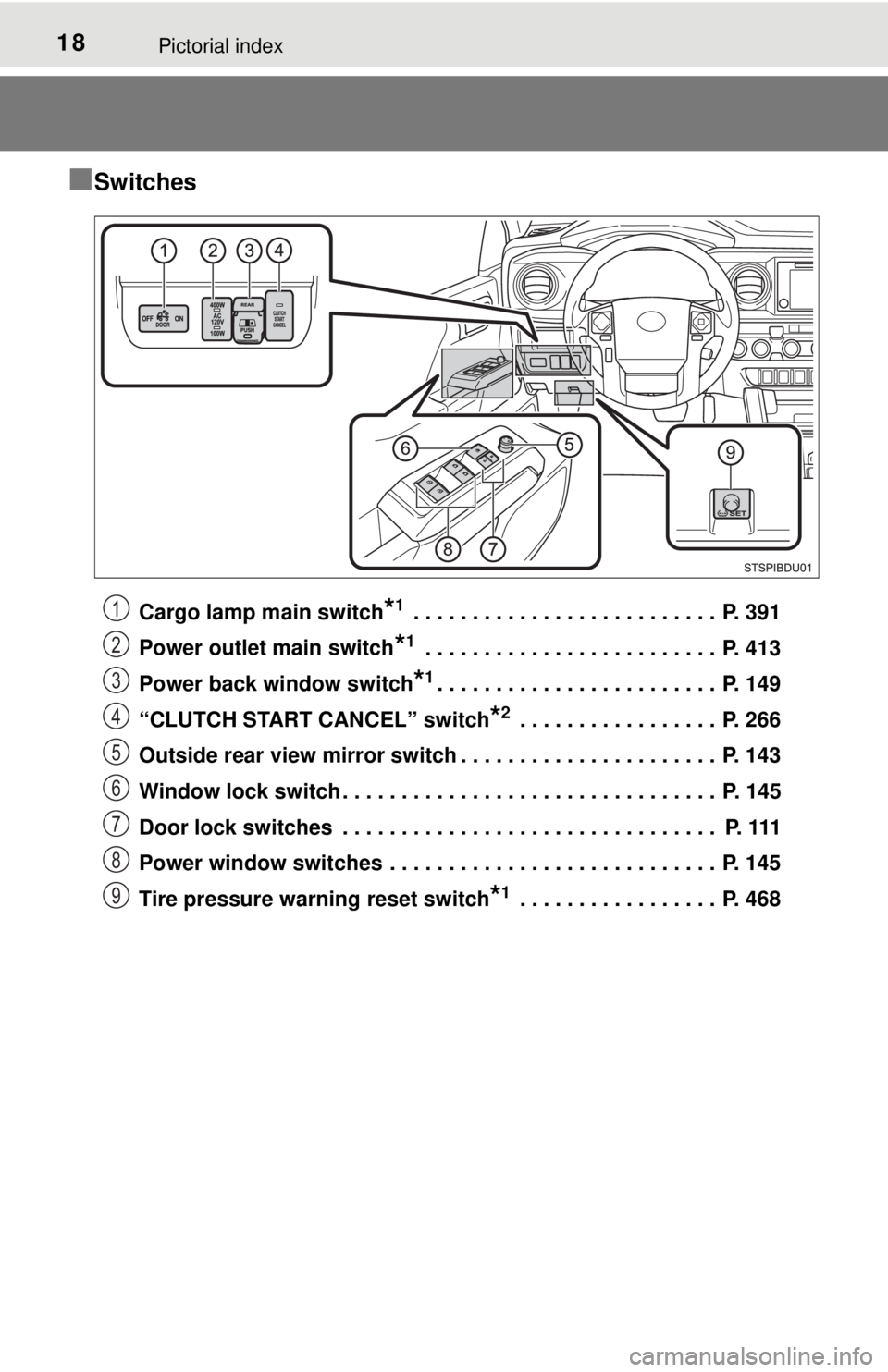
18Pictorial index
■Switches
Cargo lamp main switch*1 . . . . . . . . . . . . . . . . . . . . . . . . . . P. 391
Power outlet main switch
*1 . . . . . . . . . . . . . . . . . . . . . . . . . P. 413
Power back window switch
*1. . . . . . . . . . . . . . . . . . . . . . . . P. 149
“CLUTCH START CANCEL” switch
*2 . . . . . . . . . . . . . . . . . P. 266
Outside rear view mirror switch . . . . . . . . . . . . . . . . . . . . . . P. 143
Window lock switch . . . . . . . . . . . . . . . . . . . . . . . . . . . . . . . . P. 145
Door lock switches . . . . . . . . . . . . . . . . . . . . . . . . . . . . . . . . P. 111
Power window switches . . . . . . . . . . . . . . . . . . . . . . . . . . . . P. 145
Tire pressure warning reset switch
*1 . . . . . . . . . . . . . . . . . P. 468
1
2
3
4
5
6
7
8
9
Page 90 of 640

902. Instrument cluster
Vehicles without a multi-informa-
tion display:
Pressing the button switches
between trip meter A and trip
meter B.
Vehicles with a multi-information
display:
Pressing the button switches
between odometer and trip meter.
■Odometer
Displays the total distance the vehicle has been driven.
■Tr i p m e t e r A*/trip meter B*
Displays the distance the vehicle has been driven since the meter
was last reset. Trip meters A and B can be used to record and dis-
play different distances independently.
*: Press and hold the button to reset.
■
Blank displays
The brightness of the instrument pan el lights can be adjusted by turn-
ing the button.
Darker
Brighter
Changing the odometer and trip meter display
Instrument panel light control
1
2
Page 94 of 640
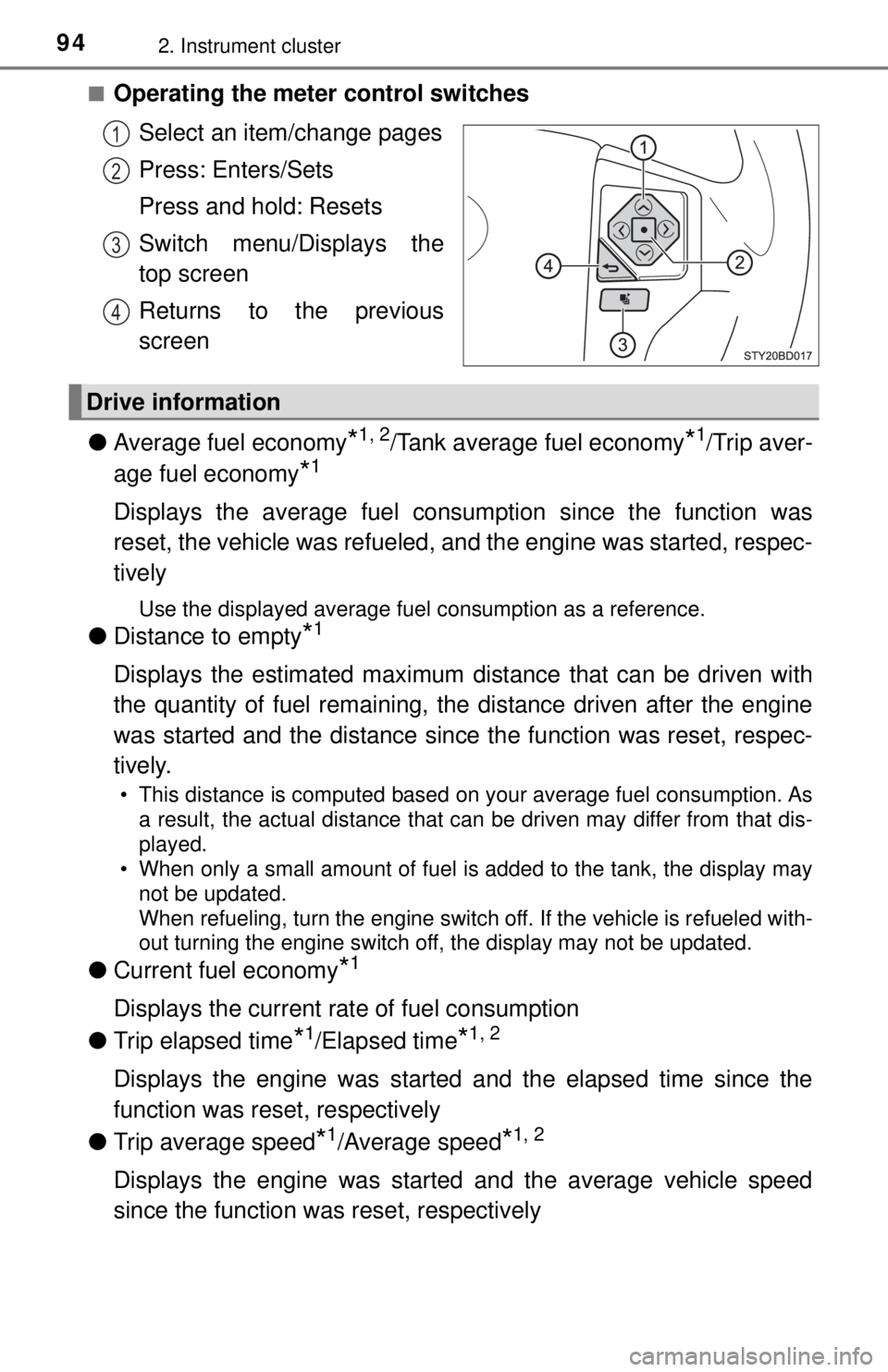
942. Instrument cluster
■Operating the meter control switchesSelect an item/change pages
Press: Enters/Sets
Press and hold: Resets
Switch menu/Displays the
top screen
Returns to the previous
screen
● Average fuel economy
*1, 2/Tank average fuel economy*1/Trip aver-
age fuel economy
*1
Displays the average fuel consum ption since the function was
reset, the vehicle was refueled, an d the engine was started, respec-
tively
Use the displayed average fuel consumption as a reference.
● Distance to empty*1
Displays the estimated maximum distance that can be driven with
the quantity of fuel remaining, t he distance driven after the engine
was started and the distance since the function was reset, respec-
tively.
• This distance is computed based on your average fuel consumption. As a result, the actual distance that can be driven may differ from that dis-
played.
• When only a small amount of fuel is added to the tank, the display may
not be updated.
When refueling, turn the engine switch off. If the vehicle is refueled with-
out turning the engine switch off, the display may not be updated.
● Current fuel economy*1
Displays the current rate of fuel consumption
● Trip elapsed time
*1/Elapsed time*1, 2
Displays the engine was started and the elapsed time since the
function was reset, respectively
● Trip average speed
*1/Average speed*1, 2
Displays the engine was started and the average vehicle speed
since the function wa s reset, respectively
1
2
3
4
Drive information
Page 95 of 640

952. Instrument cluster
2
Instrument cluster
●Trip distance*1/Distance*1, 2
Displays the engine was started an d the distance since the function
was reset, respectively
● Digital speedometer
*1
●Display off*1
A blank screen is displayed
*1: Can be registered to Drive information 1 through 3.
*2: Resetting procedures:
• Select a function to be reset using the meter control switch and then press and hold the center button to reset.
• If there is more than one function that can be reset, check boxes will be
displayed next to the functions.
● Clinometer (if equipped)
Displays the longitudinal and late ral inclination of the vehicle.
● Intuitive parking assist (if equipped)
→P. 2 2 3
● Multi-terrain select (if equipped)
→P. 2 5 8
● Crawl control (if equipped)
→P. 2 6 2
● Tire inflation pressure (if equipped)
→P. 4 6 7
■Changing the settings
Select using the meter control switch.
Select an item and then set it with the center button.
Vehicle information
Settings display
1
2
Page 96 of 640
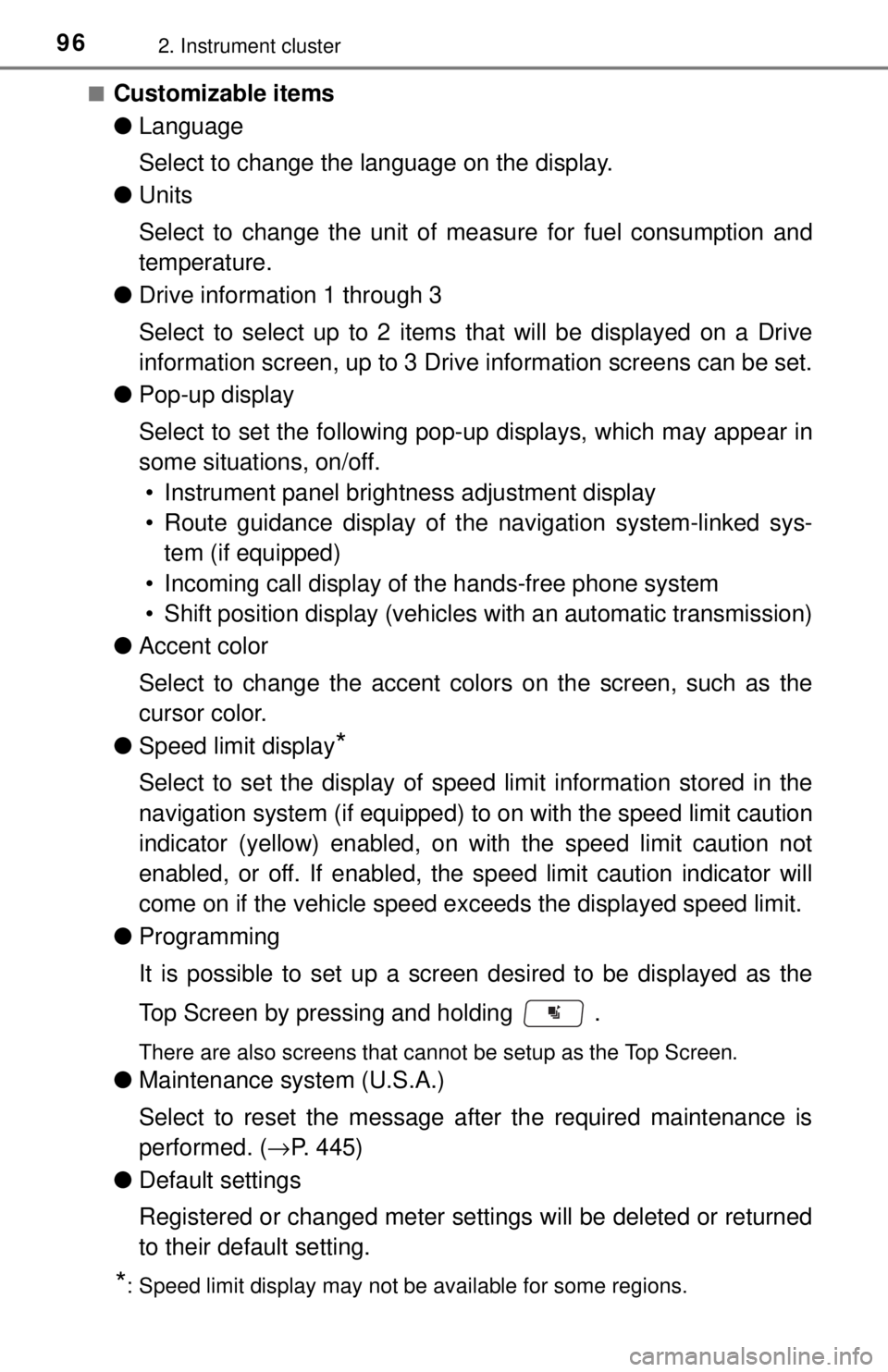
962. Instrument cluster
■Customizable items
●Language
Select to change the language on the display.
● Units
Select to change the unit of me asure for fuel consumption and
temperature.
● Drive information 1 through 3
Select to select up to 2 items t hat will be displayed on a Drive
information screen, up to 3 Drive information screens can be set.
● Pop-up display
Select to set the following pop-up displays, which may appear in
some situations, on/off.
• Instrument panel brightness adjustment display
• Route guidance display of t he navigation system-linked sys-
tem (if equipped)
• Incoming call display of the hands-free phone system
• Shift position display (vehicles with an automatic transmission)
● Accent color
Select to change the accent colors on the screen, such as the
cursor color.
● Speed limit display
*
Select to set the display of speed limit information stored in the
navigation system (if equipped) to on with the speed limit caution
indicator (yellow) enabled, on with the speed limit caution not
enabled, or off. If enabled, the sp eed limit caution indicator will
come on if the vehicle speed ex ceeds the displayed speed limit.
● Programming
It is possible to set up a screen desired to be displayed as the
Top Screen by pressing and holding .
There are also screens that cannot be setup as the Top Screen.
●Maintenance system (U.S.A.)
Select to reset the message after the required maintenance is
performed. ( →P. 445)
● Default settings
Registered or changed meter settings will be deleted or returned
to their default setting.
*: Speed limit display may not be available for some regions.
Page 98 of 640
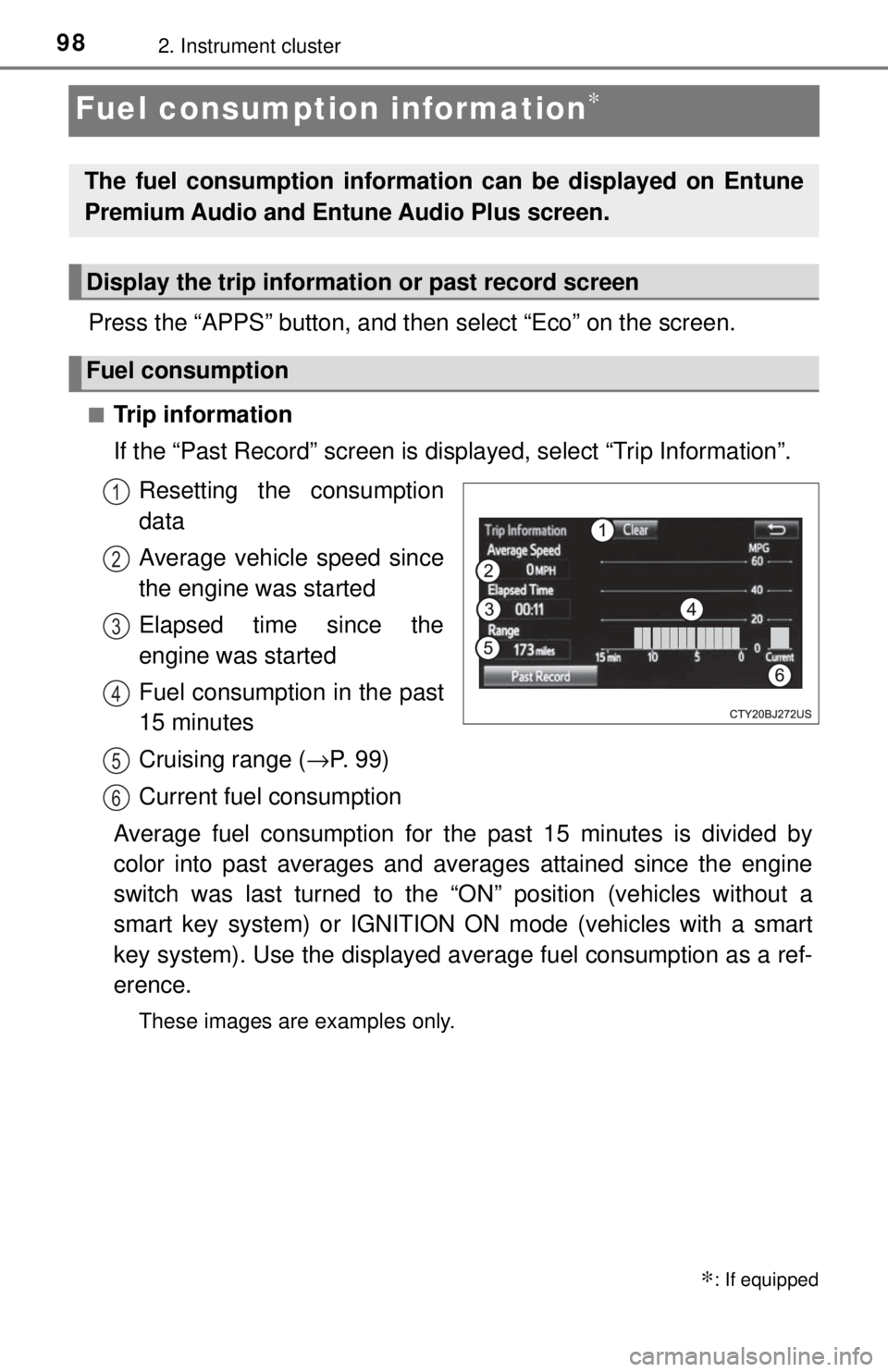
982. Instrument cluster
Fuel consumption information∗
Press the “APPS” button, and then select “Eco” on the screen.
■Trip information
If the “Past Record” screen is displayed, select “Trip Information”.
Resetting the consumption
data
Average vehicle speed since
the engine was started
Elapsed time since the
engine was started
Fuel consumption in the past
15 minutes
Cruising range ( →P. 99)
Current fuel consumption
Average fuel consumption for the past 15 minutes is divided by
color into past averages and averages attained since the engine
switch was last turned to the “O N” position (vehicles without a
smart key system) or IGNITION ON mode (vehicles with a smart
key system). Use the displayed av erage fuel consumption as a ref-
erence.
These images are examples only.
∗: If equipped
The fuel consumption informat ion can be displayed on Entune
Premium Audio and Entune Audio Plus screen.
Display the trip information or past record screen
Fuel consumption
1
2
3
4
5
6
Page 99 of 640
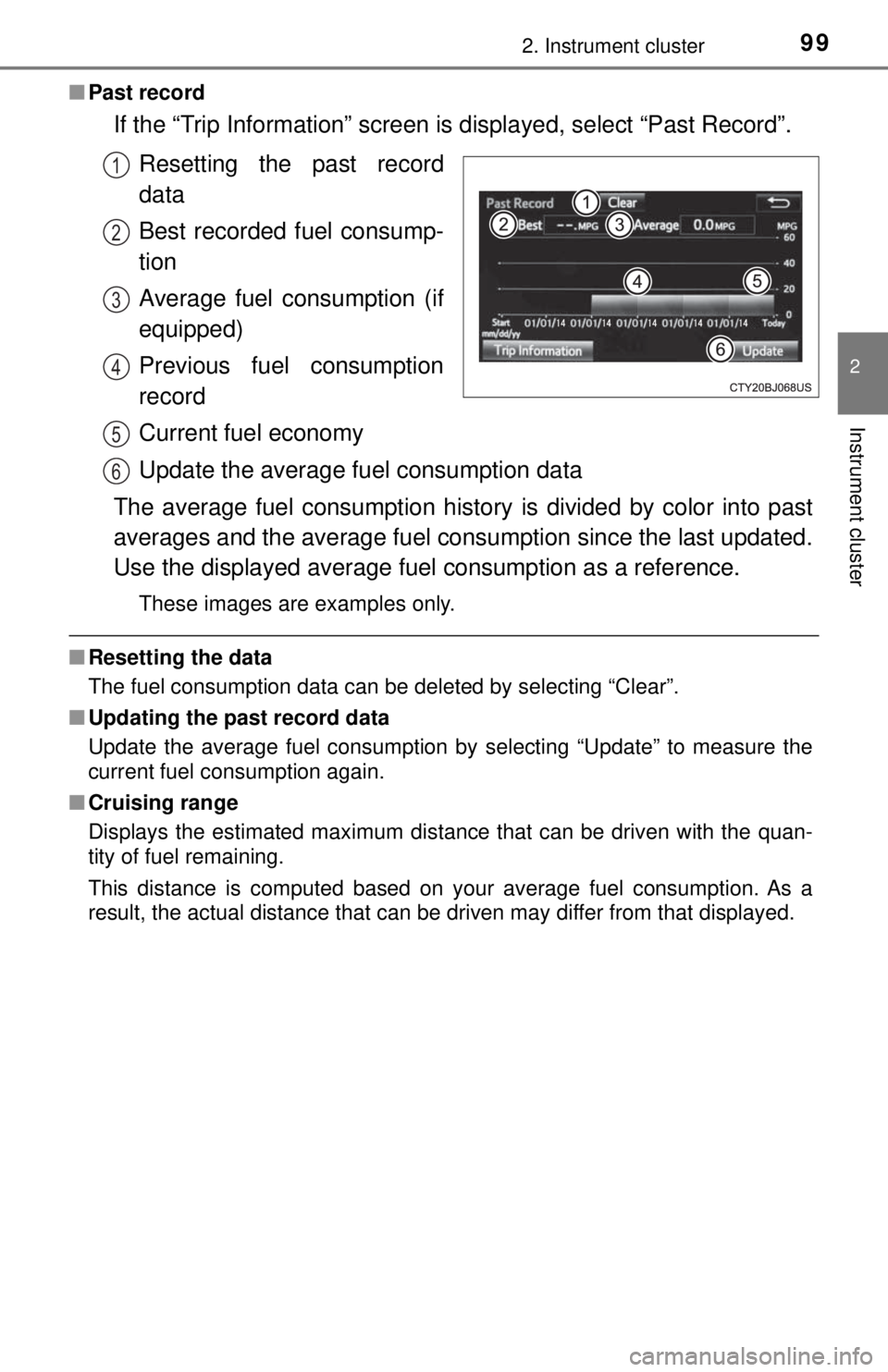
992. Instrument cluster
2
Instrument cluster
■Past record
If the “Trip Information” screen is displayed, select “Past Record”.
Resetting the past record
data
Best recorded fuel consump-
tion
Average fuel consumption (if
equipped)
Previous fuel consumption
record
Current fuel economy
Update the average fu el consumption data
The average fuel consumption histor y is divided by color into past
averages and the average fuel cons umption since the last updated.
Use the displayed average fuel consumption as a reference.
These images are examples only.
■Resetting the data
The fuel consumption data can be deleted by selecting “Clear”.
■ Updating the past record data
Update the average fuel consumption by selecting “Update” to measure the
current fuel consumption again.
■ Cruising range
Displays the estimated maximum distance that can be driven with the quan-
tity of fuel remaining.
This distance is computed based on your average fuel consumption. As a
result, the actual distance that can be driven may differ from that displayed.
1
2
3
4
5
6
Page 221 of 640
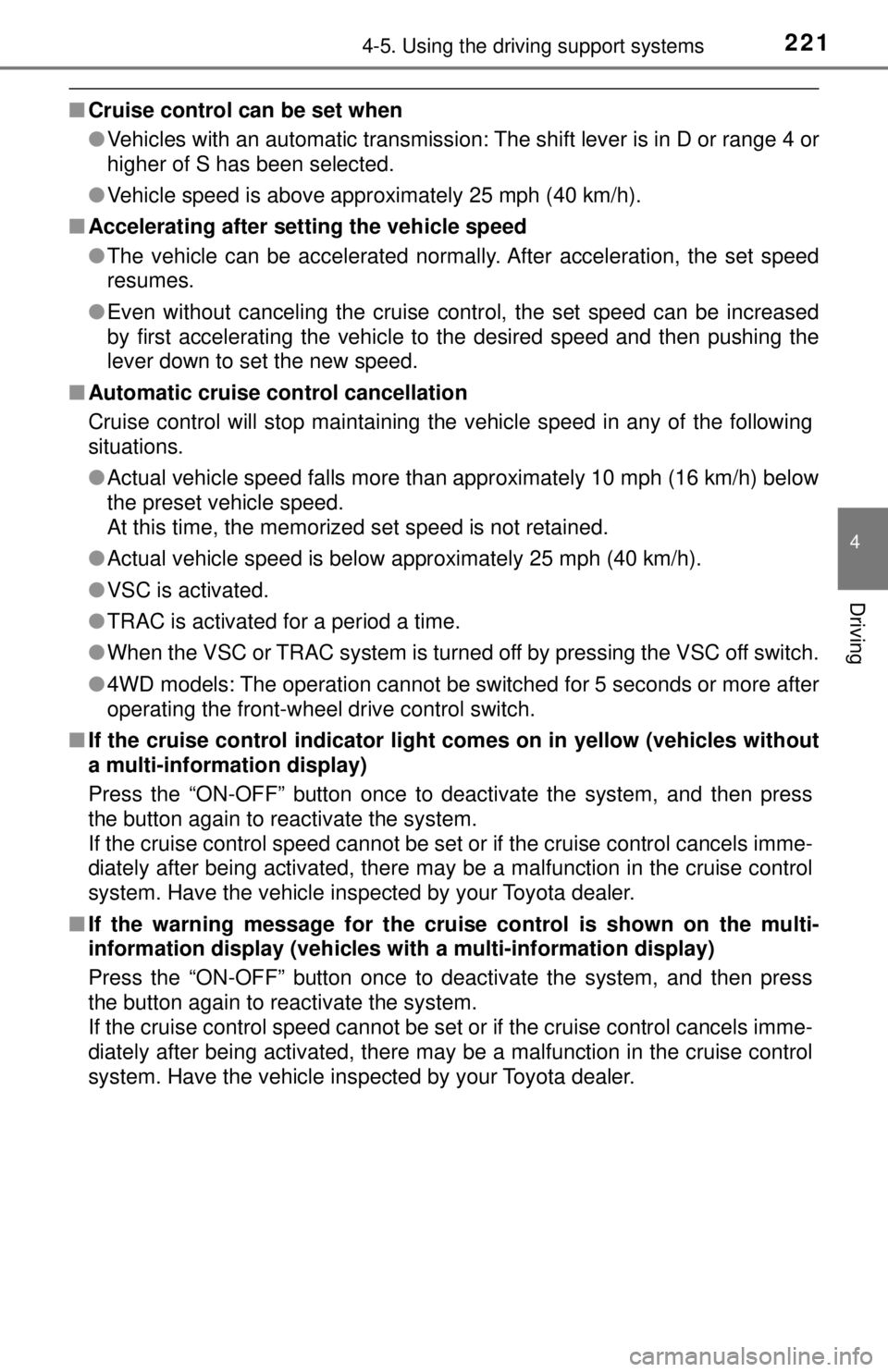
2214-5. Using the driving support systems
4
Driving
■Cruise control can be set when
●Vehicles with an automatic transmission: The shift lever is in D or range 4 or
higher of S has been selected.
● Vehicle speed is above approximately 25 mph (40 km/h).
■ Accelerating after setting the vehicle speed
●The vehicle can be accelerated normally. After acceleration, the set speed
resumes.
● Even without canceling the cruise control, the set speed can be increased
by first accelerating the vehicle to the desired speed and then pushing the
lever down to set the new speed.
■ Automatic cruise control cancellation
Cruise control will stop maintaining the vehicle speed in any of the following
situations.
●Actual vehicle speed falls more than approximately 10 mph (16 km/h) below
the preset vehicle speed.
At this time, the memorized set speed is not retained.
● Actual vehicle speed is below approximately 25 mph (40 km/h).
● VSC is activated.
● TRAC is activated for a period a time.
● When the VSC or TRAC system is turned off by pressing the VSC off switch.
● 4WD models: The operation cannot be switched for 5 seconds or more after
operating the front-wheel drive control switch.
■ If the cruise control indicator light comes on in yellow (vehicles without
a multi-information display)
Press the “ON-OFF” button once to deactivate the system, and then press
the button again to reactivate the system.
If the cruise control speed cannot be set or if the cruise control cancels imme-
diately after being activated, there may be a malfunction in the cruise control
system. Have the vehicle inspected by your Toyota dealer.
■ If the warning message for the crui se control is shown on the multi-
information display (vehicles wi th a multi-information display)
Press the “ON-OFF” button once to deactivate the system, and then press
the button again to reactivate the system.
If the cruise control speed cannot be set or if the cruise control cancels imme-
diately after being activated, there may be a malfunction in the cruise control
system. Have the vehicle inspected by your Toyota dealer.