Page 4 of 640
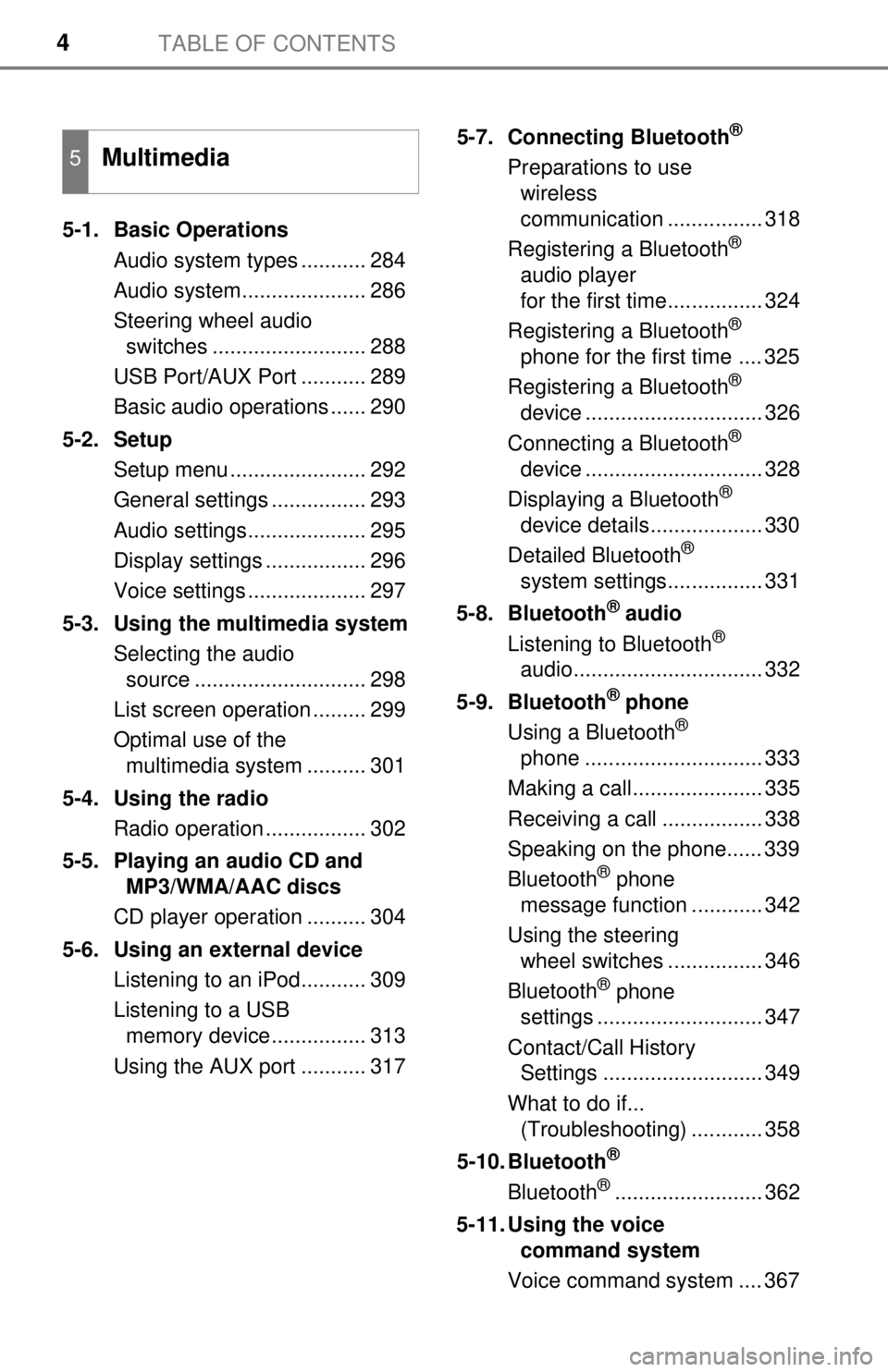
TABLE OF CONTENTS4
5-1. Basic OperationsAudio system types ........... 284
Audio system..................... 286
Steering wheel audio switches .......................... 288
USB Port/AUX Port ........... 289
Basic audio operations ...... 290
5-2. Setup Setup menu ....................... 292
General settings ................ 293
Audio settings.................... 295
Display settings ................. 296
Voice settings .................... 297
5-3. Using the multimedia system Selecting the audio source ............................. 298
List screen operation ......... 299
Optimal use of the multimedia system .......... 301
5-4. Using the radio Radio operation ................. 302
5-5. Playing an audio CD and MP3/WMA/AAC discs
CD player operation .......... 304
5-6. Using an external device Listening to an iPod........... 309
Listening to a USB memory device................ 313
Using the AUX port ........... 317 5-7. Connecting Bluetooth
®
Preparations to use
wireless
communication ................ 318
Registering a Bluetooth
®
audio player
for the first time................ 324
Registering a Bluetooth
®
phone for the first time .... 325
Registering a Bluetooth
®
device .............................. 326
Connecting a Bluetooth
®
device .............................. 328
Displaying a Bluetooth
®
device details................... 330
Detailed Bluetooth
®
system settings................ 331
5-8. Bluetooth
® audio
Listening to Bluetooth®
audio................................ 332
5-9. Bluetooth
® phone
Using a Bluetooth®
phone .............................. 333
Making a call...................... 335
Receiving a call ................. 338
Speaking on the phone...... 339
Bluetooth
® phone
message function ............ 342
Using the steering wheel switches ................ 346
Bluetooth
® phone
settings ............................ 347
Contact/Call History Settings ........................... 349
What to do if... (Troubleshooting) ............ 358
5-10. Bluetooth
®
Bluetooth®......................... 362
5-11. Using the voice command system
Voice command system .... 367
5Multimedia
Page 230 of 640
2304-5. Using the driving support systems
■Screen description
Vehicle width guide lines
The line indicates a guide path when the vehicle is being backed
straight up.
The displayed width is wider than the actual vehicle width.
Vehicle center guide line
This line indicates the estimated vehicle center on the ground.
Distance guide line
The line shows distance behind the vehicle, a point approximately 1.5 ft.
(0.5 m) (red) from the edge of the bumper.
Distance guide line
The line shows distance behind the vehicle, a point approximately 3 ft.
(1 m) (blue) from the edge of the bumper.
Using the rear view monitor system
1
2
3
4
Page 283 of 640

283
5Multimedia
5-5. Playing an audio CD and MP3/WMA/AAC discs
CD player operation .......... 304
5-6. Using an external device Listening to an iPod .......... 309
Listening to a USB memory device................ 313
Using the AUX port ........... 317
5-7. Connecting Bluetooth
®
Preparations to use wireless
communication ................ 318
Registering a Bluetooth
®
audio player
for the first time ............... 324
Registering a Bluetooth
®
phone for the first time ... 325
Registering a Bluetooth
®
device.............................. 326
Connecting a Bluetooth
®
device.............................. 328
Displaying a Bluetooth
®
device details .................. 330
Detailed Bluetooth
®
system settings ............... 331 5-8. Bluetooth
® audio
Listening to Bluetooth®
audio ............................... 332
5-9. Bluetooth
® phone
Using a Bluetooth®
phone .............................. 333
Making a call ..................... 335
Receiving a call ................. 338
Speaking on the phone ..... 339
Bluetooth
® phone
message function ............ 342
Using the steering wheel switches .......................... 346
Bluetooth
® phone
settings ........................... 347
Contact/Call History Settings ........................... 349
What to do if... (Troubleshooting) ............ 358
5-10. Bluetooth
®
Bluetooth®......................... 362
5-11. Using the voice command system
Voice command system .... 367
Page 286 of 640
2865-1. Basic Operations
Audio system
button
Press this button to access the Bluetooth® hands-free system.
( → P. 333)
“SETUP” button
Press this button to customize the function settings. ( →P. 292)
“AUDIO” button
Display the “Select Audio Source” screen or audio top screen.
( → P. 298)
Operations such as listening to audio, using the hands-free
phone and changing multimedia system settings are started by
using the following buttons.
Audio system operation buttons
1
2
3
Page 288 of 640
2885-1. Basic Operations
Steering wheel audio switches
Radio mode:• Press: Selects a radio station
• Press and hold: Seeks up/ down
CD, MP3/WMA disc, Blue-
tooth
®, iPod or USB mode:
• Press: Selects a track/file/ song
• Press and hold: Fast-forward/rewind
Vo l u m e s w i t c h • Increases/decreases volume
• Press and hold: Continuously increases/decreases volume
“MODE/HOLD” switch • Changes audio source
• Press and hold this switch to mute or pause the current operation To cancel the mute or pause, press and hold.
Some audio features can be c ontrolled using the switches on
the steering wheel.
Operation may differ depending on the type of multimedia sys-
tem or navigation system. For details, refer to the manual pro-
vided with the multimedia system or navigation system.
Operating the multimedia system using the steering wheel
switches
1
WARNING
■ To reduce the risk of an accident
Exercise care when operating the audio switches on the steering wheel.
2
3
Page 292 of 640
2925-2. Setup
Setup menu
Press the “SETUP” button to display the “Setup” screen.Select to adjust the settings for
operation sounds, screen ani-
mation, etc. ( →P. 293)
Select to set the voice settings.
( → P. 297)
Select to adjust the settings for
contrast and brightness of the
screen. ( →P. 296)
Select to adjust the settings for registering, removing, connecting
and disconnecting Bluetooth
® devices. ( →P. 331)
Select to adjust the settings fo r phone sound, contact, etc.
( → P. 349)
Select to set audio settings. ( →P. 295)
Select to turn the screen off.
You can adjust the multimedia system to your desired settings.
Display “Setup” screen
1
2
3
4
5
6
7
Page 300 of 640
3005-3. Using the multimedia system
■Selecting a track/file/song
Press the “SEEK>” or “
“TUNE·SCROLL” knob to select the desired track/file/song number.
To fast-forward or reverse, press and hold the “SEEK>” or
“
■Selecting a track/file/song from the track/file/song list
Select “Browse” or cover art.
Select the desired track/file/
song.
When an MP3/WMA/AAC disc or USB memory device is being used,
the folder can be selected. When a Bluetooth
® device or iPod is being
used, the album can be selected.
According to the audio device, the following is displayed.
Selecting, fast-forwarding a nd reversing tracks/files/songs
1
2
Audio sourceList name
Audio CDTrack
MP3/WMA/AAC discFolder, File
Bluetooth®Album, Track
USBArtists, Albums, Songs, Genres,
Composers
iPodArtists, Albums, Songs, Genres,
Composers, Audiobooks, Videos
Page 318 of 640
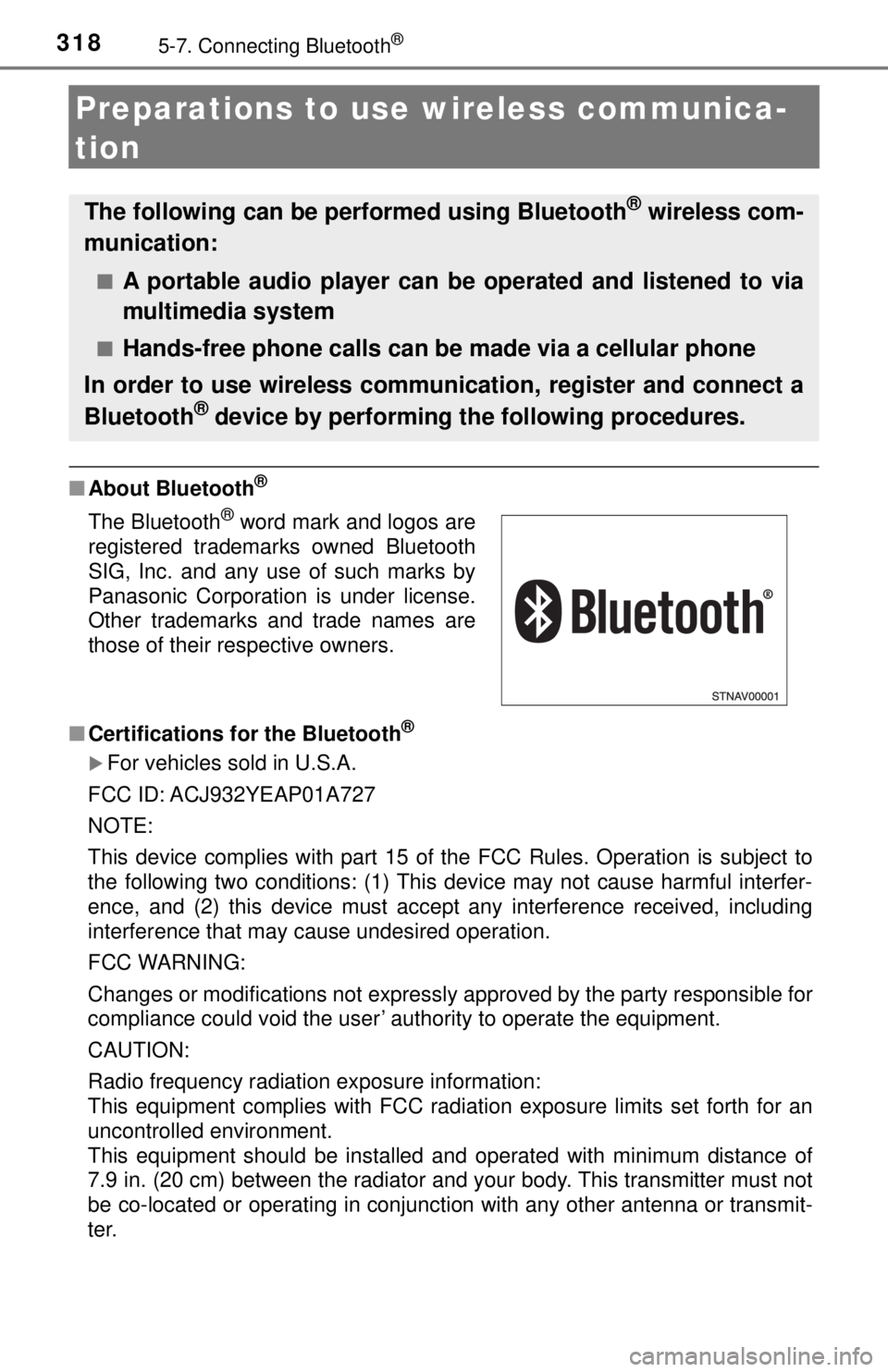
3185-7. Connecting Bluetooth®
Preparations to use wireless communica-
tion
■About Bluetooth®
■Certifications fo r the Bluetooth®
For vehicles sold in U.S.A.
FCC ID: ACJ932YEAP01A727
NOTE:
This device complies with part 15 of the FCC Rules. Operation is subject to
the following two conditions: (1) This device may not cause harmful interfer-
ence, and (2) this device must accept any interference received, including
interference that may cause undesired operation.
FCC WARNING:
Changes or modifications not expressly approved by the party responsible for
compliance could void the user’ authority to operate the equipment.
CAUTION:
Radio frequency radiation exposure information:
This equipment complies with FCC radiation exposure limits set forth for an
uncontrolled environment.
This equipment should be installed and operated with minimum distance of
7.9 in. (20 cm) between the radiator and your body. This transmitter must not
be co-located or operating in conjunction with any other antenna or transmit-
ter.
The following can be performed using Bluetooth® wireless com-
munication:
■A portable audio player can be operated and listened to via
multimedia system
■Hands-free phone calls can be made via a cellular phone
In order to use wireless communication, register and connect a
Bluetooth
® device by performing the following procedures.
The Bluetooth® word mark and logos are
registered trademarks owned Bluetooth
SIG, Inc. and any use of such marks by
Panasonic Corporation is under license.
Other trademarks and trade names are
those of their respective owners.