Page 156 of 784

156
PRIUS PRIME_OM_OM47A88U_(U)
2-2. Charging
■Setting “Charge Now” to “ON”
The “Charge Now” setting can be changed by performing one of the
two following procedures.
Operation on “Charge Schedule” screen
Press the charging timer switch.
The “Charge Schedule” screen will display on the multi-information dis-
play.
Press or of the
meter control switches to
select “Charge Now”, and
then press .
Each time is pressed,
“Charge Now” switches between
“On” and “Off”.
Operation on “Ending” screen
Turn the power switch off.
The “Ending” screen is displayed on the multi-information display.
(→P. 184)
While the “Ending” screen is
displayed, press or
of the meter control switches
to display the “Next Event”
screen.
*
*
: When the power switch is turned off, the “Charge Now” setting
screen may be displayed.
Press to set “Charge Now” to “On”.
Each time is pressed, “Charge Now” switches between “On” and
“Off”.
After setting operations are complete, charging starts immediately
when the charging cable is connected. ( →P. 136)
1
2
1
2
3
Page 157 of 784

PRIUS PRIME_OM_OM47A88U_(U)
1572-2. Charging
2
Plug-in hybrid system
■Changing “Next Charging Event”*
*
: When “Charge Now” is set to “On” etc., it is not possible to change the reg- istered “Next Charging Event”.
Press the charging timer switch.
The “Charge Schedule” screen will display on the multi-information dis-
play.
Press or of the
meter control switches to
select “Next Charging
Event”, and then press .
The “Edit Next Charging Event”
screen will display.
Press or of the
meter control switches to
select the item to change,
and then press .
Change the registered settings
in accordance with the following
table.
1
2
3
SettingOperation
Charging Mode/Time
Operate , , and of the meter control
switches to set the charging mode (“Start” or
“Departure”) and charging start (or departure) time.
After changing the settings, press to return the
previous screen.
“Day”
Operate or of the meter control switches to
select the day to carry out charging according to the
timer.
After changing the setting, press to return the
previous screen.
“Climate Prep”
This can be set when the charging mode is set to
“Departure”. Each time is pressed, air condition-
ing-linked operation switches between “On” and
“Off”.
Page 158 of 784
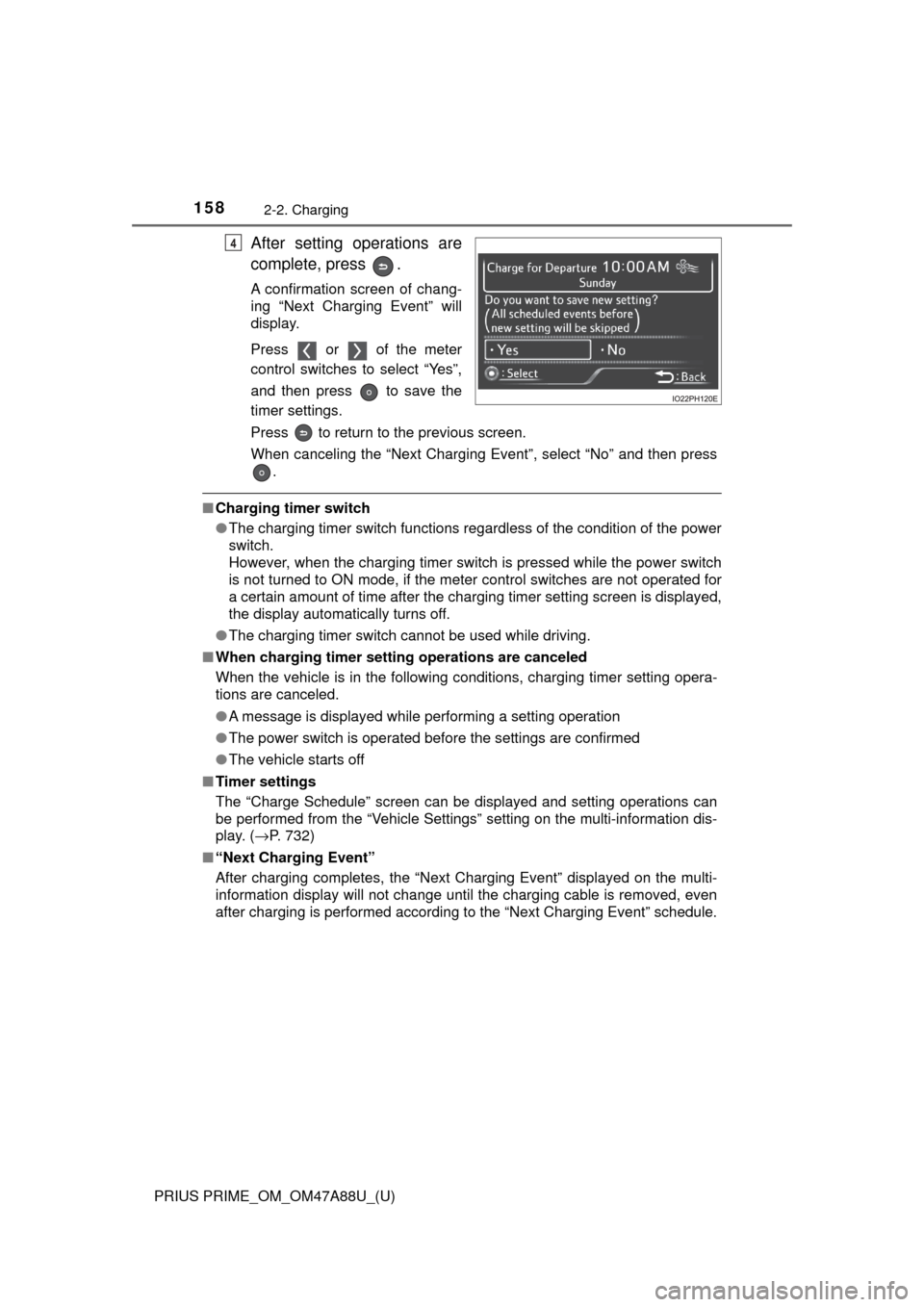
158
PRIUS PRIME_OM_OM47A88U_(U)
2-2. Charging
After setting operations are
complete, press .
A confirmation screen of chang-
ing “Next Charging Event” will
display.
Press or of the meter
control switches to select “Yes”,
and then press to save the
timer settings.
Press to return to the previous screen.
When canceling the “Next Charging Event”, select “No” and then press.
■Charging timer switch
●The charging timer switch functions regardless of the condition of the power
switch.
However, when the charging timer switch is pressed while the power switch
is not turned to ON mode, if the meter control switches are not operated for
a certain amount of time after the charging timer setting screen is displayed,
the display automatically turns off.
● The charging timer switch cannot be used while driving.
■ When charging timer setting operations are canceled
When the vehicle is in the following conditions, charging timer setting opera-
tions are canceled.
●A message is displayed while performing a setting operation
● The power switch is operated before the settings are confirmed
● The vehicle starts off
■ Timer settings
The “Charge Schedule” screen can be displayed and setting operations can
be performed from the “Vehicle Settings” setting on the multi-information dis-
play. ( →P. 732)
■ “Next Charging Event”
After charging completes, the “Next Charging Event” displayed on the multi-
information display will not change until the charging cable is removed, even
after charging is performed according to the “Next Charging Event” schedule.
4
Page 159 of 784
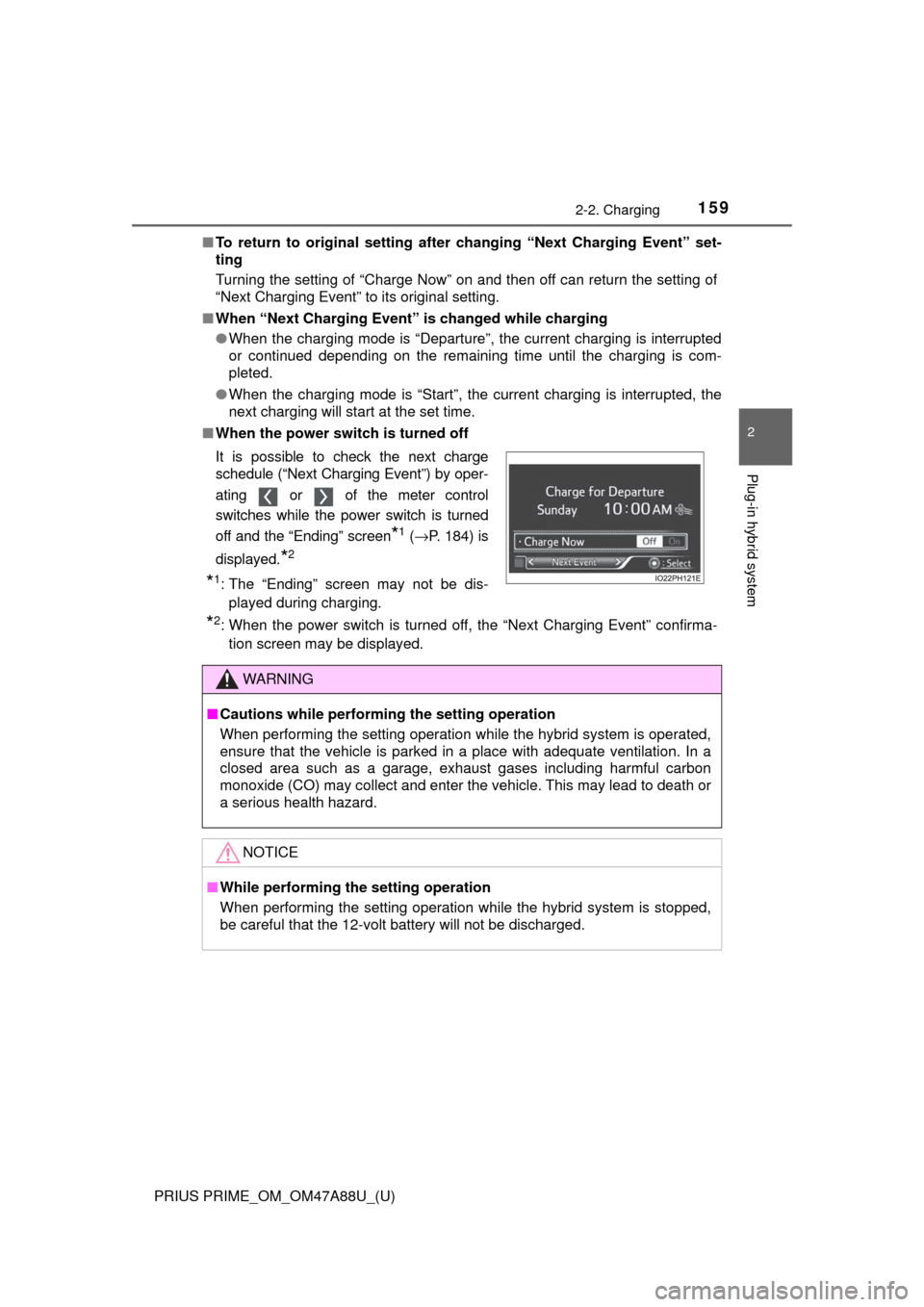
PRIUS PRIME_OM_OM47A88U_(U)
1592-2. Charging
2
Plug-in hybrid system
■To return to original setting after changing “Next Charging Event” set-
ting
Turning the setting of “Charge Now” on and then off can return the setting of
“Next Charging Event” to its original setting.
■ When “Next Charging Event” is changed while charging
● When the charging mode is “Departure”, the current charging is interrupted
or continued depending on the remaining time until the charging is com-
pleted.
● When the charging mode is “Start”, the current charging is interrupted, the
next charging will start at the set time.
■ When the power switch is turned off
*2: When the power switch is turned off, the “Next Charging Event” confirma-
tion screen may be displayed.
It is possible to check the next charge
schedule (“Next Charging Event”) by oper-
ating or of the meter control
switches while the power switch is turned
off and the “Ending” screen
*1 (
→ P. 184) is
displayed.
*2
*1: The “Ending” screen may not be dis- played during charging.
WARNING
■ Cautions while performing the setting operation
When performing the setting operation while the hybrid system is operated,
ensure that the vehicle is parked in a place with adequate ventilation. In a
closed area such as a garage, exhaust gases including harmful carbon
monoxide (CO) may collect and enter the vehicle. This may lead to death or
a serious health hazard.
NOTICE
■While performing the setting operation
When performing the setting operation while the hybrid system is stopped,
be careful that the 12-volt battery will not be discharged.
Page 160 of 784
160
PRIUS PRIME_OM_OM47A88U_(U)
2-2. Charging
Setting operations related to the charging timer are performed on the
“Charge Schedule” screen.
For details on how to operate the 11.6-inch display, refer to the
“NAVIGATION SYSTEM OWNER’S MANUAL”.
■
Displaying the “Charge Schedule” screen
Press the “MENU” button to
display the menu screen.
Select “Info” and “Charge
Schedule”, in that order.
The “Charge Schedule” screen
will display.
Setting operations on the 11.6 -inch display (if equipped)
1
2
Page 161 of 784
PRIUS PRIME_OM_OM47A88U_(U)
1612-2. Charging
2
Plug-in hybrid system
■How to read the “Charge Schedule” screen
Charge schedules (calendar display)
Displays the week-long registered charge schedule in a list using icons.
“Add” button
Press to add a new item to the charge schedule. (→P. 162)
Charge schedules (list display)
A list of items on the registered charge schedule is displayed. If there are
more than 3 registered items, the list can be scrolled up and down to
change the displayed items.
“Edit” button
Press to change or delete registered items on the charge schedule.
(→P. 164)
Return button
Press to close the “Charge Schedule” screen.
Charge schedules (icon display)
When an item is registered on the charge schedule, an icon is displayed
on the calendar.
“Charge Now” button
Press to set “Charge Now” to on. ( →P. 165)
1
2
3
4
5
6
7
Page 162 of 784
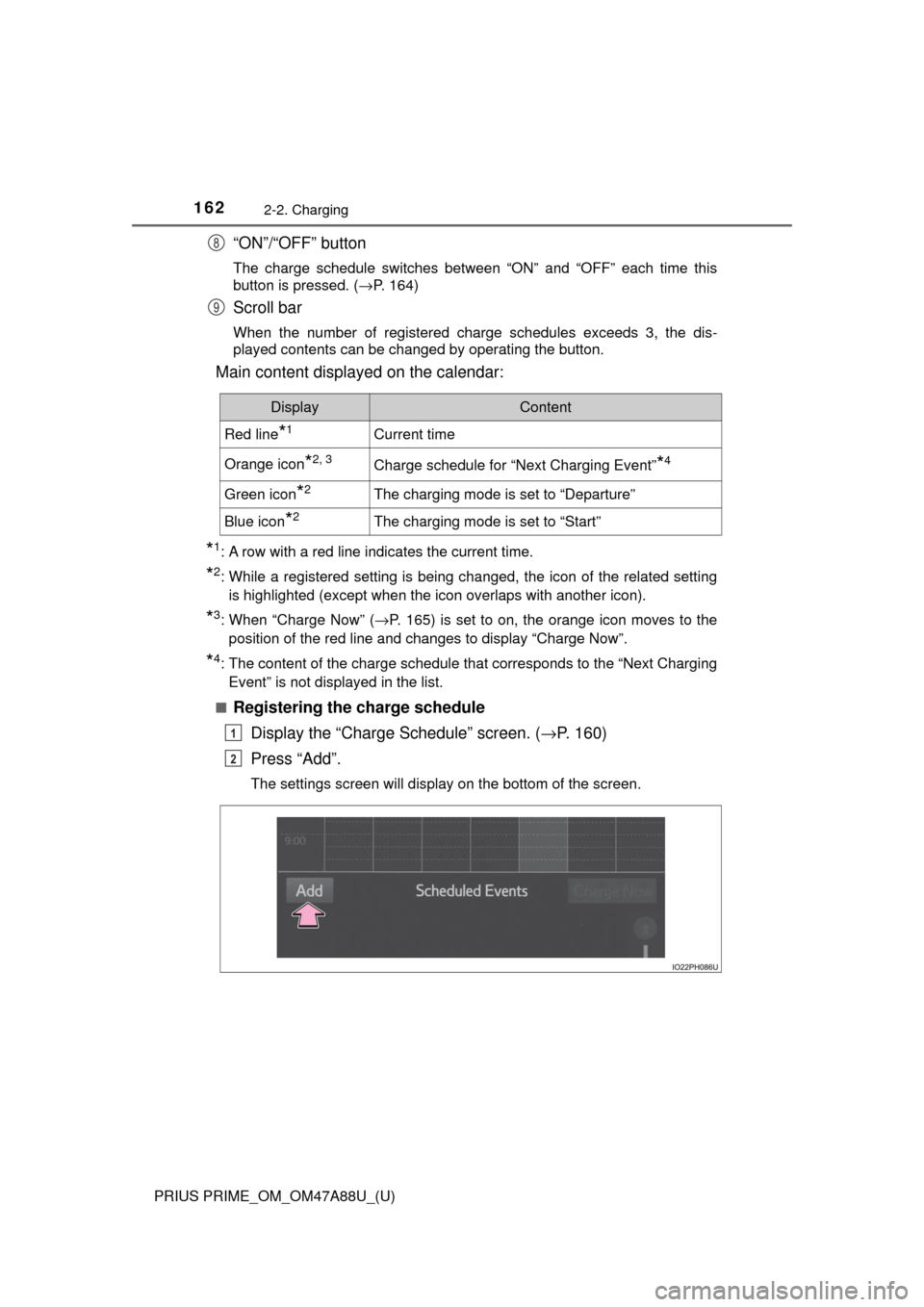
162
PRIUS PRIME_OM_OM47A88U_(U)
2-2. Charging
“ON”/“OFF” button
The charge schedule switches between “ON” and “OFF” each time this
button is pressed. (→P. 164)
Scroll bar
When the number of registered charge schedules exceeds 3, the dis-
played contents can be changed by operating the button.
Main content displayed on the calendar:
*1: A row with a red line indicates the current time.
*2: While a registered setting is being changed, the icon of the related setting
is highlighted (except when the icon overlaps with another icon).
*3: When “Charge Now” ( →P. 165) is set to on, the orange icon moves to the
position of the red line and changes to display “Charge Now”.
*4: The content of the charge schedule that corresponds to the “Next Charging
Event” is not displayed in the list.
■
Registering the charge schedule Display the “Charge Schedule” screen. ( →P. 160)
Press “Add”.
The settings screen will display on the bottom of the screen.
8
9
DisplayContent
Red line*1Current time
Orange icon*2, 3Charge schedule for “Next Charging Event”*4
Green icon*2The charging mode is set to “Departure”
Blue icon*2The charging mode is set to “Start”
1
2
Page 163 of 784

PRIUS PRIME_OM_OM47A88U_(U)
1632-2. Charging
2
Plug-in hybrid system
Select the charging mode.
Press “Start” or “Departure” to turn the button (charging mode) on and
highlight the button.
Operate the time setting wheel to set the start (or departure)
time.
When the charging mode is “Start”, set the charging start time (start
time). When it is “Departure”, set the charging end time (departure
time).
Operate the each wheel up and down to display the desired time in the
center.
When activating the repeated settings, press the desired day but-
ton.
Each time the button is pressed, the repeated setting for the selected
day switches between on and off.
When turned on, the button is highlighted and the charging timer is
repeated on that day. It is possible to turn more than one day on.
If no buttons are turned on, charging is only carried out once according
to the timer for the next 24 hours.
When the charging mode is set to “Departure”, set the “Climate
Prep” (→ P. 147) to on or off.
To operate the air conditioning, press the “Climate Prep” button to set
the function to “ON”.
Each time the button is pressed, the function switches between “ON”
and “OFF”.
After setting operations are complete, press “Save”.
The charge schedule is added to the list and an icon is added to the cal-
endar.
To cancel registration of the timer settings, press .
After setting operations are complete, when the power switch is turned
off and the charging cable is connected to the vehicle, charging is car-
ried out according to the charging timer settings.
3
4
5
6
7