2017 TOYOTA PRIUS PRIME change time
[x] Cancel search: change timePage 186 of 784

186
PRIUS PRIME_OM_OM47A88U_(U)
3. Instrument cluster
■The meters and display illuminate when
The power switch is in ON mode.
■ Adjusting the instrument cluster brightness (→P. 182)
● The brightness levels that can be selected differ depending on whether the
tail lights are on and surrounding brightness levels, as shown in the table
below.
*: 22 levels of the brightness are displayed on the setting screen. However,
the brightness setting will be the brightest when other than 1st level (the
darkest) is selected. If other than 1st or 22nd level is selected, when the
tail lights are turned on in a dark place, the instrument cluster brightness
setting will be the selected level.
● If the taillights are illuminated in a dark environment, the instrument cluster
light dims. However, when the brightness of the instrument cluster is set to
minimum or maximum (1st or 22nd level of the instrument cluster bright-
ness), even if the taillights are illuminated, the instrument cluster light will
not dim.
■ When disconnecting and reconnect ing 12-volt battery terminals
The settings of the clock will be reset.
■ Calendar settings
●Until the calendar settings are set, the check screen is displayed every time
the power switch is turned to ON mode.
● After the calendar information is set, it can be changed in the “Meter Cus-
tomize” settings. ( →P. 233)
The tail lights are offThe tail lights are on
In a bright place2 levels*2 levels*
In a dark place22 levels
If calendar recording is interrupted due to
replacement of the 12-volt battery or 12-
volt battery discharge, etc., when the
power switch is turned to ON mode after
maintenance, the calendar settings check
screen is automatically displayed on the
multi-information display.
● If date information is not set, the electric-
ity and fuel consumption record cannot
be stored correctly. When the calendar
settings check screen is displayed,
make sure to always set the settings.
(→P. 231)
Page 198 of 784
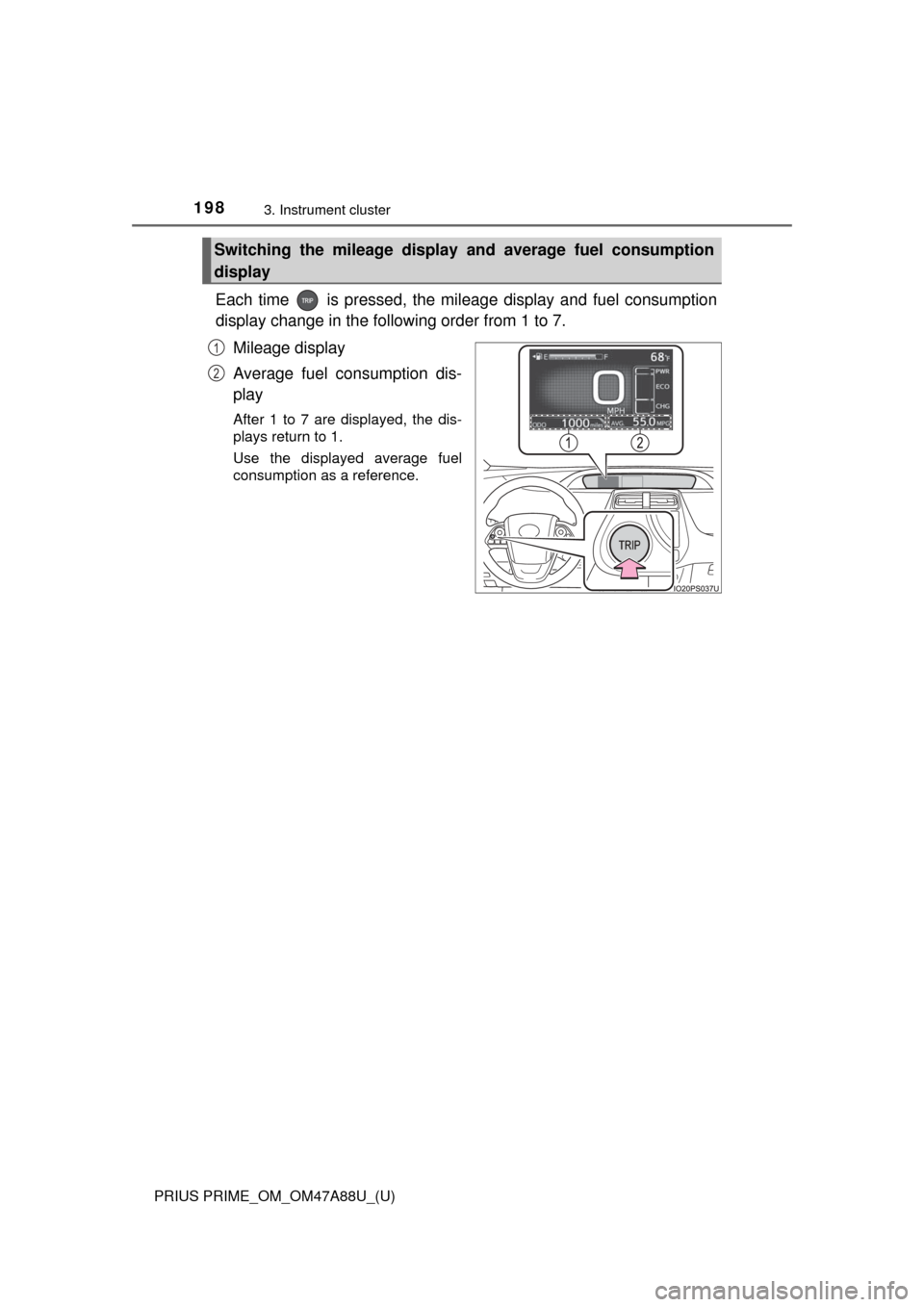
198
PRIUS PRIME_OM_OM47A88U_(U)
3. Instrument cluster
Each time is pressed, the mileage display and fuel consumption
display change in the following order from 1 to 7.
Mileage display
Average fuel consumption dis-
play
After 1 to 7 are displayed, the dis-
plays return to 1.
Use the displayed average fuel
consumption as a reference.
Switching the mileage display and average fuel consumption
display
1
2
Page 199 of 784
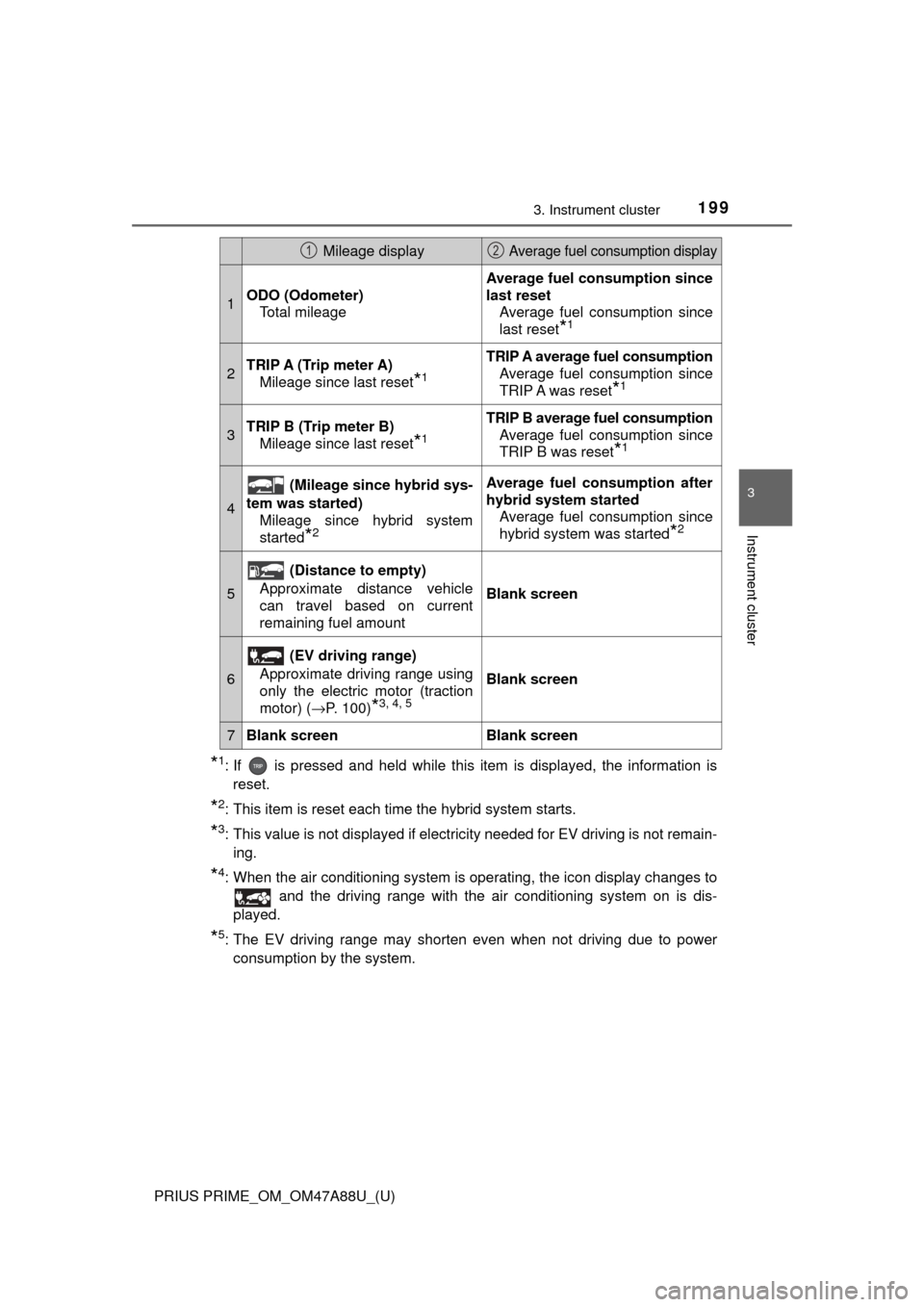
PRIUS PRIME_OM_OM47A88U_(U)
1993. Instrument cluster
3
Instrument cluster
*1: If is pressed and held while this item is displayed, the information isreset.
*2: This item is reset each time the hybrid system starts.
*3: This value is not displayed if electricity needed for EV driving is not remain-ing.
*4: When the air conditioning system is operating, the icon display changes to and the driving range with the air conditioning system on is dis-
played.
*5: The EV driving range may shorten even when not driving due to power consumption by the system.
Mileage display Average fuel consumption display
1ODO (Odometer) Total mileage
Average fuel consumption since
last resetAverage fuel consumption since
last reset
*1
2TRIP A (Trip meter A)Mileage since last reset
*1
TRIP A average fuel consumption
Average fuel consumption since
TRIP A was reset
*1
3TRIP B (Trip meter B)Mileage since last reset
*1
TRIP B average fuel consumptionAverage fuel consumption since
TRIP B was reset
*1
4
(Mileage since hybrid sys-
tem was started) Mileage since hybrid system
started
*2
Average fuel consumption after
hybrid system startedAverage fuel consumption since
hybrid system was started
*2
5
(Distance to empty)
Approximate distance vehicle
can travel based on current
remaining fuel amount
Blank screen
6
(EV driving range)
Approximate driving range using
only the electric motor (traction
motor) ( →P. 100)
*3, 4, 5
Blank screen
7Blank screenBlank screen
12
Page 221 of 784
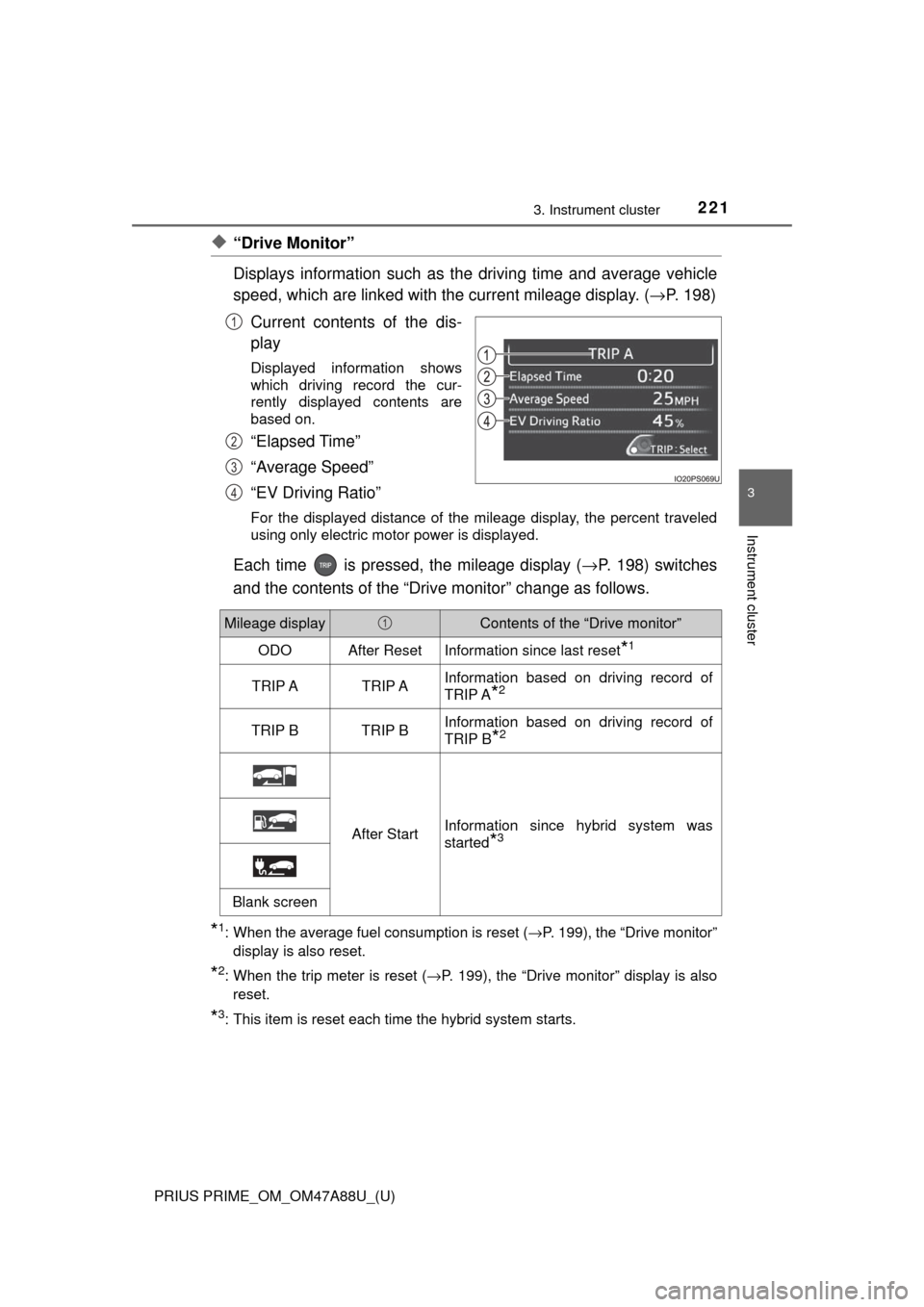
PRIUS PRIME_OM_OM47A88U_(U)
2213. Instrument cluster
3
Instrument cluster
◆“Drive Monitor”
Displays information such as the driving time and average vehicle
speed, which are linked with the current mileage display. (→P. 198)
Current contents of the dis-
play
Displayed information shows
which driving record the cur-
rently displayed contents are
based on.
“Elapsed Time”
“Average Speed”
“EV Driving Ratio”
For the displayed distance of the mileage display, the percent traveled
using only electric motor power is displayed.
Each time is pressed, the mileage display ( →P. 198) switches
and the contents of the “Drive monitor” change as follows.
*1: When the average fuel consumption is reset ( →P. 199), the “Drive monitor”
display is also reset.
*2: When the trip meter is reset ( →P. 199), the “Drive monitor” display is also
reset.
*3: This item is reset each time the hybrid system starts.
1
2
3
4
Mileage displayContents of the “Drive monitor”
ODOAfter ResetInformation since last reset*1
TRIP ATRIP AInformation based on driving record of
TRIP A
*2
TRIP BTRIP BInformation based on driving record of
TRIP B
*2
After StartInformation since hybrid system was
started
*3
Blank screen
1
Page 231 of 784
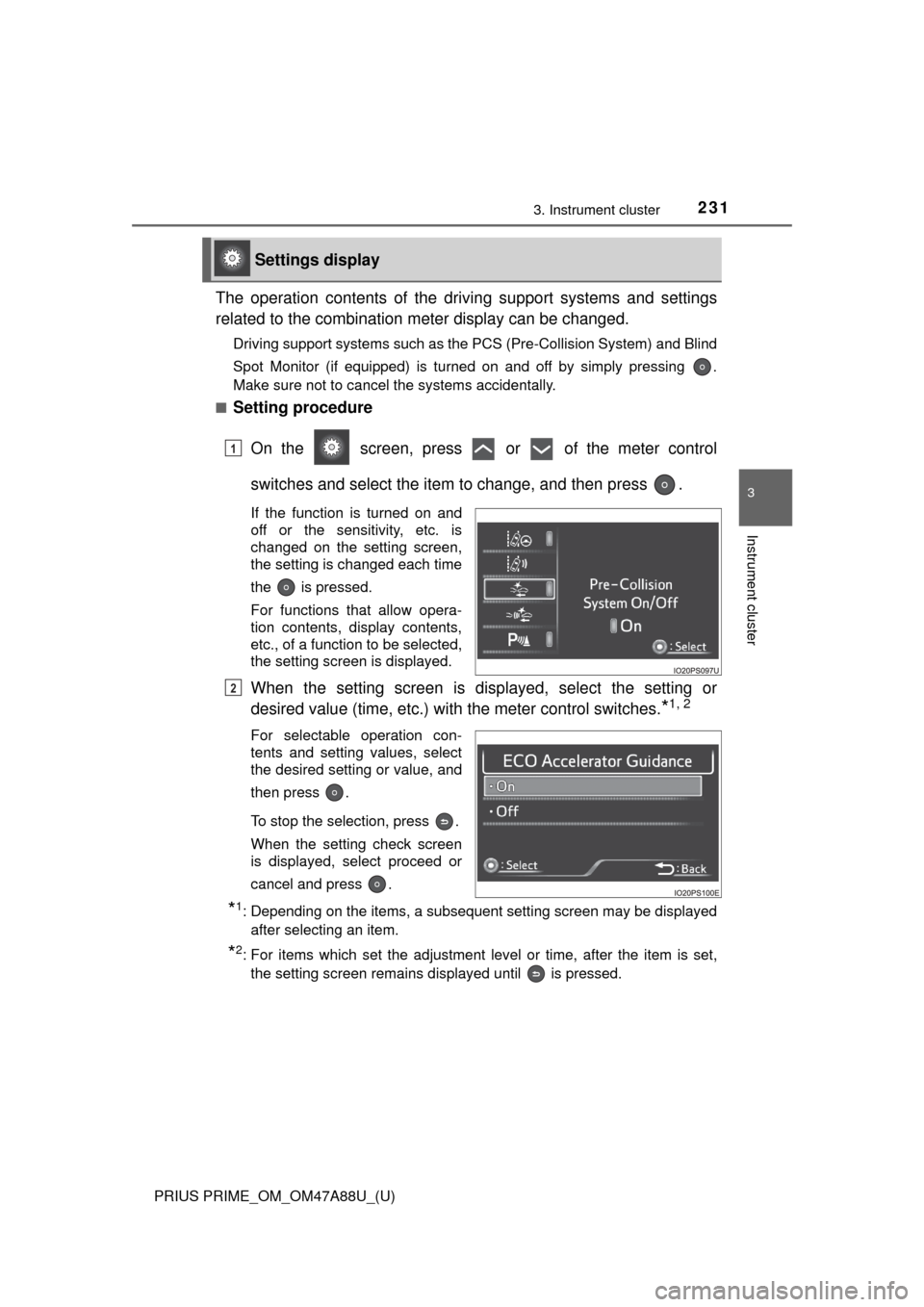
PRIUS PRIME_OM_OM47A88U_(U)
2313. Instrument cluster
3
Instrument cluster
The operation contents of the driving support systems and settings
related to the combination meter display can be changed.
Driving support systems such as the PCS (Pre-Collision System) and Blind
Spot Monitor (if equipped) is turned on and off by simply pressing .
Make sure not to cancel the systems accidentally.
■
Setting procedure
On the screen, press or of the meter control
switches and select the item to change, and then press .
If the function is turned on and
off or the sensitivity, etc. is
changed on the setting screen,
the setting is changed each time
the is pressed.
For functions that allow opera-
tion contents, display contents,
etc., of a function to be selected,
the setting screen is displayed.
When the setting screen is displayed, select the setting or
desired value (time, etc.) with the meter control switches.
*1, 2
For selectable operation con-
tents and setting values, select
the desired setting or value, and
then press .
To stop the selection, press .
When the setting check screen
is displayed, select proceed or
cancel and press .
*1: Depending on the items, a subsequent setting screen may be displayed
after selecting an item.
*2: For items which set the adjustment level or time, after the item is set,the setting screen remains displayed until is pressed.
Settings display
1
2
Page 234 of 784

234
PRIUS PRIME_OM_OM47A88U_(U)
3. Instrument cluster
“Pop-up Display
On/Off”
“Navigation”*2“On”
Turns the pop-up display of the
selected item on the multi-
information display on and off.
“Off”
“Instrument
Panel Light”“On”
“Off”
“Climate
Settings”“On”
“Off”
“Cruise
Control
Operation
Display”“On”
“Off”
“HUD
Settings”
*2
“On”
“Off”
“Driving Mode
Select”
“On”
“Off”
“Multimedia
Menu”
*2
“On”
“Off”
“Traction
Battery
Cooler”“On”
“Off”
“Speed
Limit”
*2, 3
(
→ P. 243)
“Off”Switches the operation con-
tents of the speed limit func-
tion.
“Only Display”
“With Caution”
“Language”
“English” (English)
Switches the language dis-
played on the screen.“Français” (French)
“Español” (Spanish)
“Calendar”
Month/Day/Year*4Changes the date used to
record electricity and fuel con-
sumption data.
Day/Month/Year*5
ItemSettingsSetting result
Page 271 of 784

PRIUS PRIME_OM_OM47A88U_(U)
2714-2. Opening, closing and locking the doors
4
Operation of each component
■Switching the door unlock function
It is possible to set which doors the entry function unlocks.
Turn the power switch off.
When the indicator on the key surface is turned off, push and hold , “A/C”
or for approximately 5 seconds while pushing the button on the
key.
The setting changes each time an operation is performed, as shown below.
(When changing the setting continuously, release the buttons, wait for at least
5 seconds, and repeat step .)
■ Using the mechanical key
The doors can also be locked and unlocked with the mechanical key.
(→P. 690)
■ Open door warning buzzer
If the vehicle speed reaches 3 mph (5 km/h), the master warning light flashes
and a buzzer sounds to indicate that the door(s) is not fully closed.
The open door(s) is displayed on the multi-information display.
■ Conditions affecting the operation of the smart key system or wireless
remote control
→P. 281
■ Customization
Settings (e.g. unlocking function using a key) can be changed.
(Customizable features: →P. 732)
Multi-information
displayUnlocking doorsBeep
Hold the driver’s door handle
to unlock only the driver’s
door.
Exterior: Beeps three
times
Interior: Pings once
Hold the passenger’s door
handle or back door opener
to unlock all the doors.
Hold the front door handle or
back door opener to unlock
all the doors.Exterior: Beeps twice
Interior: Pings once
1
2
2
Page 282 of 784

282
PRIUS PRIME_OM_OM47A88U_(U)
4-2. Opening, closing and locking the doors
■Note for the entry function
●Even when the electronic key is within the effective range (detection areas),
the system may not operate properly in the following cases:
• The electronic key is too close to the window or outside door handle, near
the ground, or in a high place when the doors are locked or unlocked.
• The electronic key is on the instrument panel, floor, or in the door pockets
or glove box when the hybrid system is started or power switch modes
are changed.
● Do not leave the electronic key on top of the instrument panel or near t\
he
door pockets when exiting the vehicle. Depending on the radio wave recep-
tion conditions, it may be detected by the antenna outside the cabin and the
door will become lockable from the out side, possibly trapping the electronic
key inside the vehicle.
● As long as the electronic key is within the effective range, the doors may be
unlocked or locked by anyone.
● Even if the electronic key is not inside the vehicle, it may be possible to start
the hybrid system if the electronic key is near the window.
● The doors may unlock if a large amount of water splashes on the door han-
dle, such as in the rain or in a car wash when the electronic key is within the
effective range. (The door will automatically be locked after approximately
60 seconds if the doors are not opened and closed.)
● If the wireless remote control is used to lock the doors when the electronic
key is near the vehicle, there is a possibility that the door may not be
unlocked by the entry function. (Use the wireless remote control to unlock
the doors.)
● Touching the door lock sensor while wearing gloves may delay or prevent
lock operation. Remove the gloves and touch the lock sensor again.
● When the lock operation is performed using the lock sensor, recognition sig-
nals will be shown up to two consecutive times. After this, no recognition
signals will be given.
● If the door handle becomes wet while the electronic key is within the effec-
tive range, the door may lock and unlock repeatedly. In this case, follow the
following correction procedures to wash the vehicle.
• Place the electronic key in a location 6 ft. (2 m) or more away from the
vehicle. (Take care to ensure that the key is not stolen.)
• Set electronic key to battery-saving mode to disable the smart key sys-
tem. ( →P. 280)
● If the electronic key is inside the vehicle and a door handle becomes wet
during a car wash, a message may be shown on the multi-information dis-
play and a buzzer will sound outside the vehicle. To turn off the alarm, lock
all the doors.