Page 165 of 784
PRIUS PRIME_OM_OM47A88U_(U)
1652-2. Charging
2
Plug-in hybrid system
●Changing registered items:
Change the desired settings as described in step to step of
the “Registering the charge schedule” procedure. ( →P. 162)
When a setting is changed, its icon on the calendar also changes.
● Deleting registered items:
Press “Delete”.
A deletion confirmation message will display.
Press “Yes” to delete the selected charge schedule.
To cancel deletion, press “No”.
When a charge schedule is deleted, its icon is also deleted from the cal-
endar.
■
Turning “Charge Now” on
The “Charge Now” setting can be changed by performing one of the
two following procedures.
Operations on “Charge Schedule” screen
Display the “Charge Schedule” screen. ( →P. 160)
Press “Charge Now”.
Each time the button is pressed, “Charge Now” switches between on
and off and the indicator on the button turns on and off.
37
1
2
Page 167 of 784
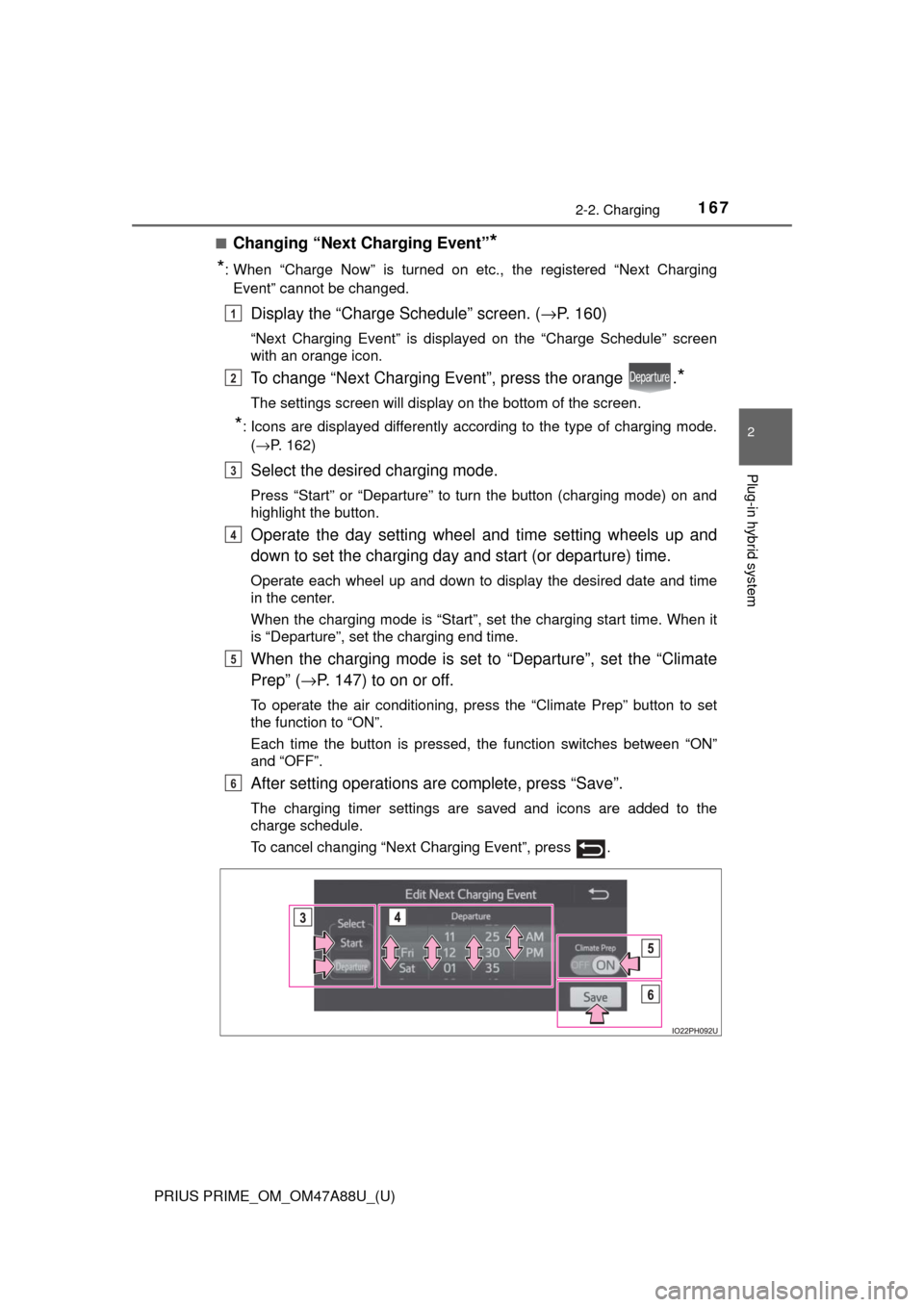
PRIUS PRIME_OM_OM47A88U_(U)
1672-2. Charging
2
Plug-in hybrid system
■Changing “Next Charging Event”*
*
: When “Charge Now” is turned on etc., the registered “Next Charging Event” cannot be changed.
Display the “Charge Schedule” screen. ( →P. 160)
“Next Charging Event” is displayed on the “Charge Schedule” screen
with an orange icon.
To change “Next Charging Event”, press the orange .*
The settings screen will display on the bottom of the screen.
*: Icons are displayed differently according to the type of charging mode.
(→P. 162)
Select the desired charging mode.
Press “Start” or “Departure” to turn the button (charging mode) on and
highlight the button.
Operate the day setting wheel and time setting wheels up and
down to set the charging day and start (or departure) time.
Operate each wheel up and down to display the desired date and time
in the center.
When the charging mode is “Start”, set the charging start time. When it
is “Departure”, set the charging end time.
When the charging mode is set to “Departure”, set the “Climate
Prep” (→ P. 147) to on or off.
To operate the air conditioning, press the “Climate Prep” button to set
the function to “ON”.
Each time the button is pressed, the function switches between “ON”
and “OFF”.
After setting operations are complete, press “Save”.
The charging timer settings are saved and icons are added to the
charge schedule.
To cancel changing “Next Charging Event”, press .
1
2
3
4
5
6
Page 168 of 784
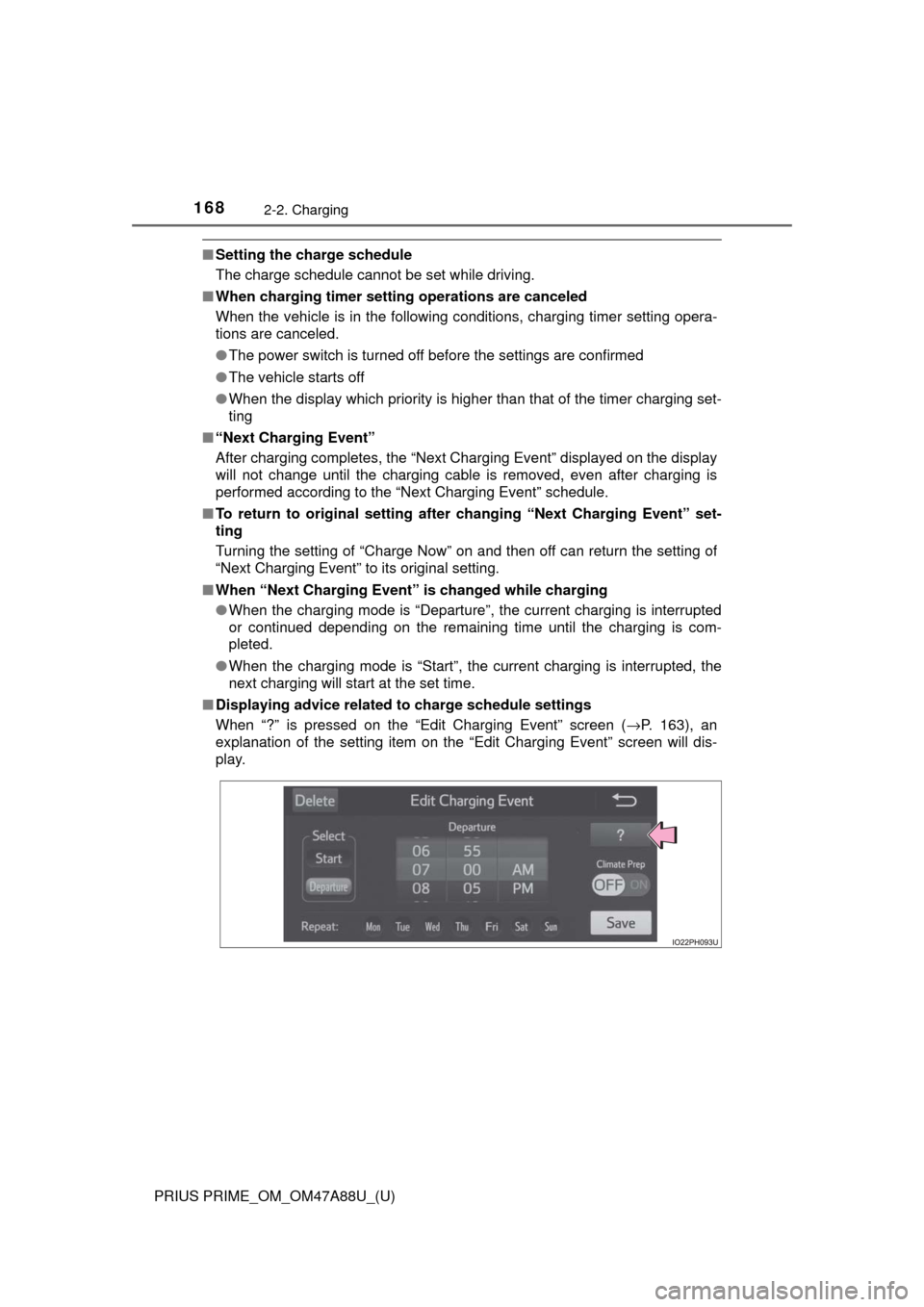
168
PRIUS PRIME_OM_OM47A88U_(U)
2-2. Charging
■Setting the charge schedule
The charge schedule cannot be set while driving.
■ When charging timer setting operations are canceled
When the vehicle is in the following conditions, charging timer setting opera-
tions are canceled.
●The power switch is turned off before the settings are confirmed
● The vehicle starts off
● When the display which priority is higher than that of the timer charging set-
ting
■ “Next Charging Event”
After charging completes, the “Next Charging Event” displayed on the display
will not change until the charging cable is removed, even after charging is
performed according to the “Next Charging Event” schedule.
■ To return to original setting after changing “Next Charging Event” set-
ting
Turning the setting of “Charge Now” on and then off can return the setting of
“Next Charging Event” to its original setting.
■ When “Next Charging Event” is changed while charging
● When the charging mode is “Departure”, the current charging is interrupted
or continued depending on the remaining time until the charging is com-
pleted.
● When the charging mode is “Start”, the current charging is interrupted, the
next charging will start at the set time.
■ Displaying advice related to charge schedule settings
When “?” is pressed on the “Edit Charging Event” screen ( →P. 163), an
explanation of the setting item on the “Edit Charging Event” screen will dis-
play.
Page 172 of 784
172
PRIUS PRIME_OM_OM47A88U_(U)
2-2. Charging
Refer to the following table and carry out the appropriate correction
procedure.
When charging timer function does not operate normally
Likely causeCorrection procedure
Cannot charge at desired time
Vehicle clock is not properly
adjustedCheck the clock settings and adjust
it to the proper time. ( →P. 185)
Charging cable is not connected to
vehicleBefore using the charging timer,
connect the charging cable.
Incorrect charging mode selected
Check the charging mode setting.
(→ P. 147)
When the charging mode is “Start”,
charging starts at the set time, but
when it is “Departure”, charging is
completed by the set time. (The
charging start time is automatically
controlled by the system.)
Cannot change timer setting from smartphone application (vehicles with
11.6-inch display)
*
Smartphone is outside its coverage
area
Check the signal strength. If the
smartphone is outside its coverage
area, move to a place with a better
signal.
Page 174 of 784
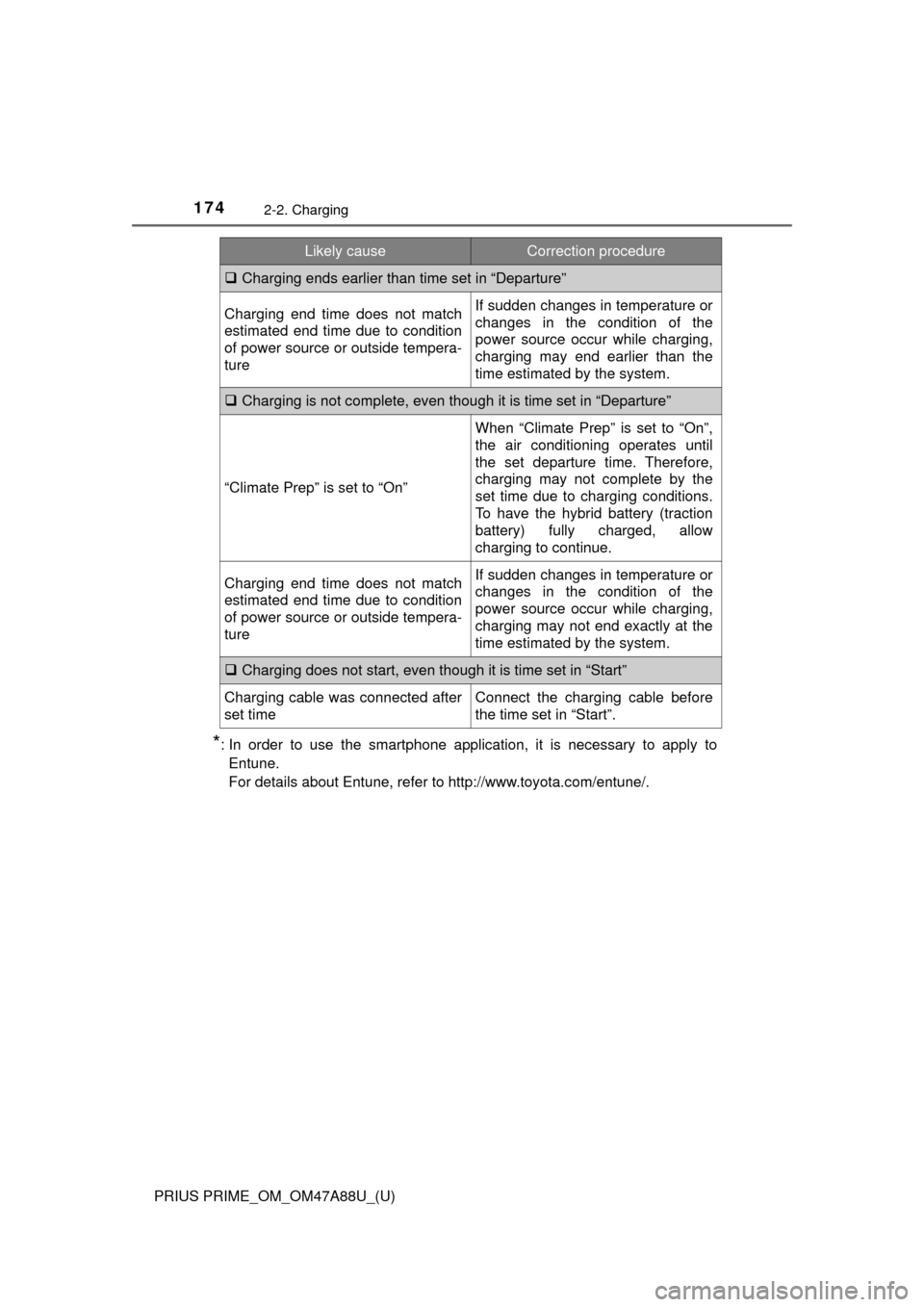
174
PRIUS PRIME_OM_OM47A88U_(U)
2-2. Charging
*: In order to use the smartphone application, it is necessary to apply toEntune.
For details about Entune, refer to http://www.toyota.com/entune/.
Charging ends earlier than time set in “Departure”
Charging end time does not match
estimated end time due to condition
of power source or outside tempera-
tureIf sudden changes in temperature or
changes in the condition of the
power source occur while charging,
charging may end earlier than the
time estimated by the system.
Charging is not complete, even though it is time set in “Departure”
“Climate Prep” is set to “On”
When “Climate Prep” is set to “On”,
the air conditioning operates until
the set departure time. Therefore,
charging may not complete by the
set time due to charging conditions.
To have the hybrid battery (traction
battery) fully charged, allow
charging to continue.
Charging end time does not match
estimated end time due to condition
of power source or outside tempera-
tureIf sudden changes in temperature or
changes in the condition of the
power source occur while charging,
charging may not end exactly at the
time estimated by the system.
Charging does not start, even though it is time set in “Start”
Charging cable was connected after
set timeConnect the charging cable before
the time set in “Start”.
Likely causeCorrection procedure
Page 181 of 784
PRIUS PRIME_OM_OM47A88U_(U)
1813. Instrument cluster
3
Instrument cluster
The meter control switches equipped on the steering wheel can be
used to switch the screen display and change settings related to func-
tions displayed on the screen.
Each time the button is
pressed, the mileage display
switches among odometer, trip
meters, etc., and the fuel con-
sumption information for each
distance switches as well.
(→ P. 198)
Pressing , , or
performs such operations as
scrolling the screen
*, switching
the contents of the display
* and
moving the cursor.
This button is used to perform such operations as selecting the cur-
rent item or switching between on and off.
When pressed, the display returns to the previous screen.
*: On screens where the screen can be scrolled and the display can be
switched, marks are displayed to indicate the method of operation (such as
and ).
Operations related to the combination meter
1
2
3
4
Page 182 of 784
182
PRIUS PRIME_OM_OM47A88U_(U)
3. Instrument cluster
When the switches are pressed, the instrument cluster light changes
as follows.
The instrument cluster brightness levels that can be selected differ
depending on whether the tail lights are on and surrounding brightness lev-
els. ( →P. 186)
Darker
Brighter
When the switches are pressed,
the adjustment level check screen
(pop-up display
*) is displayed on
the main display.
When the instrument cluster light is
adjusted, the brightness of the
instrument panel light also
changes.
*: A short time after the operation is completed, the pop-up display turns off.
Furthermore, the pop-up display can be turned on and off in the “Meter
Customize” settings. ( →P. 233)
Instrument cluster light control
1
2
Page 185 of 784
PRIUS PRIME_OM_OM47A88U_(U)
1853. Instrument cluster
3
Instrument cluster
To adjust the time, perform operations on the screen (→P. 231)
of the multi-info rmation display.
■Adjusting the time
Press or of the meter control switches on the
screen and select .
Press to display the cursor.
Press or of the
meter control switches to
adjust the cursor position,
and then press or to
change the setting.
When the 12-hour display is
selected, “12H” is displayed,
and when the 24-hour display is
selected, “24H” is displayed.
When adjusting minutes, operation automatically starts from 00 sec-
onds.
After changing the settings, press to return to the previous screen.
■
Resetting the minutes display
Press or of the
meter control switches on the
screen and select.
Press .
The minutes display switches to “00”.*
*
: e.g. 1:00 to 1:29 → 1:00
1:30 to 1:59 → 2:00
Clock adjustment
1
2
3
1
2