Page 251 of 392
251
4. INTUITIVE PARKING ASSIST
HIGHLANDER_Navi_U
PERIPHERAL MONITORING SYSTEM
6
■Distance display
Sensors that detect an obstacle will illuminate continuously or blink.
THE DISTANCE DISPLAY AND BUZZER
When a sensor detects an obstacle, the direction of and the approximate distance
to the obstacle are displayed and the buzzer sounds.
Display*1
Insert displayApproximate distance to obstacle
Toyota parking assist monitorPanoramic
view monitorRear center sen- sorFront and rear corner sensor
(continuous)(blinking
slowly)(blinking slowly)
4.9 to 2.0 ft.
(150 to 60 cm)⎯
(continuous)(blinking)(blinking)
2.0 to 1.6 ft.
(60 to 50 cm)2.0 to 1.5 ft.
(60 to 45 cm)
(continuous)(blinking rapidly)(blinking rapidly)
1.6 to 1.3 ft.
(50 to 40 cm)1.5 to 1.0 ft.
(45 to 30 cm)
Page 252 of 392
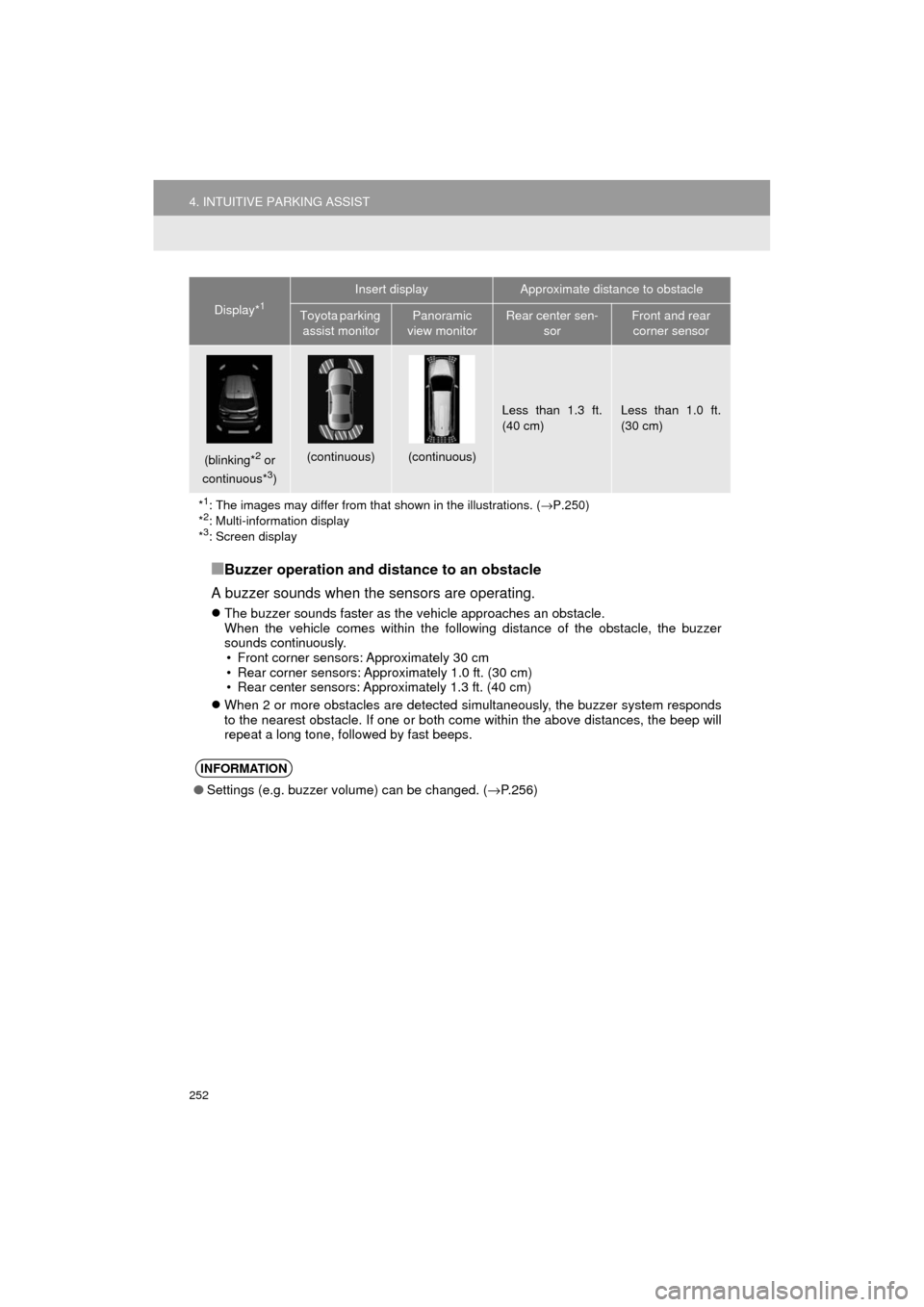
252
4. INTUITIVE PARKING ASSIST
HIGHLANDER_Navi_U
■Buzzer operation and distance to an obstacle
A buzzer sounds when the sensors are operating.
The buzzer sounds faster as the vehicle approaches an obstacle.
When the vehicle comes within the following distance of the obstacle, the buzzer
sounds continuously.
• Front corner sensors: Approximately 30 cm
• Rear corner sensors: Approximately 1.0 ft. (30 cm)
• Rear center sensors: Approximately 1.3 ft. (40 cm)
When 2 or more obstacles are detected simultaneously, the buzzer system responds
to the nearest obstacle. If one or both come within the above distances, the beep will
repeat a long tone, followed by fast beeps.
(blinking*2 or
continuous*3)
(continuous)(continuous)
Less than 1.3 ft.
(40 cm)Less than 1.0 ft.
(30 cm)
*
1: The images may differ from that shown in the illustrations. ( →P.250)
*2: Multi-information display
*3: Screen display
INFORMATION
● Settings (e.g. buzzer volume) can be changed. (→ P.256)
Display*1
Insert displayApproximate distance to obstacle
Toyota parking
assist monitorPanoramic
view monitorRear center sen- sorFront and rear corner sensor
Page 255 of 392

255
4. INTUITIVE PARKING ASSIST
HIGHLANDER_Navi_U
PERIPHERAL MONITORING SYSTEM
6
For vehicles sold in Canada.
INTUITIVE PARKING ASSIST-
SENSOR FAILURE WARNING
If an error is detected when the intuitive
parking assist-sensor is turned on, the
vehicle symbol comes on or flashes
with beeping sounds.
INFORMATION
● The intuitive parking assist-sensor fail-
ure warning display is not given in either
of the following operations:
• Changing to another screen
• Turning off the main switch for the intu-
itive parking assist-sensor
WHEN SNOWFLAKES OR MUD
GETS ON THE SENSORS
If “Clean the parking assist sensor.”
appears, remove the foreign matter
from the sensor.
INFORMATION
● If the failure warning does not go off
even after the foreign matter is removed,
the intuitive parking assist-sensor may
be malfunctioning. Have it checked by
your Toyota dealer.
WHEN THE SENSOR IS
MALFUNCTIONING
If “Have your vehicle checked by a
dealer.” appears, have the intuitive
parking assist-sensor checked by your
Toyota dealer.
CERTIFICATION
This ISM device complies with Cana-
dian ICES-001.
Cet appareil ISM est conforme a la
norme NMB-001 du Canada.
Page 256 of 392
256
4. INTUITIVE PARKING ASSIST
HIGHLANDER_Navi_U
2. INTUITIVE PARKING ASSIST SETTING
1Press the “APPS” button.
2Select “Setup” .
3Select “Vehicle” .
4Select “TOYOTA Park Assist Set-
tings” .
5Select the desired button.
1Display the “TOYOTA Park Assist Set-
tings” screen. ( →P.256)
2Select the desired screen button.
The volume has 5 levels, increasing with
higher value.
The volume of the beeps, turning on or
off of the display, etc. can be set.SETTING AN ALERT VOLUME
The alert volume can be adjusted.
Page 257 of 392
257
4. INTUITIVE PARKING ASSIST
HIGHLANDER_Navi_U
PERIPHERAL MONITORING SYSTEM
6
1Display the “TOYOTA Park Assist Set-
tings” screen. (→P.256)
2Select “Display Off” to turn off the
parking sonar display.
1Display the “TOYOTA Park Assist Set-
tings” screen. ( →P.256)
2Select “Rear” .
Selecting “Rear” to switch the distance
for the back sensors display and tone indi-
cation, from long distance to short dis-
tance, or from short distance to long
distance.
SETTING A PARKING SONAR
DISPLAY
Parking sonar display can be set to on
or off.
INFORMATION
● Although “Display Off” is selected, if
the obstacle is detected during the intui-
tive parking assist monitoring, the warn-
ing appears on the screen.
SETTING A DISPLAY AND
TONE INDICATION
Back sensors display and tone indica-
tion can be set.
Page 259 of 392

7
259
HIGHLANDER_Navi_U
4
5
6
8
9
1
2
3
7
1. QUICK REFERENCE ................... 260
2. SOME BASICS ............................ 261
REGISTERING/CONNECTING A Bluetooth® PHONE .......................... 261
USING THE PHONE SWITCH/ MICROPHONE ................................. 262
VOICE COMMAND SYSTEM .............. 263
ABOUT THE CONTACTS IN THE CONTACT LIST ................................ 264
WHEN SELLING OR DISPOSING OF THE VEHICLE............................. 264
3. CALLING ON THE Bluetooth®
PHONE....................................... 265
BY FAVORITES LIST .......................... 266
BY CALL HISTORY ............................. 266
BY CONTACTS LIST .......................... 267
BY DIAL PAD ...................................... 269
BY OFF HOOK SWITCH ..................... 269
BY “Home” SCREEN ........................... 270
4. RECEIVING ON THE Bluetooth®
PHONE....................................... 271
INCOMING CALLS .............................. 271
5. TALKING ON THE Bluetooth®
PHONE ...................................... 272
INCOMING CALL WAITING ................ 274
6. Bluetooth® PHONE MESSAGE
FUNCTION ...... ....................... ... 275
RECEIVING A MESSAGE ................... 276
CHECKING MESSAGES ..................... 276
REPLYING TO A MESSAGE
(QUICK REPLY) ................................ 277
CALLING THE MESSAGE SENDER... 278
1. PHONE/MESSAGE SETTINGS ................................. 280
PHONE/MESSAGE SETTINGS
SCREEN ........................................... 280
“Sound Settings” SCREEN .................. 281
“Contact/Call History Settings” SCREEN ........................................... 282
“Messaging Settings” SCREEN ........... 290
“Phone Display Settings” SCREEN ........................................... 291
1. TROUBLESHOOTING ................ 292
1
PHONE OPERATION (HANDS-
FREE SYSTEM FOR
CELLULAR PHONES)
2SETUP
3WHAT TO DO IF...
PHONE
Page 260 of 392
260
HIGHLANDER_Navi_U
1. PHONE OPERATION (HANDS-FREE SYSTEM FOR CELLULAR PHONES)
1. QUICK REFERENCE
The phone top screen can be used to make a phone call. To display the hands-free
operation screen, press the “APPS” button and select “Phone”, the switch
on the steering wheel or switch on the instrument panel.
Several functions are available to operate on each screen that is displayed by se-
lecting the 4 tabs.
FunctionPage
Phone operation
Registering/connecting Bluetooth® phone44
Calling on the Bluetooth® phone265
Receiving on the Bluetooth® phone271
Talking on the Bluetooth® phone272
Message functionUsing the Bluetooth® phone message function275
Setting up a phonePhone settings280
Bluetooth® settings51
Page 261 of 392
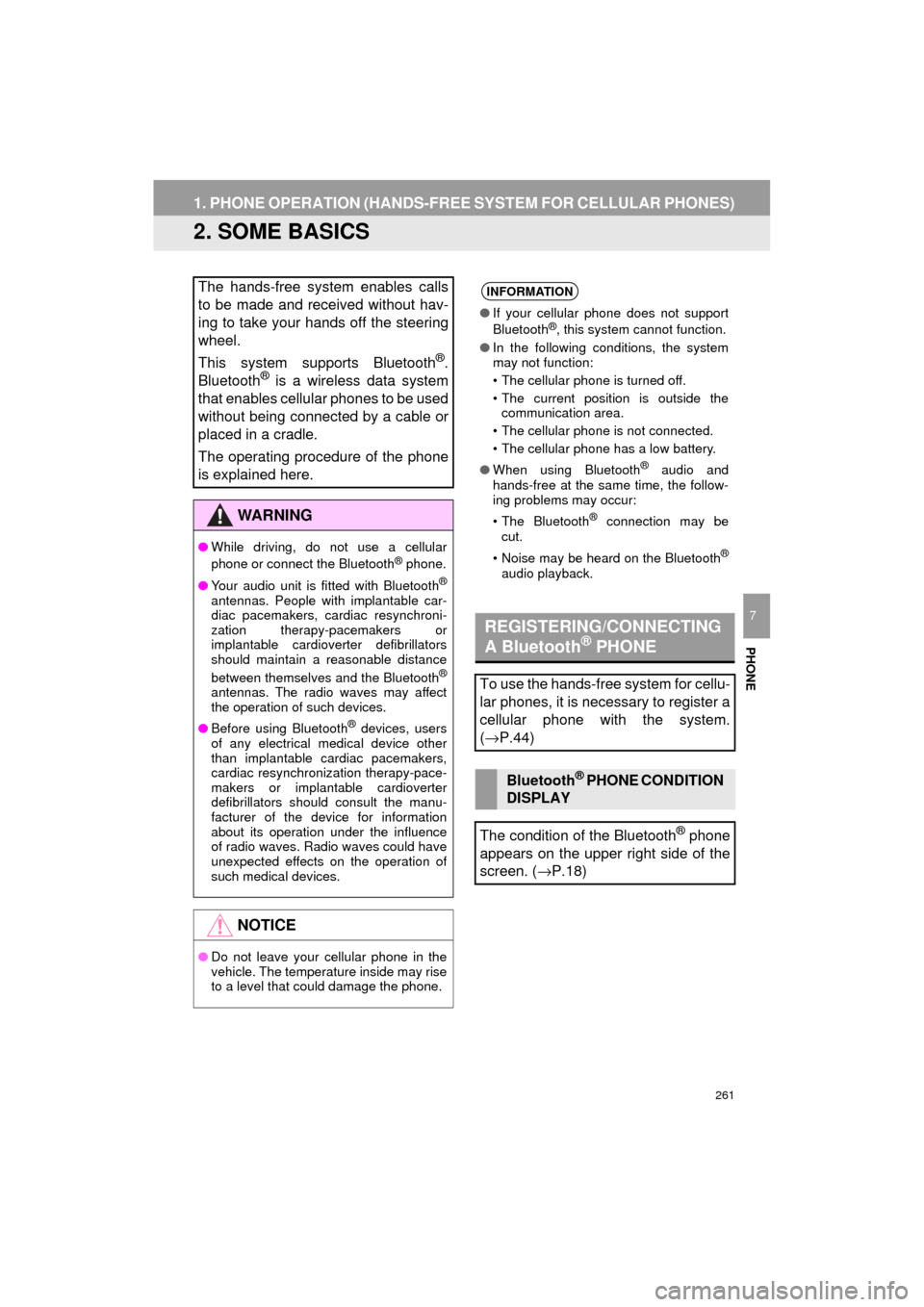
261
1. PHONE OPERATION (HANDS-FREE SYSTEM FOR CELLULAR PHONES)
HIGHLANDER_Navi_U
PHONE
7
2. SOME BASICS
The hands-free system enables calls
to be made and received without hav-
ing to take your hands off the steering
wheel.
This system supports Bluetooth
®.
Bluetooth® is a wireless data system
that enables cellular phones to be used
without being connected by a cable or
placed in a cradle.
The operating procedure of the phone
is explained here.
WA R N I N G
● While driving, do not use a cellular
phone or connect the Bluetooth® phone.
● Your audio unit is fitted with Bluetooth
®
antennas. People with implantable car-
diac pacemakers, cardiac resynchroni-
zation therapy-pacemakers or
implantable cardioverter defibrillators
should maintain a reasonable distance
between themselves and the Bluetooth
®
antennas. The radio waves may affect
the operation of such devices.
● Before using Bluetooth
® devices, users
of any electrical medical device other
than implantable cardiac pacemakers,
cardiac resynchronization therapy-pace-
makers or implantable cardioverter
defibrillators should consult the manu-
facturer of the device for information
about its operation under the influence
of radio waves. Radio waves could have
unexpected effects on the operation of
such medical devices.
NOTICE
● Do not leave your cellular phone in the
vehicle. The temperature inside may rise
to a level that could damage the phone.
INFORMATION
●If your cellular phone does not support
Bluetooth®, this system cannot function.
● In the following conditions, the system
may not function:
• The cellular phone is turned off.
• The current position is outside the
communication area.
• The cellular phone is not connected.
• The cellular phone has a low battery.
● When using Bluetooth
® audio and
hands-free at the same time, the follow-
ing problems may occur:
• The Bluetooth
® connection may be
cut.
• Noise may be heard on the Bluetooth
®
audio playback.
REGISTERING/CONNECTING
A Bluetooth® PHONE
To use the hands-free system for cellu-
lar phones, it is necessary to register a
cellular phone with the system.
( → P.44)
Bluetooth® PHONE CONDITION
DISPLAY
The condition of the Bluetooth
® phone
appears on the upper right side of the
screen. ( →P.18)