2017 TOYOTA HIGHLANDER maintenance
[x] Cancel search: maintenancePage 8 of 392
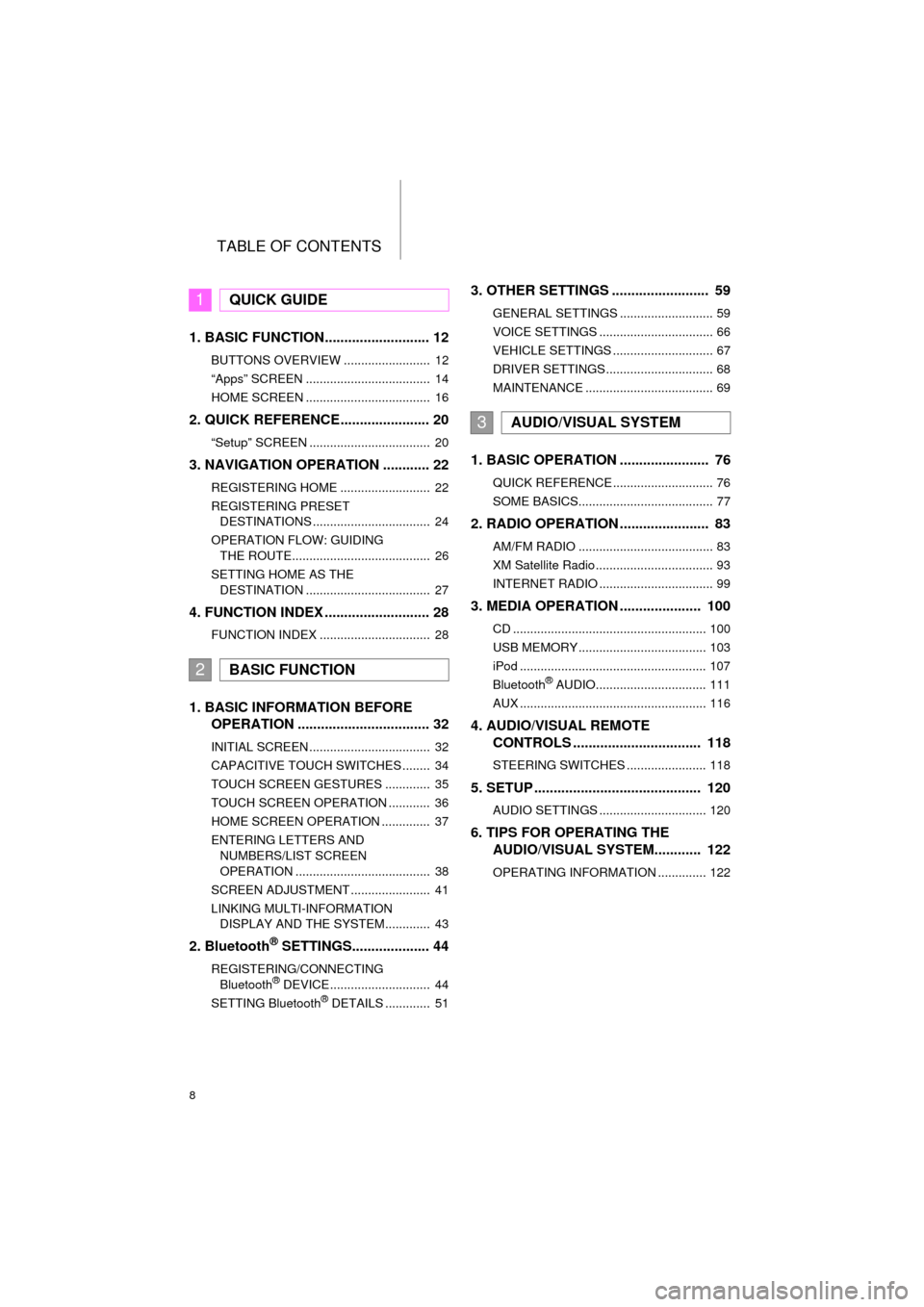
TABLE OF CONTENTS
8
HIGHLANDER_Navi_U
1. BASIC FUNCTION........................... 12
BUTTONS OVERVIEW ......................... 12
“Apps” SCREEN .................................... 14
HOME SCREEN .................................... 16
2. QUICK REFERENCE....................... 20
“Setup” SCREEN ................................... 20
3. NAVIGATION OPERATION ............ 22
REGISTERING HOME .......................... 22
REGISTERING PRESET DESTINATIONS .................................. 24
OPERATION FLOW: GUIDING THE ROUTE........................................ 26
SETTING HOME AS THE DESTINATION .................................... 27
4. FUNCTION INDEX .. ......................... 28
FUNCTION INDEX ................................ 28
1. BASIC INFORMATION BEFORE
OPERATION .................................. 32
INITIAL SCREEN ................................... 32
CAPACITIVE TOUCH SWITCHES ........ 34
TOUCH SCREEN GESTURES ............. 35
TOUCH SCREEN OPERATION ............ 36
HOME SCREEN OPERATION .............. 37
ENTERING LETTERS AND
NUMBERS/LIST SCREEN
OPERATION ....................................... 38
SCREEN ADJUSTMENT ....................... 41
LINKING MULTI-INFORMATION DISPLAY AND THE SYSTEM............. 43
2. Bluetooth® SETTINGS.................... 44
REGISTERING/CONNECTING Bluetooth® DEVICE............................. 44
SETTING Bluetooth® DETAILS ............. 51
3. OTHER SETTINGS ......................... 59
GENERAL SETTINGS ........................... 59
VOICE SETTINGS ................................. 66
VEHICLE SETTINGS ............................. 67
DRIVER SETTINGS ............................... 68
MAINTENANCE ..................................... 69
1. BASIC OPERATION ....................... 76
QUICK REFERENCE ............................. 76
SOME BASICS....................................... 77
2. RADIO OPERATION ....................... 83
AM/FM RADIO ....................................... 83
XM Satellite Radio .................................. 93
INTERNET RADIO ................................. 99
3. MEDIA OPERATION ..................... 100
CD ........................................................ 100
USB MEMORY ..................................... 103
iPod ...................................................... 107
Bluetooth
® AUDIO................................ 111
AUX ...................................................... 116
4. AUDIO/VISUAL REMOTE CONTROLS ................................. 118
STEERING SWITCHES ....................... 118
5. SETUP ........................................... 120
AUDIO SETTINGS ............................... 120
6. TIPS FOR OPERATING THE AUDIO/VISUAL SYSTEM ............ 122
OPERATING INFORMATION .............. 122
1QUICK GUIDE
2BASIC FUNCTION
3AUDIO/VISUAL SYSTEM
Page 15 of 392

15
1. BASIC FUNCTION
HIGHLANDER_Navi_U
QUICK GUIDE
1No.FunctionPage
Select to display the audio control screen.76
Select to display the hands-free operation screen.260
Select to display the “Message Inbox” screen.275
Select to display the fuel consumption screen.“Owner’s Manual”
*If a turn-by-turn navigation applic ation has been downloaded to a con-
nected phone, the application will be displayed and can be used.
For details, refer to http://www.toyota.com/entune/
.⎯
*Select to display weather information.182
Select to reorder the applications.
• Select the desired application then or to reorder.375
*Select to display the traffic map information.184
*Select to update the applications.374
Select to display the “Setup” screen.20
Select to display the map screen.302
Select to turn the Driver Easy Speak on/off.186
*Select to display traffic information.314
Select to display the “Maintenance” screen.69
*Select to display the application screen.368
*: Available in the 48 states, D.C. and Alaska
INFORMATION
● When there are two pages, select or to change the page.
Page 29 of 392

29
4. FUNCTION INDEX
HIGHLANDER_Navi_U
QUICK GUIDE
1
Useful functions
InformationPage
Displaying vehicle maintenance*69
Hands-free system (for cellular phone)Page
Registering/connecting Bluetooth® phone44
Making a call on a Bluetooth® phone265
Receiving a call on the Bluetooth® phone271
Voice command systemPage
Operating the system with your voice168
Peripheral monitoring systemPage
Viewing behind the rear of the vehicle190, 198
Viewing around the vehicle214
*: Entune Premium Audio only
Page 31 of 392

2
31
HIGHLANDER_Navi_U
3
4
5
6
7
8
9
1
2
1. INITIAL SCREEN ........................... 32
2. CAPACITIVE TOUCH SWITCHES .................................. 34
3. TOUCH SCREEN GESTURES ...... 35
4. TOUCH SCREEN OPERATION .... 36
5. HOME SCREEN OPERATION ...... 37
6. ENTERING LETTERS AND NUMBERS/LIST SCREEN
OPERATION ................................ 38
ENTERING LETTERS AND
NUMBERS .......................................... 38
LIST SCREEN ....................................... 38
7. SCREEN ADJUSTMENT ............... 41
8. LINKING MULTI-INFORMATION DISPLAY AND THE
SYSTEM....................................... 43
1. REGISTERING/CONNECTING Bluetooth
® DEVICE .................... 44
REGISTERING A Bluetooth®
PHONE FOR THE FIRST TIME.......... 44
REGISTERING A Bluetooth
® AUDIO
PLAYER FOR THE FIRST TIME ........ 45
PROFILES ............................................. 46
CERTIFICATION ................................... 48
2. SETTING Bluetooth®
DETAILS ..................................... 51
“Bluetooth* Setup” SCREEN.................. 51
REGISTERING A Bluetooth®
DEVICE ............................................... 52
DELETING A Bluetooth
® DEVICE ......... 53
CONNECTING A Bluetooth®
DEVICE ............................................... 54
EDITING THE Bluetooth
®
DEVICE INFORMATION ..................... 56
“System Settings” SCREEN................... 57
1. GENERAL SETTINGS .................. 59
GENERAL SETTINGS SCREEN ........... 59
2. VOICE SETTINGS ......................... 66
VOICE SETTINGS SCREEN ................. 66
3. VEHICLE SETTINGS .................... 67
4. DRIVER SETTINGS ...................... 68
MANUALLY SELECT LINKED SETTINGS .......................................... 68
5. MAINTENANCE ............................ 69
1BASIC INFORMATION BEFORE
OPERATION
2Bluetooth® SETTINGS
3OTHER SETTINGS
BASIC FUNCTION
*: Bluetooth is a registered trademark of Bluetooth SIG, Inc.
Page 32 of 392

32
HIGHLANDER_Navi_U
1. BASIC INFORMATION BEFORE OPERATION
1. INITIAL SCREEN
Vehicles without a smart key system
When the engine switch is turned to the
“ACC” or “ON” position, the initial screen
will be displayed and the system will be-
gin operating.
Vehicles with a smart key system
When the engine
turned to ACCESSORY or IGNITION
ON
displayed and the system will begin op-
erating.
After a few seconds, the “Caution” screen
will be displayed.
After about 5 seconds, the “Caution”
screen automatically switches to the next
screen.
Images shown on the initial screen can
be changed to suit individual prefer-
ences. ( →P.62.)
WA R N I N G
● When the vehicle is stopped with the
engine running
for safety.
*: Entune Premium Audio only
MAINTENANCE
INFORMATION*
This system reminds users when to re-
place certain parts or components and
shows dealer information (if regis-
tered) on the screen.
When the vehicle reaches a previously
set driving distance or date specified
for a scheduled maintenance check,
the “Maintenance Reminder” screen
will be displayed when the system is
turned on.
To prevent the screen from being dis-
played again, select “Do Not Tell Me
Again” .
To register maintenance information:
→P. 6 9
If is selected, the registered
phone number can be called.
Page 69 of 392

69
3. OTHER SETTINGS
HIGHLANDER_Navi_U
BASIC FUNCTION
2
5. MAINTENANCE*
1Press the “APPS” button.
2Select “Maintenance” .
3Select the desired item.
When this system is turned on, the
“Maintenance Reminder” screen dis-
plays when it is time to replace a part
or certain components. ( →P.32)
*: Entune Premium Audio only
No.Function
Select to set the condition of parts or
components.
Select to add new information items
separately from provided ones.
Select to cancel all conditions which
have been entered.
Select to reset the item which have
expired conditions.
Select to call the registered dealer.
Select to register/edit dealer infor-
mation. (→P.70)
When set to on, the indicator will illu-
minate. The system is set to give
maintenance information with the
“Maintenance Reminder” screen.
(→ P.32)
INFORMATION
● When the vehicle needs to be serviced,
the screen button color will change to
orange.
Page 70 of 392
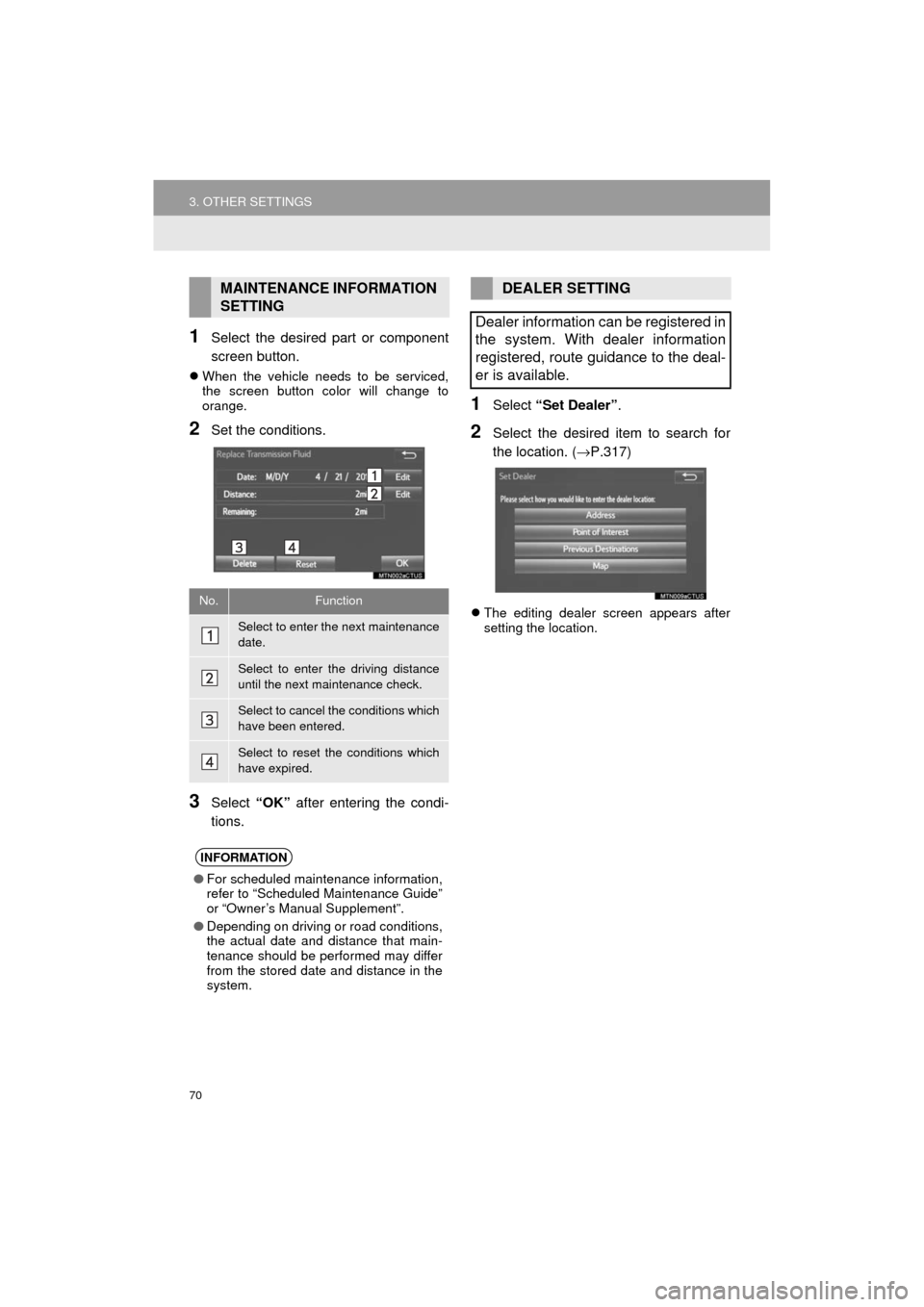
70
3. OTHER SETTINGS
HIGHLANDER_Navi_U
1Select the desired part or component
screen button.
When the vehicle needs to be serviced,
the screen button color will change to
orange.
2Set the conditions.
3Select “OK” after entering the condi-
tions.
1Select “Set Dealer” .
2Select the desired item to search for
the location. ( →P.317)
The editing dealer screen appears after
setting the location.
MAINTENANCE INFORMATION
SETTING
No.Function
Select to enter the next maintenance
date.
Select to enter the driving distance
until the next maintenance check.
Select to cancel the conditions which
have been entered.
Select to reset the conditions which
have expired.
INFORMATION
●For scheduled maintenance information,
refer to “Scheduled Maintenance Guide”
or “Owner’s Manual Supplement”.
● Depending on driving or road conditions,
the actual date and distance that main-
tenance should be performed may differ
from the stored date and distance in the
system.
DEALER SETTING
Dealer information can be registered in
the system. With dealer information
registered, route guidance to the deal-
er is available.
Page 383 of 392
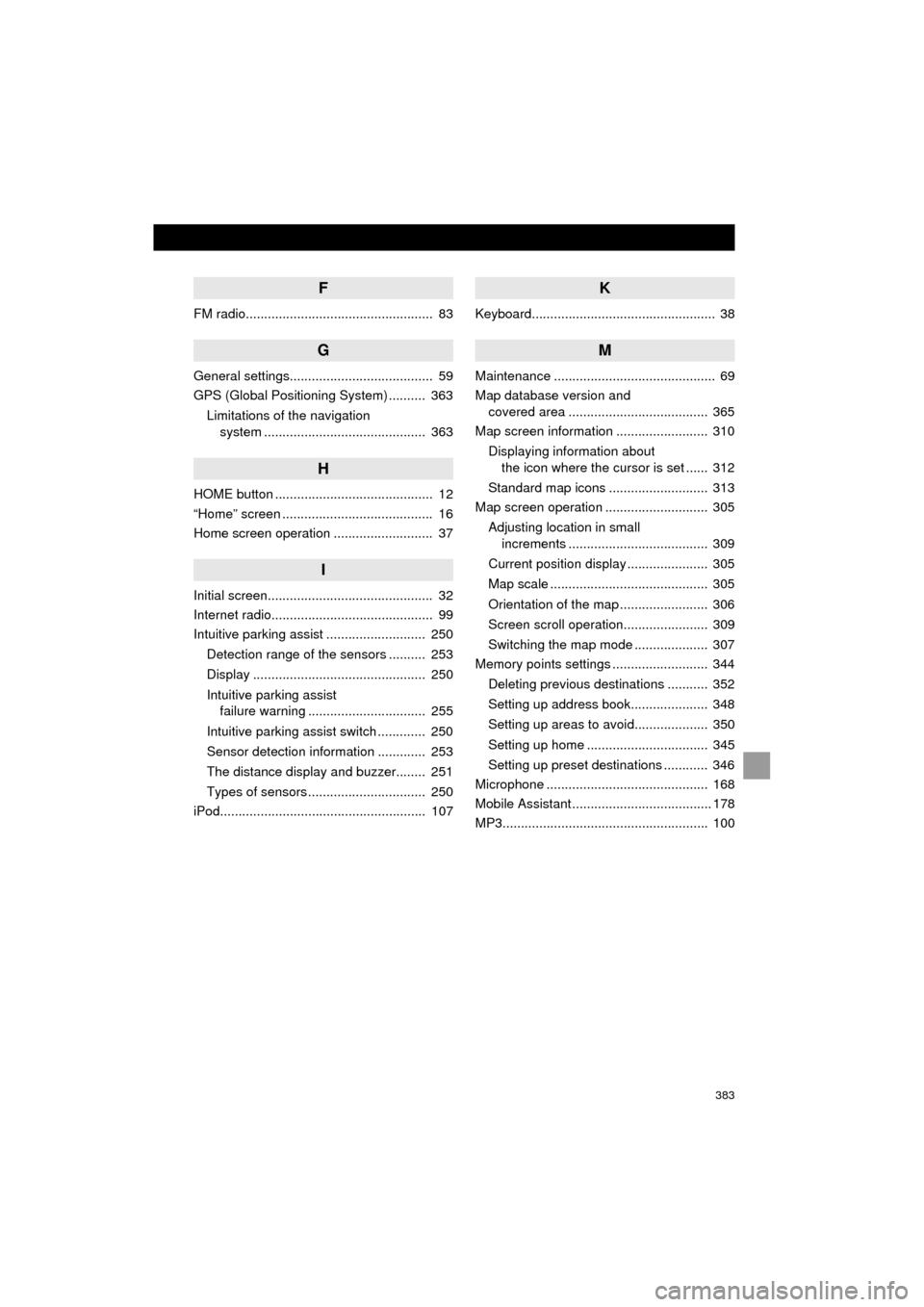
383
HIGHLANDER_Navi_U
F
FM radio................................................... 83
G
General settings....................................... 59
GPS (Global Positioning System) .......... 363Limitations of the navigation system ............ .......................... ...... 363
H
HOME button ........................................... 12
“Home” screen ......................................... 16
Home screen operation ........................... 37
I
Initial screen............................................. 32
Internet radio............................................ 99
Intuitive parking assist ........................... 250
Detection range of the sensors .......... 253
Display ............................................... 250
Intuitive parking assist failure warning ................................ 255
Intuitive parking assist switch ............. 250
Sensor detection information ............. 253
The distance display and buzzer........ 251
Types of sensors ................................ 250
iPod........................................................ 107
K
Keyboard.................................................. 38
M
Maintenance ............................................ 69
Map database version and covered area ...................................... 365
Map screen information ......................... 310
Displaying information about the icon where the cursor is set ...... 312
Standard map icons ........................... 313
Map screen operation ............................ 305
Adjusting location in small increments ...................................... 309
Current position display ...................... 305
Map scale ........................................... 305
Orientation of the map ........................ 306
Screen scroll operation....................... 309
Switching the map mode .................... 307
Memory points settings .......................... 344
Deleting previous destinations ........... 352
Setting up address book..................... 348
Setting up areas to avoid.................... 350
Setting up home ................................. 345
Setting up preset destinations ............ 346
Microphone ............................................ 168
Mobile Assistant ...................................... 178
MP3........................................................ 100