2017 TOYOTA HIGHLANDER service
[x] Cancel search: servicePage 9 of 392

9
HIGHLANDER_Navi_U
1
2
3
4
5
6
7
9
8
7. REAR SEAT ENTERTAINMENT SYSTEM OPERATION ................ 132
REAR SEAT ENTERTAINMENT
SYSTEM FEATURES ....................... 132
PLAYING A Blu-ray Disc™ (BD) AND DVD DISCS .............................. 145
PLAYING AN AUDIO CD AND MP3/WMA DISCS ............................. 158
PLAYING AN SD CARD ...................... 161
USING THE VIDEO MODE ................. 166
1. VOICE COMMAND SYSTEM OPERATION ................................ 168
VOICE COMMAND SYSTEM .............. 168
CASUAL
SPEECH RECOGNIZATION ............ 174
COMMAND LIST ................................. 175
2. MOBILE ASSISTANT OPERATION ................................ 178
MOBILE ASSISTANT .......................... 178
1. USEFUL INFORMATION............... 182
RECEIVING WEATHER
INFORMATION ................................. 182
RECEIVING TRAFFIC MAP INFORMATION ................................. 184
DATA SERVICES SETTINGS ............. 185
Driver Easy Speak ............................... 186
1. REAR VIEW MONITOR SYSTEM ....... ............................ ... 190
REAR VIEW MONITOR SYSTEM ....... 190
REAR VIEW MONITOR SYSTEM
PRECAUTIONS ................................ 192
THINGS YOU SHOULD KNOW .......... 197
2. TOYOTA PARKING ASSIST MONITOR .................................... 198
TOYOTA PARKING ASSIST
MONITOR ......................................... 198
ESTIMATED COURSE LINE DISPLAY MODE ............................... 203
PARKING ASSIST GUIDE LINE DISPLAY MODE ............................... 205
TOYOTA PARKING ASSIST MONITOR PRECAUTIONS............... 207
THINGS YOU SHOULD KNOW .......... 212
3. PANORAMIC VIEW MONITOR .................................... 214
PANORAMIC VIEW MONITOR ........... 214
CHECKING AROUND THE
VEHICLE ........................................... 221
CHECKING THE FRONT AND AROUND THE VEHICLE .................. 222
CHECKING THE SIDES OF THE VEHICLE ........................................... 225
CHECKING THE REAR AND AROUND THE VEHICLE .................. 228
MAGNIFYING FUNCTION ................... 235
PANORAMIC VIEW MONITOR PRECAUTIONS ................................ 236
THINGS YOU SHOULD KNOW .......... 247
4. INTUITIVE PARKING ASSIST ........................................ 250
INTUITIVE PARKING ASSIST............. 250
INTUITIVE PARKING ASSIST
SETTING ........................................... 256
4VOICE COMMAND SYSTEM
5INFORMATION
6PERIPHERAL MONITORING
SYSTEM
Page 10 of 392

TABLE OF CONTENTS
10
HIGHLANDER_Navi_U
1. PHONE OPERATION (HANDS-FREE SYSTEM FOR
CELLULAR PHONES) ................. 260
QUICK REFERENCE .......................... 260
SOME BASICS .................................... 261
CALLING ON THE Bluetooth
®
PHONE.............................................. 265
RECEIVING ON THE Bluetooth
®
PHONE.............................................. 271
TALKING ON THE Bluetooth
®
PHONE.............................................. 272
Bluetooth
® PHONE MESSAGE
FUNCTION ........................................ 275
2. SETUP ........................................... 280
PHONE/MESSAGE SETTINGS .......... 280
3. WHAT TO DO IF... ........................ 292
TROUBLESHOOTING ......................... 292
1. BASIC OPERATION ...................... 302
QUICK REFERENCE .......................... 302
MAP SCREEN OPERATION ............... 305
MAP SCREEN INFORMATION ........... 310
TRAFFIC INFORMATION.................... 314
2. DESTINATION SEARCH ............... 317
DESTINATION SEARCH SCREEN ........................................... 317
SEARCH OPERATION ........................ 319
STARTING ROUTE GUIDANCE ......... 329
3. ROUTE GUIDANCE... .................... 333
ROUTE GUIDANCE SCREEN ............ 333
TYPICAL VOICE GUIDANCE
PROMPTS......................................... 338
EDITING ROUTE ................................. 339
4. MEMORY POINTS ........................ 344
MEMORY POINTS SETTINGS ............ 344
5. SETUP ........................................... 353
DETAILED NAVIGATION SETTINGS ......................................... 353
TRAFFIC SETTINGS ........................... 357
6. TIPS FOR THE NAVIGATION SYSTEM ...................................... 363
GPS (GLOBAL POSITIONING
SYSTEM) ........................................... 363
MAP DATABASE VERSION AND COVERED AREA .............................. 365
1. Entune App Suite OVERVIEW .................................. 368
Entune App Suite SERVICE................. 368
2. Entune App Suite OPERATION ................................ 373
Entune App Suite ................................. 373
3. SETUP ........................................... 380
Entune App Suite SETTINGS .............. 380
ALPHABETICAL INDEX .................... 382
7PHONE
8NAVIGATION SYSTEM
9Entune App Suite
INDEX
Page 18 of 392
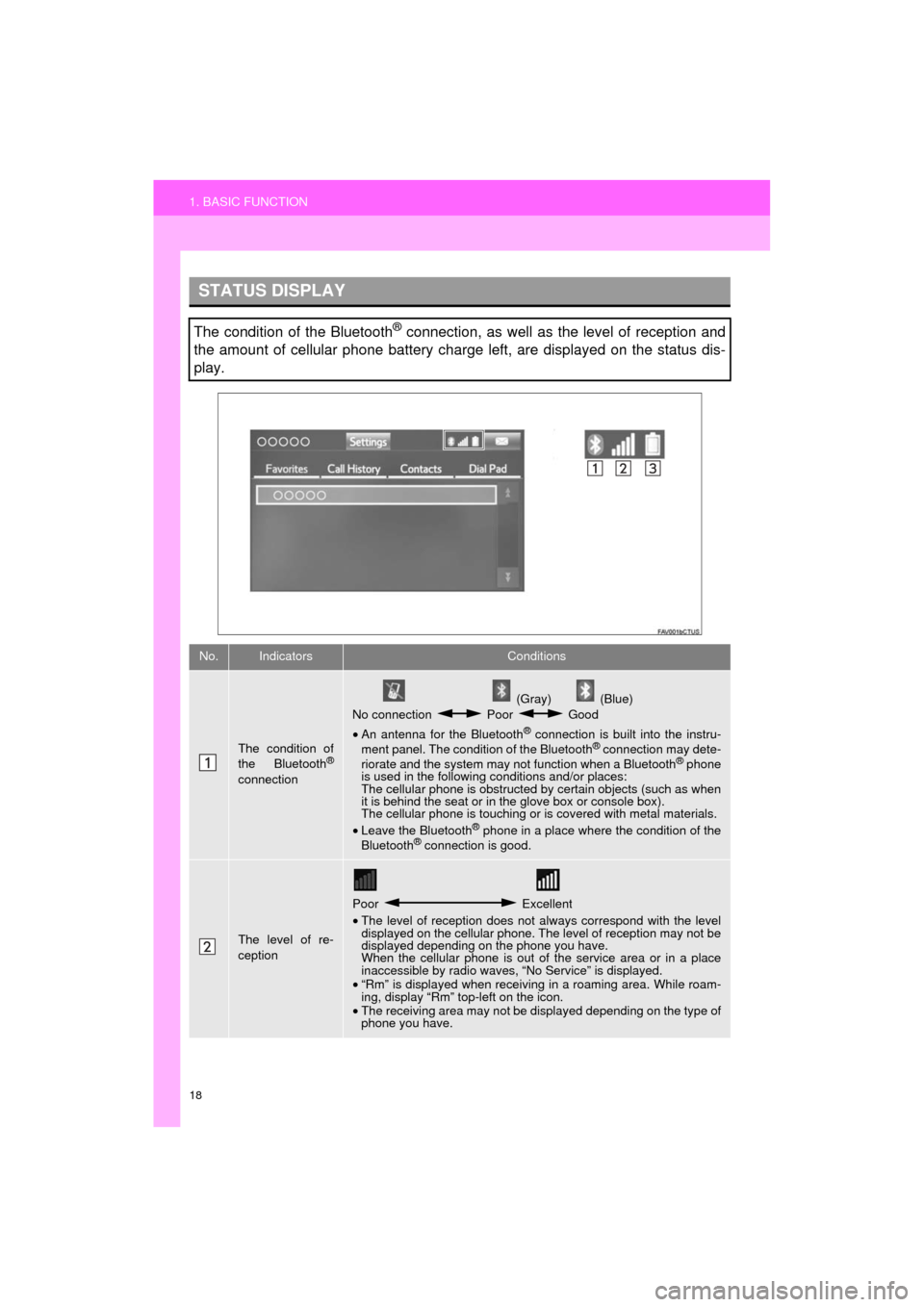
18
1. BASIC FUNCTION
HIGHLANDER_Navi_U
STATUS DISPLAY
The condition of the Bluetooth® connection, as well as the level of reception and
the amount of cellular phone battery charge left, are displayed on the status dis-
play.
No.IndicatorsConditions
The condition of
the Bluetooth®
connection
(Gray) (Blue)
No connection Poor Good
• An antenna for the Bluetooth
® connection is built into the instru-
ment panel. The condition of the Bluetooth® connection may dete-
riorate and the system may not function when a Bluetooth® phone
is used in the following conditions and/or places:
The cellular phone is obstructed by certain objects (such as when
it is behind the seat or in the glove box or console box).
The cellular phone is touching or is covered with metal materials.
• Leave the Bluetooth
® phone in a place where the condition of the
Bluetooth® connection is good.
The level of re-
ception
Poor Excellent
• The level of reception does not always correspond with the level
displayed on the cellular phone. The level of reception may not be
displayed depending on the phone you have.
When the cellular phone is out of the service area or in a place
inaccessible by radio waves, “No Service” is displayed.
• “Rm” is displayed when receiving in a roaming area. While roam-
ing, display “Rm” top-left on the icon.
• The receiving area may not be displayed depending on the type of
phone you have.
Page 21 of 392
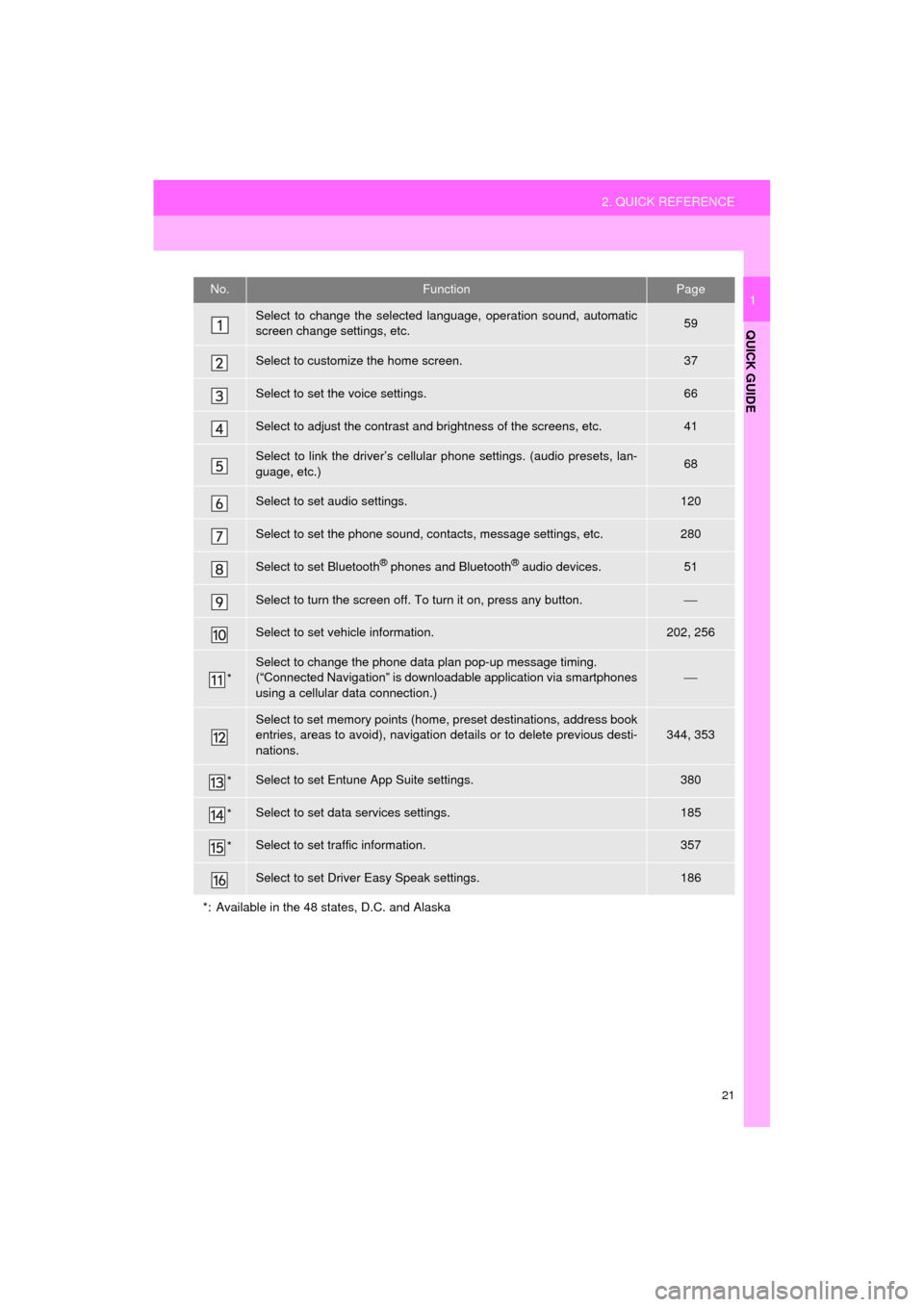
21
2. QUICK REFERENCE
HIGHLANDER_Navi_U
QUICK GUIDE
1No.FunctionPage
Select to change the selected language, operation sound, automatic
screen change settings, etc.59
Select to customize the home screen.37
Select to set the voice settings.66
Select to adjust the contrast and brightness of the screens, etc.41
Select to link the driver’s cellular phone settings. (audio presets, lan-
guage, etc.)68
Select to set audio settings.120
Select to set the phone sound, contacts, message settings, etc.280
Select to set Bluetooth® phones and Bluetooth® audio devices.51
Select to turn the screen off. To turn it on, press any button.⎯
Select to set vehicle information.202, 256
*
Select to change the phone data plan pop-up message timing.
(“Connected Navigation” is downloadable application via smartphones
using a cellular data connection.)
⎯
Select to set memory points (home, preset destinations, address book
entries, areas to avoid), navigation details or to delete previous desti-
nations.344, 353
*Select to set Entune App Suite settings.380
*Select to set data services settings.185
*Select to set traffic information.357
Select to set Driver Easy Speak settings.186
*: Available in the 48 states, D.C. and Alaska
Page 46 of 392
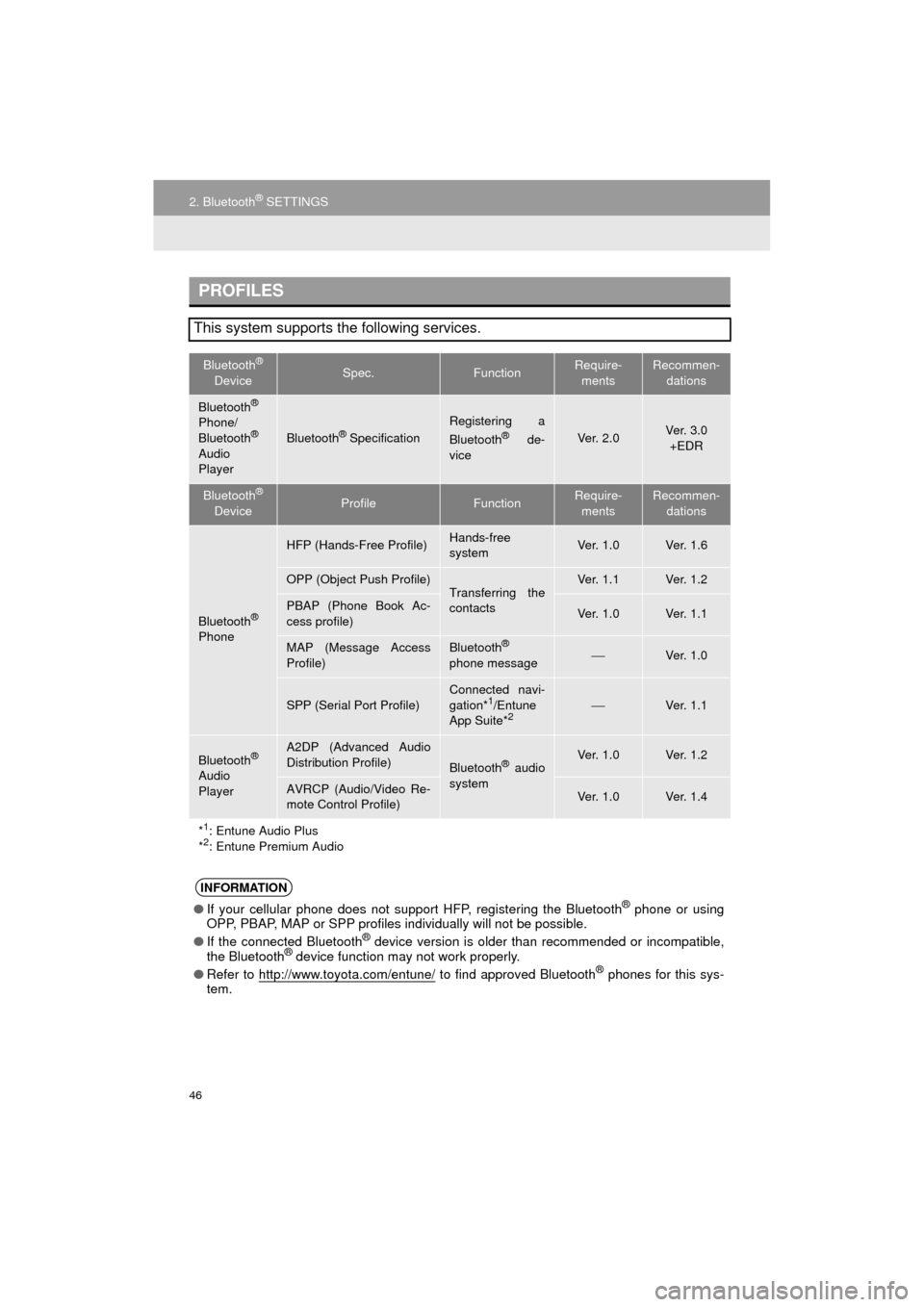
46
2. Bluetooth® SETTINGS
HIGHLANDER_Navi_U
PROFILES
This system supports the following services.
Bluetooth®
DeviceSpec.FunctionRequire- mentsRecommen- dations
Bluetooth®
Phone/
Bluetooth®
Audio
Player
Bluetooth® Specification
Registering a
Bluetooth® de-
viceVe r. 2 . 0Ve r. 3 . 0 +EDR
Bluetooth®
DeviceProfileFunctionRequire- mentsRecommen- dations
Bluetooth®
Phone
HFP (Hands-Free Profile)Hands-free
systemVe r. 1 . 0Ve r. 1 . 6
OPP (Object Push Profile)Transferring the
contactsVe r. 1 . 1Ve r. 1 . 2
PBAP (Phone Book Ac-
cess profile)Ve r. 1 . 0Ve r. 1 . 1
MAP (Message Access
Profile)Bluetooth®
phone message⎯Ve r. 1 . 0
SPP (Serial Port Profile)
Connected navi-
gation*1/Entune
App Suite*2⎯Ve r. 1 . 1
Bluetooth®
Audio
Player
A2DP (Advanced Audio
Distribution Profile)
Bluetooth® audio
systemVe r. 1 . 0Ve r. 1 . 2
AVRCP (Audio/Video Re-
mote Control Profile)Ve r. 1 . 0Ve r. 1 . 4
*
1: Entune Audio Plus
*2: Entune Premium Audio
INFORMATION
● If your cellular phone does not support HFP, registering the Bluetooth® phone or using
OPP, PBAP, MAP or SPP profiles individually will not be possible.
● If the connected Bluetooth
® device version is older than recommended or incompatible,
the Bluetooth® device function may not work properly.
● Refer to http://www.toyota.com/entune/
to find approved Bluetooth® phones for this sys-
tem.
Page 54 of 392

54
2. Bluetooth® SETTINGS
HIGHLANDER_Navi_U
1Display the “Bluetooth* Setup” screen.
(→P.51)
2Select the device to be connected.
Supported profile icons will be displayed.
: Phone
: Audio player
: Phone/Entune App Suite service (En-
tune Premium Audio only)
The profile icon for a currently connected
device will be displayed in color.
Selecting a profile icon which is not cur-
rently connected will switch the connec-
tion to the function.
*: Bluetooth is a regi stered trademark of
Bluetooth SIG, Inc.
3Select the desired connection.
When another Bluetooth
® device is con-
nected
To disconnect the Bluetooth® device,
select “Yes”.
4Check that a confirmation screen is
displayed when the connection is com-
plete.
If an error message is displayed, follow
the guidance on the screen to try again.
CONNECTING A Bluetooth®
DEVICE
Up to 5 Bluetooth® devices (Phones
(HFP) and audio players (AVP)) can be
registered.
If more than 1 Bluetooth
® device has
been registered, select which device to
connect to.
If the desired Bluetooth® device is not
on the list, select “Add” to register the
device. ( →P. 5 2 )
INFORMATION
● It may take time if the device connection
is carried out during Bluetooth® audio
playback.
● Depending on the type of Bluetooth
®
device being connected, it may be nec-
essary to perform additional steps on
the device.
● When disconnecting a Bluetooth
®
device, it is recommended to disconnect
using this system.
Page 69 of 392

69
3. OTHER SETTINGS
HIGHLANDER_Navi_U
BASIC FUNCTION
2
5. MAINTENANCE*
1Press the “APPS” button.
2Select “Maintenance” .
3Select the desired item.
When this system is turned on, the
“Maintenance Reminder” screen dis-
plays when it is time to replace a part
or certain components. ( →P.32)
*: Entune Premium Audio only
No.Function
Select to set the condition of parts or
components.
Select to add new information items
separately from provided ones.
Select to cancel all conditions which
have been entered.
Select to reset the item which have
expired conditions.
Select to call the registered dealer.
Select to register/edit dealer infor-
mation. (→P.70)
When set to on, the indicator will illu-
minate. The system is set to give
maintenance information with the
“Maintenance Reminder” screen.
(→ P.32)
INFORMATION
● When the vehicle needs to be serviced,
the screen button color will change to
orange.
Page 70 of 392
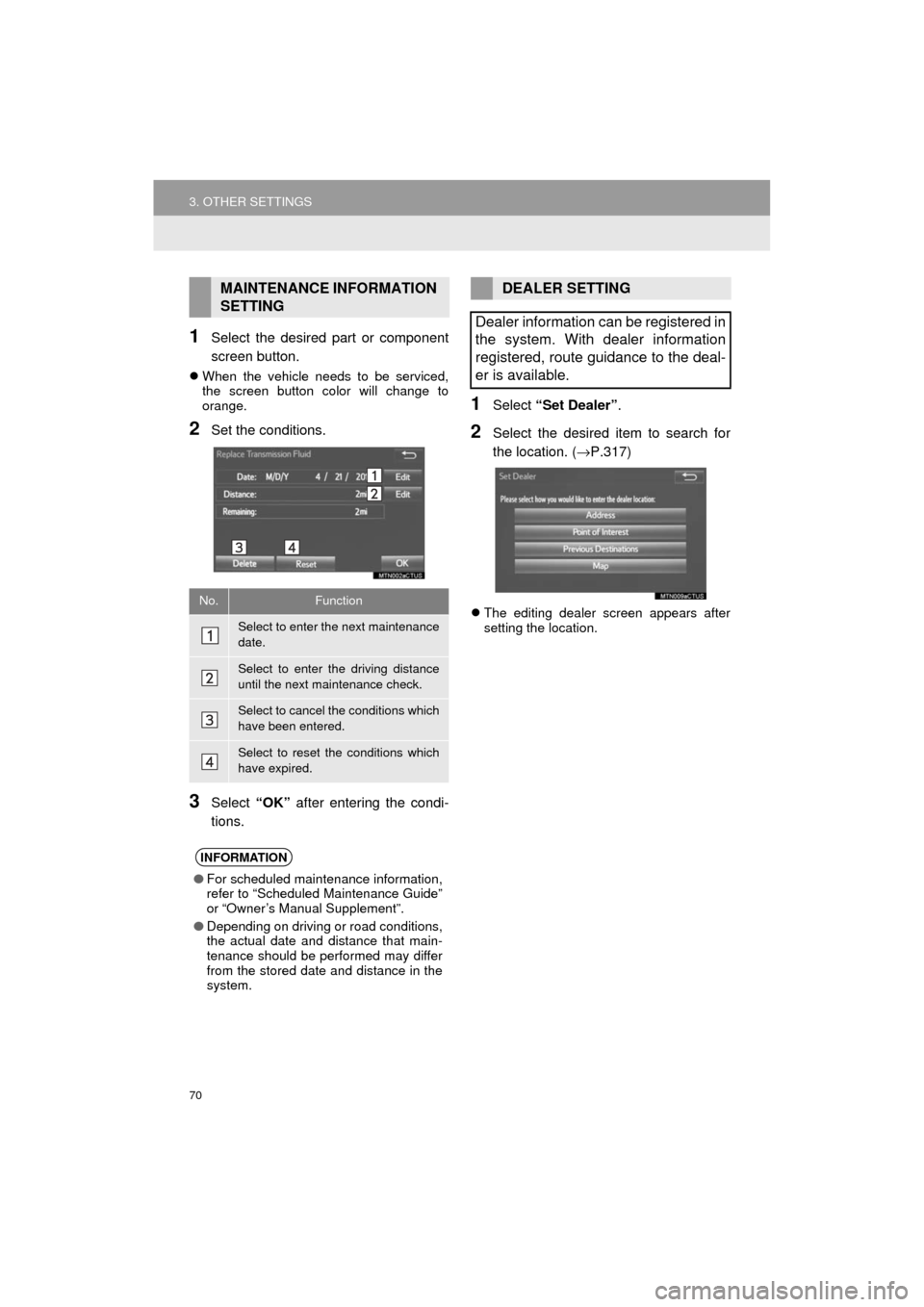
70
3. OTHER SETTINGS
HIGHLANDER_Navi_U
1Select the desired part or component
screen button.
When the vehicle needs to be serviced,
the screen button color will change to
orange.
2Set the conditions.
3Select “OK” after entering the condi-
tions.
1Select “Set Dealer” .
2Select the desired item to search for
the location. ( →P.317)
The editing dealer screen appears after
setting the location.
MAINTENANCE INFORMATION
SETTING
No.Function
Select to enter the next maintenance
date.
Select to enter the driving distance
until the next maintenance check.
Select to cancel the conditions which
have been entered.
Select to reset the conditions which
have expired.
INFORMATION
●For scheduled maintenance information,
refer to “Scheduled Maintenance Guide”
or “Owner’s Manual Supplement”.
● Depending on driving or road conditions,
the actual date and distance that main-
tenance should be performed may differ
from the stored date and distance in the
system.
DEALER SETTING
Dealer information can be registered in
the system. With dealer information
registered, route guidance to the deal-
er is available.