Page 216 of 392
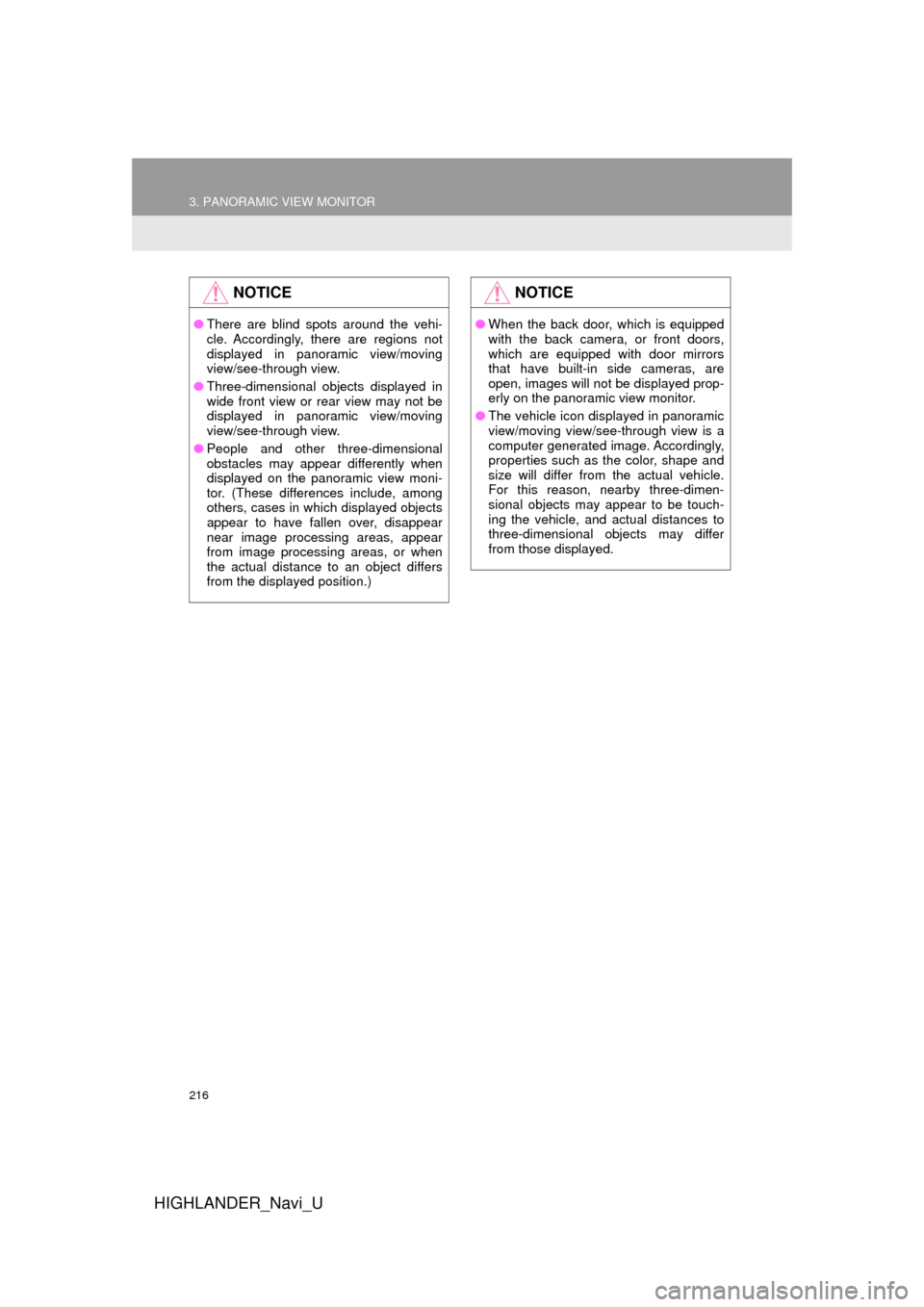
216
3. PANORAMIC VIEW MONITOR
HIGHLANDER_Navi_U
NOTICE
●There are blind spots around the vehi-
cle. Accordingly, there are regions not
displayed in panoramic view/moving
view/see-through view.
● Three-dimensional objects displayed in
wide front view or rear view may not be
displayed in panoramic view/moving
view/see-through view.
● People and other three-dimensional
obstacles may appear differently when
displayed on the panoramic view moni-
tor. (These differences include, among
others, cases in which displayed objects
appear to have fallen over, disappear
near image processing areas, appear
from image processing areas, or when
the actual distance to an object differs
from the displayed position.)
NOTICE
●When the back door, which is equipped
with the back camera, or front doors,
which are equipped with door mirrors
that have built-in side cameras, are
open, images will not be displayed prop-
erly on the panoramic view monitor.
● The vehicle icon displayed in panoramic
view/moving view/see-through view is a
computer generated image. Accordingly,
properties such as the color, shape and
size will differ from the actual vehicle.
For this reason, nearby three-dimen-
sional objects may appear to be touch-
ing the vehicle, and actual distances to
three-dimensional objects may differ
from those displayed.
Page 217 of 392
217
3. PANORAMIC VIEW MONITOR
HIGHLANDER_Navi_U
PERIPHERAL MONITORING SYSTEM
6
Moving view
See-through view
CAMERA SWITCH
The camera switch is located as shown
in the illustration.
DISPLAY
CHECKING AROUND THE
VEHICLE
Page 219 of 392
219
3. PANORAMIC VIEW MONITOR
HIGHLANDER_Navi_U
PERIPHERAL MONITORING SYSTEM
6
HOW TO SWITCH THE DISPLAY
Vehicles without a smart key system
When you press the camera switch or shift the shift lever to the “R” position while
the engine switch is in “ON” position, the panoramic view monitor operates.
Vehicles with a smart key system
When you press the camera switch or shift the shift lever to the “R” position while
the engine switch is in IGNITION ON mode, the panoramic view
monitor operates.
The monitor displays various views of the position of the vehicle. (The following is
an example)
Page 220 of 392
220
3. PANORAMIC VIEW MONITOR
HIGHLANDER_Navi_U
Map screen,
audio screen, etc.Moving view
Rear view &
panoramic view
Side views Wide front view &
panoramic view
Wide rear view
Map screen,
audio screen, etc.
Pressing the camera switch
Shifting the shift lever
Selecting the display mode switching button See-through view
Rear view
Page 221 of 392
221
3. PANORAMIC VIEW MONITOR
HIGHLANDER_Navi_U
PERIPHERAL MONITORING SYSTEM
6
2. CHECKING AROUND THE VEHICLE
Moving view See-through view
The moving view screen and the see-through view screen provide support when
checking the areas of around the vehicle while parking. Displays an image of the
vicinity of the vehicle combined from the 4 cameras. The screen will display a 360 °
view around the vehicle from either inside the vehicle or from a birds-eye view at
an angle.
To display the screen, press the camera switch when the shift lever is in the “P”
position.
SCREEN DISPLAY
No.DisplayFunction
See-through view switchSelect to change to the see-through view screen.
Moving view switchSelect to change to the moving view screen.
Rotation pause switchSelect to pause the rotation of the screen.
To resume rotation, select .
INFORMATION
● Pressing the camera switch again changes the screen back to the previously displayed
screen, such as the navigation screen.
Page 222 of 392
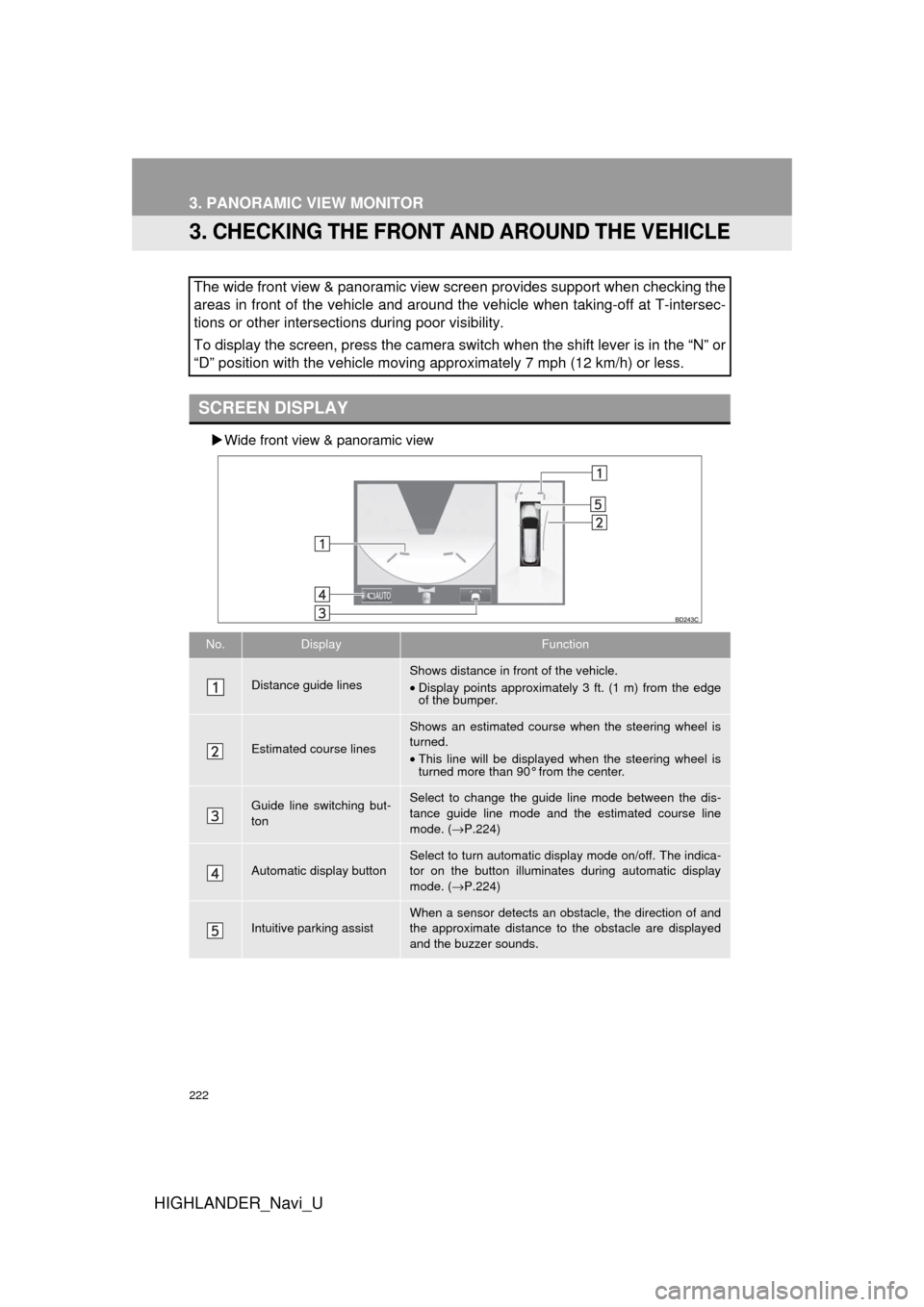
222
3. PANORAMIC VIEW MONITOR
HIGHLANDER_Navi_U
3. CHECKING THE FRONT AND AROUND THE VEHICLE
Wide front view & panoramic view
The wide front view & panoramic view screen provides support when checking the
areas in front of the vehicle and around the vehicle when taking-off at T-intersec-
tions or other intersections during poor visibility.
To display the screen, press the camera switch when the shift lever is in the “N” or
“D” position with the vehicle moving approximately 7 mph (12 km/h) or less.
SCREEN DISPLAY
No.DisplayFunction
Distance guide linesShows distance in front of the vehicle.
•Display points approximately 3 ft. (1 m) from the edge
of the bumper.
Estimated course lines
Shows an estimated course when the steering wheel is
turned.
•This line will be displayed when the steering wheel is
turned more than 90° from the center.
Guide line switching but-
tonSelect to change the guide line mode between the dis-
tance guide line mode and the estimated course line
mode. ( →P.224)
Automatic display button
Select to turn automatic display mode on/off. The indica-
tor on the button illuminates during automatic display
mode. ( →P.224)
Intuitive parking assistWhen a sensor detects an obstacle, the direction of and
the approximate distance to the obstacle are displayed
and the buzzer sounds.
Page 223 of 392
223
3. PANORAMIC VIEW MONITOR
HIGHLANDER_Navi_U
PERIPHERAL MONITORING SYSTEM
6
INFORMATION
●Pressing the camera switch changes the screen to the side views screen or previously
displayed screen, such as the navigation screen.
Page 224 of 392
224
3. PANORAMIC VIEW MONITOR
HIGHLANDER_Navi_U
Distance guide line
Only the distance guide lines are dis-
played.
Estimated course line
Estimated course lines will be added to
the distance guide lines.
In automatic mode, the monitor will auto-
matically display images in the following
situations:
When the shift lever is shifted to “N” or “D”
position.
When vehicle speed is reduced to approx-
imately 6 mph (10 km/h) or less.
SWITCHING THE GUIDE LINE
MODE
Each time the guide line switching but-
ton is selected, the mode will change
as follows:AUTOMATIC DISPLAY MODE
In addition to screen switching by oper-
ating the camera switch, automatic dis-
play mode is available. In this mode,
the screen is switched automatically in
response to vehicle speed.