Page 106 of 198
6. Climate controls (see Climate Controls on page 114).
7. Volume control
Touch the up and down arrows to increase or decrease the volume of the speakers. You can
also adjust the volume using the scroll wheel on the left side of the steering wheel.
8. Reverse the position of the two currently displayed apps.Warning: Paying attention to road and traffic conditions must always be the driver
Page 108 of 198
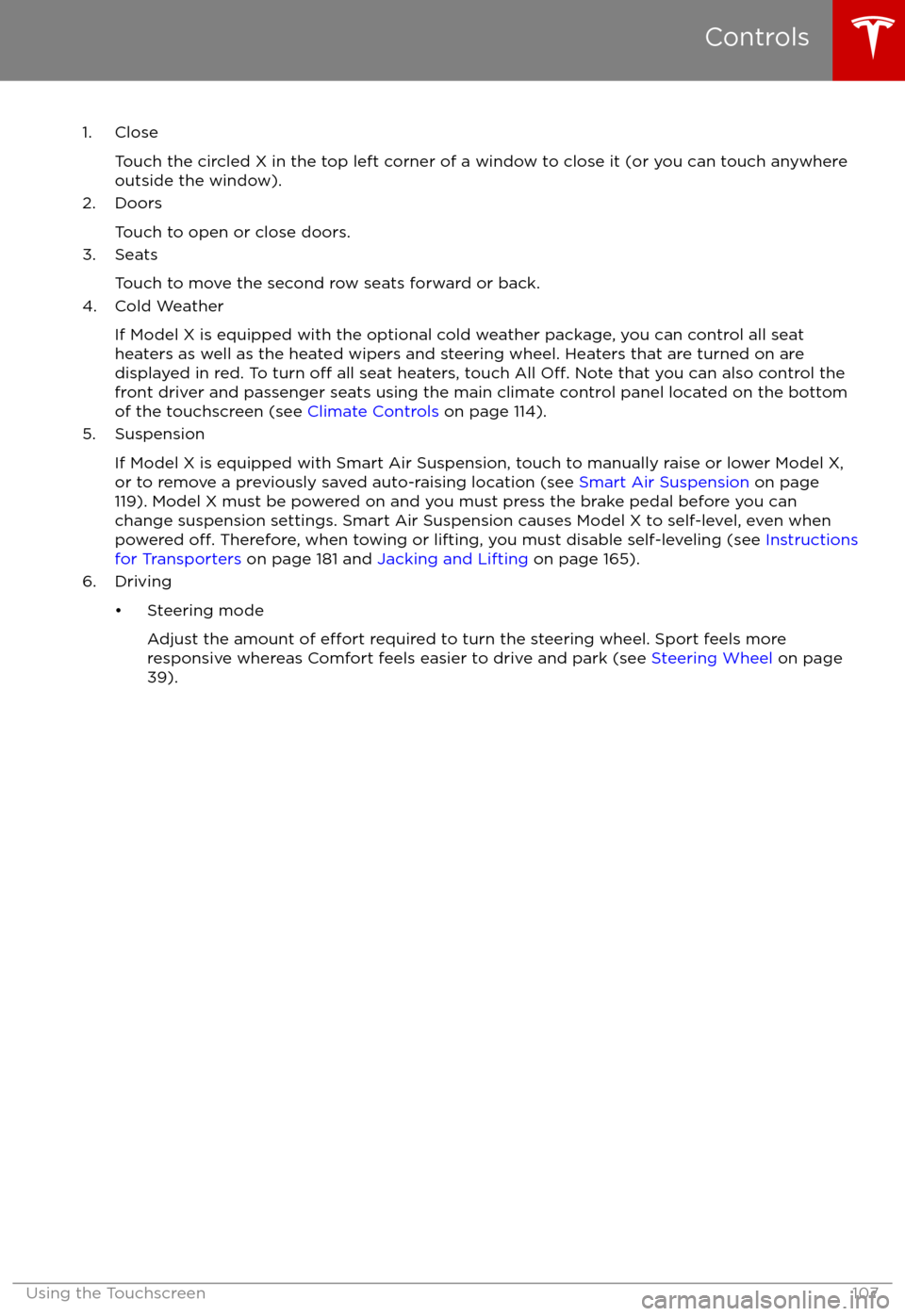
1. CloseTouch the circled X in the top left corner of a window to close it (or you can touch anywhere
outside the window).
2. Doors
Touch to open or close doors.
3. Seats
Touch to move the second row seats forward or back.
4. Cold Weather
If Model X is equipped with the optional cold weather package, you can control all seatheaters as well as the heated wipers and steering wheel. Heaters that are turned on are displayed in red. To turn
off all seat heaters, touch All Off. Note that you can also control the
front driver and passenger seats using the main climate control panel located on the bottom
of the touchscreen (see Climate Controls on page 114).
5. Suspension
If Model X is equipped with Smart Air Suspension, touch to manually raise or lower Model X,or to remove a previously saved auto-raising location (see Smart Air Suspension on page
119). Model X must be powered on and you must press the brake pedal before you can
change suspension settings. Smart Air Suspension causes Model X to self-level, even when powered
off. Therefore, when towing or lifting, you must disable self-leveling (see Instructions
for Transporters on page 181 and Jacking and Lifting on page 165).
6. Driving
Page 112 of 198
1. Adjust settings associated with installed apps (applications). Settings associated with appsthat are either unavailable on your Model X, or have no settings that you can adjust at this
time, are grayed out.
2. Manage driver
profiles (see Driver Profiles on page 37).
3. Units & Format
Adjust how Model X displays:
Page 115 of 198
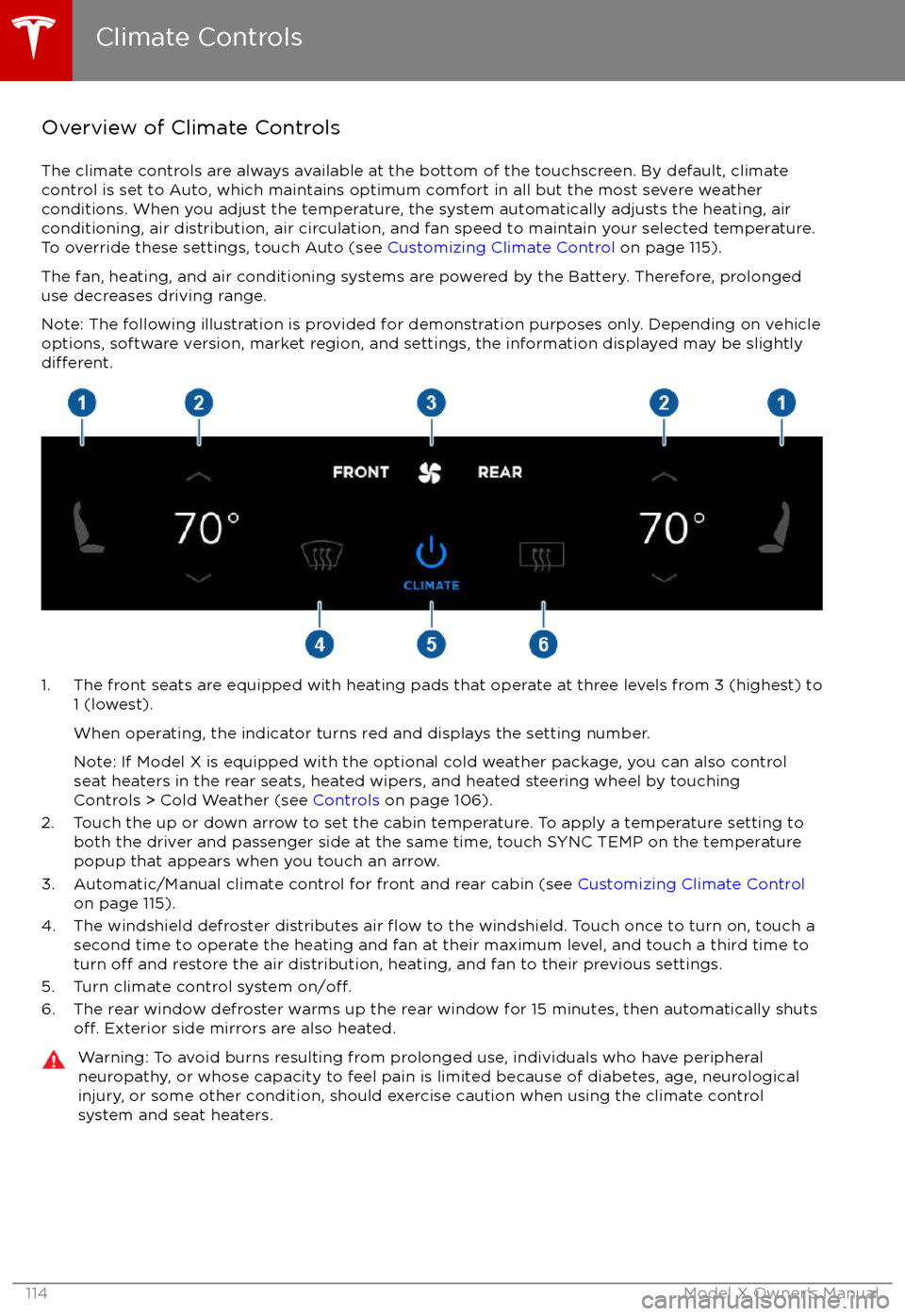
Overview of Climate Controls
The climate controls are always available at the bottom of the touchscreen. By default, climate control is set to Auto, which maintains optimum comfort in all but the most severe weather conditions. When you adjust the temperature, the system automatically adjusts the heating, air
conditioning, air distribution, air circulation, and fan speed to maintain your selected temperature. To override these settings, touch Auto (see Customizing Climate Control on page 115).
The fan, heating, and air conditioning systems are powered by the Battery. Therefore, prolonged
use decreases driving range.
Note: The following illustration is provided for demonstration purposes only. Depending on vehicle
options, software version, market region, and settings, the information displayed may be slightly
different.
1. The front seats are equipped with heating pads that operate at three levels from 3 (highest) to 1 (lowest).
When operating, the indicator turns red and displays the setting number.
Note: If Model X is equipped with the optional cold weather package, you can also control seat heaters in the rear seats, heated wipers, and heated steering wheel by touchingControls > Cold Weather (see Controls on page 106).
2. Touch the up or down arrow to set the cabin temperature. To apply a temperature setting to both the driver and passenger side at the same time, touch SYNC TEMP on the temperaturepopup that appears when you touch an arrow.
3. Automatic/Manual climate control for front and rear cabin (see Customizing Climate Control
on page 115).
4. The windshield defroster distributes air
flow to the windshield. Touch once to turn on, touch a
second time to operate the heating and fan at their maximum level, and touch a third time to
turn
off and restore the air distribution, heating, and fan to their previous settings.
5. Turn climate control system on/off.6. The rear window defroster warms up the rear window for 15 minutes, then automatically shutsoff. Exterior side mirrors are also heated.
Warning: To avoid burns resulting from prolonged use, individuals who have peripheral neuropathy, or whose capacity to feel pain is limited because of diabetes, age, neurologicalinjury, or some other condition, should exercise caution when using the climate control
system and seat heaters.
Climate Controls
114Model X Owner
Page 116 of 198
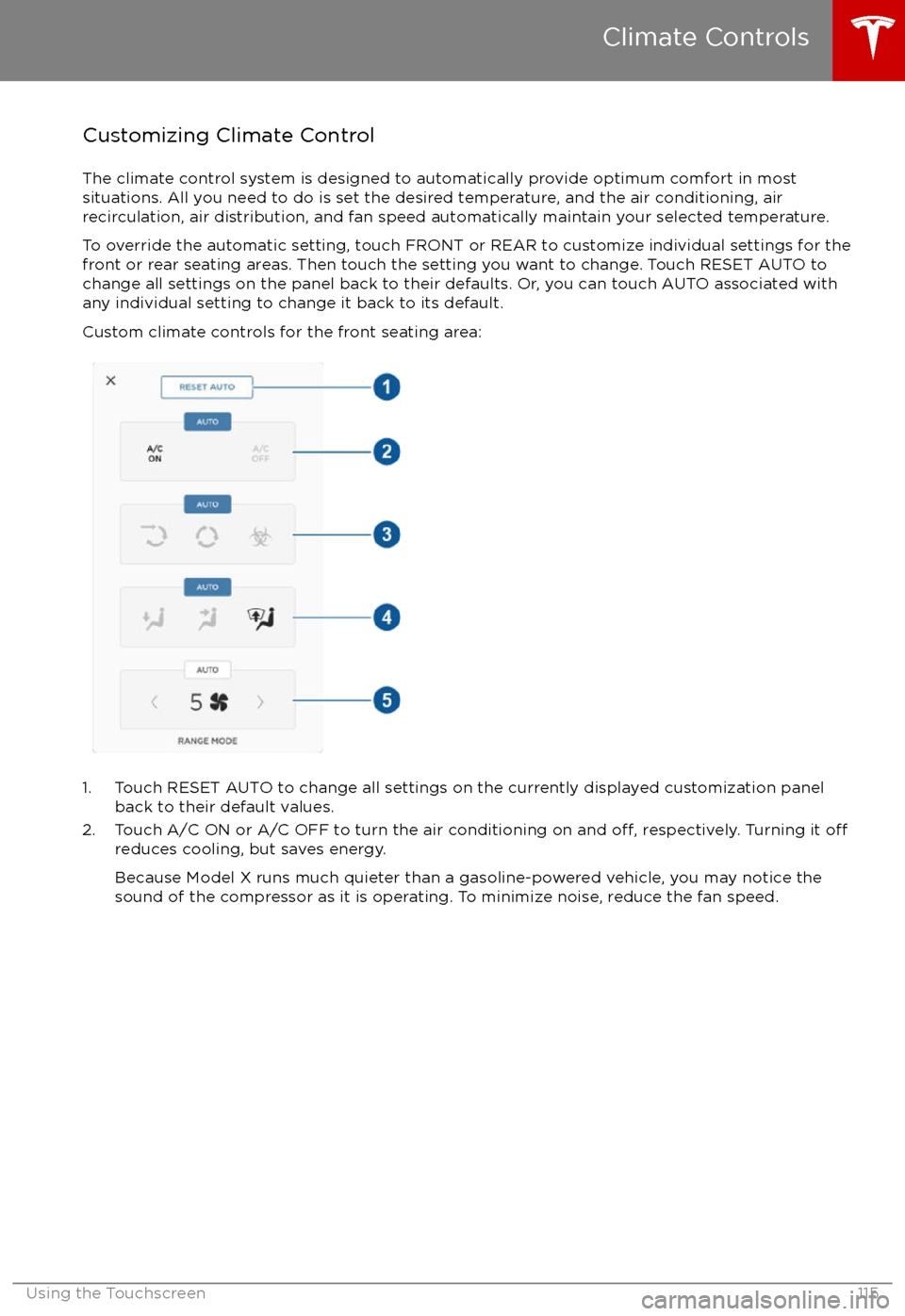
Customizing Climate ControlThe climate control system is designed to automatically provide optimum comfort in most
situations. All you need to do is set the desired temperature, and the air conditioning, air
recirculation, air distribution, and fan speed automatically maintain your selected temperature.
To override the automatic setting, touch FRONT or REAR to customize individual settings for thefront or rear seating areas. Then touch the setting you want to change. Touch RESET AUTO tochange all settings on the panel back to their defaults. Or, you can touch AUTO associated with
any individual setting to change it back to its default.
Custom climate controls for the front seating area:
1. Touch RESET AUTO to change all settings on the currently displayed customization panel back to their default values.
2. Touch A/C ON or A/C OFF to turn the air conditioning on and
off, respectively. Turning it offreduces cooling, but saves energy.
Because Model X runs much quieter than a gasoline-powered vehicle, you may notice the
sound of the compressor as it is operating. To minimize noise, reduce the fan speed.
Climate Controls
Using the Touchscreen115
Page 118 of 198
Note: When set to AUTO, the rear heating and air conditioning turn off when Model X detects that
there are no occupants in the second or third row seats. To override this energy saving feature,
touch the AUTO button located above the Climate On/Climate
Off setting. When doing so, the
setting is saved until you manually change it by touching AUTO a second time.
1. Touch RESET AUTO to change all settings on the currently displayed customization panel back to their default values.
2. Touch CLIMATE ON or CLIMATE OFF to turn the air conditioning on and
off, respectively.
Turning it off reduces cooling, but saves energy.
Because Model X runs much quieter than a gasoline-powered vehicle, you may notice the sound of the compressor as it is operating. To minimize noise, reduce the fan speed or
recirculate the air.
3. Touch the arrows to adjust the temperature.
4. Touch the arrows to set the speed of the fan.
Climate Controls
Using the Touchscreen117
Page 122 of 198
Overview
Touch the Media Player application to listen to
the radio, stream music or podcasts, or play
audio
files from your phone or an attached
USB device. You can play FM radio (including HD), and SiriusXM satellite radio (if equipped).
You can also play Internet radio (such as
TuneIn), and audio
files from a Bluetooth-
connected device or a USB-connected flashdrive.
Available source content displays across the
top of Media Player: Radio, Streaming, TuneIn,
and Phone. An additional source, USB, displays when you insert a
flash drive into a
USB connection (see USB Connections on
page 124). You can browse the content
available on Media Player by touching a
source, or you can use Search to
find specificcontent (see Searching within Media Player on
page 121).
The Now Playing view, which displays at the bottom of Media Player, enables you to controlwhat
Page 123 of 198
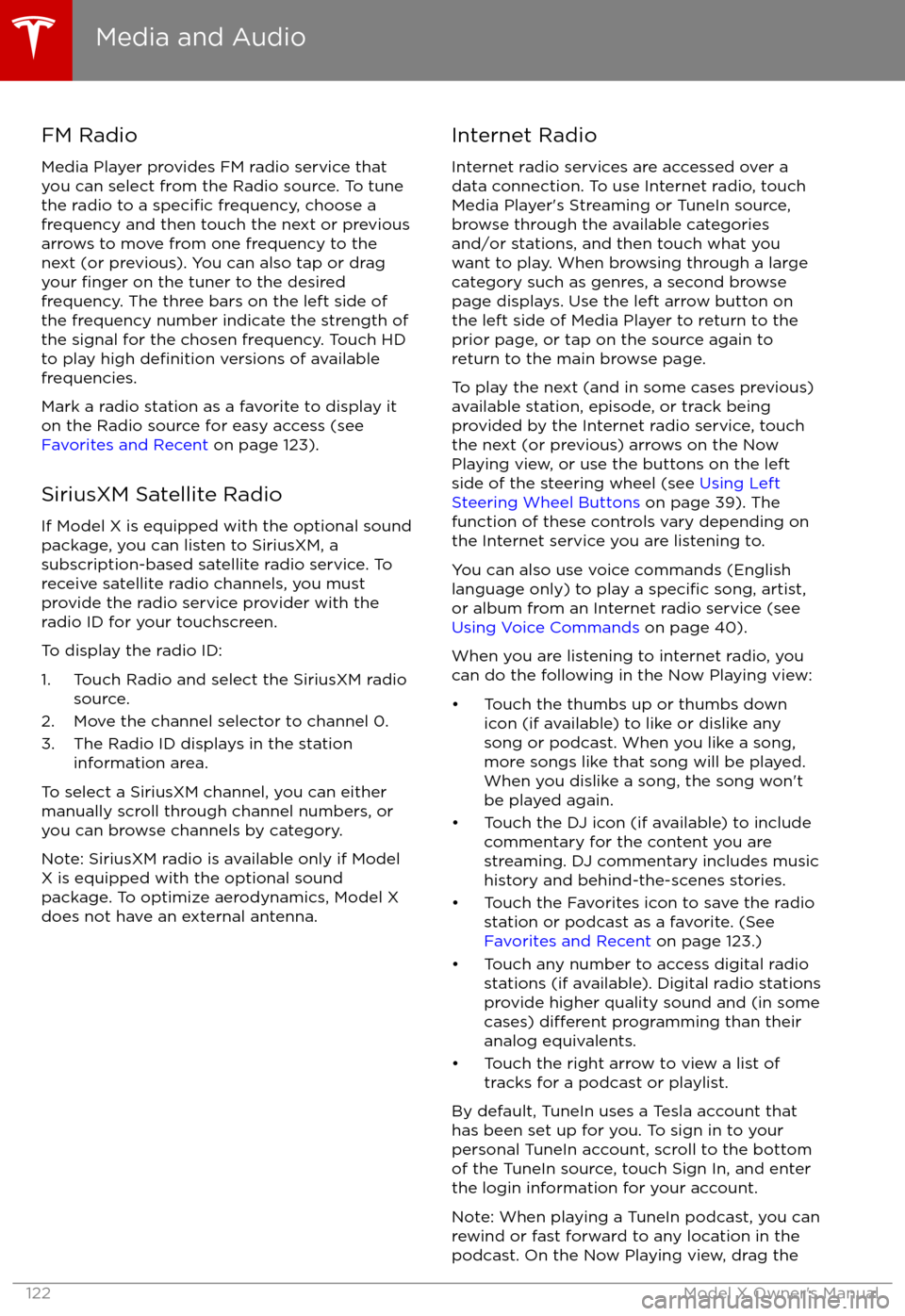
FM Radio
Media Player provides FM radio service that
you can select from the Radio source. To tune
the radio to a
specific frequency, choose a
frequency and then touch the next or previous
arrows to move from one frequency to the next (or previous). You can also tap or dragyour
finger on the tuner to the desired
frequency. The three bars on the left side of the frequency number indicate the strength of
the signal for the chosen frequency. Touch HD
to play high
definition versions of available
frequencies.
Mark a radio station as a favorite to display it on the Radio source for easy access (see
Favorites and Recent on page 123).
SiriusXM Satellite Radio
If Model X is equipped with the optional sound
package, you can listen to SiriusXM, a
subscription-based satellite radio service. To
receive satellite radio channels, you must provide the radio service provider with the
radio ID for your touchscreen.
To display the radio ID:
1. Touch Radio and select the SiriusXM radio source.
2. Move the channel selector to channel 0.
3. The Radio ID displays in the station information area.
To select a SiriusXM channel, you can either
manually scroll through channel numbers, or you can browse channels by category.
Note: SiriusXM radio is available only if Model X is equipped with the optional sound
package. To optimize aerodynamics, Model X
does not have an external antenna.
Internet Radio
Internet radio services are accessed over a
data connection. To use Internet radio, touch Media Player