Page 41 of 198
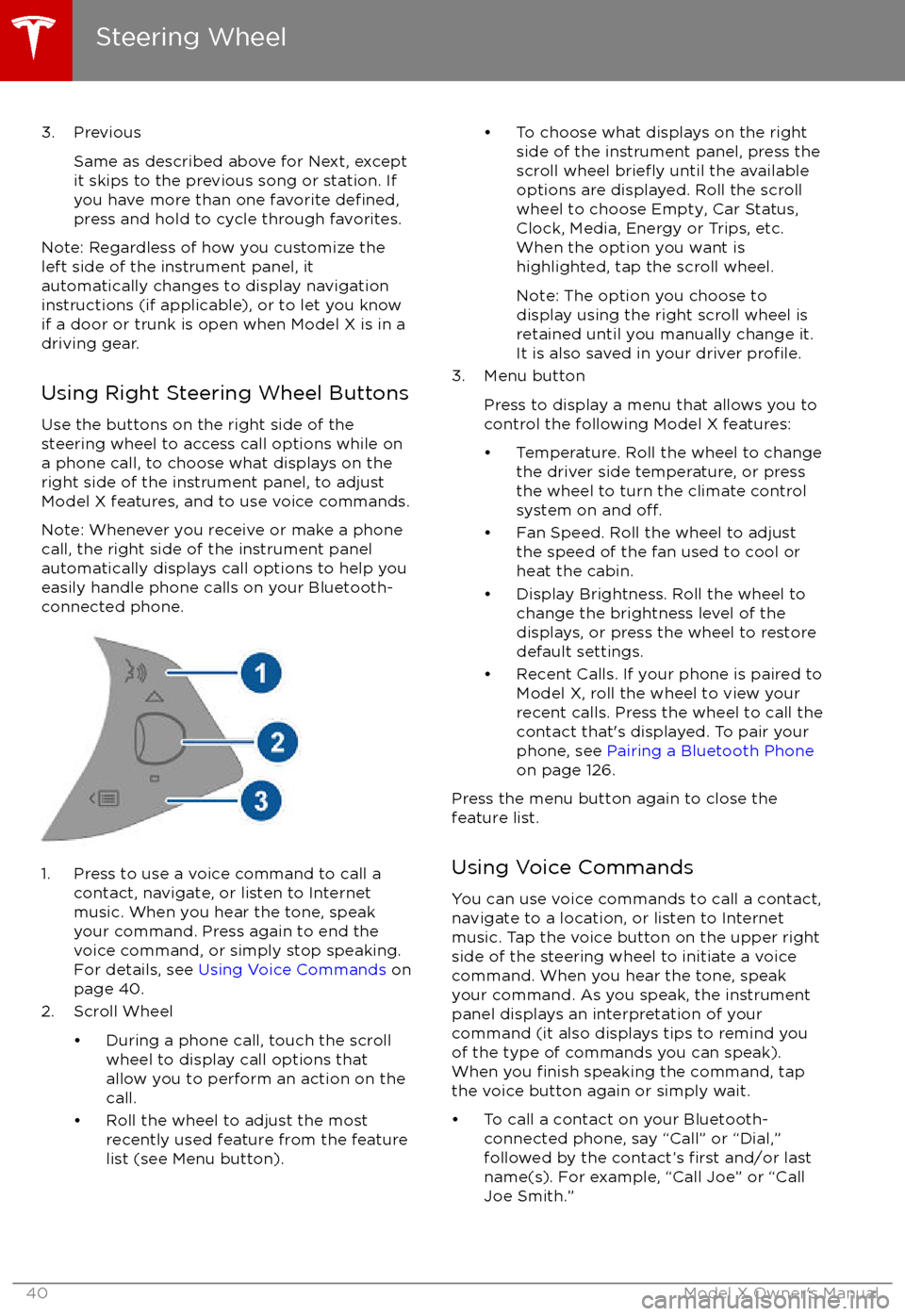
3. PreviousSame as described above for Next, except
it skips to the previous song or station. If
you have more than one favorite
defined,press and hold to cycle through favorites.
Note: Regardless of how you customize the
left side of the instrument panel, it
automatically changes to display navigation
instructions (if applicable), or to let you know
if a door or trunk is open when Model X is in a driving gear.
Using Right Steering Wheel Buttons Use the buttons on the right side of the
steering wheel to access call options while on
a phone call, to choose what displays on the
right side of the instrument panel, to adjust
Model X features, and to use voice commands.
Note: Whenever you receive or make a phone call, the right side of the instrument panelautomatically displays call options to help you
easily handle phone calls on your Bluetooth-
connected phone.
1. Press to use a voice command to call a
contact, navigate, or listen to Internetmusic. When you hear the tone, speak
your command. Press again to end the
voice command, or simply stop speaking.
For details, see Using Voice Commands on
page 40.
2. Scroll Wheel
Page 66 of 198
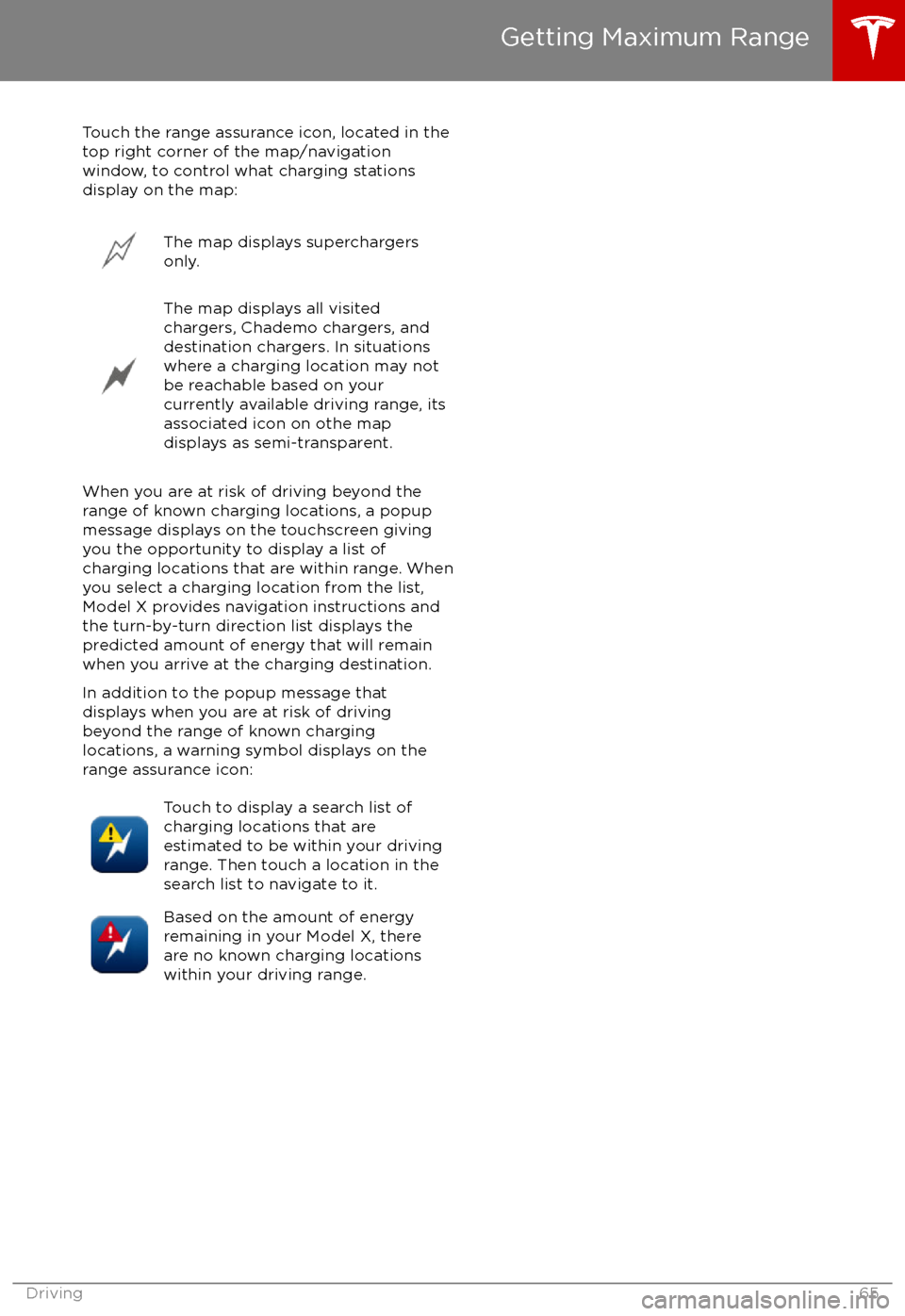
Touch the range assurance icon, located in the
top right corner of the map/navigation
window, to control what charging stations
display on the map:The map displays superchargers
only.The map displays all visited
chargers, Chademo chargers, and
destination chargers. In situations
where a charging location may not
be reachable based on your
currently available driving range, its
associated icon on othe map
displays as semi-transparent.
When you are at risk of driving beyond the
range of known charging locations, a popup
message displays on the touchscreen giving
you the opportunity to display a list of
charging locations that are within range. When
you select a charging location from the list,
Model X provides navigation instructions and the turn-by-turn direction list displays the
predicted amount of energy that will remain
when you arrive at the charging destination.
In addition to the popup message that
displays when you are at risk of driving
beyond the range of known charging
locations, a warning symbol displays on the
range assurance icon:
Touch to display a search list of
charging locations that are
estimated to be within your driving
range. Then touch a location in the
search list to navigate to it.Based on the amount of energy
remaining in your Model X, there
are no known charging locations
within your driving range.
Getting Maximum Range
Driving65
Page 105 of 198
2. AppsTouch an app to display it in the viewing area. Apps have default positions. Navigation and
Camera open in the top viewing area, whereas all other apps open in the bottom viewing area.
Instead of displaying the app in the default viewing area, you can specify where you want to display the app by touching and holding the app
Page 129 of 198
Overview
Touch the Maps (or Nav) icon to view and
search for a location on Google Maps TM
. If
Model X is equipped with the Navigation option, the application is labeled Nav, and
onboard maps are available. Onboard maps
allow you to navigate to any location, even if a
data connection is not available, but you must
enter the location
Page 131 of 198
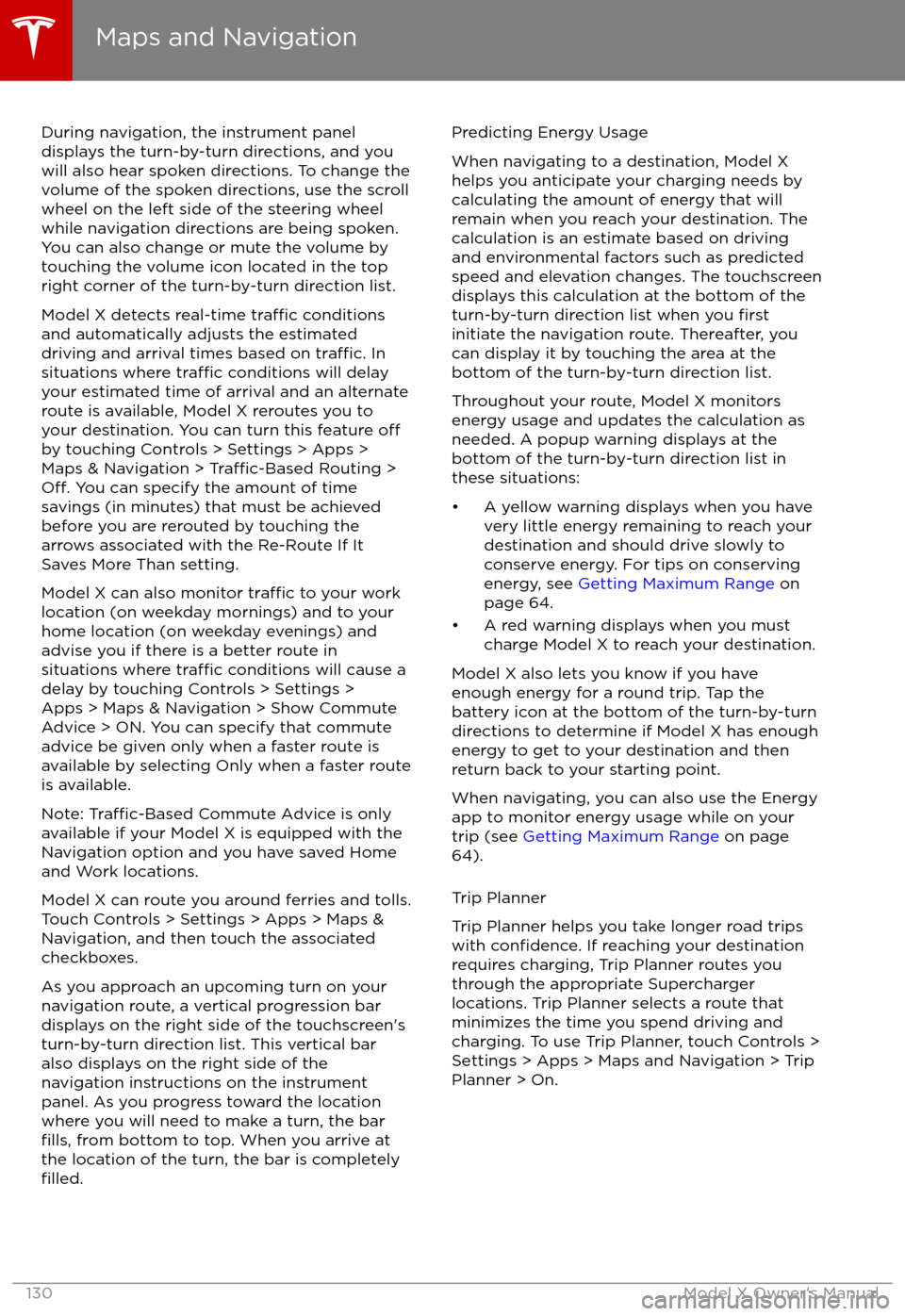
During navigation, the instrument paneldisplays the turn-by-turn directions, and you
will also hear spoken directions. To change the volume of the spoken directions, use the scroll
wheel on the left side of the steering wheel
while navigation directions are being spoken.
You can also change or mute the volume by
touching the volume icon located in the top
right corner of the turn-by-turn direction list.
Model X detects real-time
traffic conditions
and automatically adjusts the estimated driving and arrival times based on
traffic. In
situations where traffic conditions will delay
your estimated time of arrival and an alternate route is available, Model X reroutes you to
your destination. You can turn this feature
offby touching Controls > Settings > Apps >
Maps & Navigation > Traffic-Based Routing >Off. You can specify the amount of time
savings (in minutes) that must be achieved
before you are rerouted by touching the arrows associated with the Re-Route If It
Saves More Than setting.
Model X can also monitor
traffic to your work
location (on weekday mornings) and to your home location (on weekday evenings) and
advise you if there is a better route in situations where
traffic conditions will cause a
delay by touching Controls > Settings > Apps > Maps & Navigation > Show Commute
Advice > ON. You can specify that commute advice be given only when a faster route is
available by selecting Only when a faster route
is available.
Note:
Traffic-Based Commute Advice is only
available if your Model X is equipped with the
Navigation option and you have saved Home
and Work locations.
Model X can route you around ferries and tolls.
Touch Controls > Settings > Apps > Maps &
Navigation, and then touch the associated
checkboxes.
As you approach an upcoming turn on your
navigation route, a vertical progression bar
displays on the right side of the touchscreen
Page 132 of 198
After you select a destination, Trip Plannerzooms out to give you an overview of yourtrip. As you begin your trip, Trip Planner
zooms in to start navigation. The turn-by-turn
directions include:
Page 193 of 198
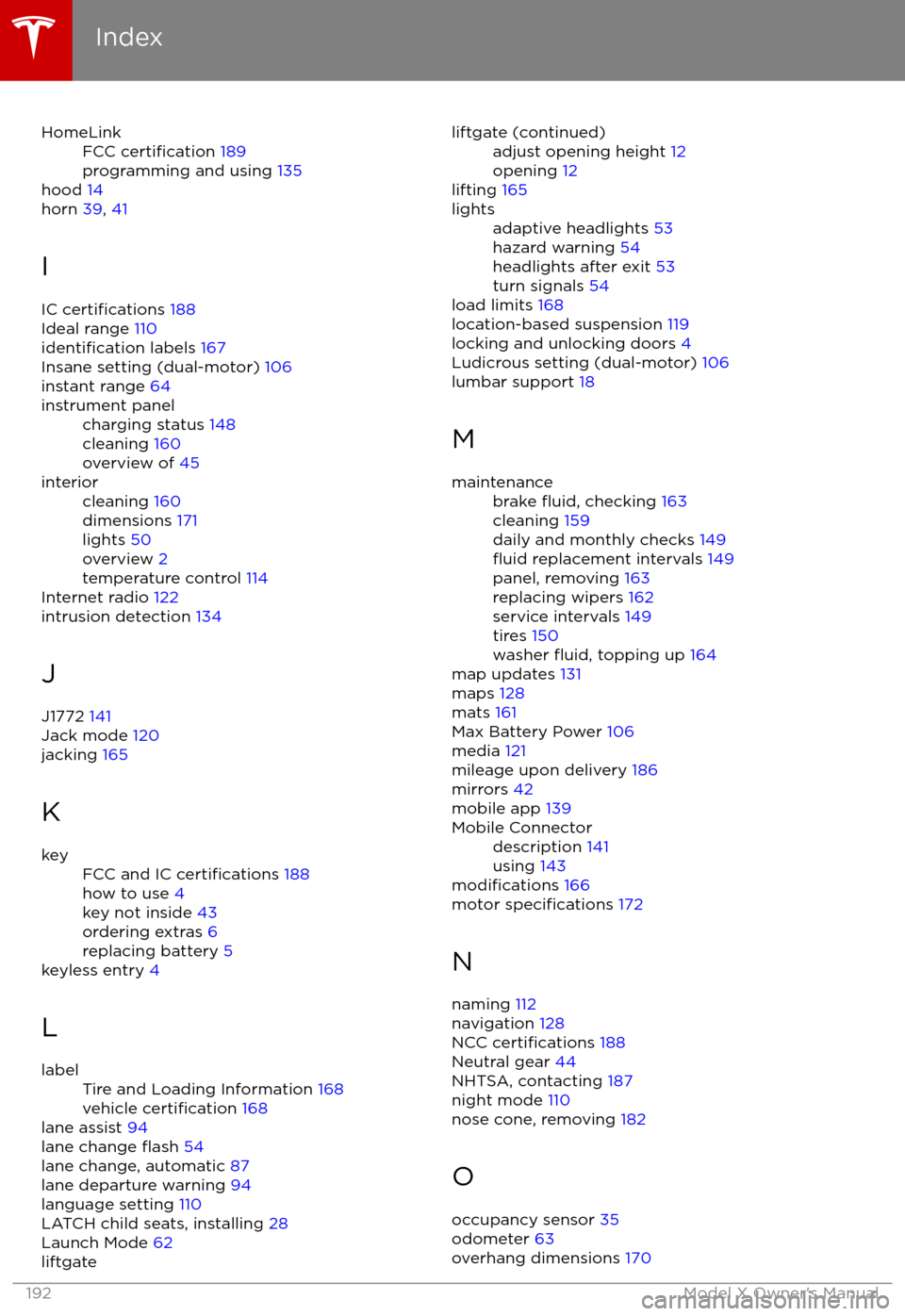
HomeLinkFCC certification 189
programming and using 135
hood 14
horn 39, 41
I
IC
certifications 188
Ideal range 110
identification labels 167
Insane setting (dual-motor) 106
instant range 64
instrument panelcharging status 148
cleaning 160
overview of 45interiorcleaning 160
dimensions 171
lights 50
overview 2
temperature control 114
Internet radio 122
intrusion detection 134
J
J1772 141
Jack mode 120
jacking 165
K
keyFCC and IC certifications 188
how to use 4
key not inside 43
ordering extras 6
replacing battery 5
keyless entry 4
L
labelTire and Loading Information 168
vehicle certification 168
lane assist 94
lane change flash 54
lane change, automatic 87
lane departure warning 94
language setting 110
LATCH child seats, installing 28
Launch Mode 62
liftgateliftgate (continued)adjust opening height 12
opening 12
lifting 165
lightsadaptive headlights 53
hazard warning 54
headlights after exit 53
turn signals 54
load limits 168
location-based suspension 119
locking and unlocking doors 4
Ludicrous setting (dual-motor) 106
lumbar support 18
M
maintenancebrake fluid, checking 163
cleaning 159
daily and monthly checks 149
fluid replacement intervals 149
panel, removing 163
replacing wipers 162
service intervals 149
tires 150
washer
fluid, topping up 164
map updates 131
maps 128
mats 161
Max Battery Power 106
media 121
mileage upon delivery 186
mirrors 42
mobile app 139
Mobile Connectordescription 141
using 143
modifications 166
motor specifications 172
N naming 112
navigation 128
NCC
certifications 188
Neutral gear 44
NHTSA, contacting 187
night mode 110
nose cone, removing 182
O occupancy sensor 35
odometer 63
overhang dimensions 170
Index
192Model X Owner