Page 203 of 334
Audio and Visual 201
Audio Operations
■Listening to the radio
1Press .
2Touch (AM) or (FM).
NOTE
Digital, CD-quality sound. HD Radio Technology enables local radio stations to
broadcast a clean digital signal. AM sounds like today’s FM and FM sounds like a
CD.
■Tuning a station
Manual selection
1Touch or .
•:
Move up 1 step.
:
Move down 1 step.
• AM: 10 kHz/1 step
FM: 0.2 MHz/1 step
Auto tuning
1Touch or for 1 second or more.
• The tuner moves automatically to the station closest to the
frequency currently displayed on the screen and stops. To
cancel auto tuning while it is operating, touch the button again.
AMFM
Page 204 of 334
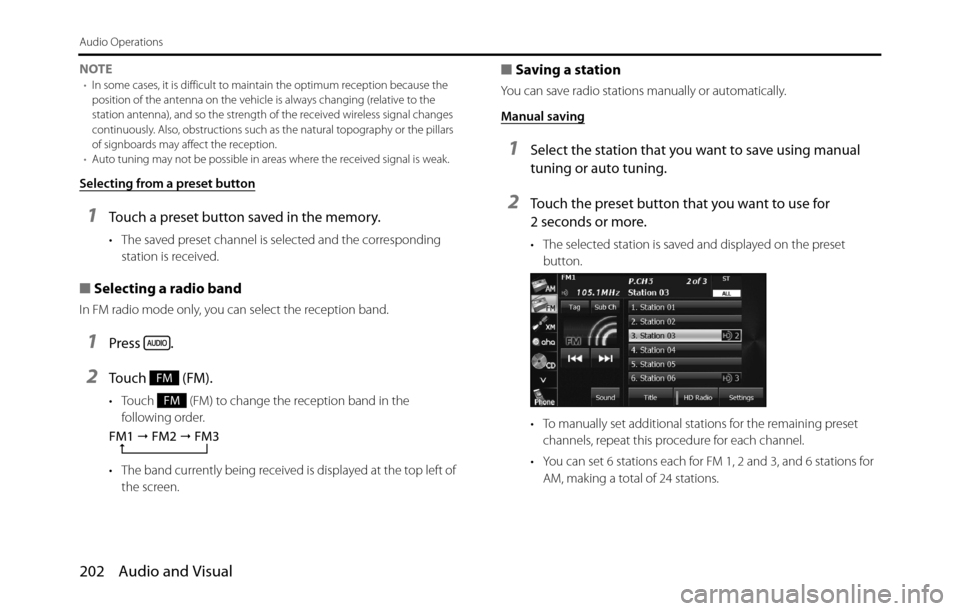
202 Audio and Visual
Audio Operations
NOTE•In some cases, it is difficult to maintain the optimum reception because the
position of the antenna on the vehicle is always changing (relative to the
station antenna), and so the strength of the received wireless signal changes
continuously. Also, obstructions such as the natural topography or the pillars
of signboards may affect the reception.
•Auto tuning may not be possible in areas where the received signal is weak.
Selecting from a preset button
1Touch a preset button saved in the memory.
• The saved preset channel is selected and the corresponding
station is received.
■Selecting a radio band
In FM radio mode only, you can select the reception band.
1Press .
2Touch (FM).
• Touch (FM) to change the reception band in the
following order.
• The band currently being received is displayed at the top left of
the screen.
■Saving a station
You can save radio stations manually or automatically.
Manual saving
1Select the station that you want to save using manual
tuning or auto tuning.
2Touch the preset button that you want to use for
2 seconds or more.
• The selected station is saved and displayed on the preset
button.
• To manually set additional stations for the remaining preset
channels, repeat this procedure for each channel.
• You can set 6 stations each for FM 1, 2 and 3, and 6 stations for
AM, making a total of 24 stations.
FM
FM
FM1
� FM2
� FM3
Page 205 of 334
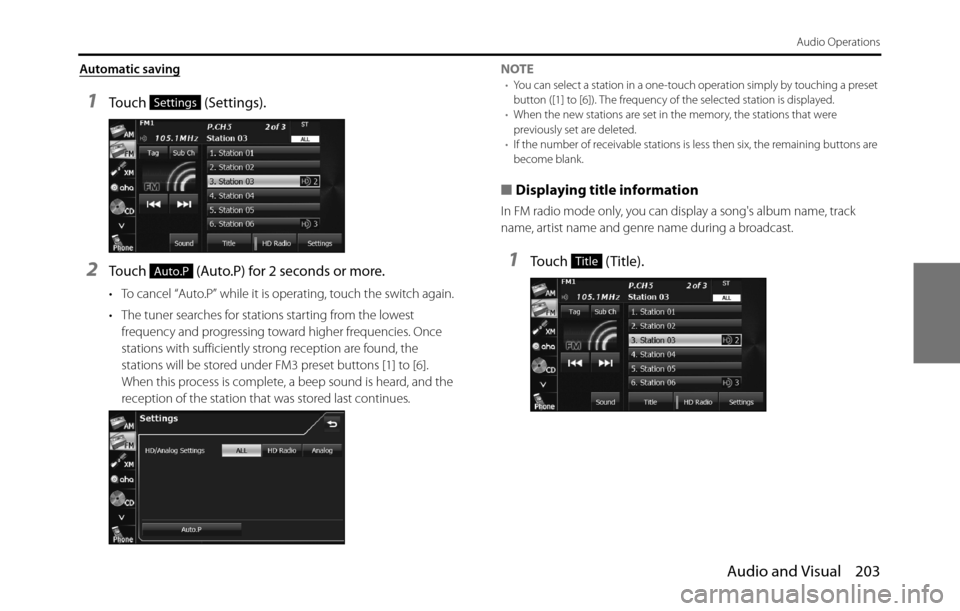
Audio and Visual 203
Audio Operations
Automatic saving
1Touch (Settings).
2Touch (Auto.P) for 2 seconds or more.
• To cancel “Auto.P” while it is operating, touch the switch again.
• The tuner searches for stations starting from the lowest
frequency and progressing toward higher frequencies. Once
stations with sufficiently strong reception are found, the
stations will be stored under FM3 preset buttons [1] to [6].
When this process is complete, a beep sound is heard, and the
reception of the station that was stored last continues.NOTE
•You can select a station in a one-touch operation simply by touching a preset
button ([1] to [6]). The frequency of the selected station is displayed.
•When the new stations are set in the memory, the stations that were
previously set are deleted.
•If the number of receivable stations is less then six, the remaining buttons are
become blank.
■Displaying title information
In FM radio mode only, you can display a song's album name, track
name, artist name and genre name during a broadcast.
1Touch (Title).
Settings
Auto.PTitle
Page 206 of 334
204 Audio and Visual
Audio Operations
2Touch (Preset Ch) to return to the previous
screen.
NOTE
Program Service Data: Presents song name, artist, station IDs, and other relevant
data streams.
■Scrolling title information
If the Album, Title, Artist or Genre information cannot be fully displayed
because it is too long, you can scroll the display.
1Touch on the item that you want to scroll.
• The selected title information scrolls to the left.
• Touch to stop the scrolling and return to the start of the
title.
• If driving is detected while the display is being scrolled, the
scrolling stops and returns to the start of the title.
• When the end of the title information is displayed, the scrolling
stops.
Preset Ch
Page 207 of 334
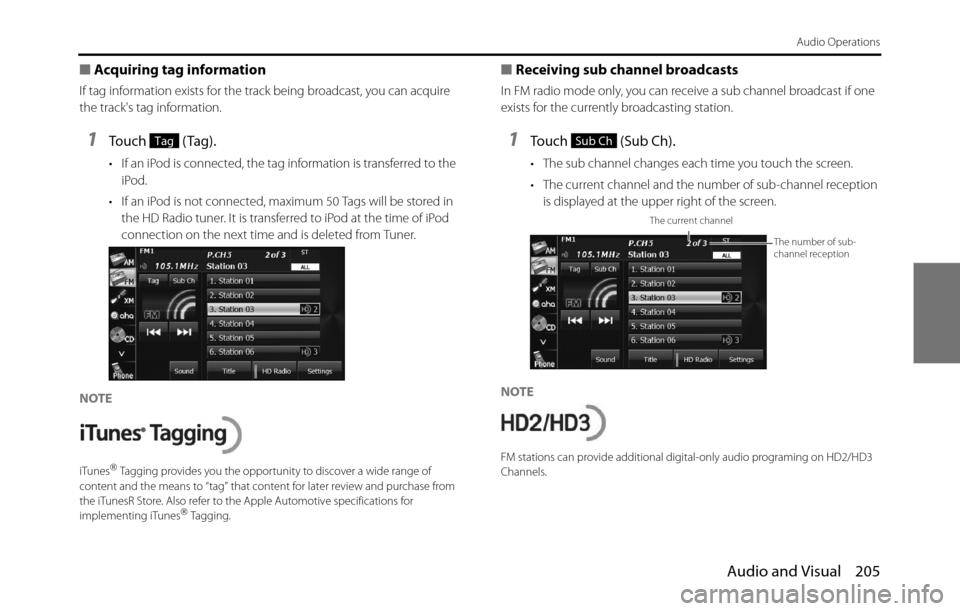
Audio and Visual 205
Audio Operations
■Acquiring tag information
If tag information exists for the track being broadcast, you can acquire
the track's tag information.
1To u c h ( Ta g ) .
• If an iPod is connected, the tag information is transferred to the
iPod.
• If an iPod is not connected, maximum 50 Tags will be stored in
the HD Radio tuner. It is transferred to iPod at the time of iPod
connection on the next time and is deleted from Tuner.
NOTE
iTunes�“ Tagging provides you the opportunity to discover a wide range of
content and the means to “tag” that content for later review and purchase from
the iTunesR Store. Also refer to the Apple Automotive specifications for
implementing iTunes
�“ Tagging.
■Receiving sub channel broadcasts
In FM radio mode only, you can receive a sub channel broadcast if one
exists for the currently broadcasting station.
1Touch (Sub Ch).
• The sub channel changes each time you touch the screen.
• The current channel and the number of sub-channel reception
is displayed at the upper right of the screen.
NOTE
FM stations can provide additional digital-only audio programing on HD2/HD3
Channels.
TagSub Ch
The current channel
The number of sub-
channel reception
Page 208 of 334
206 Audio and Visual
Audio Operations
■Changing the reception mode
1Touch (Settings).
2Touch (ALL), (HD Radio) or
(Analog).
• Touch to return to the previous screen.
(ALL):
Receive by giving precedence to digital broadcasts.
(HD Radio):
Receive by giving precedence to digital broadcasts and setting
the seek operation to digital broadcasts only. (Analog):
Receive analog broadcasts.
■Changing the audio synchronization function of the
HD Radio broadcasts
1Touch (HD Radio).
• ON (indicator lit):
Audio is output according to the HD Radio setting and
reception quality.
OFF (indicator off ):
Audio is output in analog regardless of the HD Radio setting or
reception quality.
• Touch (HD Radio) to switch between ON and OFF.
NOTE
When the reception mode is analog, the setting is OFF.
Settings
ALLHD RadioAnalog
ALL
HD Radio
Analog
HD Radio
Indicator
HD Radio
Page 209 of 334
Audio and Visual 207
Audio Operations
Using the XM Radio
Using the XM Radio
(1) Title information scroll buttons*
(2) Settings button
(3) Preset button
(4) Channel up/down buttons
(5) AUDIO button
* The full title will be displayed unless it is too lengthy. If the length of the
information is too long, title information scroll buttons will be displayed.
■Listening to the XM radio
The XM radio (XM satellite radio) has more than 100 channels, including
music, news and leisure programs. You can select the channel that you
want from different categories such as dance or rock, or you can select
a channel by directly entering its number. The XM radio can be received
by using a paid-for subscription service.
1Press .
2To u c h .
• In XM radio mode, the title and artists information for the
currently playing track is displayed.
(2) (3) (4) (5)(1)
CAUTION
Certain functions (such as touch panel operation and/or video
image) offered by this unit may not be used while driving.
XM
Page 210 of 334
208 Audio and Visual
Audio Operations
■Selecting a channel
Manual selection
1Touch or .
•:
Select 1 channel higher.
:
Select 1 channel lower.
NOTE
Invalid channels and non-subscribed channels are skipped.
Manual tuning (continuous)
1Touch or for 1 second or more.
•:
Moves up the channels continuously until you release your
finger from the button.
:
Moves down the channels continuously until you release your
finger from the button.
NOTE
Invalid channels, non-subscribed channels and channels set with the parental
lock are skipped.
Selecting from a preset button
1Touch (Preset).
2Touch (Preset).
3Touch one of the preset buttons on the display from
[1] [6].
• When selecting an item being Parental Locked in the list, the
screen for code input is displayed.
Preset
Preset
�™