Page 211 of 334
Audio and Visual 209
Audio Operations
Selecting from a channel list
1Touch (Preset).
2Touch (Channel).
3Touch the channel to which you want to listen.
• If there are more pages, touch or to scroll the
pages.
• When selecting an item being Parental Locked in the channel,
the screen for code input is displayed.
Selecting a channel by entering it directly
1Touch (Preset).
Preset
Channel
Preset
Page 212 of 334
210 Audio and Visual
Audio Operations
2Touch (Direct).
3Enter a channel number by touching 1 digit at a time.
• If you make a mistake, touch to delete 1 digit at a time.
Touch for 1 second or more to delete the digits continuously.
4Touch (Done).
• When selecting an item being Parental Locked in the channel,
the screen for code input is displayed.
NOTE
A reception possible broadcasting station is received.
Selecting by category
1Touch (Preset).
2Touch (Category).
Direct
Done
Preset
Category
Page 213 of 334
Audio and Visual 211
Audio Operations
3Touch the category to which you want to listen.
• If there are more pages, touch or to scroll the
pages.
• When selecting an item being Parental Locked in the category,
the screen for code input is displayed.
NOTE
A reception possible broadcasting station is received.
■Changing the XM band
You can change the reception band of the XM radio.
1Press .
2To u c h .
• Touch to change the reception band in the following
order.
• The band currently being received is displayed at the top left of
the screen.
XM
XM
XM1
� XM2
� XM3
Page 214 of 334
212 Audio and Visual
Audio Operations
■Saving a channel
1Select the channel that you want to save.
2Touch (Preset).
3Touch (Preset).
4Touch the preset button that you want to use for 2
seconds or more.
• The selected channel is saved and displayed on the preset
button.
• To manually set additional channels for the remaining preset
channels, repeat this procedure for each channel.
• You can set 6 stations each for XM 1, 2 and 3, making a total of
18 stations.
NOTE
•You can select a channel in a one-touch operation simply by touching a
preset button ([1] to [6]). The channel number of the selected channel is
displayed.
•When the new channels are set in the memory, the channels that were
previously set are deleted.
Preset
Preset
Page 215 of 334
Audio and Visual 213
Audio Operations
■Scrolling title information
If the title or artist information cannot be fully displayed because it is
too long, you can scroll the display.
1Touch on the item that you want to scroll.
• The selected title information scrolls to the left.
• Touch to stop the scrolling and return to the start of the
title.
• If driving is detected while the display is being scrolled, the
scrolling stops and returns to the start of the title.
• When the end of the title information is displayed, the scrolling
stops.
■Checking the radio ID
1Touch (Preset).
2Touch (Direct).
Preset
Direct
Page 216 of 334
214 Audio and Visual
Audio Operations
3Touch “0”.
• If you make a mistake, touch to delete 1 digit at a time.
Touch for 1 second or more to delete the digits continuously.
4Touch (Done).
5To u c h .
• An 8-digit alphanumeric code appears.
■Setting the parental lock
1Touch (Settings).
2Touch (Parental Lock).Done
Settings
Parental Lock
Page 217 of 334
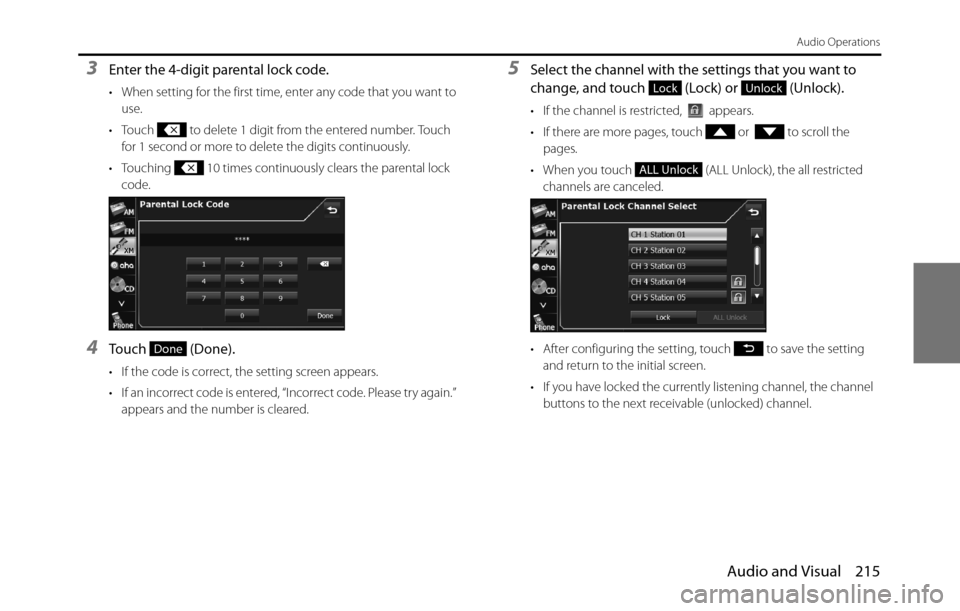
Audio and Visual 215
Audio Operations
3Enter the 4-digit parental lock code.
• When setting for the first time, enter any code that you want to
use.
• Touch to delete 1 digit from the entered number. Touch
for 1 second or more to delete the digits continuously.
• Touching 10 times continuously clears the parental lock
code.
4Touch (Done).
• If the code is correct, the setting screen appears.
• If an incorrect code is entered, “Incorrect code. Please try again.”
appears and the number is cleared.
5Select the channel with the settings that you want to
change, and touch (Lock) or (Unlock).
• If the channel is restricted, appears.
• If there are more pages, touch or to scroll the
pages.
• When you touch (ALL Unlock), the all restricted
channels are canceled.
• After configuring the setting, touch to save the setting
and return to the initial screen.
• If you have locked the currently listening channel, the channel
buttons to the next receivable (unlocked) channel.
Done
LockUnlock
ALL Unlock
Page 218 of 334
216 Audio and Visual
Audio Operations
■Clearing the parental lock
1Enter the parental lock code, and then touch
(Done).
• Touch to delete 1 digit from the entered number. Touch
for 1 second or more to delete the digits continuously.
Done