2017 SUBARU BRZ audio
[x] Cancel search: audioPage 69 of 334

Introduction 67
Before Use
■Checking received messages
1On the Messages screen, touch the message that you
want to check.
• Touch or to scroll the pages in the message list.
• Touch to scroll the addresses and title data. During or after
scrolling, touch to return to the beginning of the data.
•:
Advance to the next message.
:
Return to the previous message.
• (Play):
Perform audio playback of the message.
• (Reply):
Display the message reply screen.
•:
If there is telephone number data in the address, you can touch
to call the number.
•:
Return to the Messages screen.
NOTE
When a file is attached, an icon is displayed in the message details screen. The
contents of the attached file are not displayed. Check them with the cell phone.
Attached file icon
Play
Reply
Page 74 of 334
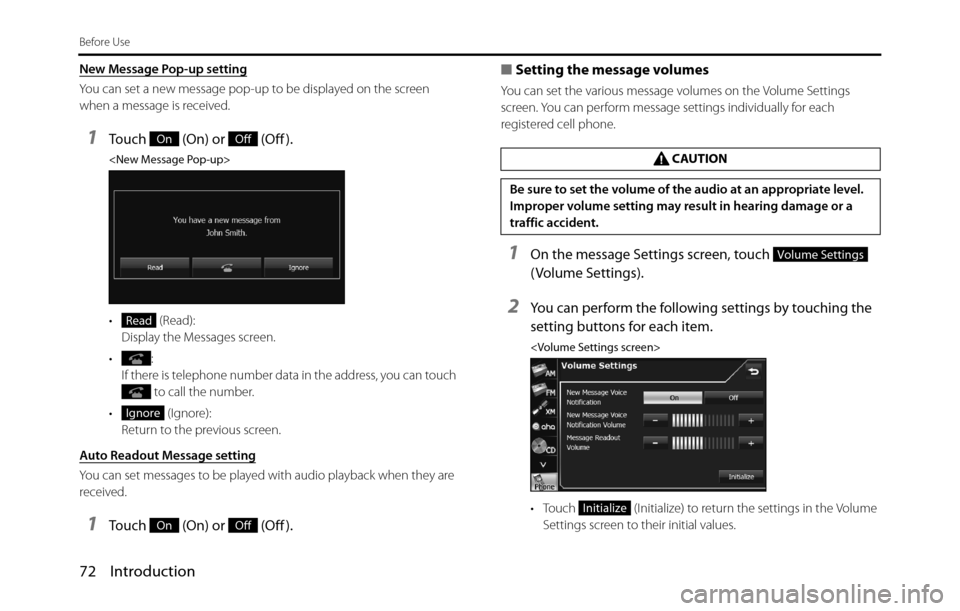
72 Introduction
Before Use
New Message Pop-up setting
You can set a new message pop-up to be displayed on the screen
when a message is received.
1Touch (On) or (Off ).
• (Read):
Display the Messages screen.
•:
If there is telephone number data in the address, you can touch
to call the number.
• (Ignore):
Return to the previous screen.
Auto Readout Message setting
You can set messages to be played with audio playback when they are
received.
1Touch (On) or (Off ).■Setting the message volumes
You can set the various message volumes on the Volume Settings
screen. You can perform message settings individually for each
registered cell phone.
1On the message Settings screen, touch
( Volume Settings).
2You can perform the following settings by touching the
setting buttons for each item.
• Touch (Initialize) to return the settings in the Volume
Settings screen to their initial values.
OnOff
Read
Ignore
OnOff
CAUTION
Be sure to set the volume of the audio at an appropriate level.
Improper volume setting may result in hearing damage or a
traffic accident.
Volume Settings
Initialize
Page 75 of 334
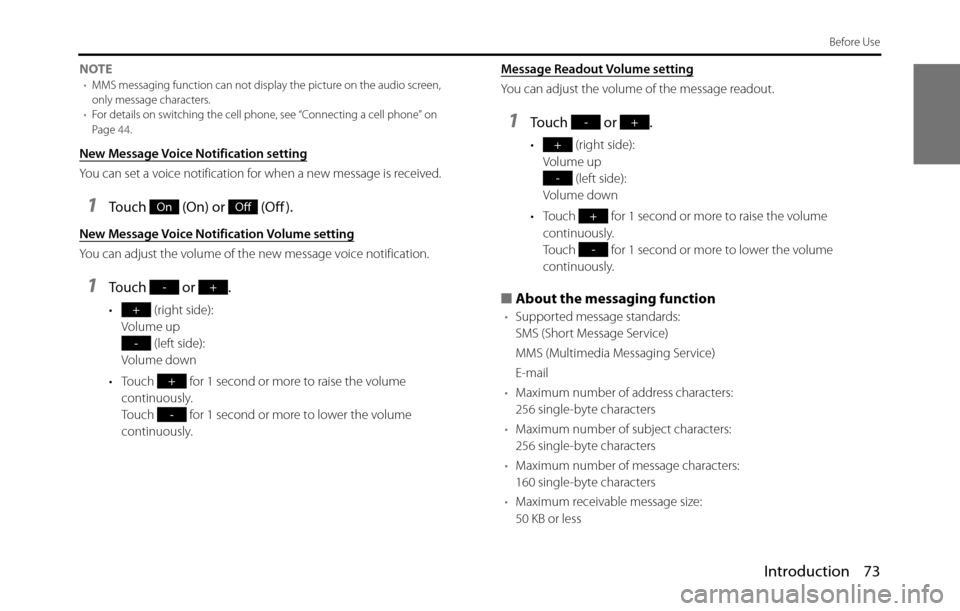
Introduction 73
Before Use
NOTE•MMS messaging function can not display the picture on the audio screen,
only message characters.
•For details on switching the cell phone, see “Connecting a cell phone” on
Page 44.
New Message Voice Notification setting
You can set a voice notification for when a new message is received.
1Touch (On) or (Off ).
New Message Voice Notification Volume setting
You can adjust the volume of the new message voice notification.
1Touch or .
• (right side):
Volume up
(left side):
Volume down
• Touch for 1 second or more to raise the volume
continuously.
Touch for 1 second or more to lower the volume
continuously.Message Readout Volume setting
You can adjust the volume of the message readout.
1Touch or .
• (right side):
Volume up
(left side):
Volume down
• Touch for 1 second or more to raise the volume
continuously.
Touch for 1 second or more to lower the volume
continuously.
■About the messaging function
•Supported message standards:
SMS (Short Message Service)
MMS (Multimedia Messaging Service)
E-mail
•Maximum number of address characters:
256 single-byte characters
•Maximum number of subject characters:
256 single-byte characters
•Maximum number of message characters:
160 single-byte characters
•Maximum receivable message size:
50 KB or less
OnOff
-+
+
-
+
-
-+
+
-
+
-
Page 144 of 334

142 Navigation
Navigation
Pausing Route Navigation
You do not need to pause a route currently being navigated. When you
start driving again, the software automatically restarts audio navigation
from the current position.
Canceling Route Navigation
Perform one of the following procedures to cancel a route that is
currently being navigated.
•If the Map screen is displayed, touch and then touch
(Cancel Route). (If waypoints are set on the route, you
need to touch (Remove Next Waypoint)
until all waypoints have been deleted.)
•On the Map screen is displayed, touch (Menu),
(My Route), and then touch (Cancel Route). The route
being navigated is deleted, including all waypoints.
Cancel Route
Remove Next Waypoint
MenuMy Route
Cancel Route
Page 159 of 334

Navigation 157
Reference Data
Sound and Warnings
Performs volume adjustment or changes the voice guidance language.
Also enables various warnings and warning settings.
• (Volume):
Touch this button to adjust various volumes in the application. The
type and buttons for various different volumes is displayed on a new
screen. See the following items for more details.
• ( Voice Language):
This button displays the current language for voice guidance. Touch
this button to select a new language/narrator from the available
languages and list of narrators. When you touch an item from the list,
a sample of the audio is played back. Touch after selecting a
new voice language.
• (TTS Pro):
Touch this button to select the frequency of voice information, as
well as turning on or off various voice information such as
information on traffic conditions.• (Verbosity Level):
You can select the Verbosity Level from “Minimal”, “Compact”, or
“Verbose”.
• ( Voice Recognition):
Touch this button to turn on or off talk back voice recognition results,
or change the voice recognition method.
• (Alert Point Settings):
Displays driver warning information on the map. Touch this button
to turn these warnings on or off, and set how far from the danger the
warning should be generated. You can make individual settings for
each type of warning.
• ( Warning Sign Alerts):
Displays driver warning information on the map. Touch this button
to turn these warnings on or off, and set how far from the danger the
warning should be generated. You can make individual settings for
each type of warning.
You can adjust the volume for the following voice categories.
•Guidance:
Changes the volume for the guidance voice (when guiding using a
narrator).
•Alert Beeps:
Changes the volume for audio warnings (the beep).
Adjustment buttons for each audio classification:
•Volume slider:
Adjusts the volume of the associated audio. CAUTION
Be sure to set the volume of the audio at an appropriate level.
Improper volume setting may result in hearing damage or a
traffic accident.
Volume
Voice Language
TTS Pro
Verbosity Level
Voice Recognition
Alert Point Settings
Warning Sign Alerts
Page 184 of 334

182 Audio and Visual
Before Using the Audio and Visual System
Precautions When Using the System
WA R N I N G
Read this manual first
Read this manual carefully before using the audio and visual
system. We are not liable for accidents or other problems
resulting from failure to follow the instructions in this
manual.
Avoid operating the audio and visual system while driving
You should stop the vehicle in a safe place before operating
the audio and visual system. For safety, some of the audio
and visual system's functions cannot be used unless the
vehicle is stopped.
If you stare at the display too much or operate the buttons of
the system while driving, the audio and visual system could
distract your attention from the current traffic conditions. Be
sure to enter as much information as possible into the
system before departing. Also, be sure to stop your vehicle
in a safe place if you need to enter information.
The touch button on the display screen that cannot be used
have their colors toned down. Buttons on the touch screen
that cannot be used have their colors toned down.
Operating the audio and visual system while driving could
cause your attention to be distracted from the current traffic
conditions. This could result in a severe or fatal accident. Follow
the descriptions of all operations and the instructions for
safety given in this manual without fail.
Look at the audio and visual system screen only when
necessary
When you need to look at the audio and visual system
screen, do so for the shortest time possible. Looking away
from the road for too long could lead to an accident.
Keep the volume low enough for you to hear outside sounds
Keep the system's volume level low enough for you to be
able to hear outside sounds while driving. Otherwise, you
may not be able to react appropriately to traffic conditions,
resulting in an accident.
Page 185 of 334

Audio and Visual 183
Before Using the Audio and Visual System
About the audio and visual system
•Subjecting the control buttons or liquid crystal display to excessive
shock could result in audio and visual screen deformation or other
damage.
•Keep any heat source (including lighted cigarettes) away from the
audio and visual system. If a heat source is brought into contact with
the audio and visual system cabinet or panel, they could be
deformed or otherwise degraded.
•In extreme cold, the audio and visual screen may operate sluggishly
and the display may dim. Such conditions do not indicate a problem.
They will disappear when the temperature inside the vehicle rises to
a normal temperature.
•Tiny black and white dots may occasionally appear on the liquid
crystal display. These dots are a normal characteristic of the display.
They do not indicate a problem.
•When the audio and visual screen requires cleaning, gently wipe it
with a silicone cloth or other soft cloth. If necessary, spray the cloth
with neutral cleaning fluid. Be sure to wipe away any cleaning fluid
left on the audio and visual screen. Do not spray the cleaning fluid
directly onto the audio and visual screen. Spraying cleaning fluid
directly onto the audio and visual screen could cause an adverse
effect on internal components. It is also not recommended to wipe
the audio and visual screen with a stiff cloth or attempt to clean it
using thinners, alcohol, or any other volatile solvent. Doing so could
leave scratches or erase the control button labels. CAUTION
Never disassemble or modify the audio and visual system
Never disassemble or modify the system. Doing so may lead
to a fire, an electric shock, or some other type of accident.
Do not continue using the audio and visual system if it
malfunctions
If the system shows any sign of malfunctioning (for example,
the monitor displays no picture), stop using it immediately
and contact the nearest SUBARU dealer. Continuing to use
the system could lead to a fire, an electric shock, or some
other type of accident.
If the audio and visual system gets dirty, or emits smoke or an
odd smell, stop using it
If a foreign object gets inside the system, liquid is spilled
onto the system, or the system emits smoke or an unusual
smell, stop using it immediately and contact the nearest
SUBARU dealer. Continuing to use the system could lead to a
fire, an electric shock, or some other type of accident.
Page 186 of 334

184 Audio and Visual
Before Using the Audio and Visual System
•Do not allow the audio and visual screen to get wet. If the screen
gets wet (for example, from a spilled drink or wet umbrella), its
internal electronic circuitry may malfunction.
•In hot weather, cool the passenger compartment before using the
audio and visual system. The liquid crystal display operates correctly at
temperatures between 0°C and 60°C (32°F and 140°F). When the
temperature exceeds 60°C (140°F), the audio and visual system circuit
protection function is activated, causing the display to dim.
•The liquid-crystal display may be difficult to read when wearing
polarized glasses.