Page 13 of 334

Introduction 11
Before Use
Viewing This Document
NOTEIn this document, the unit is generally described using the screens which appear when the optional devices are connected. Navigation is mostly described using the
Heading - upwards 1 screen.
About button display
When a panel button should be pressed, button names are shown as ( , , etc.).
When a touch button on the screen should be touched, button names are shown as or [�c�c�c].
Audio and Visual 217
Audio OperationsUsing the CD PlayerUsing the CD Player
(1) Title information scroll buttons*(2) Settings button
(3) Search button
(4) Track up/down and fast forward (fast reverse) buttons
(5) AUDIO button
* The full title will be displayed unless it is too lengthy. If the length of the
information is too long, title information scroll buttons will be displayed.
■Listening to a CDInsert a CD into the disc slot, and it will start playing.1Press .2To u c h ( C D ) .• The playback starts.
NOTE
•Playback may be intermittent when there is a scratch on the CD or when the
recorded side is dirty. For details, see “About Discs” on Page 186.
•If track titles and other data are recorded in the CD-Text format, they can be
displayed.
•It may not be possible to display the CD-Text of CD-R/RW discs.
(2) (3) (4) (5)(1)
CD
Section titleThe section title is displayed here.Item titleA title is assigned for each item.
Operation titleA title is assigned for each operation
objective.
NOTEDescribes information related to the
operation.
Operation screenThe screen to be operated is displayed.
Operation procedureDescribes the operation.
Follow the numerical order.
Page 14 of 334
12 Introduction
Before Use
About This Unit
Part Names and Operations
You can operate the unit by pressing the buttons on the panel (panel buttons) or by directly touching the buttons displayed on the screen (touch
buttons).
■Panel buttons
Press a panel button to operate it.
(5)
(4)
(1) (2)
(3)
(1) MAP button Press to display the navigation screen.
(2) Voice recognition
buttonPress to use voice recognition control.
(3) AUDIO button Press to use the audio or hands free function.
Press for 1 second or more to adjust the
picture quality or screen brightness.
(4) POWER/VOL button Pressing: Audio Power ON or OFF.
Rotating: Adjust the volume.
(5) EJECT button Press to eject the DISC.
Page 16 of 334

14 Introduction
Before Use
Turning the Power On or Off
This unit switches on automatically at ignition, and when started for the
first time, it displays the Navigation setting screen*. When the engine is
switched off, the unit also switches off.
* The second and subsequent times that the unit is started, the mode
screen that was last in use is displayed. If the last mode in use was the
Navigation screen, then your current position will be displayed. If it was
the Audio operation screen, then the audio selection that was last playing
will be displayed.
■Turning on the power
1The Caution screen is displayed automatically. When you
touch (I Agree), the “SD Eject” Caution screen
appears.
• To select a language, touch (Languages) to display
the Languages screen. Touch the language that you want to
use from the list. For details, see “Language setting” on Page 35.
2Touch (OK) to display the Navigation setting screen.
• To stop the “SD Eject” Caution screen from being displayed
again, touch
(The
message won't be indicated from now onward) and then touch
(OK).NOTEDo not press on main unit, or "Talk" button on steering wheel without
touching (I Agree) on the Caution screen. Otherwise, Navigation
commands cannot be used.
I Agree
Languages
OK
The message won't be indicated from now onward
OK
<“SD Eject” Caution screen>
I Agree
Page 19 of 334
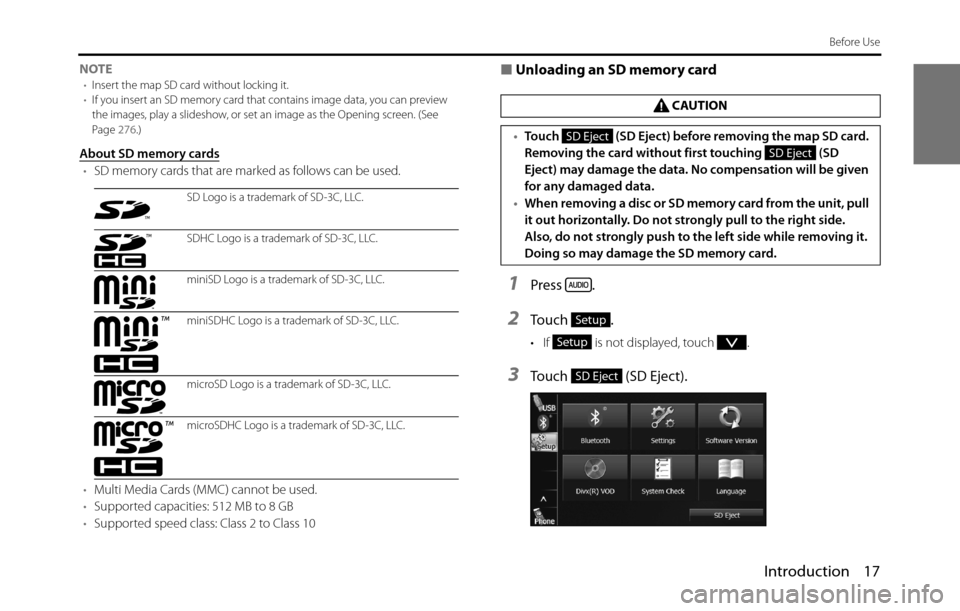
Introduction 17
Before Use
NOTE•Insert the map SD card without locking it.
•If you insert an SD memory card that contains image data, you can preview
the images, play a slideshow, or set an image as the Opening screen. (See
Page 276.)
About SD memory cards
•SD memory cards that are marked as follows can be used.
•Multi Media Cards (MMC) cannot be used.
•Supported capacities: 512 MB to 8 GB
•Supported speed class: Class 2 to Class 10
■Unloading an SD memory card
1Press .
2To u c h .
• If is not displayed, touch .
3Touch (SD Eject).
SD Logo is a trademark of SD-3C, LLC.
SDHC Logo is a trademark of SD-3C, LLC.
miniSD Logo is a trademark of SD-3C, LLC.
miniSDHC Logo is a trademark of SD-3C, LLC.
microSD Logo is a trademark of SD-3C, LLC.
microSDHC Logo is a trademark of SD-3C, LLC.
CAUTION
•Touch (SD Eject) before removing the map SD card.
Removing the card without first touching (SD
Eject) may damage the data. No compensation will be given
for any damaged data.
•When removing a disc or SD memory card from the unit, pull
it out horizontally. Do not strongly pull to the right side.
Also, do not strongly push to the left side while removing it.
Doing so may damage the SD memory card.
SD Eject
SD Eject
Setup
Setup
SD Eject
Page 21 of 334
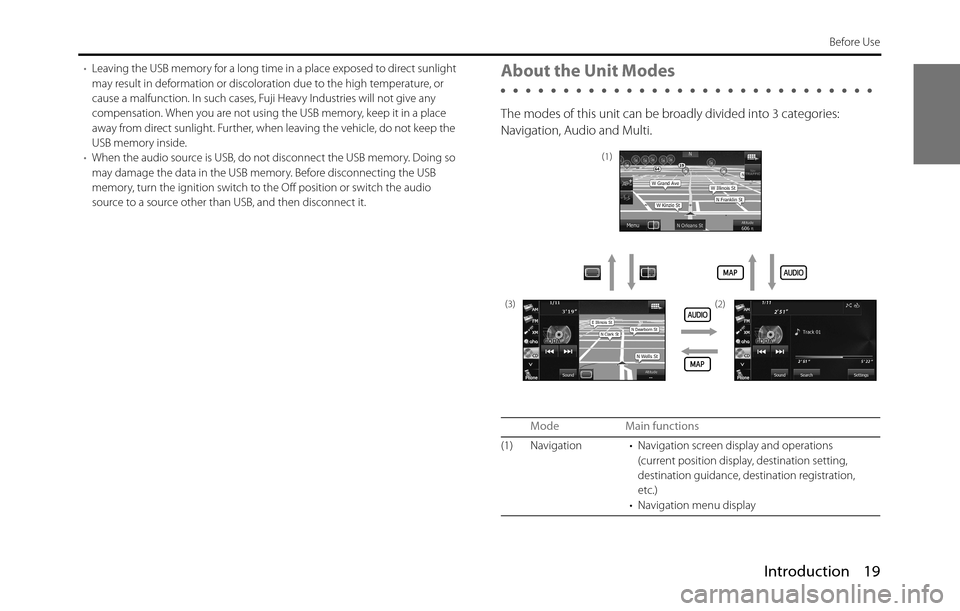
Introduction 19
Before Use
•Leaving the USB memory for a long time in a place exposed to direct sunlight
may result in deformation or discoloration due to the high temperature, or
cause a malfunction. In such cases, Fuji Heavy Industries will not give any
compensation. When you are not using the USB memory, keep it in a place
away from direct sunlight. Further, when leaving the vehicle, do not keep the
USB memory inside.
•When the audio source is USB, do not disconnect the USB memory. Doing so
may damage the data in the USB memory. Before disconnecting the USB
memory, turn the ignition switch to the Off position or switch the audio
source to a source other than USB, and then disconnect it.About the Unit Modes
The modes of this unit can be broadly divided into 3 categories:
Navigation, Audio and Multi.
Mode Main functions
(1) Navigation • Navigation screen display and operations
(current position display, destination setting,
destination guidance, destination registration,
etc.)
• Navigation menu display
(1)
(3) (2)
Page 22 of 334
20 Introduction
Before Use
Selecting a Mode
Press the following buttons to select the screens.
■Navigation screen
1Press .
■Audio operations screen
1Press .
(2) Audio • Receiving AM/FM/XM radio
• Aha operations
• CD, MP3/WMA player operations
• USB music/video file player operations
•AUX
• iPod operations
• Bluetooth audio operations
• Audio menu display
• Audio source selection
• Handsfree operation screen display
• Setup menu display
(3) Multi • Navigation screen and Audio operations screen
selection
• Audio source selection
• Audio source operations
• Navigation screen display and operations
(current position display, destination setting,
destination guidance, destination registration,
etc.)
* Some functions cannot be operated while driving.
Mode Main functions
Page 23 of 334
Introduction 21
Before Use
• Displayed while the audio function is operating. For the audio
operations, see “Switching the Audio Source” on Page 189.
• Displayed when the audio function is off.
■Multi screen
You can position the Navigation screen and Audio operations screen on
the left and right to display them at the same time.
1On the Navigation screen, touch .
• The Multi screen appears.
NOTEOn the Multi screen, touch to return to the Navigation screen.
■About the on-screen display
If a disc is loaded while the Navigation screen is displayed, an on-screen
display appears.
After a short time, the on-screen display disappears automatically.
On-screen display
Page 24 of 334

22 Introduction
Before Use
Operation Conditions for the Unit
The operability of the unit's functions varies according to the following
conditions (the ignition switch position).NOTE
Buttons that cannot be operated have their colors toned down. Operating a
button that is disabled while driving may result in the display of an operation
prohibited message on the screen.
�c: Operable ×: Inoperable
Function Ignition switch position
OFF ACC ON, vehicle
stopped
*1ON, vehicle in motion
Navigation/
settings and
information�c�cWhen the vehicle is in
motion, some functions
become inoperable for
safety reasons
*2
Audio function �c�cWhen the vehicle is in
motion, some functions
become inoperable for
safety reasons
Video function �c�cWhen the vehicle is in
motion, some functions
become inoperable for
safety reasons
*3
Handsfree �c�cWhen the vehicle is in
motion, some functions
become inoperable for
safety reasons
*1 When the parking brake is applied.
*2 When the navigation safety function is on.
*3 Video is not displayed.