Page 50 of 334
48 Introduction
Before Use
2To call from the incoming call history, touch
(Incoming Calls). To call from the outgoing
call history, touch (Outgoing Calls).
3Select the name or telephone number to call from the
history.
• Touch or to scroll the history list.
4To u c h .
• A call is made to the telephone number that you selected from
the history.
• Touch (Add to Speed Dial) to register the
displayed history item in “Speed Dial”. (See Page 59.)NOTE
The incoming and outgoing call histories can each store 10 calls for each
registered cell phone. In the incoming call history, 5 missed calls and 5 other calls
can be stored. When 10 calls are stored (5 missed incoming calls and 5 other
calls), the oldest call is deleted from the history at the next call.
Calling from the phone book
1On the handsfree screen, touch (Contacts).
2Touch (Phonebook).
Incoming Calls
Outgoing Calls
Add to Speed Dial
Contacts
Phonebook
Page 51 of 334
Introduction 49
Before Use
3Select a person (name or telephone number) to call.
• Touch or on the scroll function to scroll the List
Page of names or telephone numbers.
• Touch or on the index function to display in the list
the names or telephone numbers that start with the selected
letter or number.
• Touch (Data Transfer) to transfer the cell phone's
phone book to the unit. (See Page 57.)
• Touch (Delete all) to delete all the list data in the
phone book.
• If 2 or more telephone numbers are registered for the selected
person (name or telephone number), the telephone number
selection screen appears. Touch the telephone number that
you want to call.
4To u c h .
• A call is made to the selected person's telephone number.
• Touch (Add to Speed Dial) to register the
displayed item in “Speed Dial”. (See Page 59.)
• Touch (Delete) to delete the displayed item from each
phone book.
Data Transfer
Delete all
Add to Speed Dial
Delete
Page 52 of 334
50 Introduction
Before Use
Calling from Speed Dial
1On the handsfree screen, touch (Contacts).
2Touch (Speed Dial).
3Select a person (name or telephone number) to call.
• Touch or to scroll the List Page of names or
telephone numbers.
• Touch (Delete all) to delete all the list data in the
Speed Dial.
4To u c h .
• A call is made to the selected person's telephone number.
• Touch (Delete) to delete the displayed “Speed Dial”
item.
NOTE
For details on “Speed Dial” registration, see “Registering a Speed Dial number” on
Page 59.
Contacts
Speed DialDelete all
Delete
Page 53 of 334
Introduction 51
Before Use
■Receiving a call
You can receive incoming calls when any source mode is selected.
When a call arrives, the Incoming call screen appears automatically.
1When you hear the ringtone, touch .
• You are connected and able to talk.
• Touch to hang up and refuse the incoming call.
NOTEYou can also receiving calls automatically. See “Auto Answer setting” on Page 55.
■Operations during a call
During a call, the outgoing call or incoming call Talking screen is
displayed, and you can perform the following operations.
•Adjust the volume for phone calls
•End the call
•Enter numeric keys
•Perform call waiting
Page 55 of 334
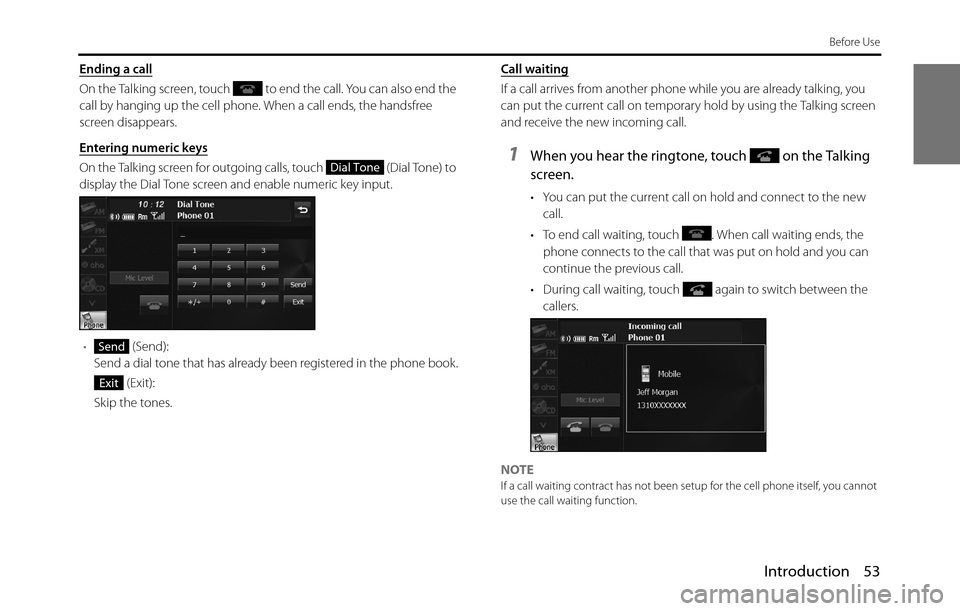
Introduction 53
Before Use
Ending a call
On the Talking screen, touch to end the call. You can also end the
call by hanging up the cell phone. When a call ends, the handsfree
screen disappears.
Entering numeric keys
On the Talking screen for outgoing calls, touch (Dial Tone) to
display the Dial Tone screen and enable numeric key input.
• (Send):
Send a dial tone that has already been registered in the phone book.
(Exit):
Skip the tones.Call waiting
If a call arrives from another phone while you are already talking, you
can put the current call on temporary hold by using the Talking screen
and receive the new incoming call.
1When you hear the ringtone, touch on the Talking
screen.
• You can put the current call on hold and connect to the new
call.
• To end call waiting, touch . When call waiting ends, the
phone connects to the call that was put on hold and you can
continue the previous call.
• During call waiting, touch again to switch between the
callers.
NOTE
If a call waiting contract has not been setup for the cell phone itself, you cannot
use the call waiting function.
Dial Tone
Send
Exit
Page 57 of 334
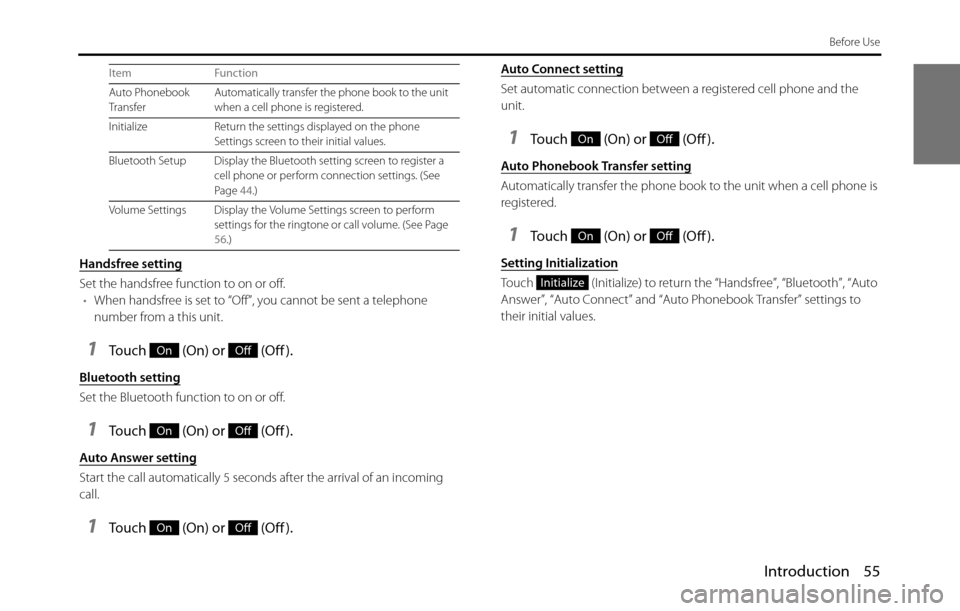
Introduction 55
Before Use
Handsfree setting
Set the handsfree function to on or off.
•When handsfree is set to “Off”, you cannot be sent a telephone
number from a this unit.
1Touch (On) or (Off ).
Bluetooth setting
Set the Bluetooth function to on or off.
1Touch (On) or (Off ).
Auto Answer setting
Start the call automatically 5 seconds after the arrival of an incoming
call.
1Touch (On) or (Off ).
Auto Connect setting
Set automatic connection between a registered cell phone and the
unit.
1Touch (On) or (Off ).
Auto Phonebook Transfer setting
Automatically transfer the phone book to the unit when a cell phone is
registered.
1Touch (On) or (Off ).
Setting Initialization
Touch (Initialize) to return the “Handsfree”, “Bluetooth”, “Auto
Answer”, “Auto Connect” and “Auto Phonebook Transfer” settings to
their initial values.
Auto Phonebook
TransferAutomatically transfer the phone book to the unit
when a cell phone is registered.
Initialize Return the settings displayed on the phone
Settings screen to their initial values.
Bluetooth Setup Display the Bluetooth setting screen to register a
cell phone or perform connection settings. (See
Page 44.)
Volume Settings Display the Volume Settings screen to perform
settings for the ringtone or call volume. (See Page
56.) Item Function
OnOff
OnOff
OnOff
OnOff
OnOff
Initialize
Page 59 of 334

Introduction 57
Before Use
Ring Tone Type setting
You can set the ringtone.
1Touch or .
•Tone 1 �Q To n e 2 �Q Tone 3 �Q Tone 1 �Q ...
Initializing the settings
Touch (Initialize) to return the sound settings (handsfree) to
their initial values.
■Editing the phone book
You can register telephone numbers in the phone book of the unit by
transferring the phone book that is registered in the cell phone.
Transferring the phone book data from a cell phone
You can transfer the telephone numbers (phone book data) that are
registered in the cell phone to the unit. In the phone book of this unit,
you can register up to 4 telephone numbers for each person in each
registered cell phone, and you can register data for up to 1000 persons.
1 On the handsfree screen, touch (Contacts).
2Touch (Phonebook).
3Touch (Data Transfer).
4When the phone book transfer screen appears, operate
the cell phone to transfer the phone book data.
• Perform the transfer operation on the cell phone while the
phone book transfer screen is displayed.
• When the transfer is in progress, wait until the transfer
completed message appears.
• When the transfer is complete, the transfer completed message
appears.
Initialize
Contacts
Phonebook
Data Transfer
Page 60 of 334
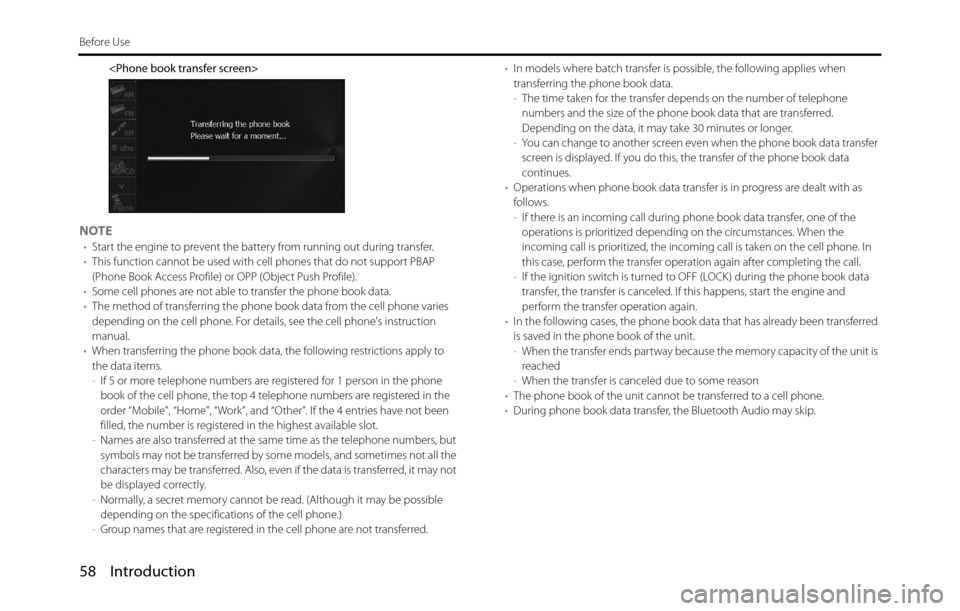
58 Introduction
Before Use
NOTE•Start the engine to prevent the battery from running out during transfer.
•This function cannot be used with cell phones that do not support PBAP
(Phone Book Access Profile) or OPP (Object Push Profile).
•Some cell phones are not able to transfer the phone book data.
•The method of transferring the phone book data from the cell phone varies
depending on the cell phone. For details, see the cell phone's instruction
manual.
•When transferring the phone book data, the following restrictions apply to
the data items.
-If 5 or more telephone numbers are registered for 1 person in the phone
book of the cell phone, the top 4 telephone numbers are registered in the
order “Mobile”, “Home”, “Work”, and “Other”. If the 4 entries have not been
filled, the number is registered in the highest available slot.
-Names are also transferred at the same time as the telephone numbers, but
symbols may not be transferred by some models, and sometimes not all the
characters may be transferred. Also, even if the data is transferred, it may not
be displayed correctly.
-Normally, a secret memory cannot be read. (Although it may be possible
depending on the specifications of the cell phone.)
-Group names that are registered in the cell phone are not transferred.•In models where batch transfer is possible, the following applies when
transferring the phone book data.
-The time taken for the transfer depends on the number of telephone
numbers and the size of the phone book data that are transferred.
Depending on the data, it may take 30 minutes or longer.
-You can change to another screen even when the phone book data transfer
screen is displayed. If you do this, the transfer of the phone book data
continues.
•Operations when phone book data transfer is in progress are dealt with as
follows.
-If there is an incoming call during phone book data transfer, one of the
operations is prioritized depending on the circumstances. When the
incoming call is prioritized, the incoming call is taken on the cell phone. In
this case, perform the transfer operation again after completing the call.
-If the ignition switch is turned to OFF (LOCK) during the phone book data
transfer, the transfer is canceled. If this happens, start the engine and
perform the transfer operation again.
•In the following cases, the phone book data that has already been transferred
is saved in the phone book of the unit.
-When the transfer ends partway because the memory capacity of the unit is
reached
-When the transfer is canceled due to some reason
•The phone book of the unit cannot be transferred to a cell phone.
•During phone book data transfer, the Bluetooth Audio may skip.