Page 64 of 334
62 Introduction
Before Use
2Touch (Yes).
3In the phone book or a call history, touch the data item
that you want to register.
• If you touch a data item in the phone book that has 2 or more
registered telephone numbers, the telephone number
selection screen appears. Touch the telephone number that
you want to register.
• “Speed dial saved.” appears and the Speed Dial registration is
complete.
■Displaying Device Details
In the Device Details screen, you can display and set information related
to the cell phones that are registered in the unit.
The following information items are displayed.
1Press .
2To u c h .
• If is not displayed, touch .
3To u c h .
Yes
Setup
Setup
Bluetooth
Page 65 of 334
Introduction 63
Before Use
4Touch (Registered Devices).
5Touch the cell phone for which to display the detailed
information.
6Touch (Detail).
• The Device Details screen appears.
Device Name
This is the name of the cell phone that is displayed on the unit and
cannot be changed.
Device Address
This is the unique address of the device and cannot be changed.
My Phone Number
The telephone number of the cell phone.
Connection Method
You can select “From Headunit” or “From Device” as the connection
method.
Registered Devices
Detail
Page 66 of 334
64 Introduction
Before Use
■Displaying Detailed Bluetooth Settings for the unit
In the Detailed Bluetooth Settings screen, you can display and set
information related to Bluetooth devices that are registered on the unit.
The following information items are displayed.
1Press .
2To u c h .
• If is not displayed, touch .
3To u c h .
4Touch (Detailed Bluetooth
Settings).
• The Detailed Bluetooth Settings screen appears.
Device Name
The name of the unit within the Bluetooth network.
Device Address
The unique address of the device that is registered on the unit.
Passcode (passkey)
A number for registering the cell phone. You can change this to any
number with 4 to 8 digits. (See Page 65.)
Setup
Setup
Bluetooth
Detailed Bluetooth Settings
Page 67 of 334
Introduction 65
Before Use
Display Phone Status
You can set whether or not to display the result of connecting via
Bluetooth to a cell phone when turning the ignition switch from OFF
(LOCK) to ACC or ON.
Display Portable Player Status
You can set whether or not to display the result of connecting via
Bluetooth to a portable player when turning the ignition switch from
OFF (LOCK) to ACC or ON.
■Changing the passcode (passkey)
You can change the passcode (passkey) for cell phone registration to
any number with 4 to 8 digits.
1Press .
2Touch .
• If is not displayed, touch .
3Touch .
4Touch (Passcode Settings).
5Enter a number by touching 1 digit at a time, and enter a
number with 4 to 8 digits.
• If you make a mistake, touch to delete 1 digit at a time.
Touch for 1 second or more to delete the digits continuously.
6Touch (Done).
Setup
Setup
Bluetooth
Passcode Settings
Done
Page 68 of 334
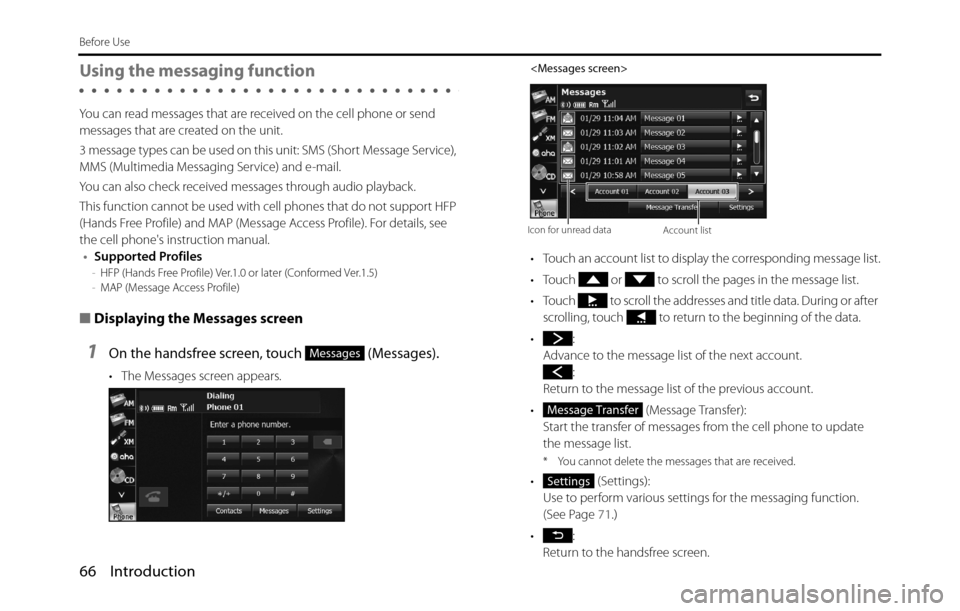
66 Introduction
Before Use
Using the messaging function
You can read messages that are received on the cell phone or send
messages that are created on the unit.
3 message types can be used on this unit: SMS (Short Message Service),
MMS (Multimedia Messaging Service) and e-mail.
You can also check received messages through audio playback.
This function cannot be used with cell phones that do not support HFP
(Hands Free Profile) and MAP (Message Access Profile). For details, see
the cell phone's instruction manual.
•Supported Profiles
-HFP (Hands Free Profile) Ver.1.0 or later (Conformed Ver.1.5)
-MAP (Message Access Profile)
■Displaying the Messages screen
1On the handsfree screen, touch (Messages).
• The Messages screen appears.
• Touch an account list to display the corresponding message list.
• Touch or to scroll the pages in the message list.
• Touch to scroll the addresses and title data. During or after
scrolling, touch to return to the beginning of the data.
•:
Advance to the message list of the next account.
:
Return to the message list of the previous account.
• (Message Transfer):
Start the transfer of messages from the cell phone to update
the message list.
* You cannot delete the messages that are received.
• (Settings):
Use to perform various settings for the messaging function.
(See Page 71.)
•:
Return to the handsfree screen.
Messages
Icon for unread dataAccount list
Message Transfer
Settings
Page 69 of 334
Introduction 67
Before Use
■Checking received messages
1On the Messages screen, touch the message that you
want to check.
• Touch or to scroll the pages in the message list.
• Touch to scroll the addresses and title data. During or after
scrolling, touch to return to the beginning of the data.
•:
Advance to the next message.
:
Return to the previous message.
• (Play):
Perform audio playback of the message.
• (Reply):
Display the message reply screen.
•:
If there is telephone number data in the address, you can touch
to call the number.
•:
Return to the Messages screen.
NOTE
When a file is attached, an icon is displayed in the message details screen. The
contents of the attached file are not displayed. Check them with the cell phone.
Attached file icon
Play
Reply
Page 72 of 334
70 Introduction
Before Use
3Touch (Send).
• The message is sent.
NOTE
You can enter up to 160 single-byte characters in a free message.
Entering characters
Touch the following buttons to enter characters.
(1) Return to the previous screen.
(2) Move the cursor. (Previous, next, up, down)
Move the cursor. ( Top, end)
Send
(1)
(8) (7) (6)(4)
(5) (3) (2)
(3) Delete 1 character.
• Touch for 1 second or more to delete the characters
continuously.
(4) Input buttons Touch a button to enter the corresponding character.
(5)
/Switch between upper case and lower case characters.
/Scroll the pages.
(Only in the 0-9-% character display)
(6) Touch to change the characters in the following order:
Latin characters, Umlaut, 0-9-%.
Latin characters �J Umlaut �J 0-9-% �J Latin characters
�J ...
(7)
(Space)Enter a blank space.
(8) Switch between keyboard layouts.
Alphabet layout �J QWERTY layout �J Alphabet layout
�J ...
Space
QWE
Page 73 of 334
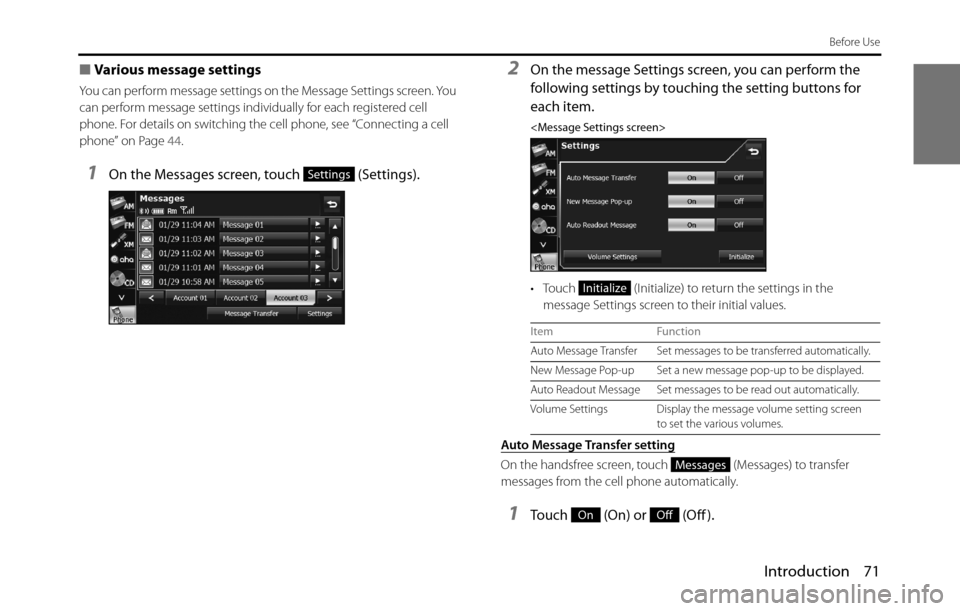
Introduction 71
Before Use
■Various message settings
You can perform message settings on the Message Settings screen. You
can perform message settings individually for each registered cell
phone. For details on switching the cell phone, see “Connecting a cell
phone” on Page 44.
1On the Messages screen, touch (Settings).
2On the message Settings screen, you can perform the
following settings by touching the setting buttons for
each item.
• Touch (Initialize) to return the settings in the
message Settings screen to their initial values.
Auto Message Transfer setting
On the handsfree screen, touch (Messages) to transfer
messages from the cell phone automatically.
1Touch (On) or (Off ).
Settings
Item Function
Auto Message Transfer Set messages to be transferred automatically.
New Message Pop-up Set a new message pop-up to be displayed.
Auto Readout Message Set messages to be read out automatically.
Volume Settings Display the message volume setting screen
to set the various volumes.
Initialize
Messages
OnOff