2017 SUBARU BRZ navigation system
[x] Cancel search: navigation systemPage 1 of 334

OWNER’S MANUAL
BRZ 2017
Navigation System
Page 2 of 334

This supplement contains explanations and instructions for correctly
operating the following systems.
· Navigation System
· Audio and Visual System
· Handsfree System
· Aha Smartphone Application integration
If your vehicle contains one of the systems above, be sure to check the
contents of this supplement carefully.
If you transfer the ownership of the vehicle to another person, make
sure that this supplement is provided with the Owner's Manual inside
the vehicle.
The information, specifications and illustrations in this supplement are
valid at the time of publication. Fuji Heavy Industries reserves the right
to change the specifications and design without prior notice, with no
obligation to perform the same or equivalent changes to vehicles sold
in the past.
This Owner's Manual supplement applies to all models, and describes
all devices, including manufacturer-installed options. This means that
information may be included about devices that are not installed in
your vehicle.
Subaru STARLINK is the “in-car connectivity system” available on select Subaru
vehicles.
FUJI HEAVY INDUSTRIES LTD., TOKYO, JAPAN
is a registered trademark of Fuji Heavy Industries Ltd.
©Copyright 2014, Fuji Heavy Industries Ltd.
Foreword
Page 4 of 334

2
Table of Contents
Introduction
Before Use .......................................................................................8
Safety Precautions .......................................................................................... 8
Viewing This Document ............................................................................. 11
About This Unit .............................................................................................. 12
■Part Names and Operations .......................................................................................................... 12
■Turning the Power On or Off ........................................................................................................ 14
■Loading and Unloading a Disc .................................................................................................... 15
■Loading and Unloading an SD Memory Card .................................................................... 16
■Connecting (or Disconnecting) the USB Memory .......................................................... 18
■About the Unit Modes ...................................................................................................................... 19
■Selecting a Mode ................................................................................................................................. 20
■Operation Conditions for the Unit ............................................................................................ 22
Unit Settings ................................................................................................... 23■Various Unit Settings .......................................................................................................................... 23
Screen Adjustment and Setting .............................................................. 37■Displaying the picture quality adjustment screen .......................................................... 37
Precautions for Using Bluetooth Devices ............................................ 39
Bluetooth Handsfree Operation .............................................................. 40
■Using Bluetooth Handsfree ........................................................................................................... 40
■Setting and Editing Bluetooth Handsfree ............................................................................ 54
■Using the messaging function .................................................................................................... 66
Navigation
Before Using the Navigation System .......................................... 76
Information on Warnings and Safety ......................................... 78
Read First ...................................................................................... 79
Navigation Menu .......................................................................................... 81
On-screen Buttons and Other buttons ................................................. 82
■Using the Keyboard ............................................................................................................................84
■Screen Operations Other than Single Touch ......................................................................85
Map Screen ..................................................................................................... 86■Navigating on the Map .....................................................................................................................86
■Position Marker ......................................................................................................................................88
■Map Objects .............................................................................................................................................89
■Quick Menu ..............................................................................................................................................97
■Check Current Position (Where Am I?) ................................................................................. 100
Navigation ..................................................................................101
Select route destination ........................................................................... 101
■Enter all or part of the address .................................................................................................. 101
■Selecting the destination from your favorite spots
(POI: Point Of Interest) .................................................................................................................... 114
■Selecting a Map Position as the Destination .................................................................... 128
■Selecting the Destination from the Destination List ................................................... 129
■Selecting a Frequently Used Destination (Smart History) ........................................ 131
■Selecting a Recent Destination from History ................................................................... 132
■Creating a Route from the Destination List (Route Creator) ................................... 134
Displaying the Entire Route on the Map ............................................ 135
Confirming Route Settings and Calling Route
Related Functions ...................................................................................... 136
■Setting the avoidance route ....................................................................................................... 137
Page 10 of 334

8 Introduction
Before Use
Safety Precautions
WA R N I N G
•The main unit requires a 12 V DC power supply. The main
unit should not be installed in any vehicle which does not
have a 12 V power system with a ground-connected
negative side. An installation other than the one intended
may cause severe damage to the main unit, and electric
shock or serious injury to the users.
•Even when using the route guidance of the navigation
system, be sure to drive by following the actual traffic
regulations. If you drive by following only the route
guidance of the navigation system, you may violate the
actual traffic regulations and cause a traffic accident.
•To ensure safety, the driver should not operate the
navigation system while driving. Operating the navigation
system while driving may result in an accidental steering
wheel operation or otherwise cause an accident. Stop the
vehicle before operating the navigation system. Also, do not
watch the screen while driving because doing so is
dangerous. Inattention to road conditions ahead may result
in an accident.
•The driver should not perform operations such as volume
adjustment while driving. Inattention to road conditions
ahead may result in an accident, so be sure to stop the
vehicle in a safe place before performing the operation.
•The driver should not change discs while driving.
Inattention to road conditions ahead may result in an
accident, so be sure to stop the vehicle in a safe place before
performing the operation.
•The driver should not perform operations such as adding a
location or setting the memory while driving. Inattention to
road conditions ahead may result in an accident, so be sure
to stop the vehicle in a safe place before performing the
operation.
•Before viewing a video, be sure to stop the vehicle in a safe
place and apply the parking brake. To ensure safety, videos
are not displayed during driving.
•To ensure safety, never operate a cell phone while driving.
•Do not let foreign objects enter the disc slot or SD memory
card slot. Doing so may result in a fire or electric shock.
•Do not disassemble or modify the unit. Doing so may result
in an accident, fire or electric shock.
•Do not let water or foreign objects enter the internal parts of
the unit. Doing so may result in smoke, fire or an electric
shock.
•Do not use the unit when it is malfunctioning, such as when
the screen is not lit or no sound comes out. Doing so may
result in an accident, fire or electric shock.
Page 41 of 334
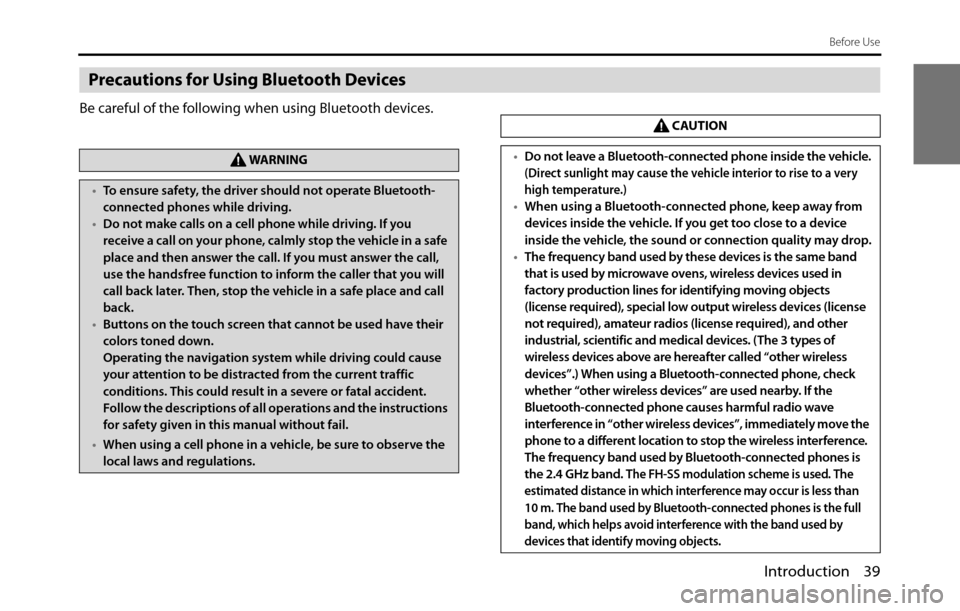
Introduction 39
Before Use
Precautions for Using Bluetooth Devices
Be careful of the following when using Bluetooth devices.
WA R N I N G
•To ensure safety, the driver should not operate Bluetooth-
connected phones while driving.
•Do not make calls on a cell phone while driving. If you
receive a call on your phone, calmly stop the vehicle in a safe
place and then answer the call. If you must answer the call,
use the handsfree function to inform the caller that you will
call back later. Then, stop the vehicle in a safe place and call
back.
•Buttons on the touch screen that cannot be used have their
colors toned down.
Operating the navigation system while driving could cause
your attention to be distracted from the current traffic
conditions. This could result in a severe or fatal accident.
Follow the descriptions of all operations and the instructions
for safety given in this manual without fail.
•When using a cell phone in a vehicle, be sure to observe the
local laws and regulations.
CAUTION
•Do not leave a Bluetooth-connected phone inside the vehicle.
(Direct sunlight may cause the vehicle interior to rise to a very
high temperature.)
•When using a Bluetooth-connected phone, keep away from
devices inside the vehicle. If you get too close to a device
inside the vehicle, the sound or connection quality may drop.
•The frequency band used by these devices is the same band
that is used by microwave ovens, wireless devices used in
factory production lines for identifying moving objects
(license required), special low output wireless devices (license
not required), amateur radios (license required), and other
industrial, scientific and medical devices. (The 3 types of
wireless devices above are hereafter called “other wireless
devices”.) When using a Bluetooth-connected phone, check
whether “other wireless devices” are used nearby. If the
Bluetooth-connected phone causes harmful radio wave
interference in “other wireless devices”, immediately move the
phone to a different location to stop the wireless interference.
The frequency band used by Bluetooth-connected phones is
the 2.4 GHz band. T
he FH-SS modulation scheme is used. The
estimated distance in which interference may occur is less than
10 m. The band used by Bluetooth-connected phones is the full
band, which helps avoid interference with the band used by
devices that identify moving objects.
Page 78 of 334

76 Navigation
Before Using the Navigation System
WA R N I N G
Read this manual first
Read this manual carefully before using the navigation
system. We are not liable for accidents or other problems
resulting from failure to follow the instructions in this
manual.
Follow all road signs and traffic rules
When driving using guidance from the navigation system,
be sure to follow the actual road signs and traffic
regulations. If road signs and traffic regulations are
changed, the data on the SD card may be out of date. Also,
the data on the map SD card does not take into account
factors such as weather, time zones, and occurrences such as
differences in congestion situations and temporary road
closures due to construction work. Always give precedence
to road signs and traffic rules over instructions from the
navigation system.
Not following the road signs and traffic rules could lead to
injury or traffic violations.
Drive safely
•Before following instructions from the navigation system
(changing lanes and so on), check that you can carry out the
maneuver safely given the current traffic conditions. Always
put safety first before following any instructions.
•Do not watch the navigation screen while driving.
Ignoring surrounding traffic could lead to an accident. If you
need to look at the screen while driving, make sure you only
glance at the screen.
•You should stop the vehicle in a safe place before operating
the navigation system. For safety's sake, some of the
navigation system's buttons and functions cannot be used
unless the vehicle is stationary.
•When you need to look at the navigation screen, do so for
the shortest time possible. Looking away from the road for
too long could lead to an accident.
•Make sure this system is installed in a position legally
allowed in the country where you intend to use it. Some
countries and regions do not allow video screens to be
installed within the driver's line of sight.
Page 79 of 334
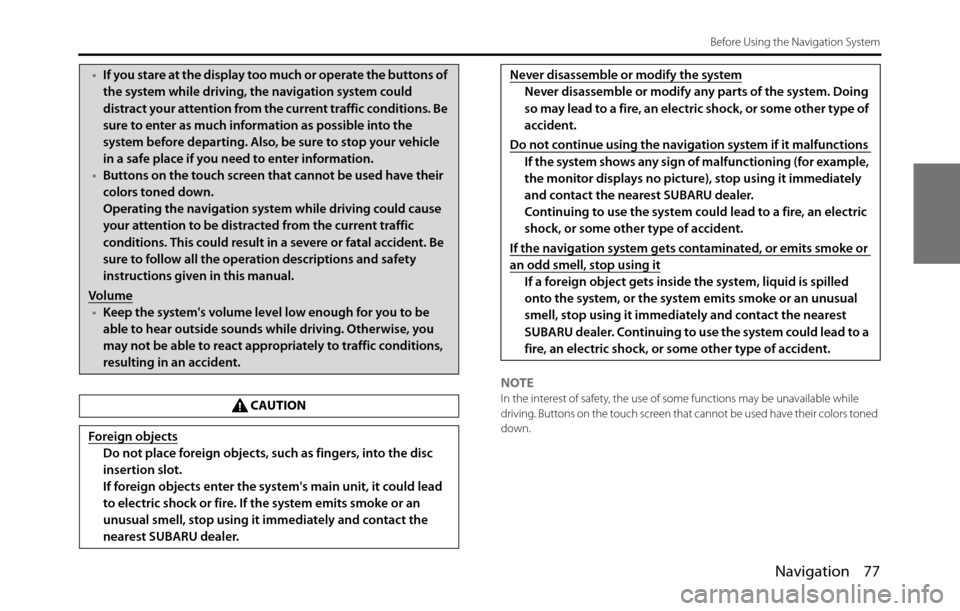
Navigation 77
Before Using the Navigation System
NOTEIn the interest of safety, the use of some functions may be unavailable while
driving. Buttons on the touch screen that cannot be used have their colors toned
down.
•If you stare at the display too much or operate the buttons of
the system while driving, the navigation system could
distract your attention from the current traffic conditions. Be
sure to enter as much information as possible into the
system before departing. Also, be sure to stop your vehicle
in a safe place if you need to enter information.
•Buttons on the touch screen that cannot be used have their
colors toned down.
Operating the navigation system while driving could cause
your attention to be distracted from the current traffic
conditions. This could result in a severe or fatal accident. Be
sure to follow all the operation descriptions and safety
instructions given in this manual.
Volume
•Keep the system's volume level low enough for you to be
able to hear outside sounds while driving. Otherwise, you
may not be able to react appropriately to traffic conditions,
resulting in an accident.
CAUTION
Foreign objects
Do not place foreign objects, such as fingers, into the disc
insertion slot.
If foreign objects enter the system's main unit, it could lead
to electric shock or fire. If the system emits smoke or an
unusual smell, stop using it immediately and contact the
nearest SUBARU dealer.
Never disassemble or modify the system
Never disassemble or modify any parts of the system. Doing
so may lead to a fire, an electric shock, or some other type of
accident.
Do not continue using the navigation system if it malfunctions
If the system shows any sign of malfunctioning (for example,
the monitor displays no picture), stop using it immediately
and contact the nearest SUBARU dealer.
Continuing to use the system could lead to a fire, an electric
shock, or some other type of accident.
If the navigation system gets contaminated, or emits smoke or
an odd smell, stop using it
If a foreign object gets inside the system, liquid is spilled
onto the system, or the system emits smoke or an unusual
smell, stop using it immediately and contact the nearest
SUBARU dealer. Continuing to use the system could lead to a
fire, an electric shock, or some other type of accident.
Page 80 of 334

78 Navigation
Information on Warnings and Safety
The navigation system uses a built-in GPS receiver to guide
you to your destination. This software does not transmit the
GPS position of your vehicle, and cannot be used to track the
vehicle.
Do not look at the navigation screen if it is not safe to do so. If
the driver is operating the navigation system, we strongly
recommend operating the software before you start driving.
Program the route before leaving, and stop your vehicle in a
safe place if you need to change the route.
Follow all road signs and road conditions. If you deviate from
the recommended route while driving, the software updates
the route according to your current position.
For details, see “End-user License Agreement” on Page 169.