Page 25 of 86
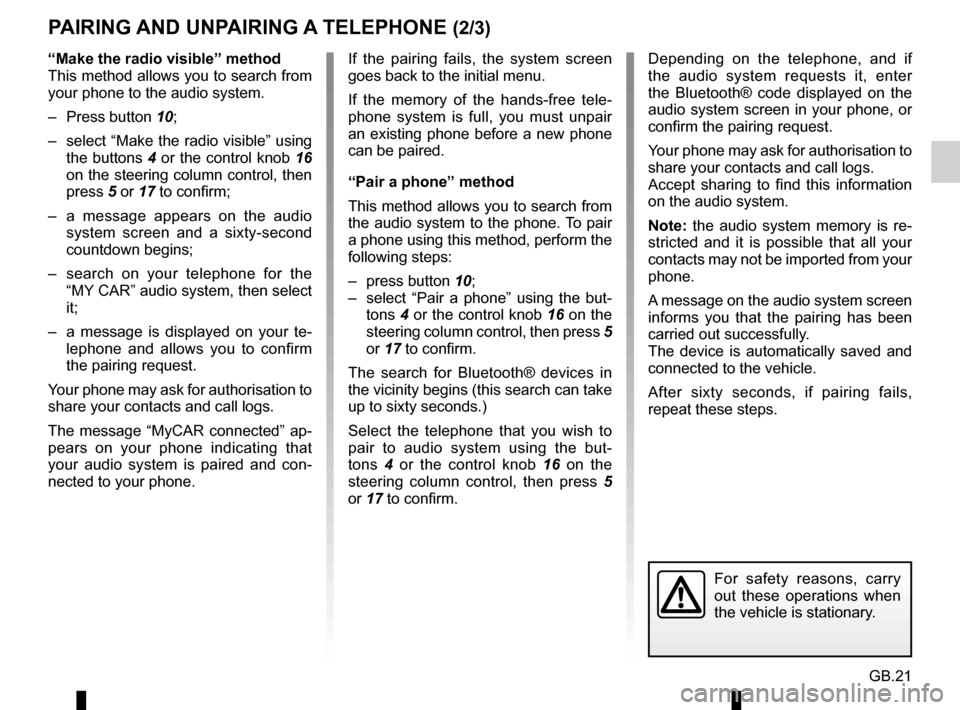
GB.21
Depending on the telephone, and if
the audio system requests it, enter
the Bluetooth® code displayed on the
audio system screen in your phone, or
confirm the pairing request.
Your phone may ask for authorisation to
share your contacts and call logs.
Accept sharing to find this information
on the audio system.
Note: the audio system memory is re-
stricted and it is possible that all your
contacts may not be imported from your
phone.
A message on the audio system screen
informs you that the pairing has been
carried out successfully.
The device is automatically saved and
connected to the vehicle.
After sixty seconds, if pairing fails,
repeat these steps.
PAIRING AND UNPAIRING A TELEPHONE (2/3)
If the pairing fails, the system screen
goes back to the initial menu.
If the memory of the hands-free tele-
phone system is full, you must unpair
an existing phone before a new phone
can be paired.
“Pair a phone” method
This method allows you to search from
the audio system to the phone. To pair
a phone using this method, perform the
following steps:
– press button 10;
– select “Pair a phone” using the but- tons 4 or the control knob 16 on the
steering column control, then press 5
or 17 to confirm.
The search for Bluetooth® devices in
the vicinity begins (this search can take
up to sixty seconds.)
Select the telephone that you wish to
pair to audio system using the but-
tons 4 or the control knob 16 on the
steering column control, then press 5
or 17 to confirm.
For safety reasons, carry
out these operations when
the vehicle is stationary.
“Make the radio visible” method
This method allows you to search from
your phone to the audio system.
– Press button 10;
– select “Make the radio visible” using the buttons 4 or the control knob 16
on the steering column control, then
press 5 or 17 to confirm;
– a message appears on the audio system screen and a sixty-second
countdown begins;
– search on your telephone for the “MY CAR” audio system, then select
it;
– a message is displayed on your te- lephone and allows you to confirm
the pairing request.
Your phone may ask for authorisation to
share your contacts and call logs.
The message “MyCAR connected” ap-
pears on your phone indicating that
your audio system is paired and con-
nected to your phone.
Page 26 of 86
GB.22
YESIsabelle_phone?
NO
Delete device
PAIRING AND UNPAIRING A TELEPHONE (3/3)
– select from the list the phone that you
wish to unpair using the buttons 4 or
the control knob 16 on the steering
column control, then press 5 or 17 to
confirm;
– select «Yes», then press 5 or 17 to
confirm.
Note: unpairing a phone erases all the
contacts from the mobile phonebook
downloaded to the audio system, as
well as the associated call history.
Your hands-free phone
system is only intended to
facilitate communication by
reducing the risk factors,
without removing them completely.
You must always comply with the
laws of the country in which you are
travelling.
Unpairing a phone
Unpairing deletes a phone from the
hands-free phone system memory.
– Display the phone settings menu by pressing 10;
– select «Delete a telephone» using the buttons 4 or the control knob 16
on the steering column control, then
press button 5 or 17 to confirm;
Page 27 of 86
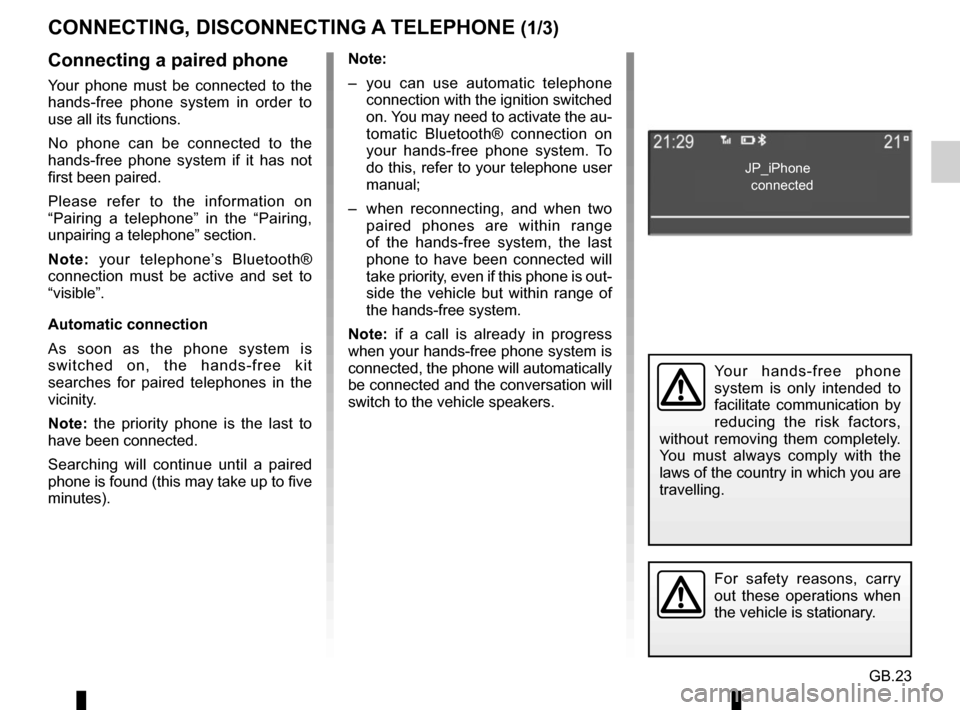
GB.23
CONNECTING, DISCONNECTING A TELEPHONE (1/3)
Connecting a paired phone
Your phone must be connected to the
hands-free phone system in order to
use all its functions.
No phone can be connected to the
hands-free phone system if it has not
first been paired.
Please refer to the information on
“Pairing a telephone” in the “Pairing,
unpairing a telephone” section.
Note: your telephone’s Bluetooth®
connection must be active and set to
“visible”.
Automatic connection
As soon as the phone system is
switched on, the hands-free kit
searches for paired telephones in the
vicinity.
Note: the priority phone is the last to
have been connected.
Searching will continue until a paired
phone is found (this may take up to five
minutes). Note:
– you can use automatic telephone
connection with the ignition switched
on. You may need to activate the au-
tomatic Bluetooth® connection on
your hands-free phone system. To
do this, refer to your telephone user
manual;
– when reconnecting, and when two paired phones are within range
of the hands-free system, the last
phone to have been connected will
take priority, even if this phone is out-
side the vehicle but within range of
the hands-free system.
Note: if a call is already in progress
when your hands-free phone system is
connected, the phone will automatically
be connected and the conversation will
switch to the vehicle speakers.
For safety reasons, carry
out these operations when
the vehicle is stationary.
Your hands-free phone
system is only intended to
facilitate communication by
reducing the risk factors,
without removing them completely.
You must always comply with the
laws of the country in which you are
travelling.
JP_iPhone
connected
Page 28 of 86
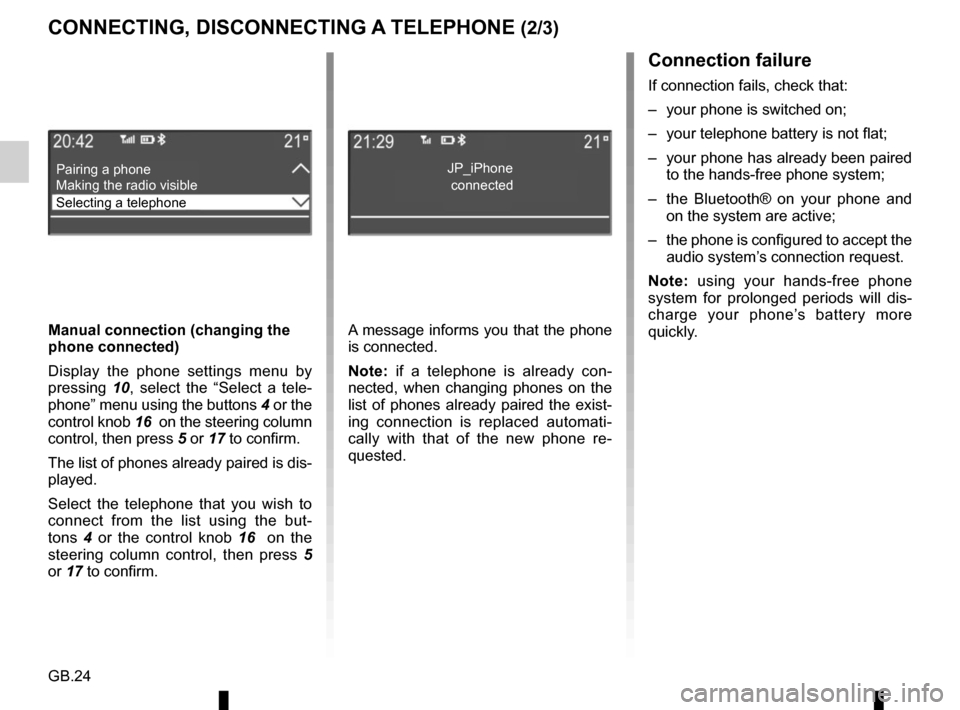
GB.24
CONNECTING, DISCONNECTING A TELEPHONE (2/3)Connection failure
If connection fails, check that:
– your phone is switched on;
– your telephone battery is not flat;
– your phone has already been paired to the hands-free phone system;
– the Bluetooth® on your phone and on the system are active;
– the phone is configured to accept the audio system’s connection request.
Note: using your hands-free phone
system for prolonged periods will dis-
charge your phone’s battery more
quickly.
A message informs you that the phone
is connected.
Note: if a telephone is already con-
nected, when changing phones on the
list of phones already paired the exist-
ing connection is replaced automati-
cally with that of the new phone re-
quested.
Manual connection (changing the
phone connected)
Display the phone settings menu by
pressing
10, select the “Select a tele-
phone” menu using the buttons 4 or the
control knob 16 on the steering column
control, then press 5 or 17 to confirm.
The list of phones already paired is dis-
played.
Select the telephone that you wish to
connect from the list using the but-
tons 4 or the control knob 16 on the
steering column control, then press 5
or 17 to confirm.
Pairing a phone
Selecting a telephone Making the radio visibleJP_iPhone
connected
Page 29 of 86
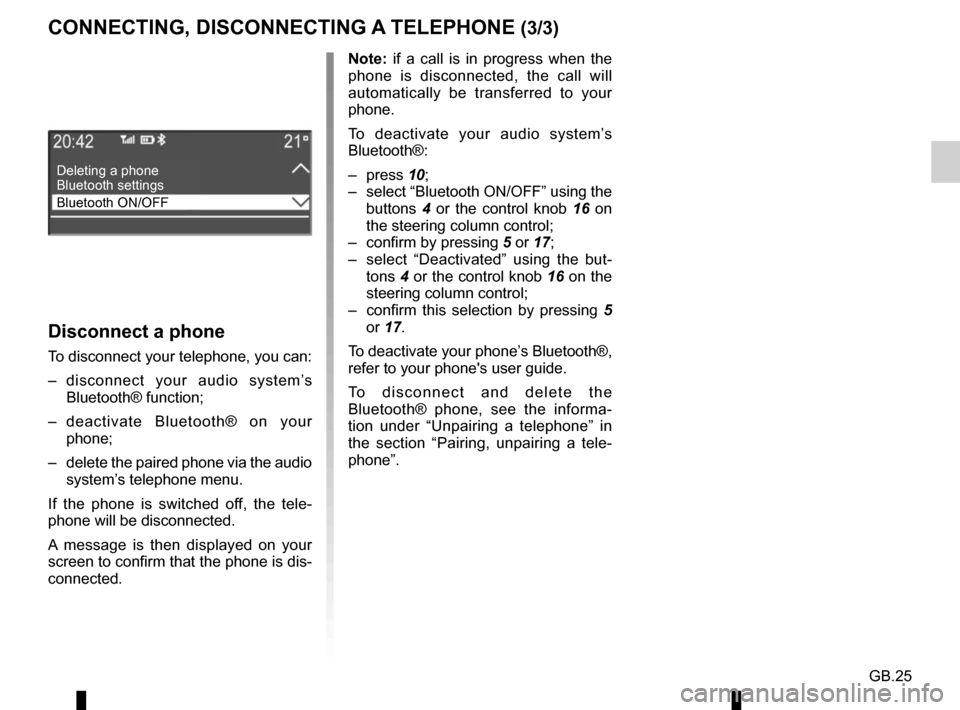
GB.25
Disconnect a phone
To disconnect your telephone, you can:
– disconnect your audio system’s Bluetooth® function;
– deactivate Bluetooth® on your phone;
– delete the paired phone via the audio system’s telephone menu.
If the phone is switched off, the tele-
phone will be disconnected.
A message is then displayed on your
screen to confirm that the phone is dis-
connected. Note: if a call is in progress when the
phone is disconnected, the call will
automatically be transferred to your
phone.
To deactivate your audio system’s
Bluetooth®:
– press
10;
– select “Bluetooth ON/OFF” using the buttons 4 or the control knob 16 on
the steering column control;
– confirm by pressing 5 or 17;
– select “Deactivated” using the but- tons 4 or the control knob 16 on the
steering column control;
– confirm this selection by pressing 5
or 17.
To deactivate your phone’s Bluetooth®,
refer to your phone's user guide.
To disconnect and delete the
Bluetooth® phone, see the informa-
tion under “Unpairing a telephone” in
the section “Pairing, unpairing a tele-
phone”.
Deleting a phone
Bluetooth ON/OFF Bluetooth settings
CONNECTING, DISCONNECTING A TELEPHONE (3/3)
Page 30 of 86
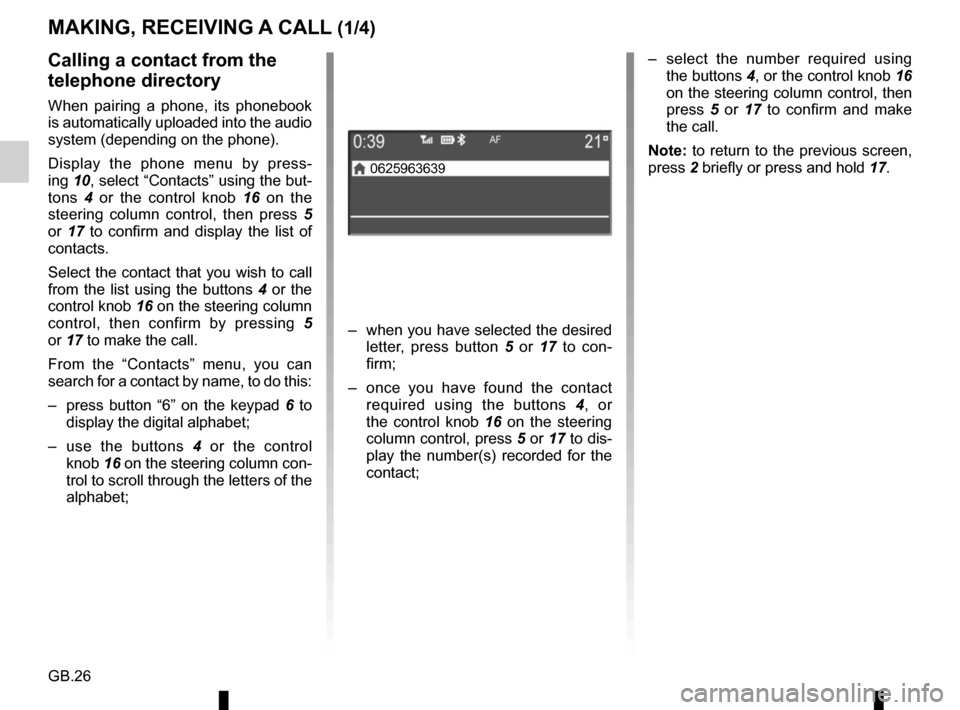
GB.26
– select the number required using the buttons 4, or the control knob 16
on the steering column control, then
press 5 or 17 to confirm and make
the call.
Note: to return to the previous screen,
press 2 briefly or press and hold 17.Calling a contact from the
telephone directory
When pairing a phone, its phonebook
is automatically uploaded into the audio
system (depending on the phone).
Display the phone menu by press-
ing 10, select “Contacts” using the but-
tons 4 or the control knob 16 on the
steering column control, then press 5
or 17 to confirm and display the list of
contacts.
Select the contact that you wish to call
from the list using the buttons 4 or the
control knob 16 on the steering column
control, then confirm by pressing 5
or 17 to make the call.
From the “Contacts” menu, you can
search for a contact by name, to do this:
– press button “6” on the keypad 6 to
display the digital alphabet;
– use the buttons 4 or the control
knob 16 on the steering column con-
trol to scroll through the letters of the
alphabet;
MAKING, RECEIVING A CALL (1/4)
– when you have selected the desired letter, press button 5 or 17 to con-
firm;
– once you have found the contact required using the buttons 4 , or
the control knob 16 on the steering
column control, press 5 or 17 to dis-
play the number(s) recorded for the
contact;
0625963639
Page 31 of 86
GB.27
20
MAKING, RECEIVING A CALL (2/4)
Call List
Contacts list
Dial
– select the contact or the number to call using the buttons 4 or the control
knob 16 on the steering column con-
trol, then confirm by pressing 5 or 17
to make the call.
Making a call by dialling a
number
To make a call by dialling the number:
– press 10;
– select “Dial” using the buttons 4 or
the control knob 16 on the steering
column control;
Call a contact from your call
log history
To display the call history:
– press 10;
– select “Call List” using the buttons 4
or the control knob 16 on the steer-
ing column control;
– confirm the selection by pressing 5 or 17;
– select the “Dialed”, “Received” or “Missed” menu; – confirm each digit by pressing
5
or 17;
– once the complete number has been entered, select 20 using the but-
tons 4 or the control knob 16 on the
steering column control, then press 5
or 17 to make the call.
You can redial the last number dialled
by pressing and holding 10.
Page 32 of 86
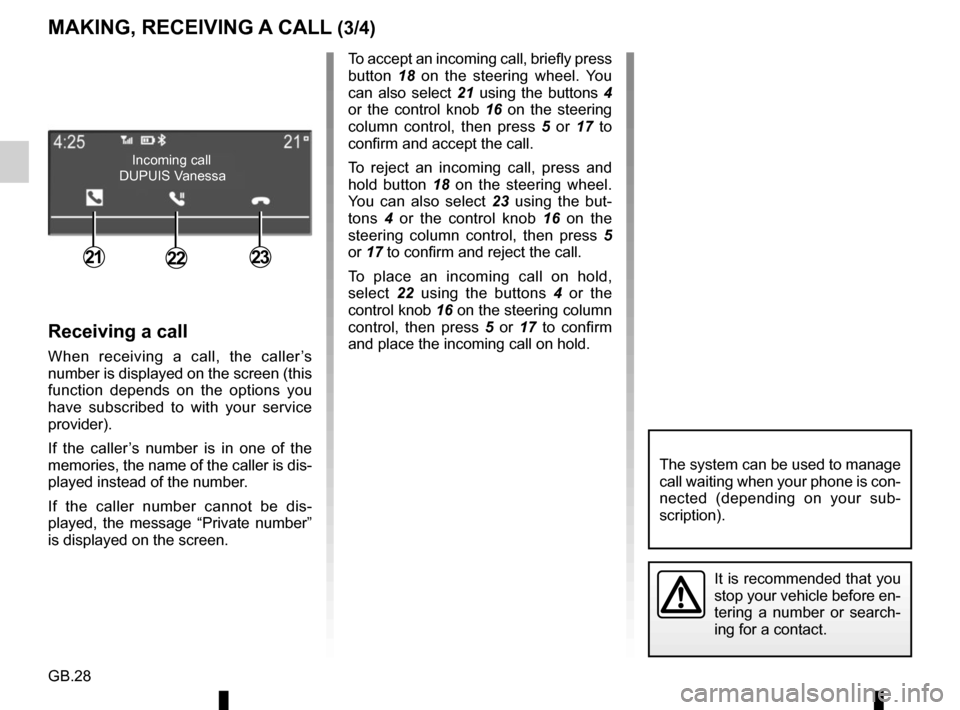
GB.28
MAKING, RECEIVING A CALL (3/4)
Receiving a call
When receiving a call, the caller’s
number is displayed on the screen (this
function depends on the options you
have subscribed to with your service
provider).
If the caller’s number is in one of the
memories, the name of the caller is dis-
played instead of the number.
If the caller number cannot be dis-
played, the message “Private number”
is displayed on the screen.
Incoming call
212322
To accept an incoming call, briefly press
button 18 on the steering wheel. You
can also select 21 using the buttons 4
or the control knob 16 on the steering
column control, then press 5 or 17 to
confirm and accept the call.
To reject an incoming call, press and
hold button 18 on the steering wheel.
You can also select 23 using the but-
tons 4 or the control knob 16 on the
steering column control, then press 5
or 17 to confirm and reject the call.
To place an incoming call on hold,
select 22 using the buttons 4 or the
control knob 16 on the steering column
control, then press 5 or 17 to confirm
and place the incoming call on hold.
DUPUIS Vanessa
It is recommended that you
stop your vehicle before en-
tering a number or search-
ing for a contact.
The system can be used to manage
call waiting when your phone is con-
nected (depending on your sub-
scription).