Page 9 of 86

GB.5
GENERAL DESCRIPTION (2/2)Hands-free phone function
The Bluetooth® hands-free system
provides the following features without
having to handle your phone:
– Pair up to 5 phones;
– send/receive/reject a call;
– transfer the phone or SIM card’s con-tact list (depending on the phone);
– view the system’s call log (depend- ing on the phone);
– dial voicemail.
Bluetooth® function
This function enables the audio system
to recognise and control your portable
audio player or mobile phone using
Bluetooth® pairing.
Your hands-free phone
system is only intended to
facilitate communication by
reducing the risk factors,
without removing them completely.
You must always comply with the
laws of the country in which you are
travelling.
BT Audio
BA
G
F
Display screen
A Current time.
B Telephone information (network, bat- tery and connection via Bluetooth®).
C Traffic information.
D Random mode/track repeat mode.
E Alternative frequency.
F Exterior temperature.
G Air-conditioning information.
H Audio information (audio source, song title, etc.).
H
ECO
CDE
Page 10 of 86
GB.6
INTRODUCTION TO THE CONTROLS (1/4)
Steering column control
System panel
16
131110
Steering column controls
121
11
10
2
3
94
866
15
14
18
57
17
19
ECO
Page 11 of 86
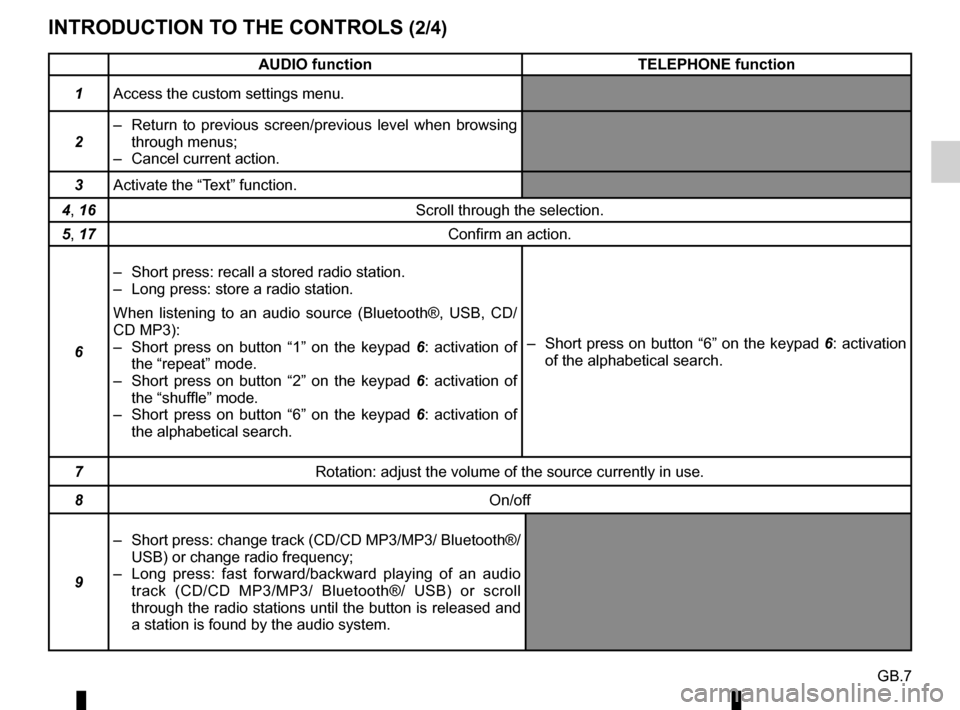
GB.7
INTRODUCTION TO THE CONTROLS (2/4)
AUDIO functionTELEPHONE function
1 Access the custom settings menu.
2 – Return to previous screen/previous level when browsing
through menus;
– Cancel current action.
3 Activate the “Text” function.
4, 16 Scroll through the selection.
5, 17 Confirm an action.
6 – Short press: recall a stored radio station.
– Long press: store a radio station.
When listening to an audio source (Bluetooth®, USB, CD/
CD MP3):
– Short press on button “1” on the keypad
6: activation of
the “repeat” mode.
– Short press on button “2” on the keypad 6: activation of
the “shuffle” mode.
– Short press on button “6” on the keypad 6: activation of
the alphabetical search. – Short press on button “6” on the keypad 6: activation
of the alphabetical search.
7 Rotation: adjust the volume of the source currently in use.
8 On/off
9 – Short press: change track (CD/CD MP3/MP3/ Bluetooth®/
USB) or change radio frequency;
– Long press: fast forward/backward playing of an audio track (CD/CD MP3/MP3/ Bluetooth®/ USB) or scroll
through the radio stations until the button is released and
a station is found by the audio system.
Page 12 of 86
GB.8
INTRODUCTION TO THE CONTROLS (3/4)
AUDIO functionTELEPHONE function
10 – Short press: access the “phone” menu;
– Long press: redial the last number.
When receiving a call:
– Short press: pick up the call;
– Long press: reject the call.
11 Select the desired audio source (if connected):
“CD drive”/”MP3 CD”
→ “iPod®"/"USB” → “AUX” (Jack
socket) → “BT Audio”.
12 – Short press: choose the radio source and the wave-
band: FM1 → FM2 → DR1 → DR2 → AM;
– Long press: updating of the list of radio stations.
13 Increase the volume of the source currently in use.
14 – Mute the radio source currently playing;
– Mute the sound and pause the playback of the CD/CD
MP3/USB/Bluetooth® devices.
15 Decrease the volume of the source currently in use.
16 Rotate:
– Radio: browse through the list of radio stations stored
previously;
– Media: previous/next track. Rotate:
– “Phone” menu: browse through the list.
Page 13 of 86
GB.9
INTRODUCTION TO THE CONTROLS (4/4)
AUDIO functionTELEPHONE function
17 – Short press: open the current playback list.
– Press and hold (“back” function):
– return to previous screen/previous level when browsing
through menus;
– cancel current action. – Short press: confirm an action.
– Press and hold:
– return to previous screen/previous level when brows-
ing through menus;
– cancel current action.
18 When receiving a call:
– Short press: answer the call. – Long press: reject the call.
19 – Short press: activate voice recognition.
– Long press: deactivate voice recognition.
Page 14 of 86
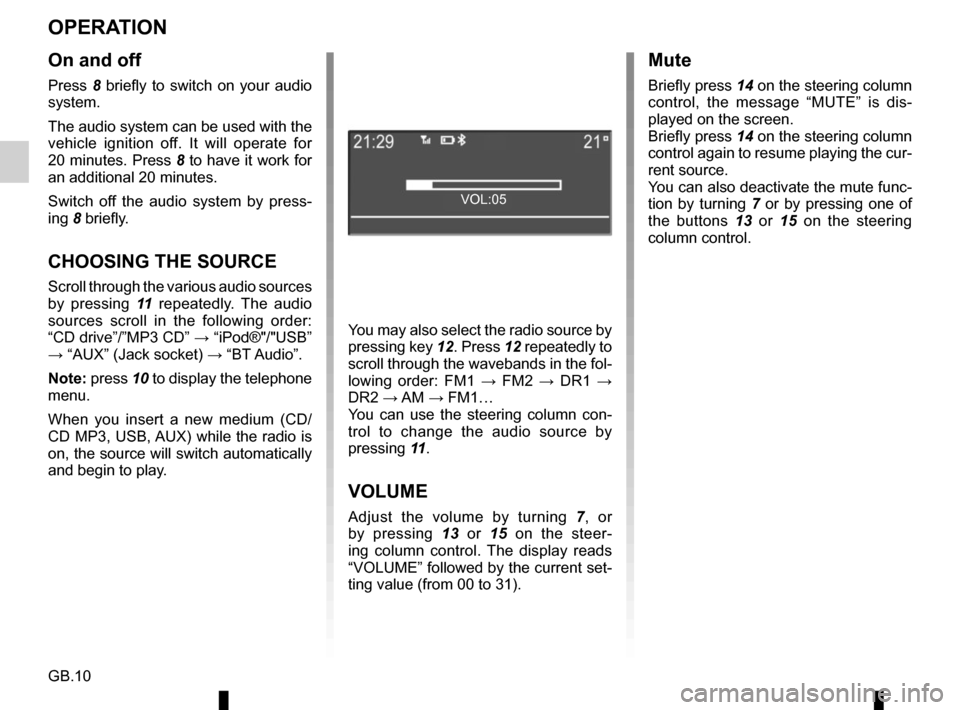
GB.10
OPERATION
On and off
Press 8 briefly to switch on your audio
system.
The audio system can be used with the
vehicle ignition off. It will operate for
20 minutes. Press 8 to have it work for
an additional 20 minutes.
Switch off the audio system by press-
ing 8 briefly.
CHOOSING THE SOURCE
Scroll through the various audio sources
by pressing 11 repeatedly. The audio
sources scroll in the following order:
“CD drive”/”MP3 CD” → “iPod®"/"USB”
→ “AUX” (Jack socket) → “BT Audio”.
Note: press 10 to display the telephone menu.
When you insert a new medium (CD/
CD MP3, USB, AUX) while the radio is
on, the source will switch automatically
and begin to play. You may also select the radio source by
pressing key
12. Press 12 repeatedly to
scroll through the wavebands in the fol-
lowing order: FM1 → FM2 → DR1 →
DR2 → AM → FM1…
You can use the steering column con-
trol to change the audio source by
pressing 11.
VOLUME
Adjust the volume by turning 7, or
by pressing 13 or 15 on the steer-
ing column control. The display reads
“VOLUME” followed by the current set-
ting value (from 00 to 31).
Mute
Briefly press 14 on the steering column
control, the message “MUTE” is dis-
played on the screen.
Briefly press 14 on the steering column
control again to resume playing the cur-
rent source.
You can also deactivate the mute func-
tion by turning 7 or by pressing one of
the buttons 13 or 15 on the steering column control.
VOL:05
Page 15 of 86
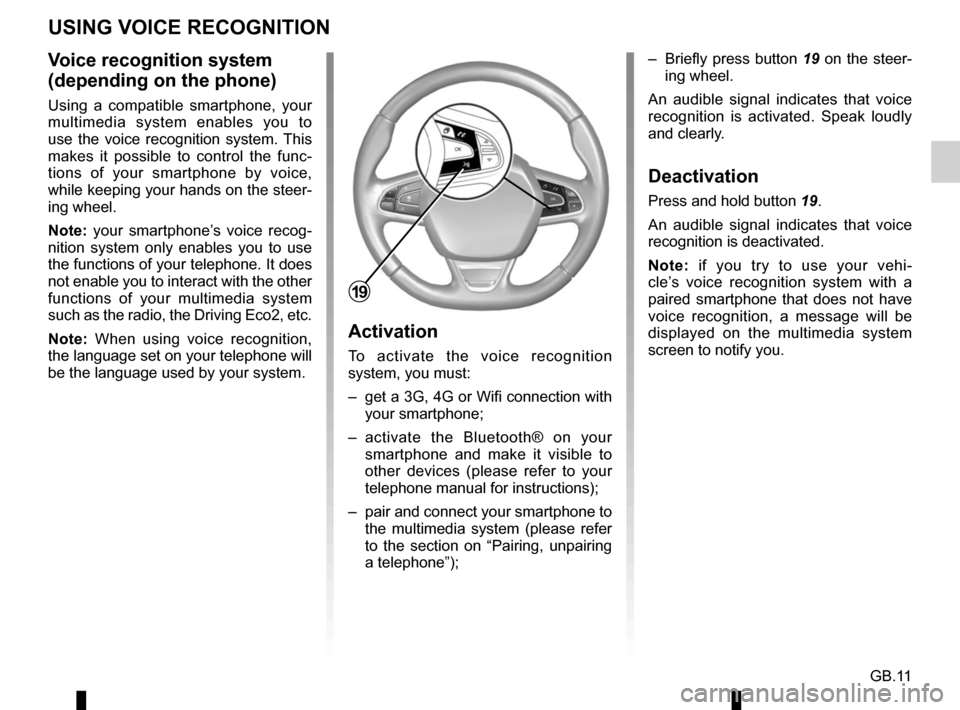
GB.11
Voice recognition system
(depending on the phone)
Using a compatible smartphone, your
multimedia system enables you to
use the voice recognition system. This
makes it possible to control the func-
tions of your smartphone by voice,
while keeping your hands on the steer-
ing wheel.
Note: your smartphone’s voice recog-
nition system only enables you to use
the functions of your telephone. It does
not enable you to interact with the other
functions of your multimedia system
such as the radio, the Driving Eco2, etc.
Note: When using voice recognition,
the language set on your telephone will
be the language used by your system.
Activation
To activate the voice recognition
system, you must:
– get a 3G, 4G or Wifi connection with your smartphone;
– activate the Bluetooth® on your smartphone and make it visible to
other devices (please refer to your
telephone manual for instructions);
– pair and connect your smartphone to the multimedia system (please refer
to the section on “Pairing, unpairing
a telephone”); – Briefly press button 19 on the steer-
ing wheel.
An audible signal indicates that voice
recognition is activated. Speak loudly
and clearly.
Deactivation
Press and hold button 19.
An audible signal indicates that voice
recognition is deactivated.
Note: if you try to use your vehi-
cle’s voice recognition system with a
paired smartphone that does not have
voice recognition, a message will be
displayed on the multimedia system
screen to notify you.
USING VOICE RECOGNITION
19
Page 16 of 86
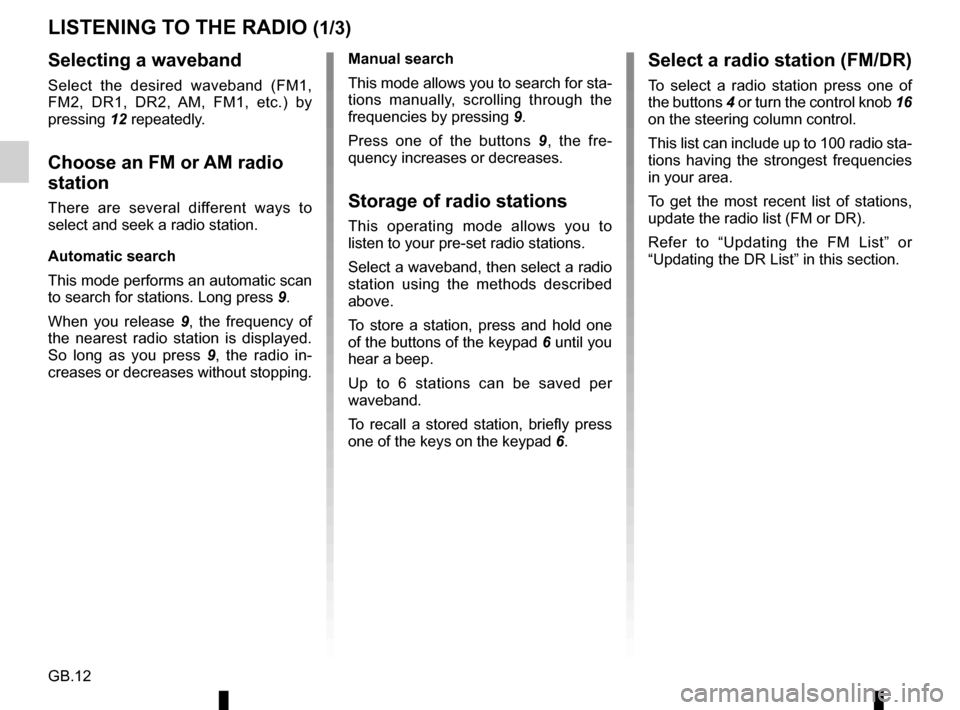
GB.12
LISTENING TO THE RADIO (1/3)
Selecting a waveband
Select the desired waveband (FM1,
FM2, DR1, DR2, AM, FM1, etc.) by
pressing 12 repeatedly.
Choose an FM or AM radio
station
There are several different ways to
select and seek a radio station.
Automatic search
This mode performs an automatic scan
to search for stations. Long press 9.
When you release 9, the frequency of
the nearest radio station is displayed.
So long as you press 9, the radio in-
creases or decreases without stopping. Manual search
This mode allows you to search for sta-
tions manually, scrolling through the
frequencies by pressing
9.
Press one of the buttons 9 , the fre-
quency increases or decreases.Storage of radio stations
This operating mode allows you to
listen to your pre-set radio stations.
Select a waveband, then select a radio
station using the methods described
above.
To store a station, press and hold one
of the buttons of the keypad 6 until you
hear a beep.
Up to 6 stations can be saved per
waveband.
To recall a stored station, briefly press
one of the keys on the keypad 6.
Select a radio station (FM/DR)
To select a radio station press one of
the buttons 4 or turn the control knob 16
on the steering column control.
This list can include up to 100 radio sta-
tions having the strongest frequencies
in your area.
To get the most recent list of stations,
update the radio list (FM or DR).
Refer to “Updating the FM List” or
“Updating the DR List” in this section.